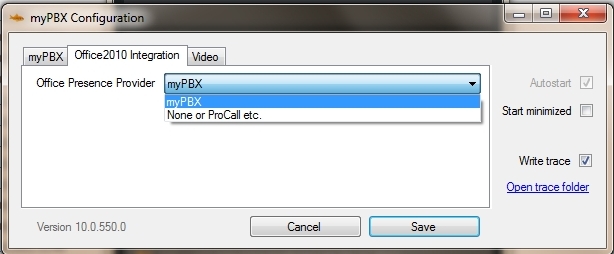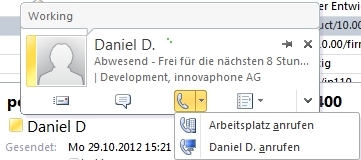Reference10:Concept myPBX Office Integration: Difference between revisions
No edit summary |
|||
| Line 1: | Line 1: | ||
=Overview= | =Overview= | ||
The myPBX Office2010 Integration allows to see the presence of a user inside a Microsoft Office 2010 application. Most often this will be used inside Outlook.<br> | |||
==Configuration== | |||
You have an '''Office2010 Integration''' tab inside the myPBX configuration window. Here you can select your '''Office Integration Provider'''.<br> | |||
After the myPBX installation, '''myPBX''' will be already preconfigured.<br> | |||
But if you are using another presence application, e.g. Lync or ProCall, you can select the desired option to use this one as presence provider for your Office 2010. | |||
[[ Image:Mypbx_outlook_config.jpg ]] | |||
==Usage== | |||
If you move your mouse cursor over the colored bubble next to the user name, a small window will be opened, which provides further information about the user presence: | |||
[[ Image:Mypbx_outlook.jpg ]] | |||
At the top, you see the presence note of the user, which can be set inside myPBX or with a phone.<br> | |||
The icons at the bottom from left to right: | |||
* open a new email for this user | |||
* start a chat session with this user (myPBX opens with a new chat) | |||
* start a call to this user (myPBX opens with the phone number ready to call) | |||
* further actions | |||
Revision as of 12:41, 30 October 2012
Overview
The myPBX Office2010 Integration allows to see the presence of a user inside a Microsoft Office 2010 application. Most often this will be used inside Outlook.
Configuration
You have an Office2010 Integration tab inside the myPBX configuration window. Here you can select your Office Integration Provider.
After the myPBX installation, myPBX will be already preconfigured.
But if you are using another presence application, e.g. Lync or ProCall, you can select the desired option to use this one as presence provider for your Office 2010.
Usage
If you move your mouse cursor over the colored bubble next to the user name, a small window will be opened, which provides further information about the user presence:
At the top, you see the presence note of the user, which can be set inside myPBX or with a phone.
The icons at the bottom from left to right:
- open a new email for this user
- start a chat session with this user (myPBX opens with a new chat)
- start a call to this user (myPBX opens with the phone number ready to call)
- further actions