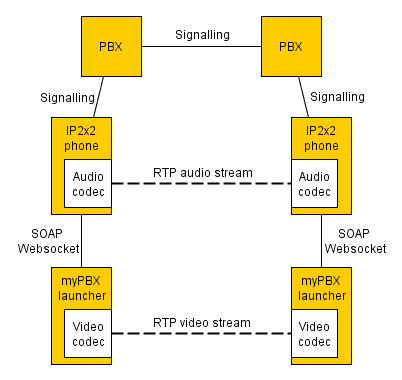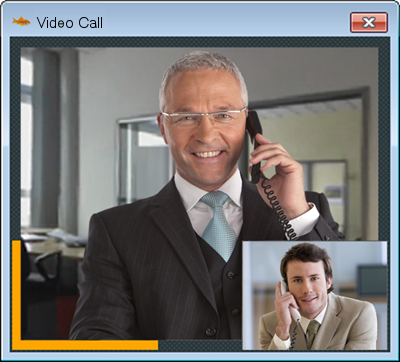Reference10:Concept myPBX Video
In version 10 the myPBX launcher can add a video codec to the IP2x2 and IP241 phones.
How it works
- myPBX video adds an H.264 video codec to IP2x2 or IP241 phones.
- The video codec is part of the myPBX launcher and uses the webcam, windows for H.264 encoding and graphic card of the computer for H.264 decoding. If the graphic does not support H.264, which would be uncommon, windows will be used for the decoding process. Windows is not used by default because its decoder introduces a long delay (1-2 sec.), unacceptable for a video call. This delay is not present in Windows 8.
- Default resolution is 352x288 or 320x240 depending on the webcam.
- The windows h264 encoder is configured to deliver an average data rate of 250 kbps.
- The video codec communicates with the phone using SOAP over Websocket. Once it is connected the phone negotiates video calls.
- The endpoint for video streams is the video codec on the computer. The endpoint for audio streams is still the audio codec on the phone.
Requirements
PBX
- Recent version 10 firmware
- myPBX license (enabled at the user object)
- Video license (enabled at the user object)
Phone
- innovaphone hardware phone
- Recent version 10 firmware
- Registration with password
Computer
- myPBX launcher version 10
- Windows 7
- .NET 4
- Graphics card with H.264 hardware support (otherwise video will be shown with delay)
- Webcam.
Configuration
In the following, it is assumed that the user already has a phone configured and myPBX running.
PBX
- Enable the video license on the user object.
Launcher
- Nothing special has to be configured. Username, password and the selected phone is taken from the web application.
- Video has to be activated by the user (see below).
Usage
Activation
Enable the video checkmark in the context menu of the tray icon. The launcher will then try to register itself on the selected phone as a video codec. It that was successful the tray icon shows a yellow dot indicating that video is active.
Video telephony
When there is a video call, the launcher activates the webcam of the PC and opens a window showing your own image and the image of the remote party. If you hang up the window is closed and the webcam is deactivated.
Known issues
Antivirus
Some antivirus are blocking websocket connection and therefore it is necessary to add an exception for myPBX application. If you are having this problem myPBX gets the loopback address as local address.
- Avast! you should add myPBX under "Web Shield/Expert Settings/Exclusions/Processes to exclude"
- Kapsersky-Antivirus. You should add myPBX under "Einstellungen/Vertrauenswürdige Zone/Vertrauenswürdige Anwendungen/ hinzufügen"
Integrated Webcam in Dell Vostro Laptops
MyPbx/Pc crashes when using the integrated webcam. External ones are ok.
- The problem at our side was caused by the software Dell Webcam Central, apparently installed by default in this laptop model. Please uninstall this software if you encounter any problem with the integrated webcam.
Webcam support under Media Foundation from Microsoft
According to Microsoft ( http://msdn.microsoft.com/en-us/library/windows/desktop/bb970511(v=vs.85).aspx ) only webcams that support UVC1.1 (USB Video Class) will work under Media Foundation.
So far we only found problems with a Wireless Webcam from Logilink/Technaxx.