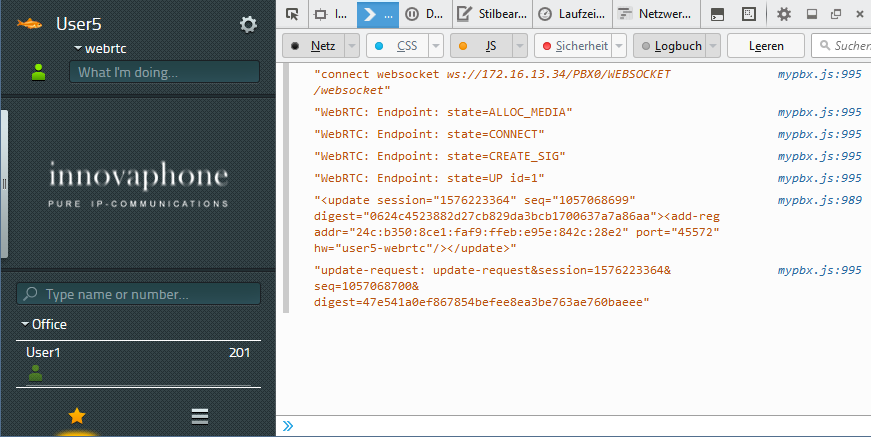Reference11r1:Concept myPBX WebRTC Softwarephone
The myPBX web application in version 11 comes with an integrated WebRTC software phone that can be used in browsers that support WebRTC.
How it works
- The web application has an integrated WebRTC endpoint that can be controlled like a regular phone using myPBX.
- The endpoint connects to the PBX using Websocket. The PBX creates a signaling instance and a registration that controlls the endpoint.
Requirements
PBX
- Recent firmware (v11 RC1 or higher)
- myPBX license (enabled at the user object)
Computer
- Browser supporting WebRTC (currently Firefox, Chrome and Opera)
- Microphone or headset
Remote endpoint
- The remote endpoint has to support ICE and DTLS-SRTP. All innovaphone devices support it from version 11 RC2.
Configuration
PBX
- Create a device at the user object. Make sure both hardware ID and name are given. Check "Config VOIP" and press "Apply".
- The "Edit User" Dialog now shows a new tab with the name of the device. In that tab select "WebRTC" as the method for the Outgoing Registration.
- If you now open myPBX in a suitable web browser the WebRTC phone appears as a normal phone.
Audio Configuration
- The audio configuration is part of your browser and your operating system. We do not support it.
- For testing the audio device please use this WebRTC test page. Open the page and follow the instructions. If you hear yourself or some nasty feedback sounds, the audio is working.
- Only contact the innovaphone support if the audio is working on the test page but not in the myPBX WebRTC Softwarephone.
Usage
Start the myPBX web application in a Browser that supports WebRTC.
Note: In the myPBX launcher the functionality is currently not available.
Activation
Select the corresponding device in myPBX. The browser asks for permission to access the microphone of the computer. Please select the audio device you want to use for telephony and accept.
Calling
Incoming and outgoing calls can be done as usual using myPBX.
Known issues
- The WebRTC softwarephone is currently not available in the myPBX launcher because the underlying Internet Explorer does currently not support WebRTC.
- DTMF and three party conferences are not implemented, yet.
Issues in RC1
- The WebRTC softwarephone does not ring for incoming calls. Also no ringback tones are played. (implemented in RC3)
- Works only on IP800 IP6000 IP6010 IP3010 IP810 and IP0010 (fixed for RC2).
- Does not work on the 5th and 6th device at a user object (fixed for RC2).
- When "Config VOIP" is checked at a user object, but nothing is selected for "Outgoing Registration", the PBX traps when selecting the corresponding device in myPBX (fixed for RC2).
Issues in RC2
- The WebRTC softwarephone does not ring for incoming calls. Also no ringback tones are played. (implemented in RC3)
- Trap when receiving an incoming control call without media (fixed for RC3).
- Trap when changing device during WebRTC calls (fixed for RC3).
- Trap during encoding of big JSON messages (fixed for RC3).
Tracing
Web application trace
The web console of the browser shows the trace of the web application. It contains the same information as the trace file of the myPBX launcher, but only the lines from the web application.
- In Firefox the console is opened using CTRL-SHIFT-K.
- In Chrome the console is opened using F12.
Remote endpoint
On innovaphone devices the ICE and DTLS-SRTP tracing can be useful to track down connection problems.
!config add H323 /ice-trace on /dtls-trace on !config add SIP /ice-trace on /dtls-trace on !config add TSIP /ice-trace on /dtls-trace on !config add SIPS /ice-trace on /dtls-trace on