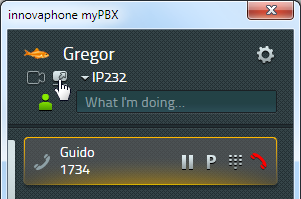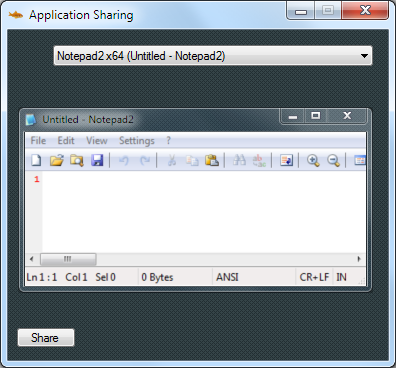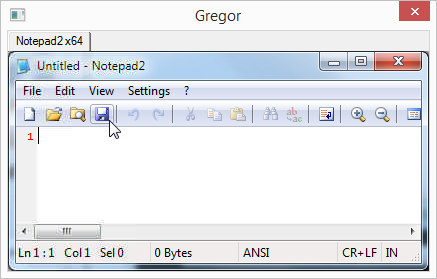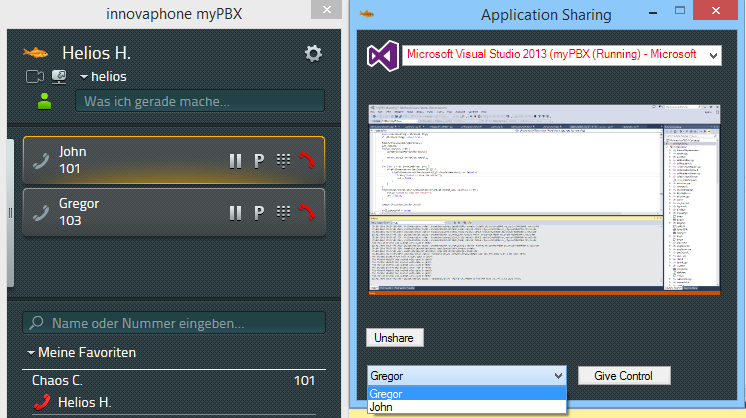Reference11r1:Concept myPBX for Android: Difference between revisions
(New page: Android Softwarephone Version 11 introduces myPBX for Android, an Android app that provides similar features than an IP222 Telephone on the smartphone. == Requirement...) |
No edit summary |
||
| Line 1: | Line 1: | ||
[[Category:Concept|Android Softwarephone]] | [[Category:Concept|Android Softwarephone]] | ||
Version 11 introduces myPBX for Android, an Android app that provides similar features than | Version 11 introduces myPBX for Android, an Android app that provides similar features than the desktop phones IP222 and IP232 in the WLAN via H.323. | ||
== Requirements == | == Requirements == | ||
=== PBX === | === PBX === | ||
* myPBX license (enabled at the user object) | * myPBX license (enabled at the user object) | ||
* myPBX for Android may be used without license to register at a SIP provider | * myPBX for Android may be used without license to register at a SIP provider. In this case not all features are available. | ||
=== Smartphone === | === Smartphone === | ||
* | * Any smartphone running Android 4.1 or higher for best performance but interoperability with earlier Android versions is supported. | ||
== | == Installation == | ||
On the browser of your smartphone locate the file mypbx.apk from the download link published by innovaphone. The download should start and once finished install the app by click on the mypbx.apk in the status window. It requires that installation of non-market applications is enabled in the security settings of the smartphone. | |||
Start the myPBX for Android app and enter the credentials for registration on your PBX in the setup screen. | |||
== Configuration via WEB browser == | |||
For configuration via WEB browser determine the IP address that has been assigned to the smartphone in the WLAN. It's shown on the setup screen of the app and in the WLAN settings. Access http on port 10006 or https on port 10007 from the browser of your PC: | |||
<nowiki>http://xx.xx.xx.xx:10006</nowiki> | |||
<nowiki>https://xx.xx.xx.xx:10007</nowiki> | |||
To log in to the configuration enter | |||
User name: admin | |||
Password: mypbx | |||
== Usage == | == Usage == | ||
Revision as of 16:19, 29 August 2014
Version 11 introduces myPBX for Android, an Android app that provides similar features than the desktop phones IP222 and IP232 in the WLAN via H.323.
Requirements
PBX
- myPBX license (enabled at the user object)
- myPBX for Android may be used without license to register at a SIP provider. In this case not all features are available.
Smartphone
- Any smartphone running Android 4.1 or higher for best performance but interoperability with earlier Android versions is supported.
Installation
On the browser of your smartphone locate the file mypbx.apk from the download link published by innovaphone. The download should start and once finished install the app by click on the mypbx.apk in the status window. It requires that installation of non-market applications is enabled in the security settings of the smartphone.
Start the myPBX for Android app and enter the credentials for registration on your PBX in the setup screen.
Configuration via WEB browser
For configuration via WEB browser determine the IP address that has been assigned to the smartphone in the WLAN. It's shown on the setup screen of the app and in the WLAN settings. Access http on port 10006 or https on port 10007 from the browser of your PC:
http://xx.xx.xx.xx:10006 https://xx.xx.xx.xx:10007
To log in to the configuration enter
User name: admin Password: mypbx
Usage
If the launcher is connected to the selected phone, a monitor button shows up in the web application next to the video button at the selected phone.
Clicking the button during a phone call activates application sharing for that phone call. A window pops-up that shows the running applications. Select an application you want to share or the desktop.
Click the share button to start the transmission of the window content. On the remote side a window is opened that shows the shared application.
On the sender side it can now be seen which participants are receiving the shared application. Additionally there is a button to give control (mouse, keyboard) over the shared applications to an specific participant.
If the desktop is shared, no individual applications can be shared. If the desktop is not shared, applications can be shared and unshared unconditionally. On the remote side tabs are opened at the top of the window. The participant could also ask for control over the shared applications through the "Request Control" button at the top right corner of the window.
To deactivate the application sharing click the monitor button in myPBX again or disconnect the call.
Three-party application sharing conference
The participant starting the conference can share applications with the other two participants. Control over the applications can be given individually to any of these participants.
Application sharing conference
More than three participants is possible over the conference interface.
Known Issues
Antivirus
Some antivirus are blocking websocket connection and therefore it is necessary to add an exception for myPBX application. If you are having this problem myPBX gets the loopback address as local address. You should see local address 127.0.0.1 in myPBX trace log.
- Avast! you should add myPBX under "Web Shield/Expert Settings/Exclusions/Processes to exclude"
- Kapsersky-Antivirus. You should add myPBX under "Einstellungen/Vertrauenswürdige Zone/Vertrauenswürdige Anwendungen/ hinzufügen"