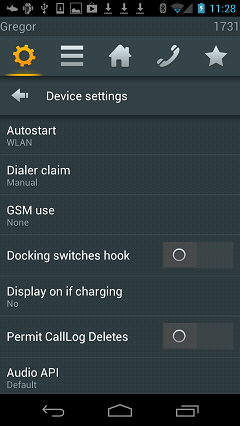Reference11r1:Concept myPBX for Android
Version 11 introduces myPBX for Android, an Android app that provides similar features than the desktop phones IP222 and IP232 in the WLAN via H.323.
Requirements
PBX
- myPBX license (enabled at the user object)
- myPBX for Android may be used without license to register at a SIP provider. In this case not all features are available.
Smartphone
- Any smartphone running Android 4.1 or higher for best performance but interoperability with earlier Android versions is supported.
Installation
On the browser of your smartphone locate the file mypbx.apk from the download link published by innovaphone. The download should start and once finished install the app by click on the mypbx.apk in the status window. It requires that installation of non-market applications is enabled in the security settings of the smartphone.
Start the myPBX for Android app and enter the credentials for registration on your PBX in the setup screen.
Configuration via WEB browser
For configuration via WEB browser determine the IP address that has been assigned to the smartphone in the WLAN. It's shown on the setup screen of the app and in the WLAN settings. Access http on port 10006 or https on port 10007 from the browser of your PC:
http://xx.xx.xx.xx:10006 https://xx.xx.xx.xx:10007
To log in to the configuration enter
User name: admin Password: mypbx
Settings
Autostart
This setting controls automatic startup of myPBX for Android. - "WLAN": myPBX for Android starts up automatically if the smartphone is booted. It shuts down if connectivity is not WLAN to make sure that it doesn't generate charges due to mobile data traffic. This is the default.
- "Mobile Data or WLAN": myPBX for Android starts up automatically
- "Always":
- "Never": myPBX for Android
Dialer claim
These are the options in which situation myPBX for Android takes responsibility for dialing if a call is started from another application on the smartphone, e.g. the contacts. The options are
- "Manual": Let Android present a list to the user to choose the dialer. This is the default.
- "None": myPBX for Android never acts as dialer.
- "Internal calls": myPBX for Android dials internal calls.
- "Every call": myPBX takes responsibility as dialer for all calls.
- "In WLAN"
GSM use
These are the options in which situation a call initiated in myPBX for Android is deferred to the GSM dialer of the smartphone. The options are
- "None": myPBX for Android dials all calls itself and presents "no channel available" if the registration is not up. This is the default.
- "Fallback": Calls are deferred to GSM if the registration is not up, i.e. if no WLAN or mobile data connectivity exists.
- "External calls": External calls are deferred to GSM.
- "Every call": All calls are deferred to the GSM dialer.
- "Outside WLAN"
The last two options are useful if the WLAN or mobile data performance is not good enough for VoIP. Then the directory and presence information is still available and the calls use the GSM network.
Docking switches hook
If the smartphone is used with a docking or charging station this option enables automatic call acceptance if the smartphone is lift from the dock and call disconnection if it is put back to the dock. Keep this setting off if the smartphone might be plugged for re-charging during a call as plugging would disconnect the call. The default of this setting if "off".
Display on if charging
This setting is useful in conjunction with a docking or charging station on the desk. It lets the smartphone keep its screen on while it is put in the station.
- "No": The smartphone doesn't keep its screen on when it is in the docking station. This is the default.
- "Dimmed": The smartphone keeps its screen on with lower brightness while it is in the docking station. Be careful with this setting as the screen of some smartphones may suffer if the same content is displayed for long periods even if it's not bright.
- "Bright": The smartphone keeps its screen bright while it is in the docking station. Be careful with this setting as the screen of some smartphones may suffer if the same content is displayed bright for long periods. They may show signs of burn-in afterwards.
Update
Install the new version via WEB browser on the smartphone from the link published by innovaphone or via WEB interface Maintenance/Upload/Firmware from a PC.
Known limitations
Known issues
- Some Android smartphones do not properly support roaming. In this case an active call is likely dropped if the device is moved and needs to connect to another WLAN access point. Please see this discussion in the internet WIFI roaming not working.
http://code.google.com/p/android/issues/detail?id=12649
- Due to a limitation in the Android IP stack it's not possible to maintain more than one active H.323 registration to the same gateway / IP address using the default port 1719. As a workaround configure an alternative port at the PBX:
http://xx.xx.xx.xx/!config change H323 /ras-port-alt 10008 http://xx.xx.xx.xx/!config write http://xx.xx.xx.xx/!reset
Configure myPBX for Android to use this port:
http://xx.xx.xx.xx/!config change H323 /ras-port 10008 http://xx.xx.xx.xx/!config write http://xx.xx.xx.xx/!reset
- On some smartphones the Android IP stack has another limitation if H.323 is done on a VPN connection. As result the H.323 registration requests are rejected. Do the same workaround as above then and configure an alternative port to 1719 at the PBX:
http://xx.xx.xx.xx/!config change H323 /ras-port-alt 10008 http://xx.xx.xx.xx/!config write http://xx.xx.xx.xx/!reset
Configure myPBX for Android to use this port:
http://xx.xx.xx.xx:10006/!config change H323 /ras-port 10008 http://xx.xx.xx.xx:10006/!config write http://xx.xx.xx.xx:10006/!reset
- If the smartphone dials a contact directly with the GSM dialer rather than presenting a choice with myPBX for Android included please reset the default dialer status of the GSM dialer. Open "Settings, "Apps", "All apps" on the smartphone. Locate the GSM dialer, scroll down in its options and click on "Clear defaults". This should bring the dialer choice back into effect and allow myPBX for Android to be chosen as alternative dialer.