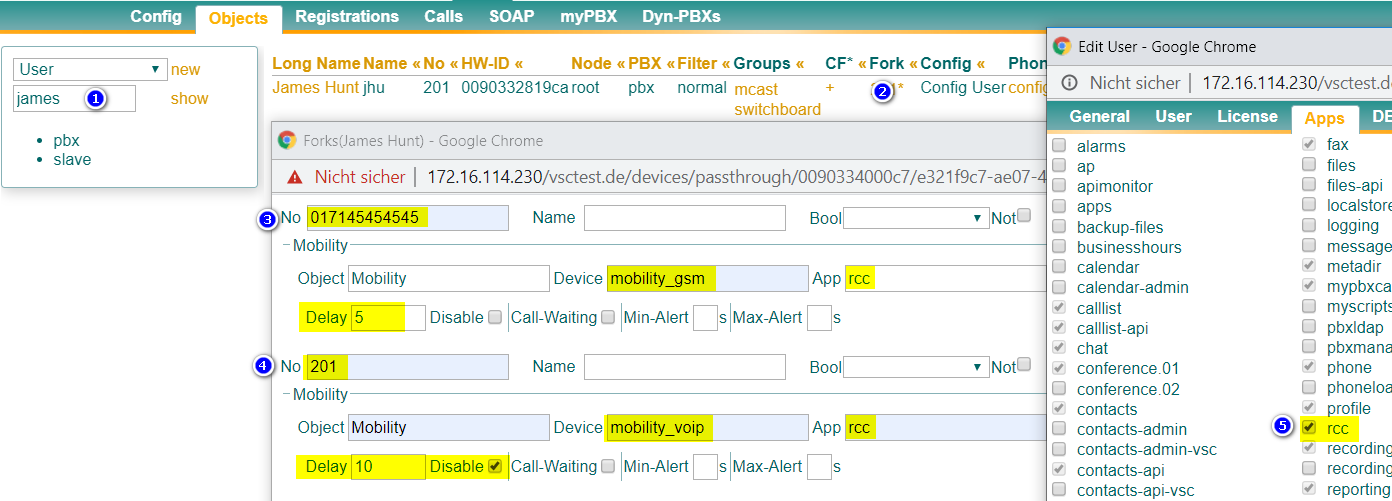Reference13r1:Concept App RCC: Difference between revisions
Jump to navigation
Jump to search
No edit summary |
mNo edit summary |
||
| Line 1: | Line 1: | ||
[[Category:Concept|Apps]] | [[Category:Concept|Apps]] | ||
<!-- Keywords: remote, call, control, remotecallcontrol, rcc, myapps --> | <!-- Keywords: remote, call, control, remotecallcontrol, rcc, myapps --> | ||
The RCC App provides ability to remote control | The RCC App provides ability to remote control phones including CTI functionality. | ||
== | == Requirements == | ||
* innovaphone PBX | |||
* V13r1sr8 and up | * V13r1sr8 and up | ||
* myApps communications client | |||
* mobility license | |||
== More Information == | == More Information == | ||
The | The rcc app enables remote control of any phone device which does not have a fix device assignment via hardware-id towards the PBX. | ||
This for example is the case for the Softphone App, which is always bound to the executing device and so calls are always initiated at the device where the app is started. | |||
This article documents how to do remote call control in the name of any extension. | |||
== Features == | == Features == | ||
| Line 43: | Line 25: | ||
* call transfer | * call transfer | ||
== | == Use cases == | ||
* | RCC to the own extension number can be used in several different scenarios: | ||
* myApps | * Call control via myApps at the smartphone or other devices via PC and vice versa. | ||
* | * Initiate calls with myApps at the PC (browser, terminal server or any myApps capable device) and deliver audio to another device (deskphone, 3rd-party phone, myApps on your smartphone, myApps in terminalserver environments local PC with myApps etc.) | ||
* Usability of push mechanism to wake-up myAPPs-mobile. | |||
== Configuration == | == Configuration == | ||
| Line 79: | Line 62: | ||
* No search for local smartphone phonebook contacts of the mobile device | * No search for local smartphone phonebook contacts of the mobile device | ||
* No video and no application sharing | * No video and no application sharing | ||
* Twin Phones | * Twin Phones has to be disabled at the respective user | ||
== Troubleshooting == | == Troubleshooting == | ||
Revision as of 10:03, 18 February 2020
The RCC App provides ability to remote control phones including CTI functionality.
Requirements
- innovaphone PBX
- V13r1sr8 and up
- myApps communications client
- mobility license
More Information
The rcc app enables remote control of any phone device which does not have a fix device assignment via hardware-id towards the PBX.
This for example is the case for the Softphone App, which is always bound to the executing device and so calls are always initiated at the device where the app is started.
This article documents how to do remote call control in the name of any extension.
Features
- integration in myApps
- handle incoming and outgoing calls by mouse click
- search and find other users by name or phone number (using API com.innovaphone.search)
- see and manage favorites, see their presence information
- list of recently contacted people
- provides API com.innovaphone.phone to other apps in myApps
- call transfer
Use cases
RCC to the own extension number can be used in several different scenarios:
- Call control via myApps at the smartphone or other devices via PC and vice versa.
- Initiate calls with myApps at the PC (browser, terminal server or any myApps capable device) and deliver audio to another device (deskphone, 3rd-party phone, myApps on your smartphone, myApps in terminalserver environments local PC with myApps etc.)
- Usability of push mechanism to wake-up myAPPs-mobile.
Configuration
GSM
- step to AdminUI and search for user object to be adjusted (1)
- within the column "Fork" at the respective user (2), create a forking to the GSM number of the user where the mobile-myAPPs is installed
- add Mobility as Object, a meaningful name for the displayed application icon and as App "rcc" (3)
- enable use of the rcc app at the user e.g. via ConfigTemplate (5)
- a light blue phone app icon with the above chosen name is displayed within the users main app overview. Put it to homescreen if wanted.
- App start shows same UI as for "regular" phone app
- Upon dialing of any contact, PBX will set up a call to the GSM number of the mobile and, if accepted, another call to the destination, both calls will then be connected.
VoIP
To omit (expensive) GSM-calls, follow below described setup for remote initiated VoIP calls:
- step to AdminUI and search for user object to be adjusted (1)
- within the column "Fork" at the respective user (2), create a forking to the internal extension number of user
- Note: if a GSM-forking is already active, you should configure a higher delay than for GSM. You may also disable the VoIP-forking.
- add Mobility as Object, a meaningful name for the displayed application icon and as App "rcc" (4)
- enable use of the rcc app at the user e.g. via ConfigTemplate (5)
- a light blue phone app icon with the above chosen name is displayed within the users main app overview. Put it to homescreen if wanted.
- App start shows same UI as for "regular" phone app
- Upon dialing of any contact, PBX will set up a VoIP-call to the mobile and, if accepted, another call to the destination, both calls will then be connected.
Restrictions
- No search for local smartphone phonebook contacts of the mobile device
- No video and no application sharing
- Twin Phones has to be disabled at the respective user