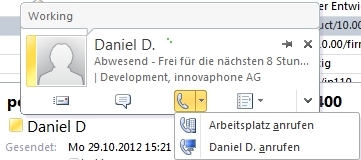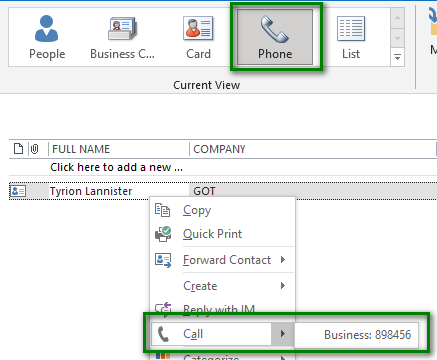Reference13r1:Concept myApps Office Integration: Difference between revisions
| (2 intermediate revisions by 2 users not shown) | |||
| Line 20: | Line 20: | ||
===MSI parameter=== | ===MSI parameter=== | ||
You can disable the Office integration through | You can disable the Office integration through [[Reference13r1:Concept_myApps_platform_services#MSI_Parameters_and_install_options|myAPPs MSI parameters]]. | ||
==Usage== | ==Usage== | ||
| Line 40: | Line 40: | ||
==Known Issues== | ==Known Issues== | ||
===It's not possible to dial from view "people" in Outlook 2019=== | |||
In order to dial from outlook directly you have to switch to view "Phone". Perform a right click and select "call" to dial the number. | |||
[[ Image:outlook-call-2019.png ]] | |||
===Outlook doesn't recognize myApps as presence provider=== | ===Outlook doesn't recognize myApps as presence provider=== | ||
| Line 48: | Line 53: | ||
HKEY_CURRENT_USER\Software\IM Providers\myApps\<br> | HKEY_CURRENT_USER\Software\IM Providers\myApps\<br> | ||
<br> | <br> | ||
HKEY_CLASSES_ROOT\TypeLib\{ | HKEY_CLASSES_ROOT\TypeLib\{10E4BD1B-34D5-48EA-A02B-0BB0DEA48AA0} (do not create this key manually!)<br> | ||
<br> | <br> | ||
64bit Windows:<br> | 64bit Windows:<br> | ||
HKEY_LOCAL_MACHINE\Software\Wow6432Node\IM Providers\myApps -> FriendlyName="innovaphone myApps BUILD"<br> | HKEY_LOCAL_MACHINE\Software\Wow6432Node\IM Providers\myApps -> FriendlyName="innovaphone myApps BUILD"<br> | ||
HKEY_LOCAL_MACHINE\Software\Wow6432Node\IM Providers\myApps -> GUID="{ | HKEY_LOCAL_MACHINE\Software\Wow6432Node\IM Providers\myApps -> GUID="{672F6667-16BC-4774-99C5-F00FA7515373}"<br> | ||
HKEY_LOCAL_MACHINE\Software\Wow6432Node\IM Providers\myApps -> ProcessName="myApps.exe"<br> | HKEY_LOCAL_MACHINE\Software\Wow6432Node\IM Providers\myApps -> ProcessName="myApps.exe"<br> | ||
<br> | <br> | ||
32bit Windows:<br> | 32bit Windows:<br> | ||
HKEY_LOCAL_MACHINE\Software\IM Providers\myApps -> FriendlyName="innovaphone myApps BUILD"<br> | HKEY_LOCAL_MACHINE\Software\IM Providers\myApps -> FriendlyName="innovaphone myApps BUILD"<br> | ||
HKEY_LOCAL_MACHINE\Software\IM Providers\myApps -> GUID="{ | HKEY_LOCAL_MACHINE\Software\IM Providers\myApps -> GUID="{672F6667-16BC-4774-99C5-F00FA7515373}"<br> | ||
HKEY_LOCAL_MACHINE\Software\IM Providers\myApps -> ProcessName="myApps.exe"<br> | HKEY_LOCAL_MACHINE\Software\IM Providers\myApps -> ProcessName="myApps.exe"<br> | ||
</code> | </code> | ||
If you made sure, these keys are set, and it still doesn't work after a restart of Outlook and myApps, enable office presence logging and send us the trace. | If you made sure, these keys are set, and it still doesn't work after a restart of Outlook and myApps, enable office presence logging and send us the trace. | ||
Latest revision as of 13:57, 18 May 2021
Overview
The myApps Office Integration allows to see the presence of a user inside a Microsoft Office application. Most often this will be used inside Outlook.
myApps is compatible with:
- Microsoft Office 2010 32bit/64bit
- Microsoft Office 2013 32bit/64bit
- Microsoft Office 2016 32bit/64bit
- Microsoft Office 2019 32bit/64bit -> To be checked!
Requirements
- myApps Windows Launcher
- at least Office 2010
- appropriate definition of used email addresses
- Office makes requests for the SIP address of an Exchange account and myApps does a presence subscription for this address. If the address is not known, there won't be results in Office products.
Configuration
You have an Office Integration checkbox during the installation, where you can choose to install the feature or not.
If you are using another presence application, e.g. Lync or ProCall, you should disable the feature during the installation, as Office products may crash otherwise.
MSI parameter
You can disable the Office integration through myAPPs MSI parameters.
Usage
If you move your mouse cursor over the colored bubble next to the user name, a small window will be opened, which provides further information about the user presence:
At the top, you see the presence note of the user, which can be set inside myApps or with a phone.
The icons at the bottom from left to right:
- open a new email for this user
- start a chat session with this user (myApps opens with a new chat)
- start a call to this user (myApps opens with the phone number ready to call)
- further actions
Presence subscriptions
If you open an email or see the presence from another person in an Office product, a presence subscription will be setup for this user.
The subscription lives for 5 minutes until it is released to avoid too much system load.
Known Issues
It's not possible to dial from view "people" in Outlook 2019
In order to dial from outlook directly you have to switch to view "Phone". Perform a right click and select "call" to dial the number.
Outlook doesn't recognize myApps as presence provider
Make sure, you have these registry keys and values set:
HKEY_CURRENT_USER\Software\IM Providers -> DefaultIMApp="myApps"
HKEY_CURRENT_USER\Software\IM Providers\myApps\
HKEY_CLASSES_ROOT\TypeLib\{10E4BD1B-34D5-48EA-A02B-0BB0DEA48AA0} (do not create this key manually!)
64bit Windows:
HKEY_LOCAL_MACHINE\Software\Wow6432Node\IM Providers\myApps -> FriendlyName="innovaphone myApps BUILD"
HKEY_LOCAL_MACHINE\Software\Wow6432Node\IM Providers\myApps -> GUID="{672F6667-16BC-4774-99C5-F00FA7515373}"
HKEY_LOCAL_MACHINE\Software\Wow6432Node\IM Providers\myApps -> ProcessName="myApps.exe"
32bit Windows:
HKEY_LOCAL_MACHINE\Software\IM Providers\myApps -> FriendlyName="innovaphone myApps BUILD"
HKEY_LOCAL_MACHINE\Software\IM Providers\myApps -> GUID="{672F6667-16BC-4774-99C5-F00FA7515373}"
HKEY_LOCAL_MACHINE\Software\IM Providers\myApps -> ProcessName="myApps.exe"
If you made sure, these keys are set, and it still doesn't work after a restart of Outlook and myApps, enable office presence logging and send us the trace.