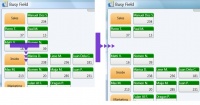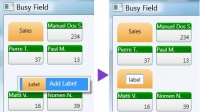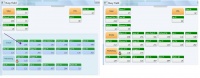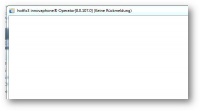Reference9:Concept Operator: Difference between revisions
No edit summary |
|||
| Line 145: | Line 145: | ||
Have a look into what Windows Update offers as optional components. If there's a cumulative update for .NET 2.0/3.0/3.5 you're asked to install said update (addendum: The update may also show up as ''.NET 3.5 SP1''<ref>.Net 3.5 SP1: http://www.microsoft.com/en-us/download/details.aspx?id=22</ref>). That update is going to upgrade the CLR onto the required version. Please note that the following excerpt also implies the need for a prior update to Service Pack 3 as mentioned in the requirements section. | Have a look into what Windows Update offers as optional components. If there's a cumulative update for .NET 2.0/3.0/3.5 you're asked to install said update (addendum: The update may also show up as ''.NET 3.5 SP1''<ref>.Net 3.5 SP1: http://www.microsoft.com/en-us/download/details.aspx?id=22</ref>). That update is going to upgrade the CLR onto the required version. Please note that the following excerpt also implies the need for a prior update to Service Pack 3 as mentioned in the requirements section. | ||
Remarks<br/> | '''Remarks'''<br/> | ||
The original .Net Common Language Runtime (CLR) is not suitable and too old. | The original .Net Common Language Runtime (CLR) is not suitable and too old. | ||
===Blind-Transferred Calls Don't Show Up in List of "Transferred Calls"=== | ===Blind-Transferred Calls Don't Show Up in List of "Transferred Calls"=== | ||
Revision as of 10:47, 16 October 2012
Applies To
This information applies to
- innovaphone Operator V9
The article's intent is to serve as the Operator 9 information center. The addressed audience is administrators, partners, resellers.
Requirements
- Windows 7, Windows Vista, Windows XP may work
- 1.5 GHz CPU (32-bit, or 64-bit), Dual-Core is recommended
- 2 GB of RAM
- 128 MB graphics card
- DirectX 9 capable
- Hardware Pixel Shader 2.0
- 32bits per Pixel
More Information
The innovaphone Operator 9 succeeds the innovaphone Operator 8.
- A busy lamp field(busy field, BF) is the main addendum to the application.
- Condensed user information: Display Name, Number, PBX
- An entry's context menu allows to reveal detailed user informations for an entry
- Colored User status: available(registered & not engaged in a call), engaged in a call, not registered
- Symbolized presence status: presence activity, presence note(as tooltip)
- Display options for the BF window
- within the main window
- within a separate window
- within a separate window on a 2nd monitor
- Two different entry layouts can be selected in three different sizes(small, medium, large)
- Freely placeable labels
- Simplified usage
- Drag&Drop or keyboard-only usage possible
- main functionalities (accept call, initiate call) just with ENTER
- direct dialing without search / just use number
- Blind transfer eased - just use '+'
- Search
- Full text search
- Fast, now the application default
- Targets large-scale installations
- Indexing: Long Name, Name, Number, Groups, PBX/Location
- Ldap search
- Support for Active Directory's attributes "department", "description"
- "department" offers button to search for alternative destinations within a department
- Pbx search
- "group" offers button to search for alternative destinations within a group
- Email integration, send notification on missed calls
- Individual PBX can be excluded/barred from the operator's search view
- Full text search
- Switching
- Symbol indicating external calls
- Park+Wait functionality for blind-transferred calls towards busy internal destinations.
- Allows for operator procedure: The extension is busy. Do you want to wait?..
- Blinking indicator for parked and muted calls
- Outgoing calls can be placed without paying attention to call diversions
- Call diversions can be manipulated from operator (if access right is granted)
- Call journal with simplified and detailed representation of any calls (successful, missed, etc)
- Miscellaneous
- Alternative layout
- Nightswitch supported in GUI
- Secured access (HTTPS/TLS)
- Call context for currently active incoming call.
Download
- The software can be downloaded from the apps section: http://http://download.innovaphone.com/ice/9.00/#apps
Application History
The hotfix history can be found here Support:DVL-Roadmap Operator V9.
Busy-Field
Layout
A screenshot featuring some numbered screen elements, explains the BF's makeup.
- 1)BF entry
- 2)BF label
- 3)Thumb for menu panel
- 4)Menu panel(slid out)
- 5)Selector for BF display as separate window or within main window
- 6)Selector for the layout of BF entries
- 7)Erase button for selected BF entries/labels
- 8)Button to initially show the BF
- 9)Example of a BF entry with a presence symbol
Arranging Entries
- Create a free line
- Select 2x entries
- Drag the selected entries onto some other entries
- All entries within the target line and all lines below are going to be moved downwards.
- Adding a label
- Right-Click into a free location
- A context menu appears - select Add Label
- A label is going to be placed.
- Left-Click into the label, in order to edit the label's text.
- Changing the position of a single entry
- Left-Click the entry and keep the left mouse button pressed.
- Drag the entry into its new position.
- Drop the entry by releasing the mouse button.
In case of an entry already occupying the new position, the two entries are going to exchange their positions.
- Changing the position of multiple entries
- Left-Click into a free position and keep the left mouse button pressed.
- Open up a selection rectangle. Entries intersecting with the rectangle are going to be selected.
- Release the left mouse button.
- Left-Click onto one of the selected entries and keep the left mouse button pressed.
- Drag the entries into their new position.
- Drop the entries by releasing the mouse button.
In case of one or more entries already occupying the new position, the entire lines containing those entries and the lines below are going to be moved downwards.
Known Issues
Application Won't Start On Windows XP
Symptom
The application doesn't start properly on Windows XP. An error text file is going to be generated comprising the following content:
31.07.2009 16:40:46,innovaphone Operator,8.0.38.0
OS: Microsoft Windows NT 5.1.2600 Service Pack 2
CLR: 2.0.50727.1433
An internal error occurred
Alarms:
Exception, date=31.07.2009 16:40:45, info=unhandled exception
====================================================
'System.Windows.Controls.ToolTip' value cannot be assigned to property 'Value' of object 'System.Windows.Setter'.
'System.Windows.Controls.ToolTip' is not a valid value for 'Setter.Value';
values derived from Visual or ContentElement are not supported.
Error at object 'System.Windows.Controls.ToolTip' in markup file 'operator;component/activecallsincontrol.xaml'.
at System.Windows.Markup.XamlParseException.ThrowException(String message, Exception innerException, Int32 lineNumber, Int32 linePosition, Uri baseUri, XamlObjectIds currentXamlObjectIds, XamlObjectIds contextXamlObjectIds, Type objectType)
...
Solution
Have a look into what Windows Update offers as optional components. If there's a cumulative update for .NET 2.0/3.0/3.5 you're asked to install said update (addendum: The update may also show up as .NET 3.5 SP1[1]). That update is going to upgrade the CLR onto the required version. Please note that the following excerpt also implies the need for a prior update to Service Pack 3 as mentioned in the requirements section.
Remarks
The original .Net Common Language Runtime (CLR) is not suitable and too old.
Blind-Transferred Calls Don't Show Up in List of "Transferred Calls"
Symptom
Calls that were blind-transferred by the Operator application may probably not appear in the respective call list.
Solution
- At the PBX browse to PBX/Config/General
- Enter something useful in seconds (30 or 60)
Remarks
A blind-transferred call is going to fall-back after that amount of seconds if not accepted in-between.
Blind-Transferred Calls Don't Fall Back
Symptom
Calls that were blind-transferred by the Operator application don't fall-back to the operator.
Solution
- The cause and solution are the same as in Blind-Transferred Calls Don't Show Up in List of "Transferred Calls"
Operator Freezes On Startup
The operator application was reported to get stuck on startup. The user interface turned white and did not respond to any input.
Symptom
The application window looks as follows
.
Solution
This symptom can occur due to a corruption of the framework's font cache data file. Try the workaround:
- Start/Run of services.msc
- Stop the service Windows Presentation Foundation Font Cache 3.0.0.0/Windows Presentation Foundation-Schriftartcache 3.0.0.0
- Now delete the system file FontCache3.0.0.0.dat
The file likely resides under Windows XP in -- %systemdrive%\Documents and Settings\LocalService\Local Settings\Application Data The file likely resides under Windows Vista/7 in -- %windir%\ServiceProfiles\LocalService\AppData\Local
- Reboot the machine
Notes
- ↑ .Net 3.5 SP1: http://www.microsoft.com/en-us/download/details.aspx?id=22