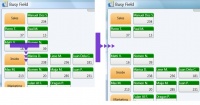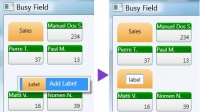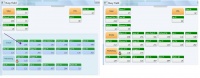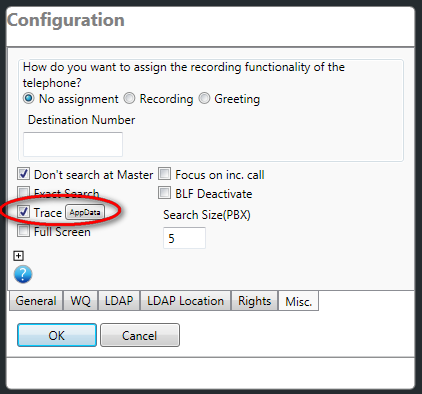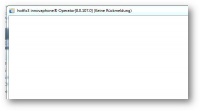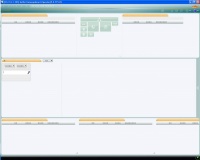Reference9:Concept Operator: Difference between revisions
m (→Configuration: added WQ) |
(→WQ (Waiting Queue): added "Nightswitch") |
||
| Line 155: | Line 155: | ||
Calls for the WQ are from now on also signalled towards the operator. | Calls for the WQ are from now on also signalled towards the operator. | ||
<hr> | |||
'''Nightswitch'''<br/> | |||
The nightswitch configuration is just a front-end for the PBX ''Boolean object''. Its actual purpose is to provide a means for a diversion. A diversion that leads callers into an out-of-business-hour announcement. Here is the idea behind: | |||
*A waiting queue ''wq-reception'' may exist and is configured under '''WQ'''. | |||
*Enter the number (55 in this example) towards the out-of-business-hour announcement under '''Diversion'''. It may be the number of a dedicated voicemail object. | |||
*Configure the time definitions for the regular business hours. | |||
**1st: Start 9:00, End 17:00, Mon-Fri | |||
**2nd: Start 0:00, End 0:00, Sat-Sun | |||
**As Mode select Automatic | |||
'''Note''': The automatic mode may be overridden by selecting ''Manual On'' or ''Manual Off'' as mode. ''Manual On'' causes the CFU (see below) to become active immediately and permanently. | |||
What happens behind the curtain is as follows: | |||
*A new boolean object ''wq-reception-nightswitch'' will be created automatically by the Operator app'. | |||
*The boolean object is configured with the time definitions from above. | |||
*A CFU is configured at the WQ ''wq-reception''. | |||
*The CFU will have the number 55 from above as destination. | |||
*The CFU references the Boolean object ''wq-reception-nightswitch'' from above. | |||
The mode selector for the boolean object will be available for the user. Watch out for the WQ calls list. | |||
==Configuration, Specialties== | ==Configuration, Specialties== | ||
Revision as of 17:50, 29 April 2013
Applies To
This information applies to
- innovaphone Operator V9
The article's intent is to serve as the Operator 9 information center. The addressed audience is administrators, partners, resellers.
Requirements
- Windows 7, Windows Vista, Windows XP may work
- Windows Terminal Server
- 1.5 GHz CPU (32-bit, or 64-bit), Dual-Core is recommended
- 2 GB of RAM
- DirectX 9 capable graphics adapter
More Information
The innovaphone Operator 9 succeeds the innovaphone Operator 8.
- A busy lamp field(busy field, BLF) is the main addendum to the application.
- Condensed user information: Display Name, Number, PBX
- An entry's context menu allows to reveal detailed user informations for an entry
- Colored User status: available(registered & not engaged in a call), engaged in a call, not registered
- Symbolized presence status: presence activity, presence note(as tooltip)
- Display options for the BLF window
- within the main window
- within a separate window
- within a separate window on a 2nd monitor
- Two different entry layouts can be selected in three different sizes(small, medium, large)
- Freely placeable labels
- Simplified usage
- Drag&Drop or keyboard-only usage possible
- main functionalities (accept call, initiate call) just with ENTER
- direct dialing without search / just use number
- Blind transfer eased - just use '+'
- Search
- Full text search
- Fast, now the application default
- Targets large-scale installations
- Indexing: Long Name, Name, Number, Groups, PBX/Location
- Ldap search
- Support for Active Directory's attributes "department", "description"
- "department" offers button to search for alternative destinations within a department
- Pbx search
- "group" offers button to search for alternative destinations within a group
- Email integration, send notification on missed calls
- Individual PBX can be excluded/barred from the operator's search view
- Full text search
- Call Switching
- Symbol indicating external calls
- Park+Wait functionality for blind-transferred calls towards busy internal destinations.
- Allows for operator procedure: The extension is busy. Do you want to wait?..
- Blinking indicator for parked and muted calls
- Outgoing calls can be placed without paying attention to call diversions
- Call diversions can be manipulated from operator (if access right is granted)
- Call journal with simplified and detailed representation of any calls (successful, missed, etc)
- Miscellaneous
- Alternative layout
- Nightswitch supported in GUI
- Secured access (HTTPS/TLS)
- Call context for currently active incoming call.
Download
- The software can be downloaded from the apps section: http://http://download.innovaphone.com/ice/9.00/#apps
Application History
The hotfix history can be found here Support:DVL-Roadmap Operator V9.
Full Text Index
One shortcoming of the predecessor application was the confinement to search for PBX users either by name or by long name only. The Operator 9 therefore offers the new search capability by full text index.
The full text index was implemented application-local. That is, that index is not going to be maintained by the PBX, but by the Operator application itself in-RAM. Thus, making full text queries lightning fast.
The full text indexed is supposed to scale well within large installations. In contrast the busy lamp field is expected to be operable with up to ~300 pbx users.
Administrators must keep control of what is going to be fed into the index. This task must be accomplished by configuration of regular group memberships within a PBX. As a quick exemplary rule of thumb:
- Make the operator's PBX object an active member of a group e.g. "soap". Make all other user objects that shall be indexed (non-active) members of the same group "soap".
What is indexed?
- Name
- Long Name
- Display Name
- Number
- Node number + number
- Groups
- PBX
Busy-Field
Layout
A screenshot featuring some numbered screen elements, explains the BLF's makeup.
- 1)BLF entry
- 2)BLF label
- 3)Thumb for menu panel
- 4)Menu panel(slid out)
- 5)Selector for BLF display as separate window or within main window
- 6)Selector for the layout of BLF entries
- 7)Erase button for selected BLF entries/labels
- 8)Button to initially show the BLF
- 9)Example of a BLF entry with a presence symbol
Arranging Entries
- Create a free line
- Select 2x entries
- Drag the selected entries onto some other entries
- All entries within the target line and all lines below are going to be moved downwards.
- Adding a label
- Right-Click into a free location
- A context menu appears - select Add Label
- A label is going to be placed.
- Left-Click into the label, in order to edit the label's text.
- Changing the position of a single entry
- Left-Click the entry and keep the left mouse button pressed.
- Drag the entry into its new position.
- Drop the entry by releasing the mouse button.
In case of an entry already occupying the new position, the two entries are going to exchange their positions.
- Changing the position of multiple entries
- Left-Click into a free position and keep the left mouse button pressed.
- Open up a selection rectangle. Entries intersecting with the rectangle are going to be selected.
- Release the left mouse button.
- Left-Click onto one of the selected entries and keep the left mouse button pressed.
- Drag the entries into their new position.
- Drop the entries by releasing the mouse button.
In case of one or more entries already occupying the new position, the entire lines containing those entries and the lines below are going to be moved downwards.
Configuration
General
The application is going to establish at least two Soap sessions. One for the operator user's identity. And one for the query user's identity.
The first session is needed in order to receive call informations for the operator user's phone. This session will be established only at the PBX configured under IP Address.
The second session is needed to receive user informations for all PBX user objects that shall be full text indexed. It is also needed for all PBX user objects that shall appear within the busy field. The Operator is going to establish this session type at every known PBX.
- Query User As a rule of thumb
- Create a user object _TAPI_ (or SOAP) on all PBXs within the network of PBXs.
- The user _TAPI_ must be an active member of a group tapi(or soap).
- All other users that shall be full text indexed must become a non-active member in the group tapi.
- Create a user object _TAPI_ (or SOAP) on all PBXs within the network of PBXs.
WQ (Waiting Queue)
A WQ teams-up with an operator's phone by a group membership.
- A waiting queue wq-reception may exist.
- The WQ is an active member of a group reception.
- The operator user is a non-active member of the group reception.
Calls for the WQ are from now on also signalled towards the operator.
Nightswitch
The nightswitch configuration is just a front-end for the PBX Boolean object. Its actual purpose is to provide a means for a diversion. A diversion that leads callers into an out-of-business-hour announcement. Here is the idea behind:
- A waiting queue wq-reception may exist and is configured under WQ.
- Enter the number (55 in this example) towards the out-of-business-hour announcement under Diversion. It may be the number of a dedicated voicemail object.
- Configure the time definitions for the regular business hours.
- 1st: Start 9:00, End 17:00, Mon-Fri
- 2nd: Start 0:00, End 0:00, Sat-Sun
- As Mode select Automatic
Note: The automatic mode may be overridden by selecting Manual On or Manual Off as mode. Manual On causes the CFU (see below) to become active immediately and permanently.
What happens behind the curtain is as follows:
- A new boolean object wq-reception-nightswitch will be created automatically by the Operator app'.
- The boolean object is configured with the time definitions from above.
- A CFU is configured at the WQ wq-reception.
- The CFU will have the number 55 from above as destination.
- The CFU references the Boolean object wq-reception-nightswitch from above.
The mode selector for the boolean object will be available for the user. Watch out for the WQ calls list.
Configuration, Specialties
This section covers somewhat advanced configuration aspects.
Suppress Call Display
A privacy list may be administrated manually within the operator's configuration file. The purpose is to provide a means for privacy, such that call details won't be visible from within the application.
- Click on the button File/Configuration/Misc/AppData.
- A Windows Explorer is going to come up, showing the contents of C:\Users\<your user directory>\AppData\Roaming\innovaphone AG\innovaphone Operator\.
- Terminate the operator.
- Open swconfig.xml witin a text editor
- Enter the list as in the following excerpt (name=".." corresponds to the user's short name)
<?xml version="1.0" encoding="UTF-8"?>
<switchboard>
<config>
...
<privacy>
<hide name="mst"/>
</privacy>
...
</config>
</switchboard>
- It's also possible to add all objects to a privacy list by adapting the config part as below:
<?xml version="1.0" encoding="UTF-8"?>
<switchboard>
<config>
...
<privacy>
<hide hide-all="true"/>
</privacy>
...
</config>
</switchboard>
- Restart the app'.
Addressing Large Scale Installations
One of the lengthy discussions throughout the product design phase concerned large installations. Say, installations with more than 300 pbx users, up to a few thousand of them.
To make a long story short - eventually it turned out the main gimmick, the new busy lamp field, wasn't suitable. With a BLF the need for a search function would have emerged which was deemed contradictory to the intended purpose of a BLF.
Hence, the existing PBX search function received a major overhaul by adding the new Full Text Index. The goal of the full text index was to provide a search function being perceived as fast and superior to the one of the predecessor application. The BLF was left as-is without an extra search capability.
Finally, a checklist aiding planning of large scale installations
- Make the operator an active member of a group e.g. "soap".
- Make all other pbx users, that shall be searchable non-active members of the same group "soap".
- Ensure the Operator 9's PBX search is configured for Full Text/Volltext
- On the PC running the Operator 9 watch out for resource consumption.
- A countermeasure against too much of memory consumption is to completely disable the BLF[3]. See the checkmark Configuration/Misc/BLF Deactivate.
Troubleshooting
How to obtain logs with Operator Application
When an error occurs the Operator Application will give an alert on status bar and we can click on "save trace" button to retrieve the log. However we can force the trace on Operator Application that will generate always the trace file.
To do so, we need to go File->Configuration then Misc-tab and enable "trace" option.
Known Issues
Application Won't Start On Windows XP
Symptom
The application doesn't start properly on Windows XP. An error text file is going to be generated comprising the following content:
31.07.2009 16:40:46,innovaphone Operator,8.0.38.0
OS: Microsoft Windows NT 5.1.2600 Service Pack 2
CLR: 2.0.50727.1433
An internal error occurred
Alarms:
Exception, date=31.07.2009 16:40:45, info=unhandled exception
====================================================
'System.Windows.Controls.ToolTip' value cannot be assigned to property 'Value' of object 'System.Windows.Setter'.
'System.Windows.Controls.ToolTip' is not a valid value for 'Setter.Value';
values derived from Visual or ContentElement are not supported.
Error at object 'System.Windows.Controls.ToolTip' in markup file 'operator;component/activecallsincontrol.xaml'.
at System.Windows.Markup.XamlParseException.ThrowException(String message, Exception innerException, Int32 lineNumber, Int32 linePosition, Uri baseUri, XamlObjectIds currentXamlObjectIds, XamlObjectIds contextXamlObjectIds, Type objectType)
...
Solution
Have a look into what Windows Update offers as optional components. If there's a cumulative update for .NET 2.0/3.0/3.5 you're asked to install said update (addendum: The update may also show up as .NET 3.5 SP1[4]). That update is going to upgrade the CLR onto the required version. Please note that Service Pack 3 is mandatory.
Remarks
The original .Net Common Language Runtime (CLR) is not suitable and too old.
Blind-Transferred Calls Don't Show Up in List of "Transferred Calls"
Symptom
Calls that were blind-transferred by the Operator application may probably not appear in the respective call list.
Solution
- At the PBX browse to PBX/Config/General
- Enter something useful in seconds (30 or 60)
Remarks
A blind-transferred call is going to fall-back after that amount of seconds if not accepted in-between.
Blind-Transferred Calls Don't Fall Back
Symptom
Calls that were blind-transferred by the Operator application don't fall-back to the operator.
Solution
- The cause and solution are the same as in Blind-Transferred Calls Don't Show Up in List of "Transferred Calls"
Operator Freezes On Startup
The operator application was reported to get stuck on startup. The user interface turned white and did not respond to any input.
Symptom
The application window looks as follows
.
Solution
This symptom can occur due to a corruption of the framework's font cache data file. Try the workaround:
- Start/Run of services.msc
- Stop the service Windows Presentation Foundation Font Cache 3.0.0.0/Windows Presentation Foundation-Schriftartcache 3.0.0.0
- Now delete the system file FontCache3.0.0.0.dat
The file likely resides under Windows XP in -- %systemdrive%\Documents and Settings\LocalService\Local Settings\Application Data The file likely resides under Windows Vista/7 in -- %windir%\ServiceProfiles\LocalService\AppData\Local
- Reboot the machine
Operator Displays Corrupted Fonts
After 2 years of service the operator application was reported to suddenly display corrupted fonts.
Symptom
The application window looks as follows
.
Solution
This symptom occurred due to a corruption of the framework's font cache data file. Try the workaround:
- Start/Run of services.msc
- Stop the service Windows Presentation Foundation Font Cache 3.0.0.0/Windows Presentation Foundation-Schriftartcache 3.0.0.0
- Now delete the system file FontCache3.0.0.0.dat
The file likely resides under Windows XP in -- %systemdrive%\Documents and Settings\LocalService\Local Settings\Application Data The file likely resides under Windows Vista/7 in -- %windir%\ServiceProfiles\LocalService\AppData\Local
- Reboot the machine
Remarks
It is the same root cause as above in Operator Freezes On Startup.
Pickup Of WQ Calls
From on build 90112 the pickup of WQ calls is only possible for calls not in the CONNECT state.
- Activate the checkmark PBX/Objects/<WQ Object>/Queue/Operator connect for SOAP
- this setting guarantees that a WQ call is displayed as CONNECTed only in case of an operator actively talking to the caller party A.
Notes
- ↑ The PBX has a hard-coded limit of 2000 group members
- ↑ If more than 2000 users are required, those must be distributed on multiple PBXs with 2000 "soap" members each
- ↑ Calculate with 80KB per BLF entry
- ↑ .Net 3.5 SP1: http://www.microsoft.com/en-us/download/details.aspx?id=22