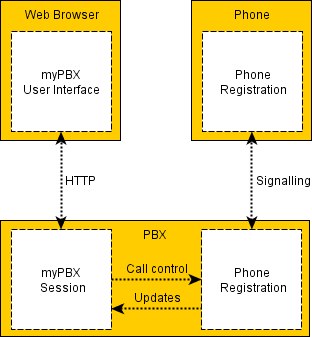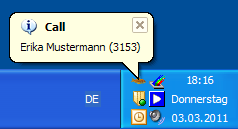Reference9:Concept myPBX: Difference between revisions
| Line 63: | Line 63: | ||
* Phone status is open when a phone is registered | * Phone status is open when a phone is registered | ||
== Visibility == | == Visibility == | ||
Other people can add you to their contact list but they can't see your presence or call information if you don't give them a permission. In myPBX the set of | Other people can add you to their contact list but they can't see your presence or call information if you don't give them a permission. In myPBX the set of monitoring rights that you gave to other people is called visibility. | ||
There are three types of rights: | There are three types of rights: | ||
Revision as of 15:44, 1 April 2011
Overview
myPBX is a web application that comes with the innovaphone PBX starting from V9. It is intended for assisting typical phone users with a number of common tasks like managing calls and contacts, setting their presence or instant messaging.
Requirements
A current web browser is needed. We support current versions of Firefox, Internet Explorer (from Version 8), Safari, Chrome and Opera. JavaScript must be enabled.
How it works
myPBX consists of two parts. On the one hand there is the user interface. It is an AJAX application that runs in a web browser. On the other hand the PBX holds a session object for each running user interface. This is where the actual logic is implemented. Both parts talk to each other using HTTP requests.
The picture shows how call control is done. The myPBX session has access to the phone registration as they are both located in the same PBX. Thus it can monitor and create or modify calls.
Windows launcher
The launcher is a tool for integrating myPBX into the Windows desktop. It is not needed in order to use myPBX but it adds some convenient functions that are not available otherwise.
At startup it opens myPBX in a window that can be minimized to the system tray. The system tray icon also shows notifications on events like alerting calls or incoming chat messages. Additionally you can define a hotkey for dialling numbers out of any Windows application.
Details
Profiles
The user can create multiple profiles, each with a differnt contact list. This is useful for using myPBX on more than one device. For example people might want to have different contact lists on their computer in the office and on their smart phone. The selected profile is stored together with the login so it is remembered until the next logout.
Contacts
The contact list works similar to a buddy list. You can add people in order to monitor their presence and calls. You can also call them, start a chat session or send them an email from the contact list.
There are three types of contacts: Internal, external phone number and external SIP.
| Internal | External phone number | External SIP | |
|---|---|---|---|
| Start call using | Name or number | Number | |
| Start chat using | Name or number | ||
| Send email using | Name | ||
| Monitor presence and calls using | Name or number |
For external contacts we assume that the Email-Address is the same as the SIP-Address (e.g. user@example.com). If the "use as domain" checkmark is set in the PBX we assume for internal contacts that the username matches the email name and the GK-ID of the PBX matches the email domain.
Presence
- Manage own presence
- IM status is open when myPBX is started
- Phone status is open when a phone is registered
Visibility
Other people can add you to their contact list but they can't see your presence or call information if you don't give them a permission. In myPBX the set of monitoring rights that you gave to other people is called visibility.
There are three types of rights:
- Presence
- Busy state
- Calls
Rights can be given to:
- Users (by name,
aliceoralice@example.com) - All users of a domain (by domain suffix,
@example.com) - All active users of a group (by group name)
If someone tries to monitor you who has no allow or unallow defined you are notified, so you can define rights for that user.
Call control
- User can select one of the registred phones or mobility
- Initiate, clear, hold, transfer park
- Numbers: user defined, from LDAP search, from contact list, from call list
Directory search
- Can be connected to an internal and an external LDAP directory
- Config is stored in the phone config of the user
Call list
myPBX can be configured to obtain the user's call list from an instance of the innovaphone Reporting service.
- All calls of all phones
- Call flow
- Call back
- Missed calls
Instant messaging
- Chat calls
- Chat conferences
Application sharing
- Application sharing can be started from an existing chat session.
- Livemeeting
- WebEx
Audio conferences
- The innovaphone conference interface can be integrated
- Unplanned audio conferences from a chat session
User password
- Changing the user password from myPBX may affect the phone registrations
Email integration
- Send emails from contact list
- h323 id should match the email name
- PBX name should match the email domain
Redirect to the user's PBX
- Einloggen auf Master
- Redirect zum richtigen Slave
- Standby-Fall
Configuration
- myPBX has to be enabled in the configuration of the PBX. It is disabled by default.
- Only users with a password can login to myPBX.
- The LDAP configuration is taken from the phone config at the user object.
- Only one registration for each device
- Registration with admin password mandatory for fixed registrations
- Naming conventions for users and PBXes