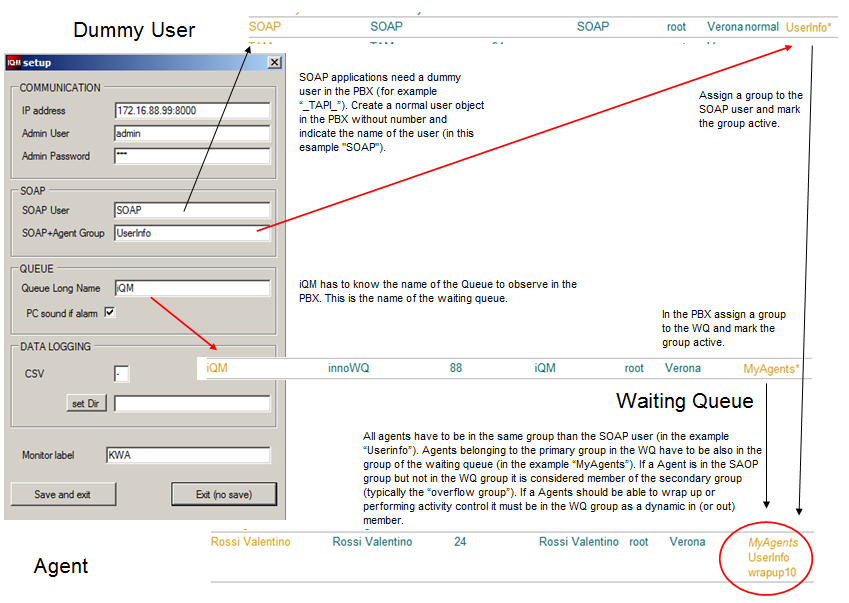Reference9:IQM Server Setup
The parameters for the setup of the iQM sever are configured here.
iQM Version 1.42
Panel COMMUNICATION
IP Address PBX
IP adress of the innovaphone PPBX, for example 172.14.5.6. If you operate the innovaphone PBX on a specified Port address you have to specify this (for example “172.14.5.6:1234” for port 1234), in usual setups not necessary.
Admin user
Admin user for login the PBX (for example “admin”)
Admin Password
the password to access to the PBX (for example “ip800”). Please note that the credentials must be the one of the administrator, the SOAP session requires full access to the PBX.
Dyna-PBX-id
if the iQM should work on a dyna-PBX (multiple PBX) you must define the ID of that PBX (example: “987654321”, see dyna PBX for the ID). Left blank if iQM is not working on a Queue located in a dyna-PBX (typical setup).
HTTPS
Select if you have activated the HTTPS flag in the PBX. Please note that a port indicated in the IP Address PBX field is ignored. Do not flag if no HTTPS is switched on in the PBX.
iQMagent client port
Indicate the port for the iQM clients, default is “9090”. Of cause you must also indicate the same port in the iQMclient setup. In the iQMclient you have to indicate also the IP-address of the PC where iQMserver is running. The field “own IP address” shows you the IP address of the iQM server PC.
Panel SOAP
SOAP user
indicate the name of the SOAP use in the innovaphone PBX. Remember that the “soap user” is just a normal user object, requires no license and has no number. PBX: Specify a new user in the PBX (to simplify we recommend to give name, short name and display name the same one) and assign a group to this object and make the group active (*). Remember that all agents have to be in that group, but nor active.
SOAP+ Agent Group
in this filed you specify the group name of the SOAP user . See picture at the end of this article or local help or read the howto article if not clear.
Panel QUEUE
Queue Long Name
Long Name of the waiting queue to monitor (example: "myQueue”) . PBX: Assign an active group to this Queue in the PBX and put also all Agents in. This is also the Primary group to point on in the WQ configuration. This group must be a dynamic group for Agents. See picture at the end of this article or local help or read the howto article if not clear.
PC sound if Alarm
If one of the thresholds is reached and the iQM signals an alarm (relative button is flashing red and alarm counter is increased) the PC play the Wave file indicated in the “File” field. If no file is indicated the innovaphone MOH is played.
Alarm auto reset
the PC will play the file in loop until the alarm is quitted if this field is blank. Here you can define in seconds a maximum duration of playing even is the alarm is not quitted. Example: “10” – the PC will play for 10 seconds after the alarm goes on and then stop playing.
File: pressing the button a file dialog windows appears and you can define the wave file to play.
Panel DATA LOGGING
Actual path of log files
iQM stress the files as default (on first start up and if never defined a path) in the application user directory (typically “C:\Users\YourAccount\AppData\Roaming\”). If more than one iQM should work on one single PC you can activate them installing using different PC users. But it is simpler install all the iQM’s with the same user indicating different path for data logging (and user setup, it will be used is the same path). So in this filed you will see the actual path. Remember that even the setup data are stored in a file in this directory. All iQM files will start with “iQMxxx” and are simple text or XML files.
Set log directory
if you press this button a path dialog window will appear and you can define the path for data and setup data. This path will be stored in the directory where iQM is running in a file named “iQM_Logdir.txt”. If that file exists iQM will load the path and then try to load and store the data there. If you like return to the default path (“C:\Users\YourAccount\AppData\Roaming\”) you have to indicate that in the Path or delete the file “iQM_Logdir.txt”.
CSV character
In the log file a record contains different data. If nothing indicated in this filed a space will separate the single data fields in a record. Example “10.01.2011 17:44:00 00000:12” – between date, time and counter value is a space. If in this filed you indicate for example a “/” the result will be: “10.01.2011/17:44:00/00000:12”.
iQM ID
iQM can send an Email to the supervisor. In the object field will be indicated the text of this field (max. 20 character). This is usefully if more iQM reports to the same supervisor, so with a glance he can identify the iQM “sender”.
e-mail account: the e-mail destination adress for the reports (example: kwa@innovaphone.com)
e-mail server: e-mail server address (example: 135.23.34.1)
Password: password for e-mail (not necessary if MS exchange)
The following four options switch on the sending of e-mails:
Mail each hour: the Actual hour counters are send to the supervisor each hour.
Mail each day: the Actual day counters are send to the supervisor each midnight
Mail if alarm: if an Alarm trigger an email containing the alarm counters value is send to the supervisor.
Note: if email is activated (account/server defined) an email is automatically generated when the reset button is pressed, the value of the resettable counters are transmitted.
Panel LAYOUT
Montore Label
is the label displayed in the top line if iQM
Language
Select the language. See relative Wiki article for further information.
Always in foreground
if selected the iQM form is displayed always on top of other windows even without focus.
Layout
different background colors are available.
Password for setup
if defined it is necessary to input the password to access to this menu, if black direct access is possible. Please note that after inserting the password you have to press the “setup” button again.
Notes
All parameters are stored in an xml file named “iQM_Setup.xml” in the directory of the log files. If deleted the iQM will start blank (in this case no communication is tried) like after a initial installation, if this file is copied to an other installation you have done a clone (just from the setup,remember that the license is stored in the PBX). In theroy this file can also be edited with a normal text editor.
Until this page is open communication with Agent/the PBX is interrupted. Therefore a long opened session will cause a new setup session for the SOAP communication while Agents probably will go into a timeout and have to restart their session. This behavior is independent if the setup is leaved with or without saving of the setup data.
Some setup parameter requires a reset (for example a new IP-Adress), means a new start of the application, some not (for example a different Layout). A warning triangle will show you in the iQM view if a restart is necessary or not.