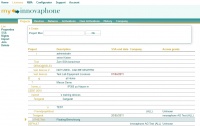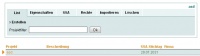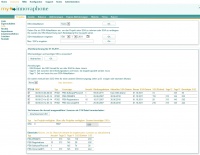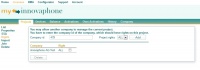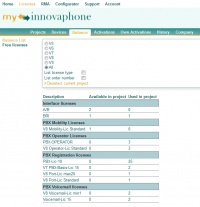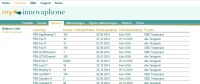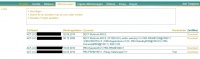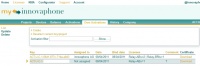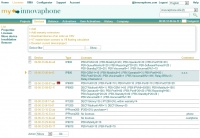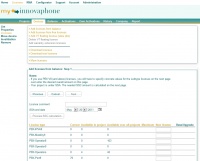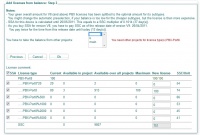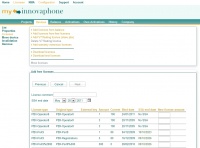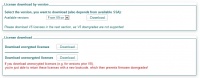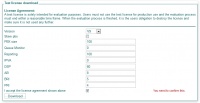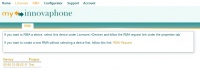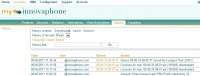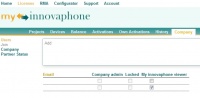Reference:My Innovaphone
About
My innovaphone replaces the former license manager. It will also include the handling of device warranty and software service agreements (only partially implemented yet).
Project-View
My innovaphone offers the possibility for several users to be in one company. This company shares its balance of licenses over all users and can have several projects. Projects have their own balance of license types and devices are bound to a project.
Language
My innovaphone will support multiple languages. You can select your desired language at the bottom of the page, although only english is fully available yet.
First steps
Open my.innovaphone.com and click the "Register Now" link. Enter your personal data and register.
You will receive a registration email with an activation link. After account activation you have two options:
- create a new my innovaphone company
- ask another user of your company to add your user account to an already existing company
If you accidentally created an own my innovaphone company, just ask another user of your company to import your just created company.
If you create a new company, you can optionally enter your innovaphone account ID with your postal code, to retrieve your company data.
Projects
You can always select a project in the left corner at the top of the page or on the Projects page.
After creation of an own company, you will have a default project named "DEFAULT". You can rename this project later. You can also create more projects on the projects page with "Create new project". Each project of a company must have a unique name.
Project actions
If you follow the link of one project name, you can manage your project and its settings.
Project Update
Rename the project or/and change its description.
Manage SSA
You can put your project under SSA (software service agreement). You will be asked to enter a SSA due date. This will be the date, where all SSA licenses of all devices in this project will expire. The due date must be at least one year in future, as SSA can be only bought for at least one year.
After entering a date, you will get a summary of all licenses, which will be put under SSA and the amount of needed SSC licenses. The SSC value for each license is calculated by the bind date of the license and the entered SSA due date.
If licenses already have a SSA date, just the difference between current SSA date and due date must be paid. If the bind date of the device lies in the past, the difference between the bind date and the current date must be paided twice (this is the column 'months*2').
Here is a short example, how the months are calculated:
Bind date: 06/24/2009
Current date: 08/31/2009
SSA due date: 12/12/2011
You will have to pay from 06/24/2009 to 08/31/2009 twice for three months, as each new month counts as a full month.
From 08/31/2009 to 12/12/2011 you will have to pay the normal price for 28 months.
After confirming your entered SSA due date, each license will have this date as SSA end date and can be downloaded in all versions of this SSA time.
You can now extend the projects SSA date in multiple of years until the next SSA due date. The resulting summary is the same as above.
Edit Project Rights
Add or delete company rights for this project. To add a company right, you have to enter an email address of a user of this company. Each user of a company with rights on this project can add devices, licenses, activation keys to this specific project, but is restricted in removing devices, editing the project and can't create activation keys with the projects balance.
Delete Project
Delete the project. Only possible if it has no activation keys, devices or user rights.
Import old account data
After following this link, you will have to enter your old account login from license.innovaphone.com. Afterwards you will get a list of your balance and of all your devices with their licenses. The shown balance is the balance of all users, which belong to your old group (if you belonged to a group). You can now select all devices which you want to import to the currently selected project. There might be errors, if you try to add a device. They are explained here.
By confirming this import, all users of your group will be locked in the old license manager.
You can import all not yet imported devices to another project, if you want.
Note: importing of your old balance and devices might take a while!
Balance
On the balance page you will see the balance of the currently selected project or the balance of all your projects together. The balance is bound to your company and not to your user account. The balance is bound to a specific project, but can be shared for license creation or activation key creation if wished.
List/convert free licenses
Follow this link to list all your free licenses. If you return licenses from one of your devices, the returned licenses are stored in your free licenses pool. You can assign these licenses to another device (see 'Add licenses from free licenses' or convert them to your balance.
The bind date, SSA end date and the external key (like DECT-Multi-Cell-Ari) are stored for each license.
If you want to convert these licenses to your balance, you will have to pay a certain fee and all external key bindings will be lost.
If the license you convert is under SSA, you will be able to select the version to convert the license to.
Activations
To increase your projects balance, select one of your projects, follow the "Add new activation key" link and enter the activation key in the corresponding field. You can also enter an optional comment for this key. You will then get a listing of all contained licenses. After commiting this key, your project balance will have been increased by the keys values.
Created Activations
Here you'll see a list of all created activation keys in the selected project (or over all projects).
You can create activation keys on the project page for other users or to simply transfer licenses from one project to another.
Devices
To view your devices you first have to click on the "Show" button. You can leave the filter field empty if you want to view all your devices.
Red marked device names are devices, which are currently in RMA.
MAC addresses of RMA devices do not longer start with 01-...
Add new devices
Follow the "Add new devices" link on the devices page.
There you have a few options:
- You can add a single new device
- You can add devices according to a mac address range (e.g. from 00-90-33-08-20-00 to 00-90-33-08-22-00), maximum 50 at once
- You can add devices by uploading a text file with mac addresses like this (maximum 50 at once):
00-90-33-08-20-20 00-90-33-08-20-21 00-90-33-08-20-22 00-90-33-24-20-20
- You can add devices according to your received order number. Just enter you order number and you will get a list of all devices bount to this number.
Note: MAC addresses can be always given like this:
- 00-90-33-xx-xx-xx
- 00:90:33:xx:xx:xx
- 009033xxxxxx
- xxxxxx (00-90-33- will then be added automatically)
There might be errors, if you try to add a device. They are explained here.
Device actions
After following the link to one specific device of the device list you will have some actions:
Add licenses from balance
To create new licenses for a device, you have to add this device first on the devices page and then select a version of the license (V8 is not yet supported, use V7 licenses instead) and click "Next". On the next page you will see a list of all available license types, which depends on your current available license types, of the selected license version and the device type (IP6000, IP800 e.g.):
You see the available project balance, the balance over all projects (excluding external projects), the currently installed licenses and the maximum amount for this device type. You can now enter the value of the new license. Base/Upgrade licenses can be selected via dropdown box. Voicemail and Standby lics must always have the same amount as the selected PBX-PBX... license! The maximum amount of PBX-Registration licenses equals the amount of the selected PBX-PBX... license!
The whished overall amount of pbx version 8 and above licenses can be specified here and the concrete amount of license sub types will be requested on the next page.
The best (cheapest) combination of each v8 pbx license type is already filled in, but you might change the amount of sub types if your does not fit and you do not want to purchase new activation keys for the sub types.
The column SSC/Unit is just shown if your project is currently under SSA. Each license will have SSA for at least one year or until the defined project SSA due date, if this date lies further in the future than one year.
Now confirm your new selection. If you have not enough licenses in your current project, but there are still licenses in other projects, you will get a dropdown box with a list of all projects containing the needed licenses. You can now select all desired/needed projects and confirm your selection again.
The balance of all selected projects will then be decreased by the needed amount.
If your user account has the right to buy licenses on credit, just check the checkbox.
Add licenses from free licenses
Here you can assign licenses, which you returned from other devices. You will also have to select the desired version and will than get a list of fitting licenses according to the current device and selected version.
If a license is under SSA, the correct license type is shown in column 'License Type' besides the 'Original Type'. On confirming the selection, a consistency check is done (e.g. only 4 Relay-PRI licenses on an IP6000). Bind and SSA end date will be maintained for each license.
As external keys are also maintained, you can select e.g. an old Dect-Multicell-Ari license to have the same ARI on another IP1200.
Add floating license
Here you can add a floating license for a slave pbx. A device with a floating license can't have pbx licenses and a device with pbx licenses can't have a floating license.
Download licenses
If your device has licenses under SSA, you will get a dropdown selection with all available versions.
If not, you have to decide whether to download the licenses encrypted or not.
If you download the licenses unencrypted, you won't be able to return those licenses anymore.
So you won't be able to return licenses for devices with V5-V7 licenses, as licenses for this versions are not encrypted.
To return these licenses, you will have to upgrade to a new bootcode, which prevents firmware downgrades to versions below version 8.
Encrypted licenses are stored in a xml file, which you can then upload on your V8 (or higher) device.
You can now also download licenses directly from by the web interface of a device. You just have to enter your account data and start downloading the licenses from my.innovaphone.com wihtout having to download/upload a license file.
Download test licenses
You can also download test licenses if you want to run tests. You will be asked whether the device is used as slave and if not, which version you want to test and how many pbx licenses you want to use.
Move licenses to another device
If you have the needed account rights, you can move licenses to another device. After moving licenses, the former device will be marked as a RMA device.
Move device to another project
Here you can move the current device to another project.
Return licenses
You can return V8 (or higher) licenses by uploading the xml file, you got from your device or by returning your licenses over the web interface of your device (General->License).
Request certificate
If you have the needed rights, you can request a new device certificate for your device.
Update device comment
You can always change the comments for a device or the changeable license comment.
Remove
You can always remove devices from a project. If they have licenses, these won't be deleted, so you might add the device to another project again.
Telephone devices
As the device warranty will be handled by licenses now, you can also add telephone devices to your projects.
Check device warranty
On the device page you can "Check device warranty" of a device, which not belongs to your company. Simply enter the MAC or IPEI.
RMA
Here you can list all your devices, which are currently in RMA.
History
You can view your history for several contexts:
- Company: history of all actions in your company
- User: history of all actions of the selected user
- Device: history of all actions for the selected device
Each context applies to the currently selected project. If you haven't selected a certain project, you will see the history over all projects.
You can select to view the history of the last day, week, month, year or from always. Collecting data might take a while...
Company
The first user of a company has automatically company admin rights and can grant this right to other company users after adding their accounts email address.
Manage Users (admin only)
Here you can add other users to your company, optionally with company admin rights.
You can also lock a user account or grant company admin rights.
Locked users can't loggin to my.innovaphone.com any more.
Non company admin users can just list the current company users.
Import another company (admin only)
As admin you can also import another company by entering an admin account of this company. This might be usefull if one user of your company has accidentally created an own company.
Company data
Here you can change your company data, but only, if you didn't created your company with your innovaphone account id. In this case, company information is always retrieved from your innovaphone account.
Non company admin users can just view the current company data.
Account settings
Here you can change your personal data, password etc.
Image explanation
Errors
Already In Company
- This device already exists in your company and can't be added/imported.
If you want to import this device anyway, you first have to delete your current device from its project.
Already Imported
- This device has been already imported.
You can't import it again.
Not Found
- This device was not found in the my innovaphone database.
This should never happen, but if, contact the administrator.
Warnings
Several Companies
- This device is already in another company.
This means, that either you do not have the physical device or it once belonged another company. You can still import/add this device and you will have access to all of its current licenses.
Several Users
- This device has licenses from several users of the old license manager.
This means, that you are not neccessarily the user, who physically owns this device. If you do not own it, do not import it.