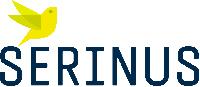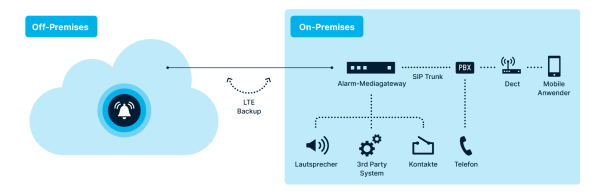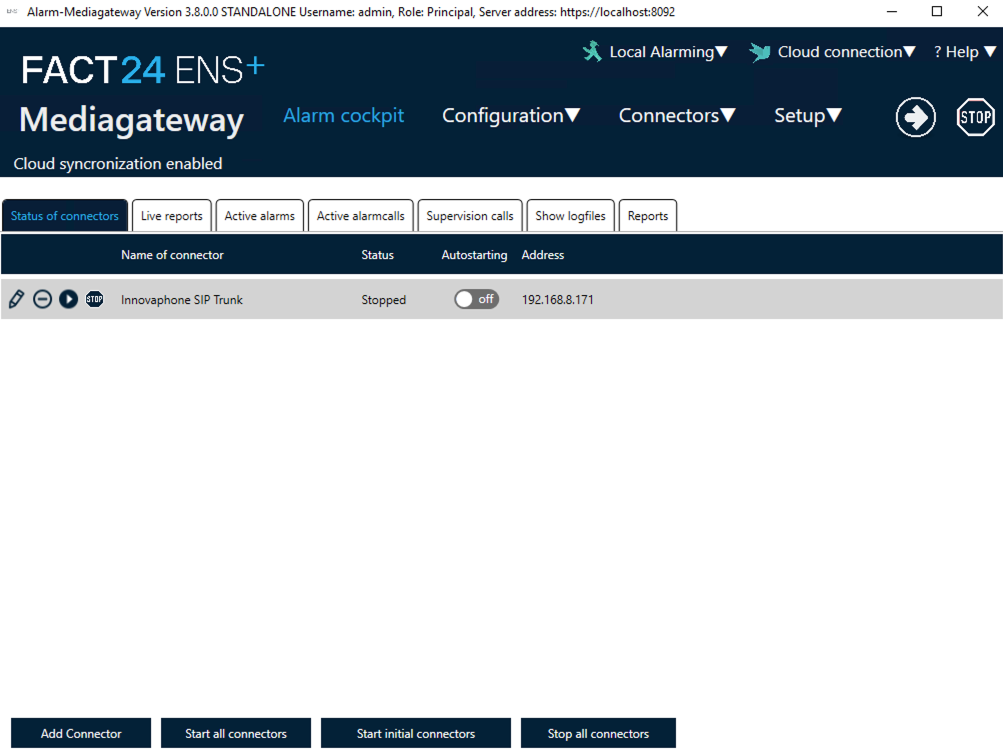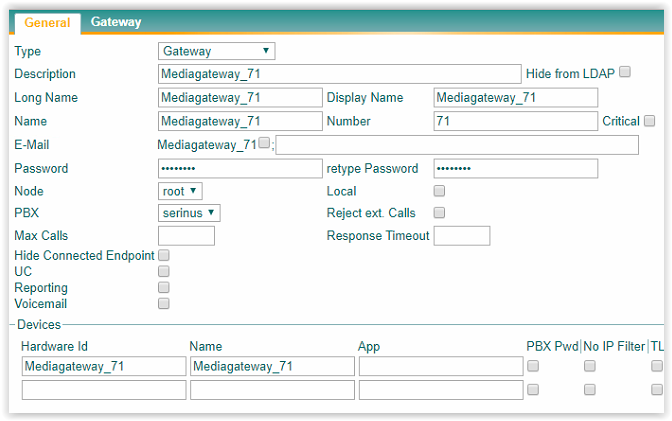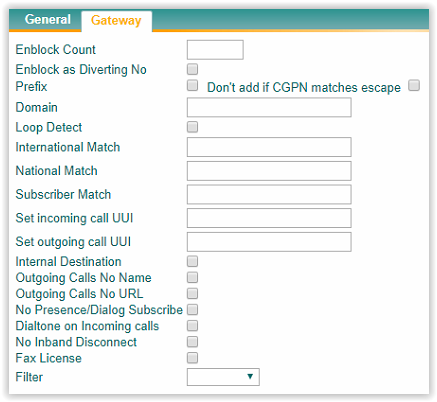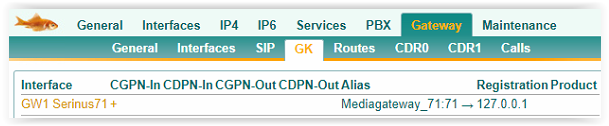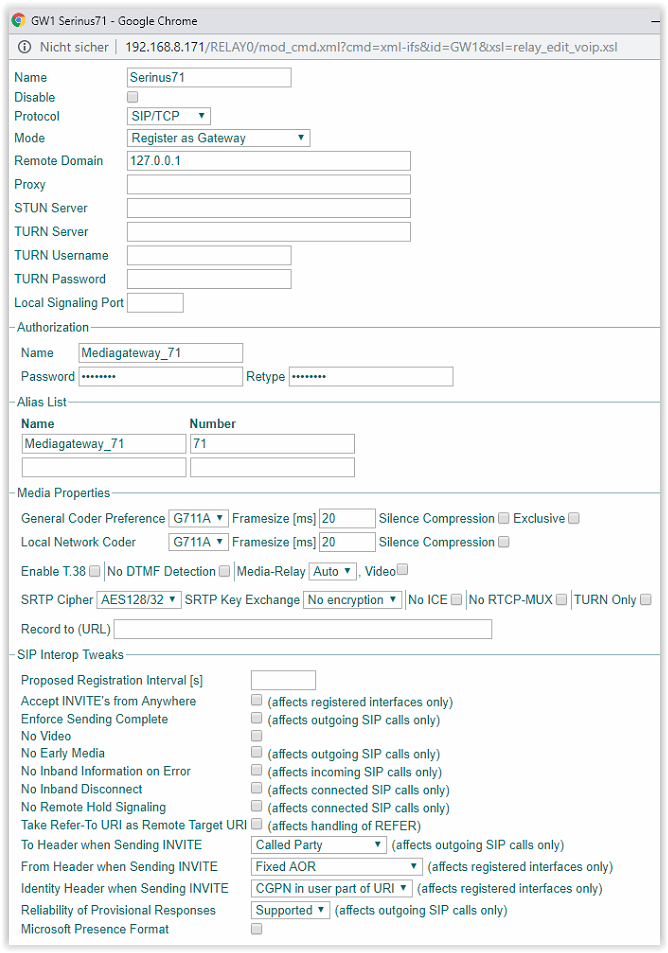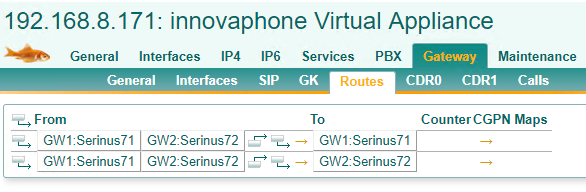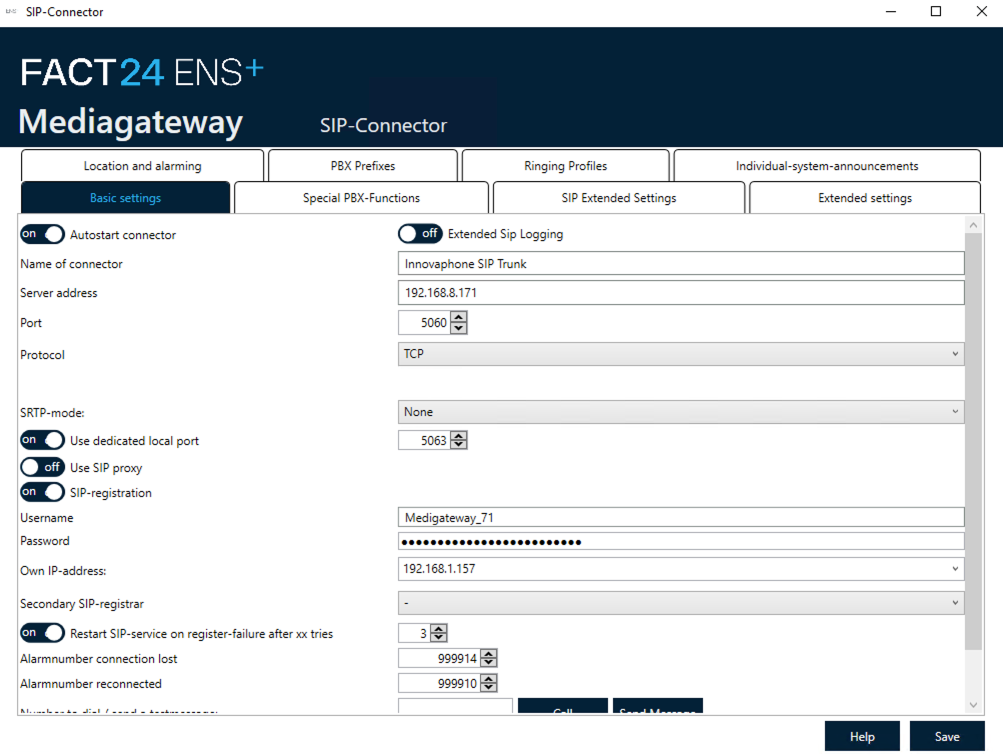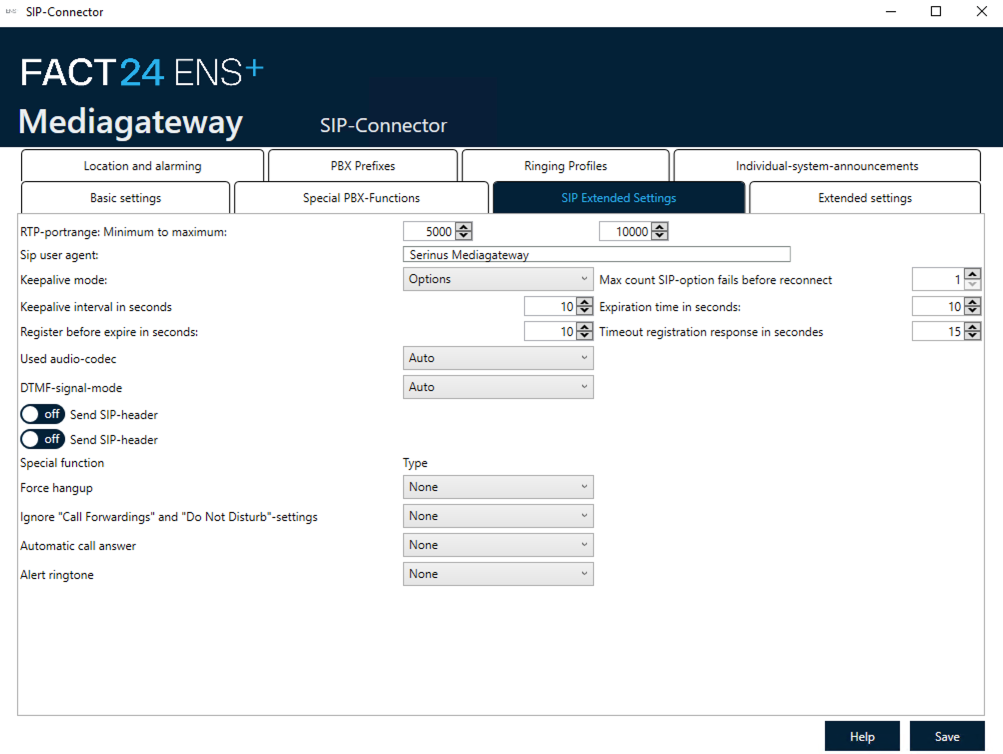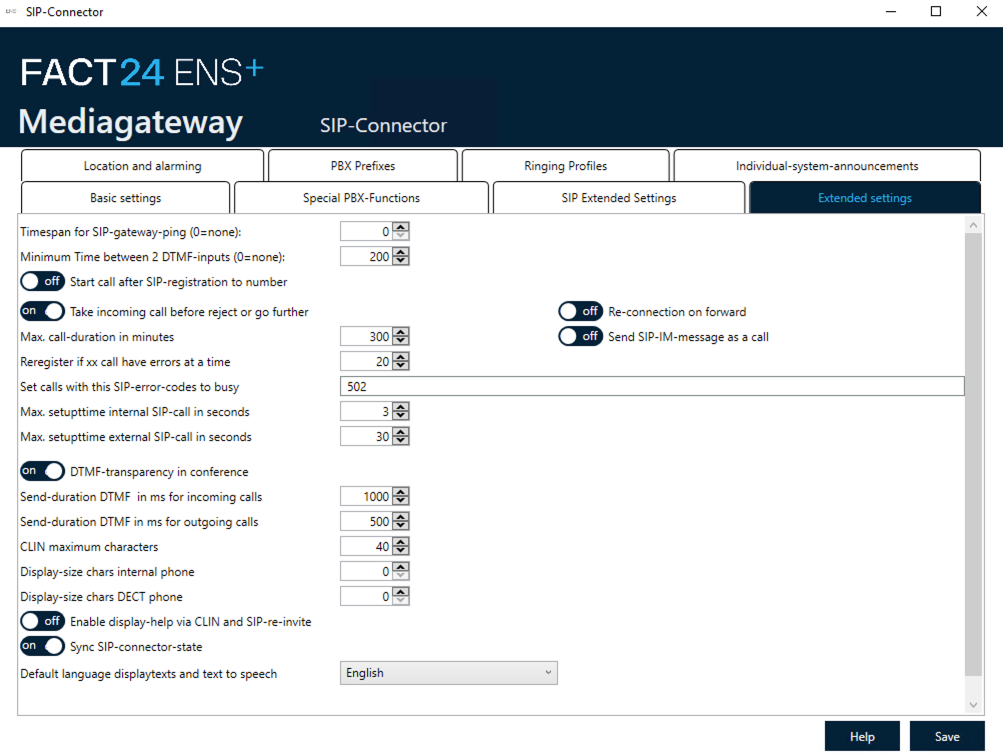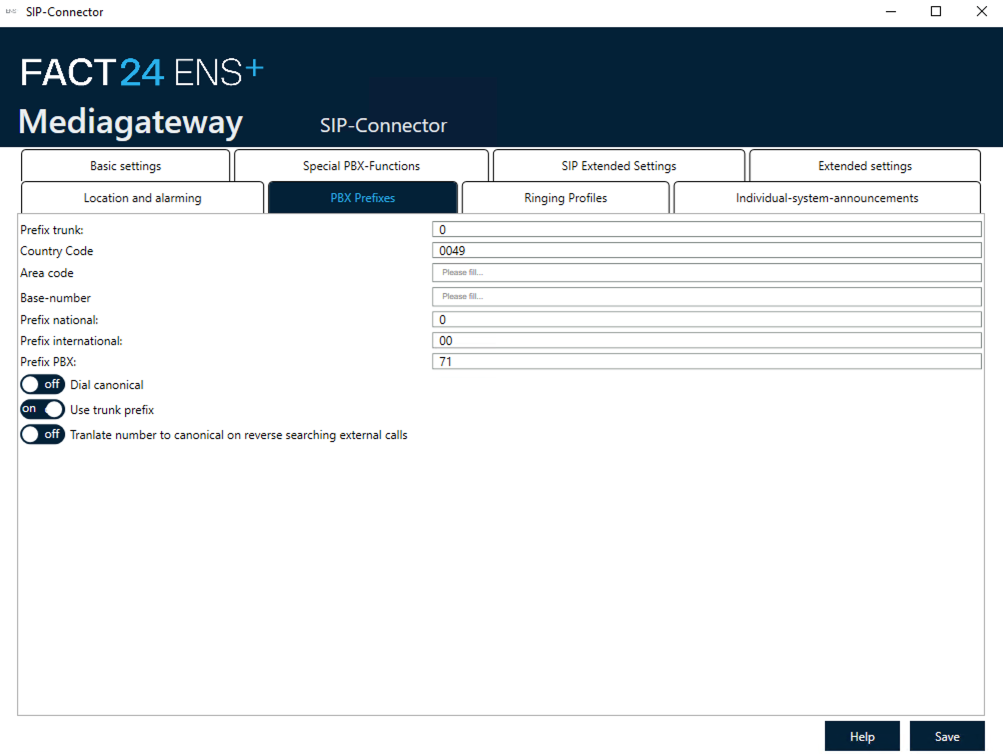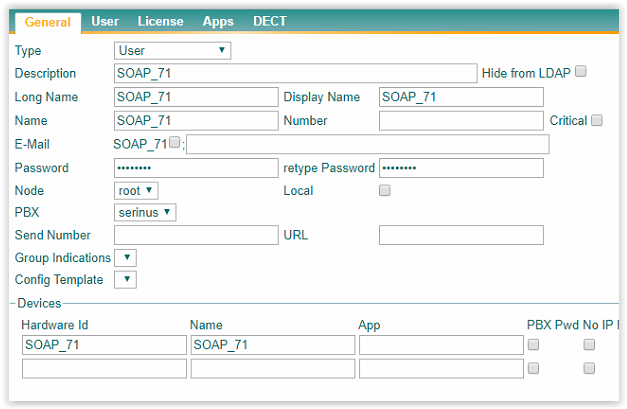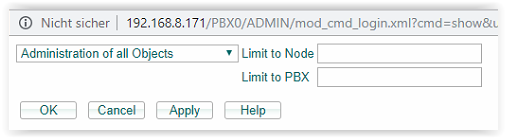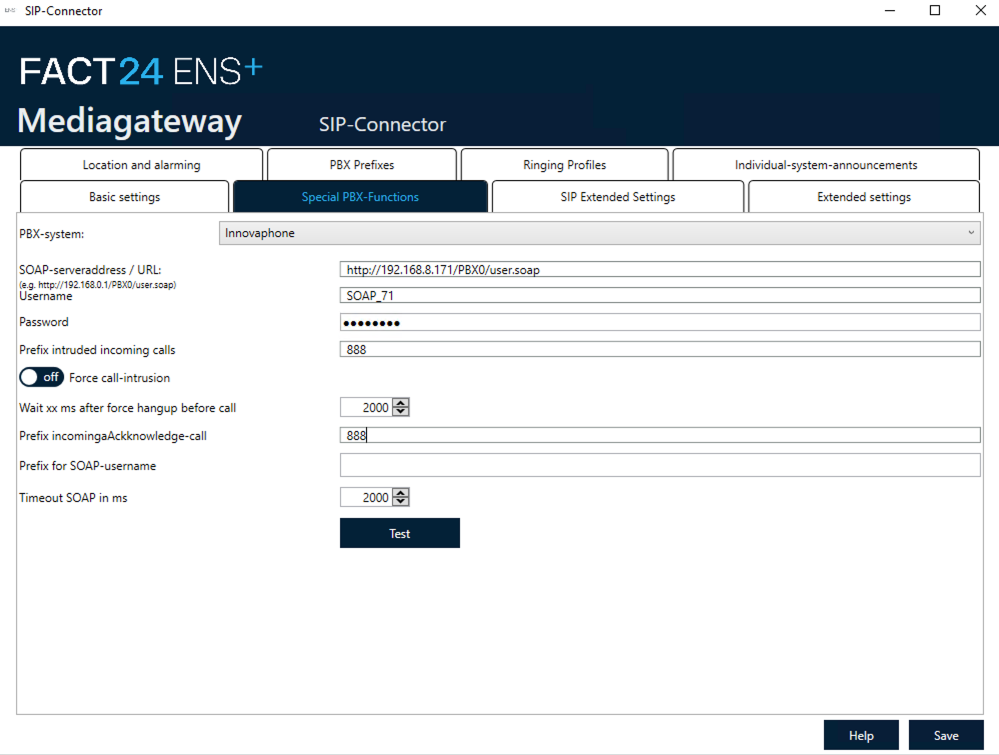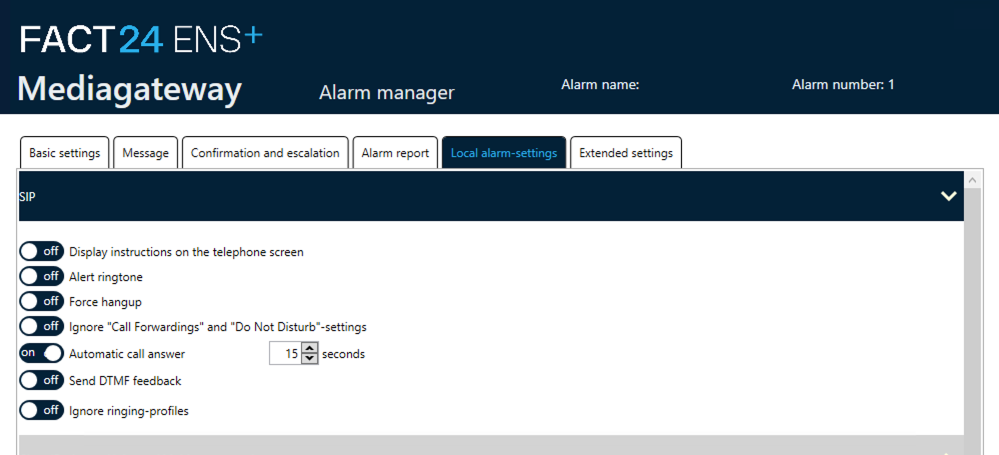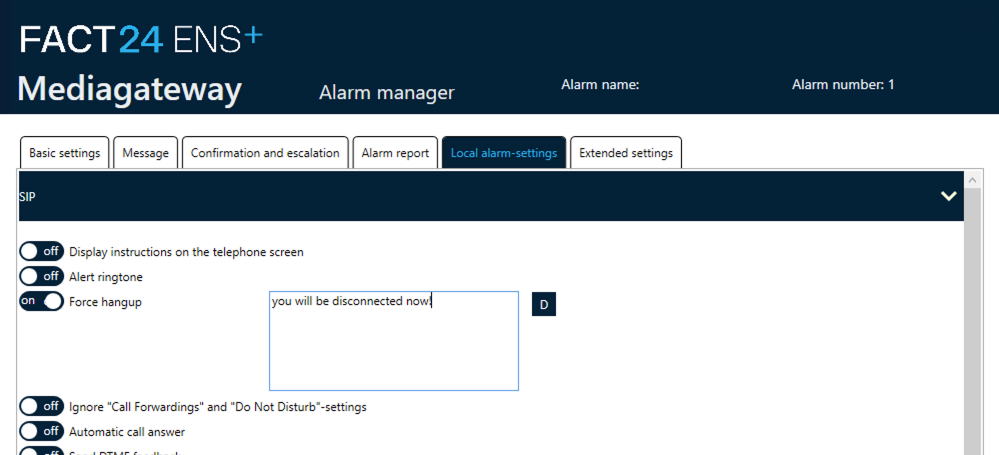Howto:Serinus - Serinus GmbH - 3rd Party Product: Difference between revisions
(New page: <!-- this text is a comment that is not visible on normal view at the article. --> <!-- to create a new entry here, - fill in all sections marked as "by vendor" - innovaphone will th...) |
mNo edit summary |
||
| (93 intermediate revisions by 4 users not shown) | |||
| Line 1: | Line 1: | ||
[[Image:Serinus Logo RGB-digital blue.png||200px|right]] | |||
==Product Name== | |||
FACT24 Mediagateway | FACT24 ENS+ [https://fact24.f24.com/de/fact24-ens-hybrid/] | |||
==Certification Status== | |||
{{Template:Compat_Status_"referral_prod."|certificate=Serinus_-_serinus_-_3rd_Party_Product_product_cert.pdf}} | |||
Testing of this product has been finalized May 2nd, 2019. | |||
==Product | ==Category== | ||
{{Category:3rdParty Alarm Server}} | |||
[[Category:Referral Product|{{PAGENAME}}]] | |||
[[Category:3rdParty Alarm Server|{{PAGENAME}}]] | |||
==Vendor== | |||
[[Image:logo_F24.png]] | |||
F24 is Europe’s leading Software-as-a-Service (SaaS) provider for resilience. More than 5,500 customers worldwide rely on their digital solutions, which support companies and organisations through all areas of resilience. Solutions cover business messaging and service notification, emergency and mass notification, incident and crisis management, as well as governance, risk and compliance. | |||
The integrated FACT24 solution supports you in operating a holistic emergency and crisis management system. The system enables fast, multimedia communication and intervention in emergencies and critical situations. In addition to pure SaaS solutions, F24 also offers classic on-premises alerting solutions, as well as a combination of both worlds. F24's hybrid approach allows the use of a central alarming solution that combines the flexibility of the cloud with the added value of a local alarm platform. | |||
[https://f24.com/de/ F24 AG] | |||
==Description== | |||
[[Image:Product_Hybrid.png|600px]] | |||
FACT24 ENS+ Hybrid provides a central alerting and crisis management solution that combines cloud flexibility with the added value of a local alerting platform. You’ll get the flexible and low-maintenance operation of FACT24 ENS+ SaaS and the extended connectivity options of FACT24 ENS+ On-Premises. This means you can connect local subsystems, such as fire detection systems, via numerous interfaces using alarm media gateways. You have the flexibility to distribute alarms locally or via the cloud, depending on the application. | |||
'''Benefits at a glance:''' | |||
* Rapid scalability via the cloud, e.g. in case of multimedia mass notification | |||
* Process-oriented configuration and operation of alerts and conferences | |||
* Multi-client rights and role concept | |||
* Central monitoring and administration of all mediagateways, even at different locations, via a central web console | |||
* Additional, multimedia alerting resources | |||
* Flexible cloud connectivity options and local resources, e.g telephone or fire detection system | |||
* Failure protection via geo-redundant cluster operation and redundant network connections | |||
* Hosted in German high-security data centres (including certified ISO/IEC 27001:2013, ISO/IEC 20000-1:2018 and ISO 9001:2015) | |||
==== Available Languages==== | |||
* German | |||
* English | |||
==Functions== | ==Functions== | ||
A lightning strike in the data centre, flooding in your region, an emergency case in the production line – whenever the worst case scenario occurs, | |||
it is important to be prepared. According to a defined set of rules, Serinus transmits alarms using all the available communication channels, | |||
while informing users about certain events and which responses are expected from them. Through the confirmation function, Serinus receives a qualified feedback on the availability and response times of your teams. All alerting operations are logged in detail and can be used for process improvement. | |||
* | |||
* | '''Key features in combination with Innovaphone:''' | ||
* | |||
*... | * Display text on Deskphones and Dect-Phones | ||
* Confirmation via DTMF ( positive, negative, PIN-based, Time) | |||
* Textmessage via SOAP Interface | |||
* Loudspeaker broadcast | |||
* Control call forwarding | |||
* Call intrusion | |||
* Call recording | |||
* LDAP Integration Innovaphone to import User | |||
* Localisation | |||
'''Offered Interfaces''' | |||
* Digital contact inputs and outputs | |||
* Serial connections via ESPA 4.4.4 | |||
* IP integration via ESPA-X, KNX, Modbus, BACnet | |||
* Connection through OPC | |||
* REST API Interface | |||
* Email | |||
* SMS | |||
==Use Cases== | |||
'''Alerting''' | |||
* [https://f24.com/en/solutions/alerting-software/ Successful Alerting with an Alerting Software ] | |||
* [https://f24.com/en/solutions/evacuation-alarm-in-crisis/ Fire and evacuation alert ] | |||
* [https://f24.com/en/solutions/silent-alarm-for-emergency-management/ Silent alarm ] | |||
* [https://f24.com/en/f24-whitepaper-alerting-and-crisis-communication/ Alerting and crisis communication ] | |||
* [https://f24.com/en/solutions/mass-notification-solutions/ Mass Notification System ] | |||
'''Crisis management''' | |||
* [https://f24.com/en/it-incident-management-en/) IT Incident Management ] | |||
* [https://f24.com/en/product-recall-management/ Product recall ] | |||
* [https://f24.com/en/f24-whitepaper-incident-management/ Incident Management ] | |||
* [https://f24.com/en/solutions/business-continuity-management/ Business Continuity Management ] | |||
* [https://f24.com/en/solutions/media-management-during-crisis/ Media Management & Communications ] | |||
==Version== | ==Version== | ||
Product versions used for interop testing: | |||
* Fact24 Mediagateway Version 2.2.16/2.2.13/2.2.8/2.1.x/2.0.x/1.1 | |||
* innovaphone V13 R1 SR5 IPVA 13.2075 / V12 R2 SR17 IPVAC 12.5.3.717 | |||
==Configuration== | |||
'''SIP configuration with Mediagateway (Version 2.2.x and higher)''' | |||
There are two ways on how to connect the Serinus Mediagateway to a Innovaphone PBX : | |||
- Establighing the connection as an'''(SIP-) object''', which is easy and fast but does not have many configuration possibilities. | |||
- Connecting the Serinus Media Gateway as an '''gateway trunk''', which has much more possibilities like codec selection, routings, etc. | |||
In both ways calling the mediagateway through an range of numbers is possible (e.g. 99 000-999). | |||
The decision of which method to choose should be made by the technician responsible for supporting the telephone system. | |||
The following steps outline the preferred method for configuring a connection as a '''gateway trunk''', due to its advanced configuration options. | |||
===SIP configuration as Gateway Trunk=== | |||
Heres an overview of the SIP connector in the Mediagateway (example). | |||
[[Image:F24AG_Connector_overview.png]] | |||
This example shows how the mediagateway can be connected. | |||
Here we used the following configuration examples: | |||
Serinus Mediagateway: 192.168.8.25 | |||
Innovaphone PBX: 192.168.8.171 | |||
TelNbr Mediagateway: 71-xxxx | |||
===Gateway trunk connection=== | |||
[[Image:Serinus - Serinus GmbH - 3rd Party Product_1_EN.PNG]] | |||
These image shows the gateway object Serinus_Mediagateway71 No 71. | |||
As soon as all configuration steps are made in the innovaphone pbx, the gateway object and the GW from the menue GK will connect to each other. | |||
[[Image:Serinus - Serinus GmbH - 3rd Party Product 2 EN.PNG]] | |||
[[Image:Serinus - Serinus GmbH - 3rd Party Product 3 EN.PNG]] | |||
Create a new gateway object. | |||
On the innovaphone configuration page go to: Gateway - GK - GW1 | |||
[[Image:Serinus - Serinus GmbH - 3rd Party Product 4 EN.PNG]] | |||
[[Image:Serinus - Serinus GmbH - 3rd Party Product 5 EN.PNG]] | |||
Enter the details as shown above. Use Protocol TCP, Remote Domain is this own PBX (!). For autorization use the credentials of the prior created Gateway object. Under "Alias List", enter the name and the number of the above created gateway object. Select the codec G722. Use no encryption. | |||
[[Image:Serinus - Serinus GmbH - 3rd Party Product 16 EN.png]] | |||
If more than one pbx system or Mediagateways are connected, you can add a route to allow calls between them. | |||
To create a new SIP connector on the Serinus Mediagateway go to Menue - connectors - new SIP Connector. | |||
[[Image:F24AG_Connector_Basic_Settings.PNG]] | |||
Add a connection name, the serveradress of the innovaphone pbx, the portnumber, the protocoll and the authentication details | |||
After adding the connection details you can start a testcall to a telephonenumber through entereing the phone number and pressing the button "call". | |||
The "send message" button can be used with some pbx systems to send a SIP-textmessage. | |||
[[Image:F24AG_Connector_SIP_Extended_Settings.PNG]] | |||
[[Image:F24AG_Connector_Extended_Settings.PNG]] | |||
The extended SIP logging can be activated already at the beginning to have a better overview through the logfiles if connection problems may occure. It must be deactivated afterwards to prevent performance problems. | |||
"Take incoming call before reject or go further" can optionally be activated if the function "silent alerting" will be used. This can prevent the telephone from playing a short dialtone when the silent alert key is pressed. | |||
The pbx-prefixes: | |||
[[Image:F24AG_Connector_PBX_Prefixes.PNG]] | |||
===SOAP connection=== | |||
The SOAP connection is used for forced release or loudspeaker announcements. | |||
Create a new user in the innovaphone pbx: | |||
[[Image:Serinus - Serinus GmbH - 3rd Party Product 9 EN.PNG]] | |||
[[Image:Serinus - Serinus GmbH - 3rd Party Product 11 EN.PNG]] | |||
The rights should be adjusted to control all affected system phones. | |||
[[Image:Serinus - Serinus GmbH - 3rd Party Product 10 EN.PNG]] | |||
Once done, go back to the mediagateway SIP connector and add the credentials. | |||
[[Image:F24AG_Connector_Special_PBX_Functions.PNG]] | |||
When all settings are correct, the test button will show up a positive confirmation. | |||
If it always fails, please try a password with less than 16 signs. | |||
Enter an not as telephone entry already configured number for intruded incoming calls. This number will be called by phones. The Prefix in the SIP connector will be dialed before that. | |||
[[Image:F24AG_Alarm_Manager_Settings_1.PNG]] | |||
Settings for automatic call answer on system phones. | |||
[[Image:F24AG_Alarm_Manager_Settings_2.PNG]] | |||
Settings for forced release on nearly all phones (system phones, sip phones and also system dect phones). | |||
==Summary== | |||
Test Report Serinus | |||
[[Media:Zertifikat_Serinus_und_innovaphone_19032019.pdf]] <br> | |||
[[Media:Zertifikat_Serinus_und_innovaphone_19032019_EN.pdf]] | |||
'''Remark innovaphone AG''': | |||
* above listed "certificates" and test reports have been created by manufacturer itself and not by innovaphone itself. | |||
* innovaphone has not conducted any tests nor can confirm functionality as indicated by manufacturer. | |||
==Contact== | |||
{| | {| | ||
| | | F24 AG | ||
|- | |- | ||
| | | Ridlerstraße 57 | ||
|- | |- | ||
| | | 80339 München | ||
|- | |- | ||
| | | Deutschland | ||
|- | |- | ||
| | | Telefon: +49 89 2323638-0 | ||
|- | |- | ||
| Mail: [mailto:sales.partner@f24.com sales.partner@f24.com] | |||
| Mail: | |||
|} | |} | ||
Latest revision as of 16:27, 13 March 2024
Product Name
FACT24 Mediagateway | FACT24 ENS+ [1]
Certification Status

Testing of this product has been finalized May 2nd, 2019.
Category
Alarm system/server solutions
Vendor
F24 is Europe’s leading Software-as-a-Service (SaaS) provider for resilience. More than 5,500 customers worldwide rely on their digital solutions, which support companies and organisations through all areas of resilience. Solutions cover business messaging and service notification, emergency and mass notification, incident and crisis management, as well as governance, risk and compliance. The integrated FACT24 solution supports you in operating a holistic emergency and crisis management system. The system enables fast, multimedia communication and intervention in emergencies and critical situations. In addition to pure SaaS solutions, F24 also offers classic on-premises alerting solutions, as well as a combination of both worlds. F24's hybrid approach allows the use of a central alarming solution that combines the flexibility of the cloud with the added value of a local alarm platform.
Description
FACT24 ENS+ Hybrid provides a central alerting and crisis management solution that combines cloud flexibility with the added value of a local alerting platform. You’ll get the flexible and low-maintenance operation of FACT24 ENS+ SaaS and the extended connectivity options of FACT24 ENS+ On-Premises. This means you can connect local subsystems, such as fire detection systems, via numerous interfaces using alarm media gateways. You have the flexibility to distribute alarms locally or via the cloud, depending on the application.
Benefits at a glance:
- Rapid scalability via the cloud, e.g. in case of multimedia mass notification
- Process-oriented configuration and operation of alerts and conferences
- Multi-client rights and role concept
- Central monitoring and administration of all mediagateways, even at different locations, via a central web console
- Additional, multimedia alerting resources
- Flexible cloud connectivity options and local resources, e.g telephone or fire detection system
- Failure protection via geo-redundant cluster operation and redundant network connections
- Hosted in German high-security data centres (including certified ISO/IEC 27001:2013, ISO/IEC 20000-1:2018 and ISO 9001:2015)
Available Languages
- German
- English
Functions
A lightning strike in the data centre, flooding in your region, an emergency case in the production line – whenever the worst case scenario occurs, it is important to be prepared. According to a defined set of rules, Serinus transmits alarms using all the available communication channels, while informing users about certain events and which responses are expected from them. Through the confirmation function, Serinus receives a qualified feedback on the availability and response times of your teams. All alerting operations are logged in detail and can be used for process improvement.
Key features in combination with Innovaphone:
- Display text on Deskphones and Dect-Phones
- Confirmation via DTMF ( positive, negative, PIN-based, Time)
- Textmessage via SOAP Interface
- Loudspeaker broadcast
- Control call forwarding
- Call intrusion
- Call recording
- LDAP Integration Innovaphone to import User
- Localisation
Offered Interfaces
- Digital contact inputs and outputs
- Serial connections via ESPA 4.4.4
- IP integration via ESPA-X, KNX, Modbus, BACnet
- Connection through OPC
- REST API Interface
- SMS
Use Cases
Alerting
- Successful Alerting with an Alerting Software
- Fire and evacuation alert
- Silent alarm
- Alerting and crisis communication
- Mass Notification System
Crisis management
- IT Incident Management
- Product recall
- Incident Management
- Business Continuity Management
- Media Management & Communications
Version
Product versions used for interop testing:
- Fact24 Mediagateway Version 2.2.16/2.2.13/2.2.8/2.1.x/2.0.x/1.1
- innovaphone V13 R1 SR5 IPVA 13.2075 / V12 R2 SR17 IPVAC 12.5.3.717
Configuration
SIP configuration with Mediagateway (Version 2.2.x and higher)
There are two ways on how to connect the Serinus Mediagateway to a Innovaphone PBX :
- Establighing the connection as an(SIP-) object, which is easy and fast but does not have many configuration possibilities. - Connecting the Serinus Media Gateway as an gateway trunk, which has much more possibilities like codec selection, routings, etc.
In both ways calling the mediagateway through an range of numbers is possible (e.g. 99 000-999).
The decision of which method to choose should be made by the technician responsible for supporting the telephone system.
The following steps outline the preferred method for configuring a connection as a gateway trunk, due to its advanced configuration options.
SIP configuration as Gateway Trunk
Heres an overview of the SIP connector in the Mediagateway (example).
This example shows how the mediagateway can be connected.
Here we used the following configuration examples:
Serinus Mediagateway: 192.168.8.25
Innovaphone PBX: 192.168.8.171
TelNbr Mediagateway: 71-xxxx
Gateway trunk connection
These image shows the gateway object Serinus_Mediagateway71 No 71.
As soon as all configuration steps are made in the innovaphone pbx, the gateway object and the GW from the menue GK will connect to each other.
Create a new gateway object.
On the innovaphone configuration page go to: Gateway - GK - GW1
Enter the details as shown above. Use Protocol TCP, Remote Domain is this own PBX (!). For autorization use the credentials of the prior created Gateway object. Under "Alias List", enter the name and the number of the above created gateway object. Select the codec G722. Use no encryption.
If more than one pbx system or Mediagateways are connected, you can add a route to allow calls between them.
To create a new SIP connector on the Serinus Mediagateway go to Menue - connectors - new SIP Connector.
Add a connection name, the serveradress of the innovaphone pbx, the portnumber, the protocoll and the authentication details
After adding the connection details you can start a testcall to a telephonenumber through entereing the phone number and pressing the button "call".
The "send message" button can be used with some pbx systems to send a SIP-textmessage.
The extended SIP logging can be activated already at the beginning to have a better overview through the logfiles if connection problems may occure. It must be deactivated afterwards to prevent performance problems.
"Take incoming call before reject or go further" can optionally be activated if the function "silent alerting" will be used. This can prevent the telephone from playing a short dialtone when the silent alert key is pressed.
The pbx-prefixes:
SOAP connection
The SOAP connection is used for forced release or loudspeaker announcements.
Create a new user in the innovaphone pbx:
The rights should be adjusted to control all affected system phones.
Once done, go back to the mediagateway SIP connector and add the credentials.
When all settings are correct, the test button will show up a positive confirmation.
If it always fails, please try a password with less than 16 signs.
Enter an not as telephone entry already configured number for intruded incoming calls. This number will be called by phones. The Prefix in the SIP connector will be dialed before that.
Settings for automatic call answer on system phones.
Settings for forced release on nearly all phones (system phones, sip phones and also system dect phones).
Summary
Test Report Serinus
Media:Zertifikat_Serinus_und_innovaphone_19032019.pdf
Media:Zertifikat_Serinus_und_innovaphone_19032019_EN.pdf
Remark innovaphone AG:
- above listed "certificates" and test reports have been created by manufacturer itself and not by innovaphone itself.
- innovaphone has not conducted any tests nor can confirm functionality as indicated by manufacturer.
Contact
| F24 AG |
| Ridlerstraße 57 |
| 80339 München |
| Deutschland |
| Telefon: +49 89 2323638-0 |
| Mail: sales.partner@f24.com |