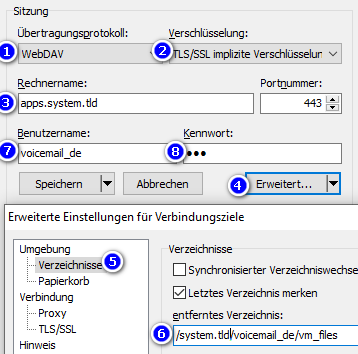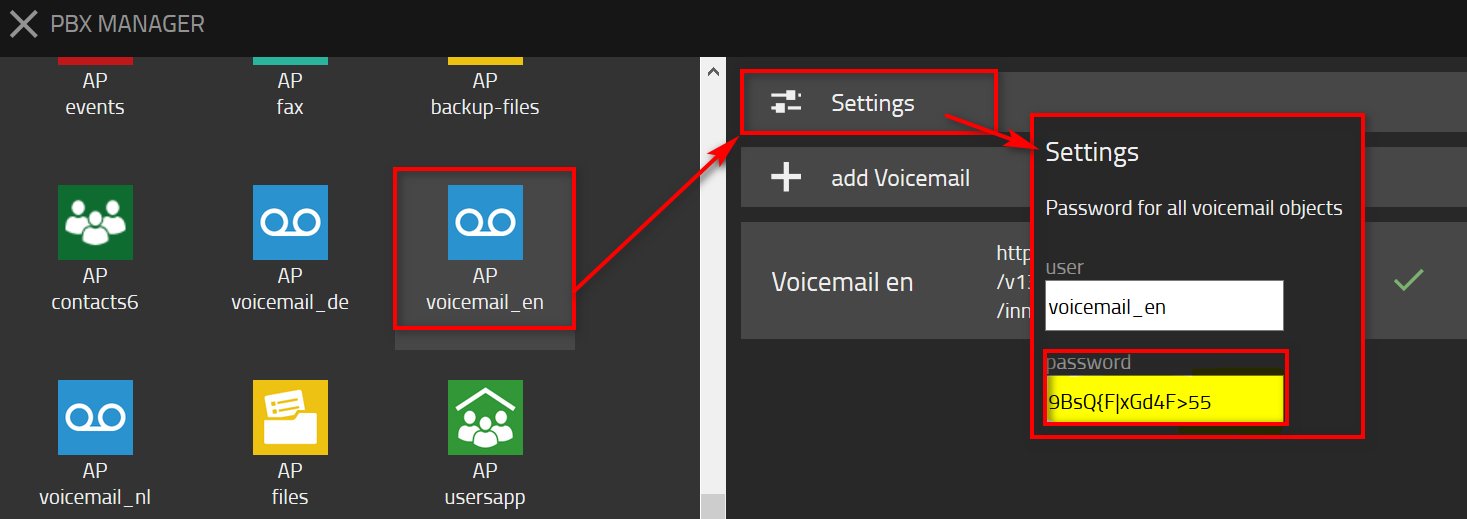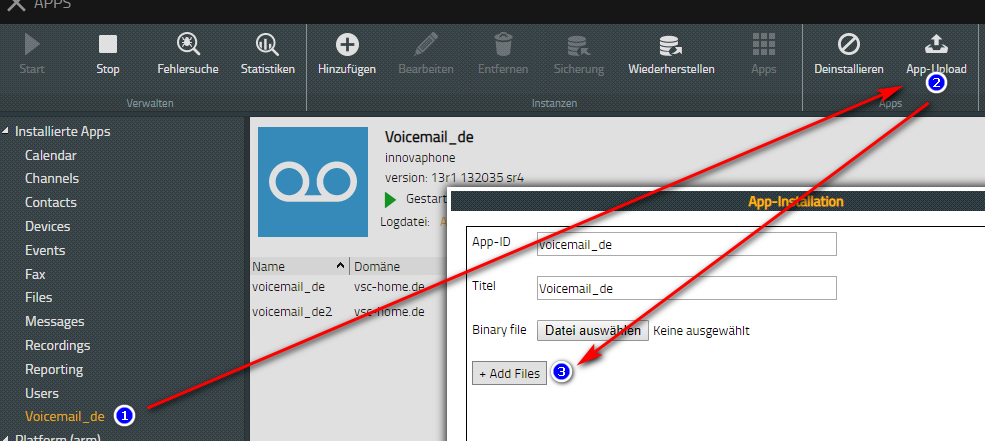Howto13r1:Access Voicemail Files: Difference between revisions
m (Slu moved page Howto:V13 Access Voicemail Files to Howto13r1:Access Voicemail Files) |
|||
| (12 intermediate revisions by 5 users not shown) | |||
| Line 2: | Line 2: | ||
This information applies to | This information applies to | ||
* | * v13r1sr10 and up | ||
<!-- Keywords: voicemail, files, xml, access, personal, store --> | <!-- Keywords: voicemail, files, xml, access, personal, store --> | ||
==More Information== | ==More Information== | ||
This article documents how to access voicemail related files such as personal announcements and voicemail-xml-scripts used in the V13-VoicemailAPP. | This article documents how to access voicemail related files such as personal announcements and custom voicemail-xml-scripts used in the V13-VoicemailAPP. | ||
==File Types== | ==File Types== | ||
| Line 25: | Line 26: | ||
* If | * If the "instance_password" is unknown, it can be viewed and may be changed via the PBX manager and the according AP voicemail plugin. | ||
[[image:voicemail_passwd.png]] | [[image:voicemail_passwd.png]] | ||
| Line 51: | Line 52: | ||
Starting with V13r1sr10, voicemail can be operated in custom mode. | Starting with V13r1sr10, voicemail can be operated in custom mode. | ||
This mode provides a dedicated static WebDAV folder "custom" within the app-center to store | This mode provides a dedicated static WebDAV folder "custom" within the app-center to store own made voicemail files. | ||
Content of | Content of this folder will '''not be changed by reset or update'''. | ||
The feature is activated via option "Custom" at PBXManager/Voicemail-Setup | The feature is activated via option "Custom" at PBXManager/Voicemail-Setup | ||
| Line 65: | Line 66: | ||
# use Host: AppPlatform (e.g. "apps.system.tld") | # use Host: AppPlatform (e.g. "apps.system.tld") | ||
# step to Advanced section | # step to Advanced section | ||
# at environment/directories add: <system>/voicemail_<country>/'''custom''' | # at environment/directories add: /<system>/voicemail_<country>/'''custom''' | ||
# Save access profile and connect with the credentials in PBX Manager->Voicemail AP->Settings | # Save access profile and connect with the credentials in PBX Manager->Voicemail AP->Settings | ||
# Upload a fully VM (scripts and announcements e.g. a full httpfiles.zip (unpacked) ) | # Upload a fully VM (scripts and announcements e.g. a full httpfiles.zip (unpacked) ) | ||
| Line 71: | Line 72: | ||
#* Note: no subfolders are allowed and interpreted upon processing | #* Note: no subfolders are allowed and interpreted upon processing | ||
#* Note: The data does not get lost after update | #* Note: The data does not get lost after update | ||
#* The Link to the new vm.xml has changed automaticly after the activation of the option "Custom". | |||
#* In the folder "custom" a sub folder "vm_files" with user-dedicated sub-sub-folder is created when the voicebox is called for the first time by the user itself. | |||
== Related Articles == | == Related Articles == | ||
Latest revision as of 14:16, 10 November 2023
Applies To
This information applies to
- v13r1sr10 and up
More Information
This article documents how to access voicemail related files such as personal announcements and custom voicemail-xml-scripts used in the V13-VoicemailAPP.
File Types
Personal Data
Personal voicemail data such as announcements are located within the VoicemailAPP-filesystem and are accessible via WebDAV by use of an appropriate client (e.g. WinSCP).
Here's a step-by-step guidance how to access those data by use of WinSCP:
- open WinSCP WebDAV client
- create a new network connection
- use protocol: WebDAV
- use encryption: TLS
- use Host: AppPlatform (e.g. "apps.system.tld")
- step to Advanced section
- at environment/directories add: <system>/voicemail_<country>/vm_files
- Save access profile and connect with the credentials "instance_name" and "instance_password"
- If the "instance_password" is unknown, it can be viewed and may be changed via the PBX manager and the according AP voicemail plugin.
Now one can find the user directories with the corresponding sub-directories (personal, store) and copy encoded personal greetings to these locations.
Global Data
Global voicemail data such as voicemail-xml-scripts and announcement are located within the AppPlatform-filesystem. Following a step-by-step guidance on how to access and manipulate those data:
- step to AppStore & download the currently use voicemail-package (e.g. VM-DE)
- unpack the webbuild.zip, step inside to the deepest level and also unpack httpfiles.zip
- move/change/edit the contents (e.g. replace announcements by your own, add further xml-files, ...)
- Note: no subfolders are allowed and interpreted upon processing
- zip again the whole folder httpfiles
- Step to Apps-App main menu bar, select "Settings" and enable "Developer Mode"
- Select the installed voicemail-app, stop it and choose "App-Upload" in top menu bar
- In new window, via "+Add Files" the changed httpfiles.zip can be uploaded
- Note: upon data upload or VoicemailAPP-update via AppStore, any yet existing data get lost
- Address the own xml within a new instance and the associated VM object by use of an https-path
Use your own voicemail files with the voicemail-App in custom mode
Starting with V13r1sr10, voicemail can be operated in custom mode.
This mode provides a dedicated static WebDAV folder "custom" within the app-center to store own made voicemail files.
Content of this folder will not be changed by reset or update.
The feature is activated via option "Custom" at PBXManager/Voicemail-Setup
Following a step-by-step description on how to access and load data into the custom-folder:
- open WinSCP WebDAV client
- create a new network connection
- use protocol: WebDAV
- use encryption: TLS
- use Host: AppPlatform (e.g. "apps.system.tld")
- step to Advanced section
- at environment/directories add: /<system>/voicemail_<country>/custom
- Save access profile and connect with the credentials in PBX Manager->Voicemail AP->Settings
- Upload a fully VM (scripts and announcements e.g. a full httpfiles.zip (unpacked) )
- move/change/edit the contents (e.g. replace announcements by your own, add further xml-files, ...)
- Note: no subfolders are allowed and interpreted upon processing
- Note: The data does not get lost after update
- The Link to the new vm.xml has changed automaticly after the activation of the option "Custom".
- In the folder "custom" a sub folder "vm_files" with user-dedicated sub-sub-folder is created when the voicebox is called for the first time by the user itself.