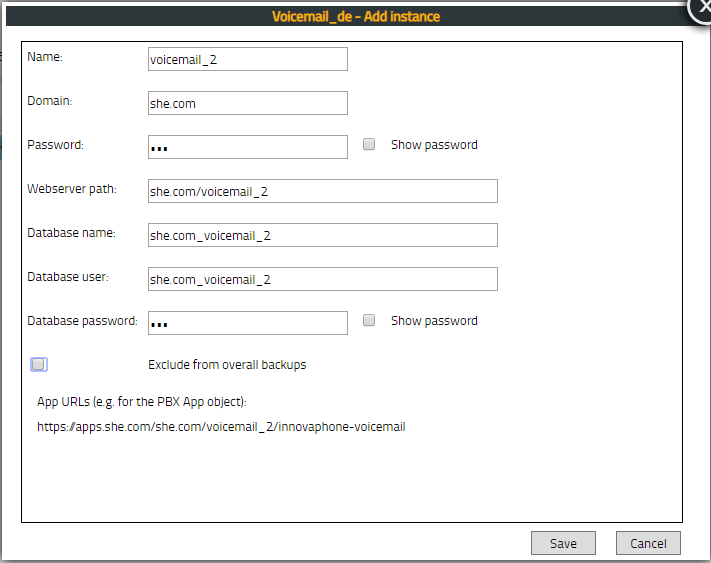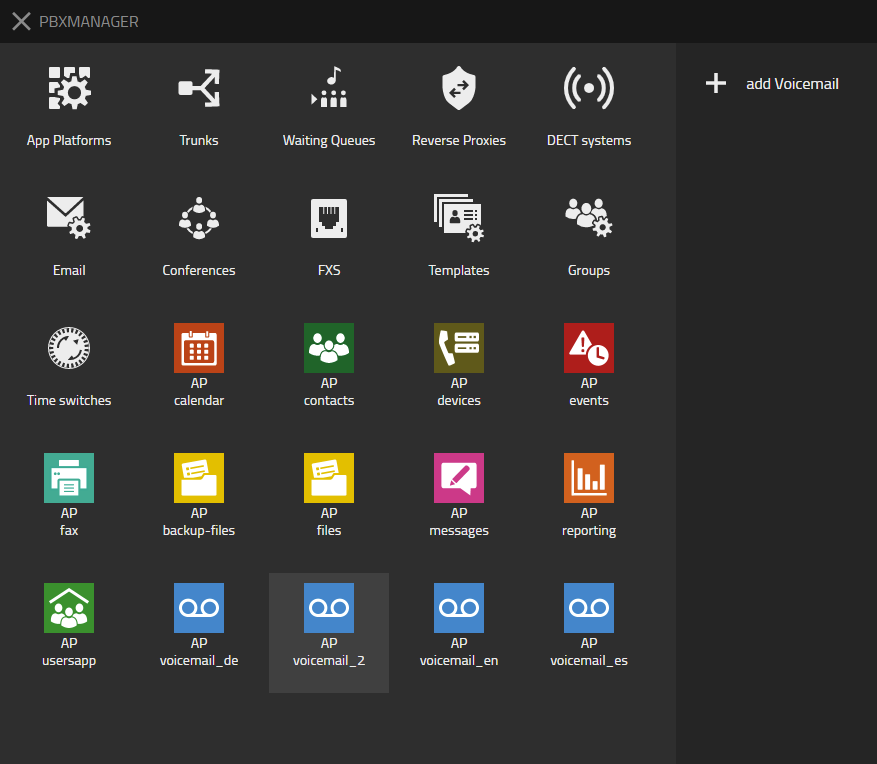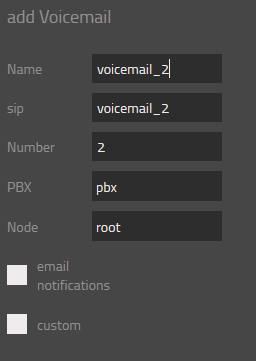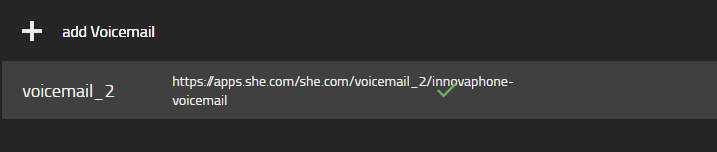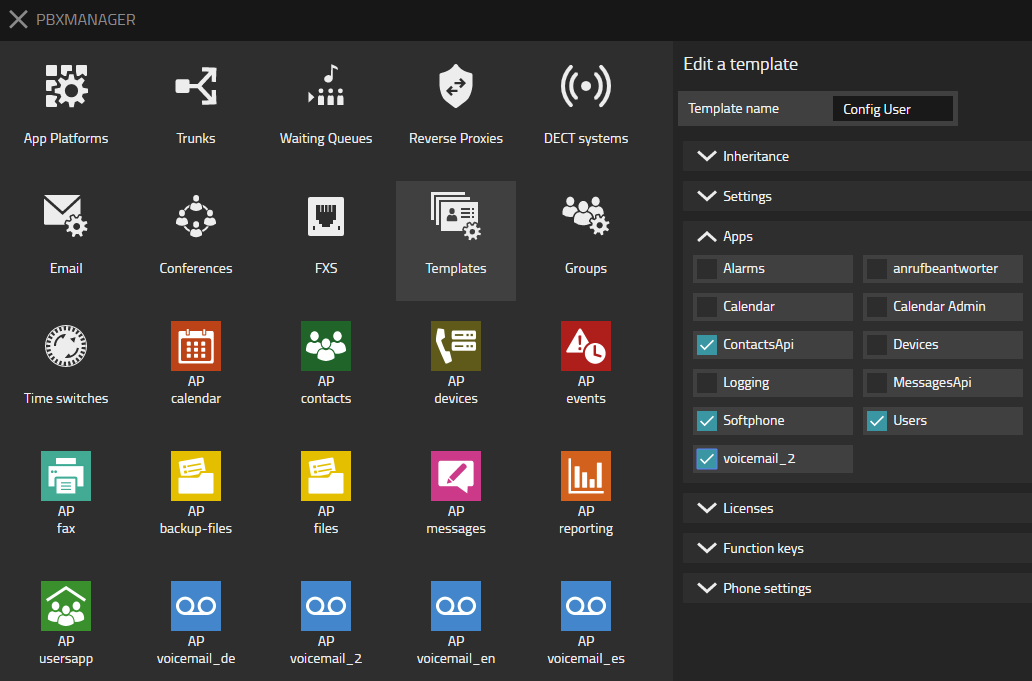Howto13r1:Create a second Voicemail: Difference between revisions
Jump to navigation
Jump to search
No edit summary |
m (Slu moved page Howto:V13 Create a second Voicemail to Howto13r1:Create a second Voicemail) |
||
| (4 intermediate revisions by 3 users not shown) | |||
| Line 12: | Line 12: | ||
===Configuration=== | ===Configuration=== | ||
1.Create a new instance via our "App" | 1.Create a new instance via our "App" AP Manager. | ||
[[Image:Voicemail1.png]] | [[Image:Voicemail1.png]] | ||
| Line 21: | Line 21: | ||
[[Image:Voicemail3. | [[Image:Voicemail3.PNG]] | ||
| Line 29: | Line 29: | ||
[[Image:Voicemail5.png]] | [[Image:Voicemail5.png]] | ||
==Troubleshooting== | ==Troubleshooting== | ||
=== | ===Getting the voicemail password=== | ||
The voicemail password is accessible under PBX Manager/YourSecondVoicemail AP/Settings | |||
== Related Articles == | == Related Articles == | ||
| Line 50: | Line 39: | ||
[[Category:Howto|{{PAGENAME}}]] | [[Category:Howto|{{PAGENAME}}]] | ||
Latest revision as of 14:17, 10 November 2023
Applies To
This information applies to
- v13r1 and up
More Information
This article describes "How to create a second Voicemail" for the same language. If you just want to create a voicemail in another language than you can use our Installer.
Configuration
1.Create a new instance via our "App" AP Manager.
2. Add voicemail
3. Attach Voicemail to your Config template
Troubleshooting
Getting the voicemail password
The voicemail password is accessible under PBX Manager/YourSecondVoicemail AP/Settings