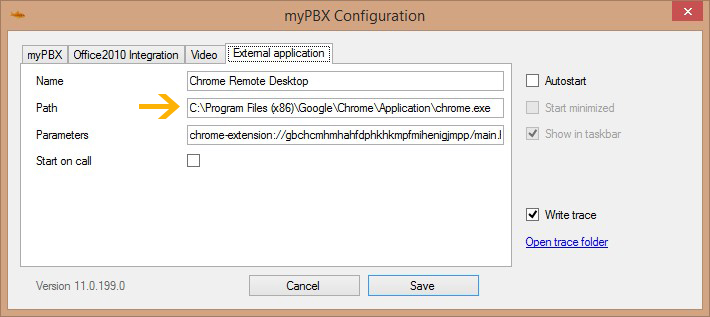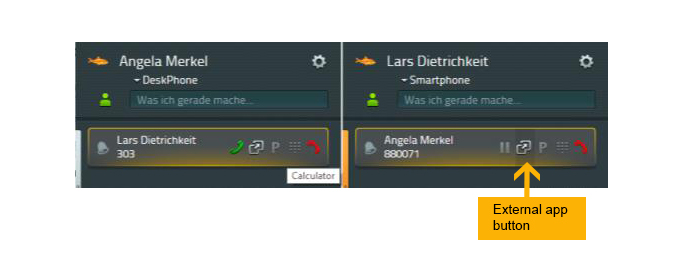Howto:Integrate External Apps in innovaphone UC clients: Difference between revisions
No edit summary |
|||
| Line 13: | Line 13: | ||
==More Information== | ==More Information== | ||
External applications can be integrated in myPBX. | External applications can be integrated in myPBX. Both web applications and applications that are installed on the client PC can be configured. If this feature is activated, myPBX shows an additional button at phone calls and in desktop notifications for incoming calls. Clicking that button opens the application with optional parameters from the call. | ||
==Configuration== | ==Configuration== | ||
Revision as of 16:20, 16 January 2014
Applies to
myPBX External Application
Version
We tested with:
innovaphone: 10.x
More Information
External applications can be integrated in myPBX. Both web applications and applications that are installed on the client PC can be configured. If this feature is activated, myPBX shows an additional button at phone calls and in desktop notifications for incoming calls. Clicking that button opens the application with optional parameters from the call.
Configuration
Choose an external app you want to integrate and (if not already done) install it on your PC. Copy the path of the external app (e.g.: "C:\Program Files (x86)\Google\Chrome\Application\chrome.exe")
Right Click on myPBX – Configuration – External Configuration
Enter the name of the external app (which will be seen as tooltip of the external app button).
Paste the path (the URL at the top when you start the App) of the external app into the field “Path” and save this change.
Now you will get the "start external application" button in every conversation or interaction field.