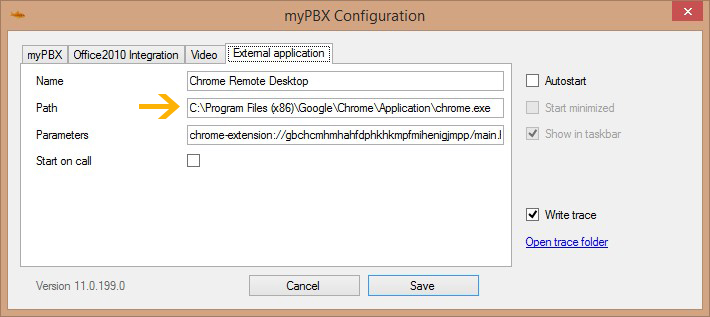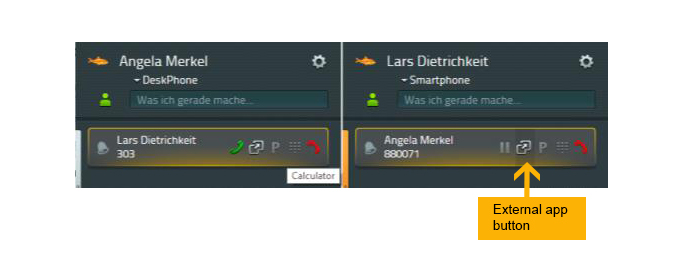Howto:Integrate External Apps in innovaphone UC clients: Difference between revisions
Jump to navigation
Jump to search
No edit summary |
m (→More Information: buttons also shown in history) |
||
| Line 14: | Line 14: | ||
==More Information== | ==More Information== | ||
External applications can be integrated in myPBX. Both web applications and applications that are installed on the client PC can be configured. If this feature is activated, myPBX shows | External applications can be integrated in myPBX. Both web applications and applications that are installed on the client PC can be configured. If this feature is activated, myPBX shows additional buttons at phone calls, in the history and in desktop notifications for incoming calls. Clicking that button opens the application with optional parameters from the call. | ||
==Configuration== | ==Configuration== | ||
Revision as of 11:25, 17 January 2014
Applies to
myPBX External Application
Version
We tested with:
innovaphone: 10.x
More Information
External applications can be integrated in myPBX. Both web applications and applications that are installed on the client PC can be configured. If this feature is activated, myPBX shows additional buttons at phone calls, in the history and in desktop notifications for incoming calls. Clicking that button opens the application with optional parameters from the call.
Configuration
- Right Click on myPBX – Configuration – External Application
- Enter the name of the external app (which will be seen as tooltip of the external app button).
- Paste the path of the external app into the field “Path”. It can be both the URL of a web application (http://crm.example.com/customer-by-number/$n) or the path of a desktop application installed on the local computer (C:\Program Files (x86)\Google\Chrome\Application\chrome.exe)
- Optionally specify command line parameters for Desktop Apps into the field “Parameters”.
- Save the changes.
The Path and the Parameters may contain placeholders that are replaced by phone call information.
$n - phone number of the caller $u - uri of the caller $d - display name of the caller $c - conference ID (a global ID for the call)
Now you will get the "start external application" button in every conversation or interaction field.