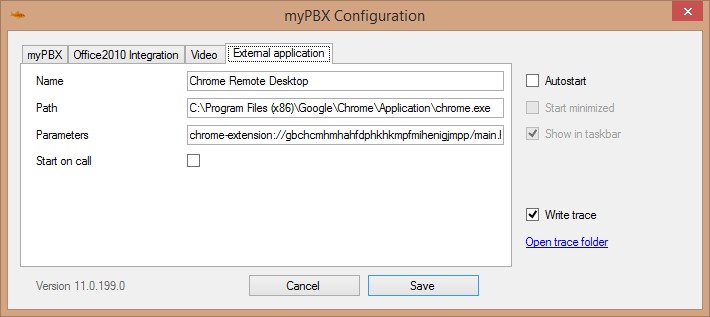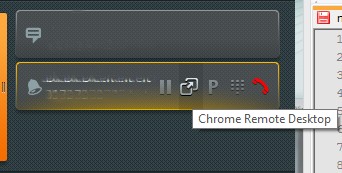Howto:Integrate External Apps in innovaphone UC clients
Applies to
myPBX External Application
Version
We tested with:
innovaphone: 10.x
More Information
External applications can be integrated in myPBX. After the integration, you can start the external app directly out of every actual interaction (e.g. calls) by clicking on the external app button in the myPBX interaction field.
Configuration
Use Google Chrome
Choose an external app you want to integrate and (if not already done) install it on your PC. Copy the path of the external app (e.g.: "C:\Program Files (x86)\Google\Chrome\Application\chrome.exe")
Right Click on myPBX – Configuration – External Configuration
Enter the name of the external app (which will be seen as tooltip of the external app button). Paste the path (the URL at the top when you start the App) of the external app into the field “Path” and save this change.
Define the Path for Google Chrome (like: "C:\Program Files (x86)\Google\Chrome\Application\chrome.exe")
Now you will get the "start external application" button in every conversation or interaction field.