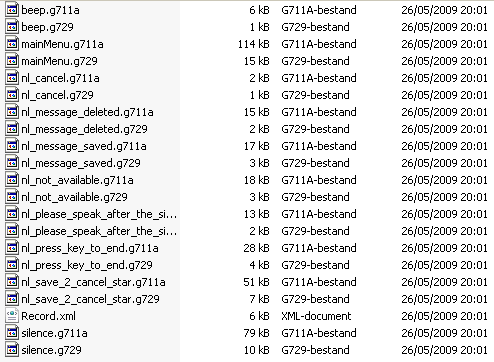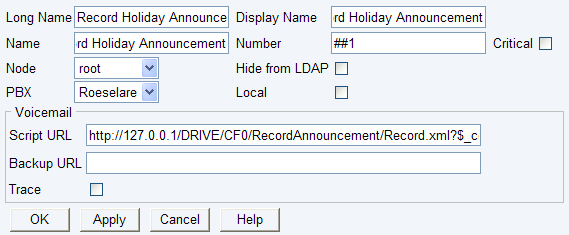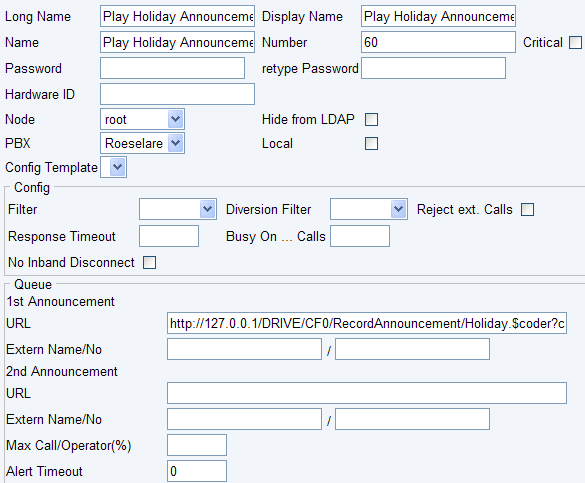Howto:Record an announcement by phone
Applies To
This information applies to
- All PBX's running Version 6 and higher
More Information
Sometimes customers wants to record a dynamic announcement (eg for a holiday) using a phone. This can be done by a Voicemailscript based on the innovaphone Voicemail. Voicemail licenses are mandatory since the script uses audio files of the innovaphone voicemail package. If you change the script file to use own recorded messages, no voicemail licenses are needed.
Configuration
Obtain the necessary files
There is a Dutch, German and Norwegian version in the Download section available. Ccopy these files to the Compact Flash-card of the innovaphone PBX. For the configuation below we assume that these files are copied to the RecordAnnouncement-directory of the root-directory of the Compact Flash-card (http://127.0.0.1/DRIVE/CF0/RecordAnnouncement).
After copying these files to the Compact Flash-card the following files are found under /DRIVE/CF0/RecordAnnouncement:
[ please note: some languages only have .g711a files ]
Create Voicemail-object to reach this script
By configuring a Voicemail-object we will be able to reach this RecordAnnouncement-script and this way record an Announcement. Go to Administration -> PBX -> Objects and select 'Voicemail' in the listbox. Click on 'new' to make an new Voicemail-object.
Long Name: Record Holiday Announcement
Display Name: Record Holiday Announcement
Name: Record Holiday Announcement
Number: ##1
Voicemail -> Script URL: http://127.0.0.1/DRIVE/CF0/RecordAnnouncement/Record.xml?$_fileName=Holiday
The URL of the script can have some options:
- $_fileName
- specifies the name of the file of the recorded message (if omitted this will be 'RecordedMessage'). By creating multiple Voicemail-objects pointing to the same script, but with a different fileName you can record multiple dynamic announcements.
When you now call to the object, you will be able to record an announcement, just as you would do to record a personal greeting of your innovaphone voicemail (speechfiles and logic are taken from the innovaphone Voicemail-script).
The file will be saved in the same directory as this recordAnnouncement-script:
Each time you call this Voicemail-object you will be able to listen to the recorded announcement, delete this announcement or record a new announcement.
Using the recorded file
After recording a file, this file can be used to be played by an Waiting Queue-object. Just create an new Waiting Queue-object under Adminstration -> PBX -> Objects and point to the file:
Long Name: Play Holiday Announcement
Display Name: Play Holiday Announcement
Name: Play Holiday Announcement
Number: 60
Queue -> 1st Announcement -> URL: http://127.0.0.1/DRIVE/CF0/RecordAnnouncement/Holiday.$coder?coder=g711a&repeat=true
Queue -> Alert TimeOut: 0
The last two options will play the file 'Holiday.g711a' located in the RecordAnnouncemnt-directory of the Compact Flash-card directly (TimeOut: 0) and constantly (repeat=true).
Limitations
The recorded announcement can only be in one codec (g711a or g729).
Recorded files are stored in the same directory as the script.
This script now uses only the Dutch, French, German and Norwegian speech files of the innovaphone Voicemail. It should be easy to change this to use the other languages provided by the innovaphone Voicemail.
Download
http://download.innovaphone.com/ice/wiki-src#phonerec - download the complete file package of scripts and files described in this article
Related Articles
Howto:Simple Message Management
How to Configure the innovaphone Voicemail
Howto:Convert wave files to G7xxx with softcode
Howto:How to convert wave files in to G7xx coder files for the HTTP interface
Installing the voicemail/music on hold on a compact flash card