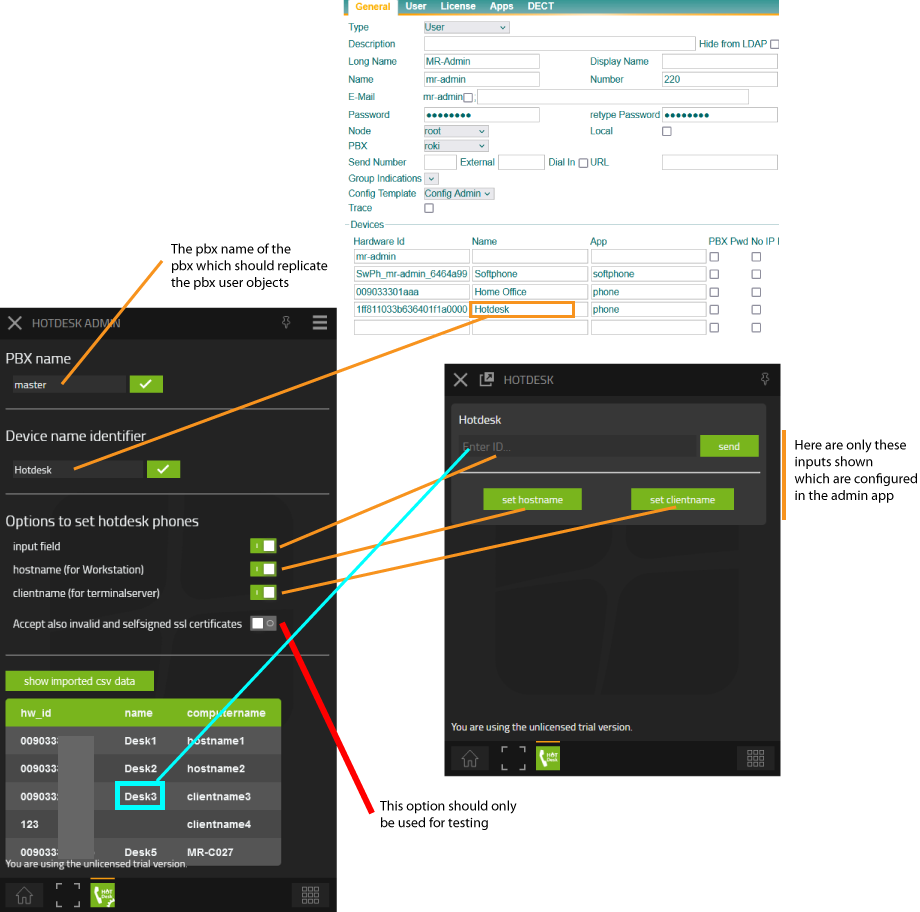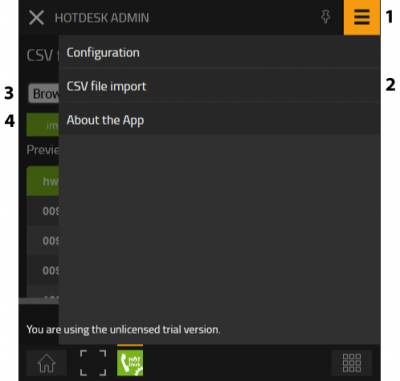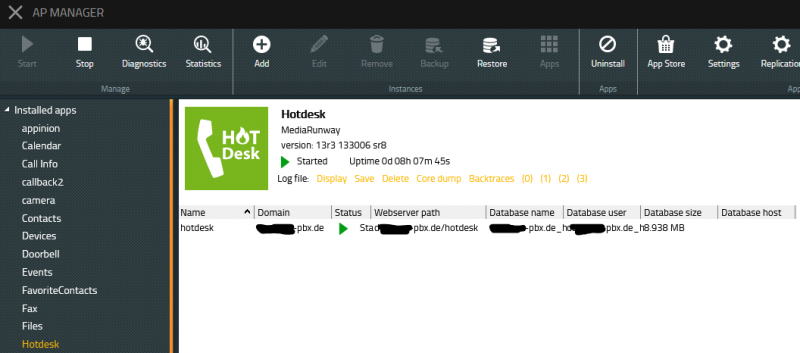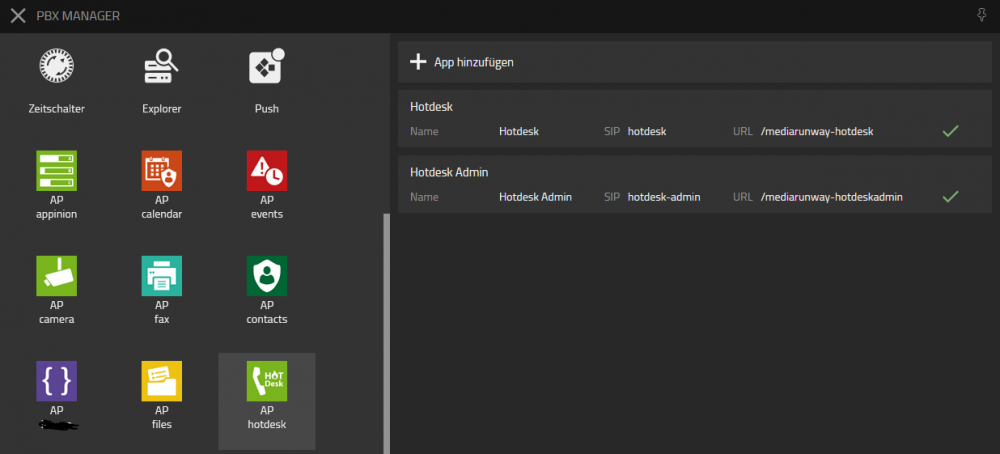Howto:Hotdesk - MediaRunway - Partner App
Product Name
MediaRunway Hotdesk
Certification Status
Category
Computer Telephony Integration and Unified Messaging / Unified Communication
Vendor
MediaRunway is an ITC enterprise that provides its customers with contemporary IT services in all areas - Your business, our solution.
Description
Hotdesk is a myApps App.
The Hotdesk myApps App enables an easy change of telephones when you change your workplace. This can be done by a click in the Windows myApps Client. Tested with innovaphone and SNOM phones.
MediaRunway - About this application
Functions
In a hotdesk scenario a user change his workplace. On a Windows PC the user login with personal credentials. Thats also possible on a innovpaphone phone. With the Hotdesk app the registration of the phone could be done with the myApps app. And so it is also possible to do hotdesking also with 3rd party phones like snom. And so hotdesking also work in scenarios where a phone device has no display and input buttons. There are three possible ways to do the registration with the hotdesk app.
- typing the desk name to an input field
- clicking on a button to send the computer name of the desktop pc, if PCs then notebooks are used)
- clicking on a button to send the (thin) client name, if the user works on a terminalserver
When one of the possibilities is used the app checks the matching table of desk-/computername and phone-mac-adress and do a mac-adress changing in the users hardware_id list and also realize that the phone app app icon will not be lost on the users my apps home screen.
The hotdesk app admin decide which of these three possibilities will be shown in the hotdesk user app. For the matching of the phone-mac-address and the desk-/computername the admin has to upload a csv file with the matching infos.
Licensing
Licensing: innovaphone licensing, one license per user with any number of devices for one instance of the app. No floating licensing, only the users who got a configured license have access.
Prerequisites
You need a pbx with Hotdesk app license, and compatible phones (like innovaphone and snom).
Versions
Compatible innovaphone firmware versions
- MediaRunway Hotdesk 1.0 (133xxx)
- innovaphone V13r3
Application versions used for interop testing
- MediaRunway Hotdesk 1.0 (133xxx)
- innovaphone IPVA V13r3 sr8
Configuration
With the Hotdesk admin app you can configure the app.
Configure the Hotdesk app
This is to configure in the Hotdesk admin app:
- the pbx name
- the name of the hotdesk device, configured in the pbx user object (on each user object it has to be the same name)
- the options which buttons (functions) will be shown in the Hotdesk user app to register the phone
- upload a csv with the list of hw_id (phone mac adress) and a name for the desk of the workplace, and optional the windows host-/clientname
Upload csv file
That a user could register a phone with the Hotdesk app, the admin has to upload a correct csv file in the Hotdesk admin app.
- 1. click in the admin app on the hamburgermenue
- 2. click in the menue on CSV file import [csv format: "hw_id","name","computername"]
- 3. click on browse (choose the csv file you want to upload)
- 4. after the selection of the csv file for upload you will see a table with the csv data, to save this data in the application you have to click on import.
ATTENTION:
- a windows computername has a limit of 15 character
- if the csv upload has an error, the updloaded csv data before is deleted
Installation
After installing the app, adding the app instance and the app object for the users and the admin, one can start using "Hotdesk". The steps of the installation process are the same as described in this article "Callback - Install App from App Store" only with different names.
Brief summary of the installation
- Install the app from app store
- Create an instance of the app
- Values needed: Name ("Hotdesk", no blanks here please) - Domain (your platform domain) - App Password (generate one, 15 characters) - DB Password (generate one, 15 characters) - other values will be filled up automatically
- Add the user and the admin object with PbxManager app (when selecting the name, please do not use spaces.)
- Configuration and licensing
The following is an installation example.
AP manager settings
PBX manager settings
You have to create the user and admin object.
Copyright information
The following third party tools had been used to create the Hotdesk app:
- csv parser (license: MIT): Papap Parse
Contact
| MediaRunway GmbH & Co. KG |
| Venloer Str. 8 |
| D-41569 Rommerskirchen |
| Tel: +49 2183 80628-0 |
| Mail: myApps-sales@mediarunway.com |
| Support: myApps-support@mediarunway.com |
| Website: MediaRunway.com |
For any questions please refer to our contact page.