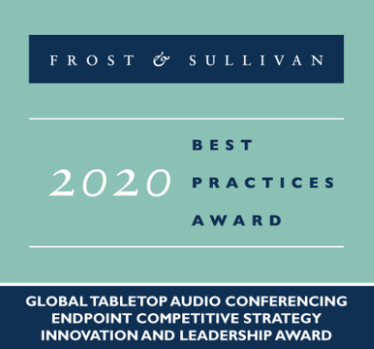Howto:Deploy Yealink Devices on myApps: Difference between revisions
No edit summary |
|||
| Line 2: | Line 2: | ||
<!-- Mandatory topic. --> | <!-- Mandatory topic. --> | ||
<!-- replace CompanyName & ProductName by real names and add URL to productpage --> | <!-- replace CompanyName & ProductName by real names and add URL to productpage --> | ||
[https://www.yealink.com/en/product-list/ip-phone?filter=dect-phone Yealink DECT | [https://www.yealink.com/en/product-list/ip-phone?filter=dect-phone Yealink DECT phones] | ||
==Certification Status== | |||
<!-- do not remove comment. Will be added by innovaphone upon document check & app availablity on appstore --> | |||
{{Template:Compat_Status_referral_terminals|manufacturername=Yealink Network Technology Ltd|certificationdate=in April 2020}} | |||
==Category== | |||
<!-- do not change anything in here. Changes will be done by innovaphone only! --> | |||
<!-- As Yealink is not listed as TechPartner, their article resides in previous product category only [[Category:3rdParty Terminal Devices|{{PAGENAME}}]] --> | |||
[[Category:Referral Product|{{PAGENAME}}]] | |||
{{Category:3rdParty_Terminal_Devices}} | |||
[[Category:3rdParty_Terminal_Devices|{{PAGENAME}}]] | |||
==Vendor== | |||
<!-- Mandatory topic. --> | |||
<!-- Give some introducting words about the vendor itself --> | |||
<!-- Place optional company logo. Don't change logo size. --> | |||
[[Image:YealinkLogo.png|150px]] | |||
<b><font size=3px>About us</font></b><br> | |||
Yealink Network Technology Ltd. is a professional designer and manufacturer of innovative, affordable, and high-quality IP voice and video products for the worldwide broadband telephony market. The company's products are fully compatible with the SIP industry standard, field-proven with a large and rapidly growing deployed base, and also have broad interoperability with the major IP-PBX, IMS, NGN, soft-switch and other third-party SIP products on the market today. Until now, Yealink has risen to be the #1 SIP Phone provider in the World, the data from FROST&SULLIVAN | |||
[https://www.yealink.com/about.html More About Yealink] | |||
[[Image:Data2020.png]] | |||
==How to deploy Yealink desk phone on Innovaphone?== | ==How to deploy Yealink desk phone on Innovaphone?== | ||
Revision as of 10:37, 24 September 2024
Product Name
Certification Status
Category
SIP hardware and software endpoints
Vendor
About us
Yealink Network Technology Ltd. is a professional designer and manufacturer of innovative, affordable, and high-quality IP voice and video products for the worldwide broadband telephony market. The company's products are fully compatible with the SIP industry standard, field-proven with a large and rapidly growing deployed base, and also have broad interoperability with the major IP-PBX, IMS, NGN, soft-switch and other third-party SIP products on the market today. Until now, Yealink has risen to be the #1 SIP Phone provider in the World, the data from FROST&SULLIVAN More About Yealink
How to deploy Yealink desk phone on Innovaphone?
Step 1: Download the Yealink app in “App Store”

Step 2: Create an instance for Yealink
1. Go to the AP manager -> Installed apps, you can see the “Yealink” in the app list
2. Click “Add” to create an instance for Yealink app
3. Enter the name, Domain, Password, and Database password to create
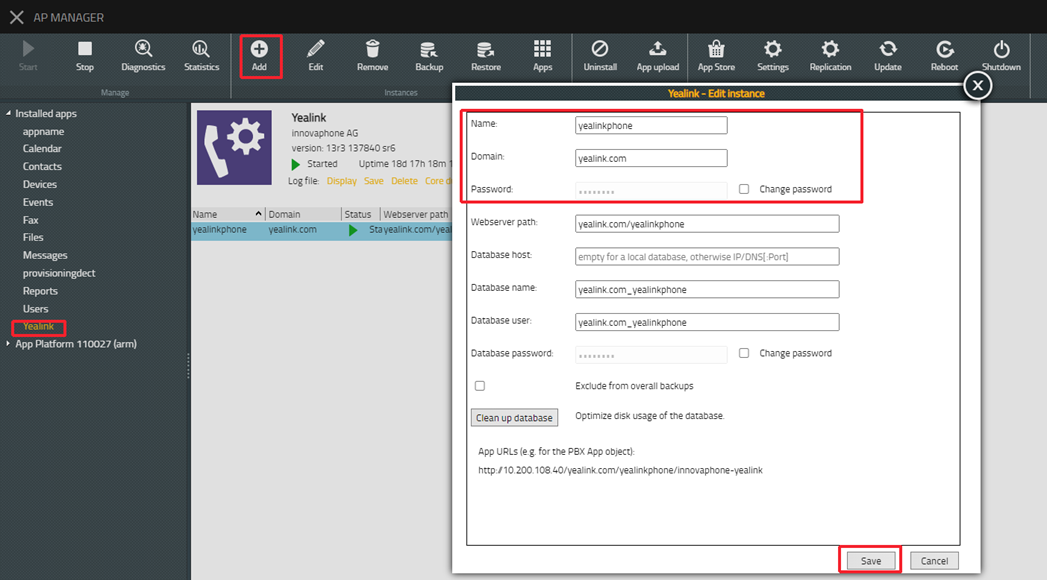
4. Start the app and instance.
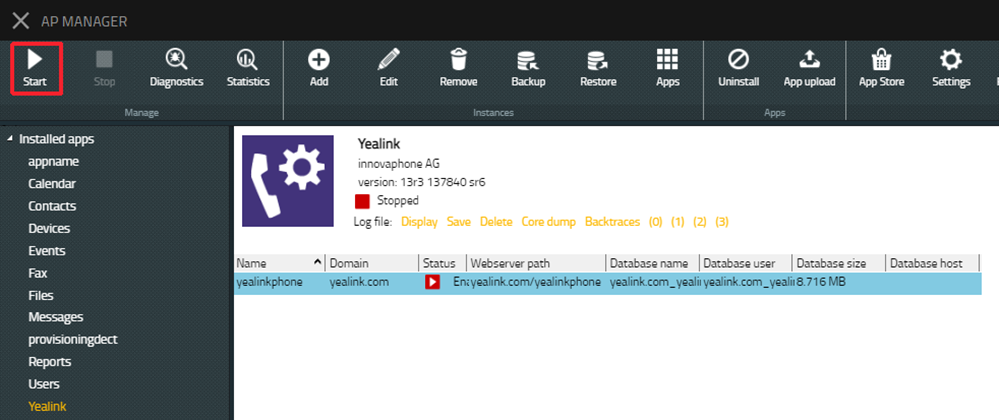
Step3: Create an object for yealinkphone
1. Go to the PBX Manager, you can see the instance "yealinkphone" you just created
2. Click AP "yealinkphone", then click “Add an app” to create an object for "yealinkphone"
3. Enter the name, SIP and choose the template to create
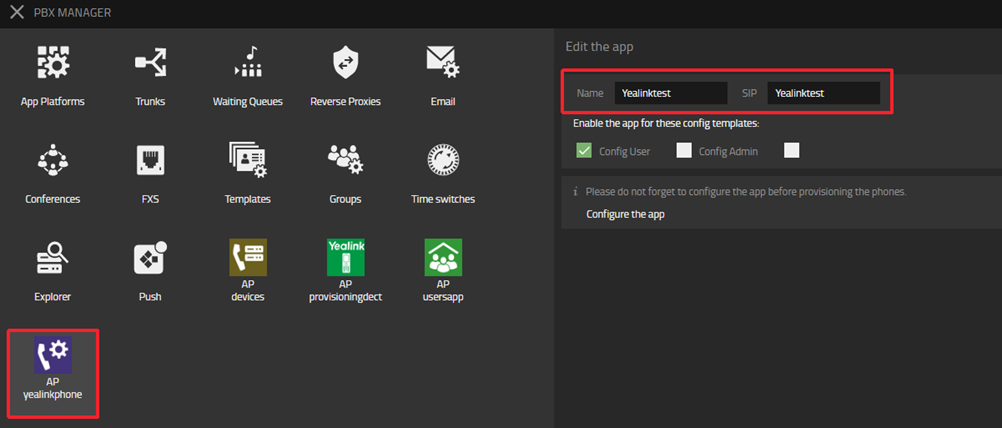
4. In all apps list, you will see the app object Yealinktest you just created. Add it to the Home screen
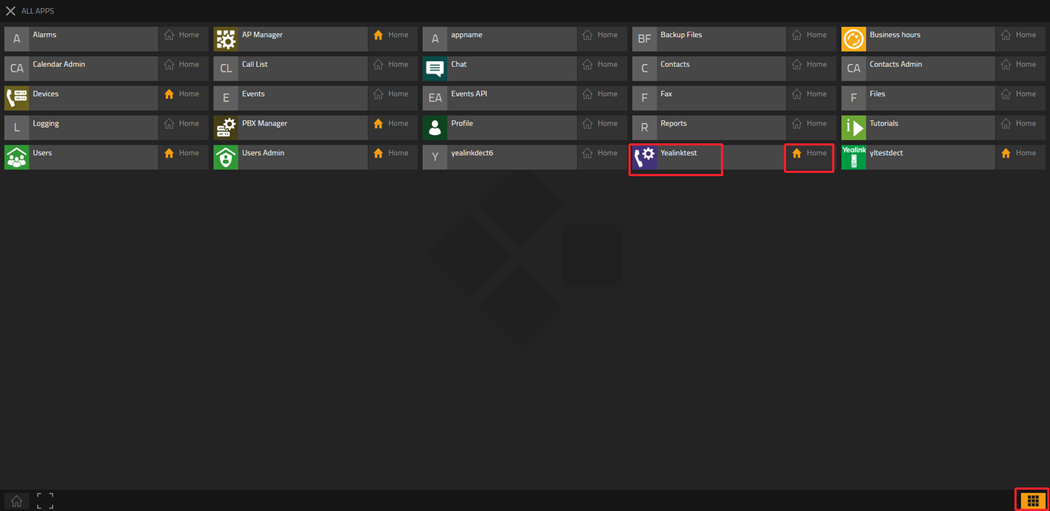
Step 4: Customize other device configurations
1. Go to the Yealinktest, which is the Yealink object you just created
2. Click the hamburger icon in the upper right corner
![]()
3. Customize other device configurations here
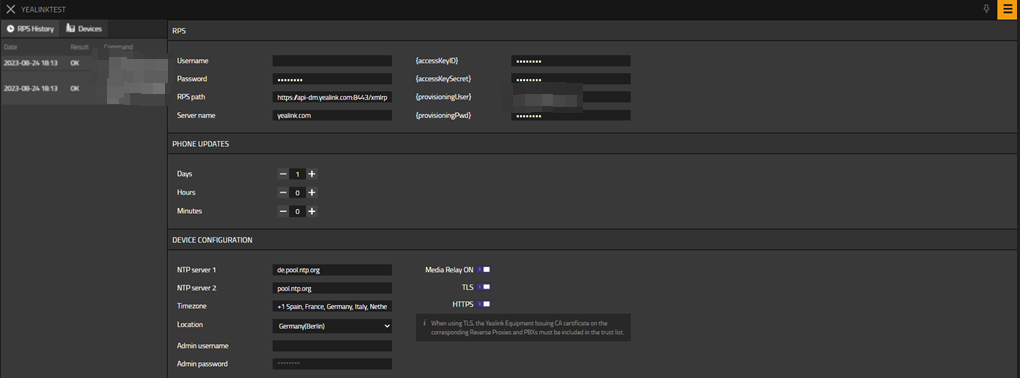
Step 5: Configure the desk Phone MAC and account
1. Go to the “Users Admin”-> “Register Phones”, click “+ New phone registrations”
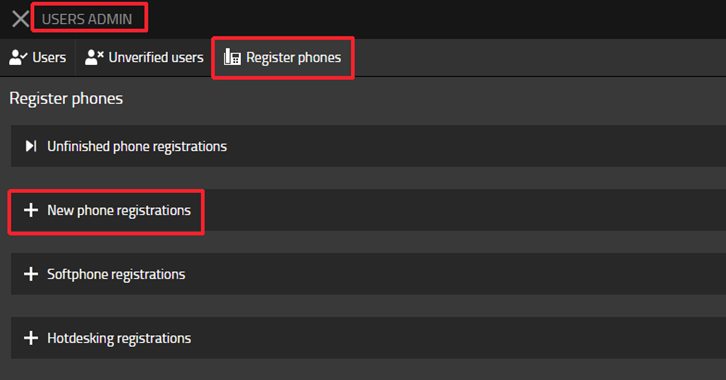
2. Select the Yealink
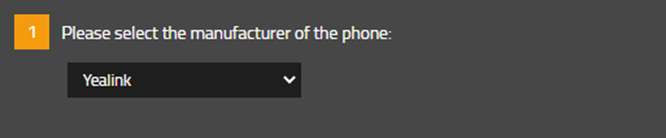
3. Select “master IP Phone”

4. Choose the users you want to assign the phone and enter the MAC of the desk Phone. You can configure multiple phones at once. Then wait and click the "Finish" button
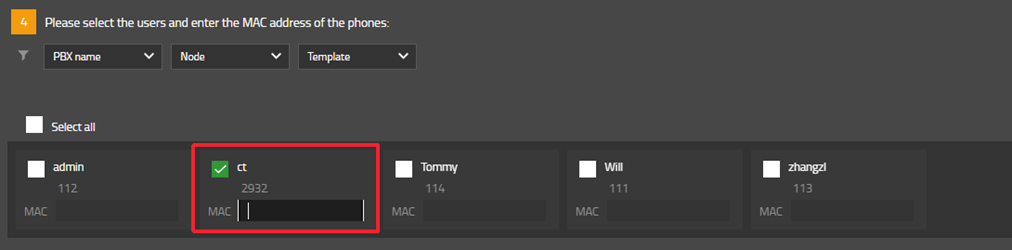
Step 6: Factory reset the desk Phone, then the deployment is completed
How to deploy Yealink DECT Phone on Innovaphone?
Step 1: Download the Yealink app in “App Store”

Step 2: Create an instance for Provisioning DECT
1. Go to the AP manager -> Installed apps, you can see the “Yealink” in the app list
2. Click “Add” to create an instance for Provisioning DECT
3. Enter the name, Domain, Password, and Database password to create
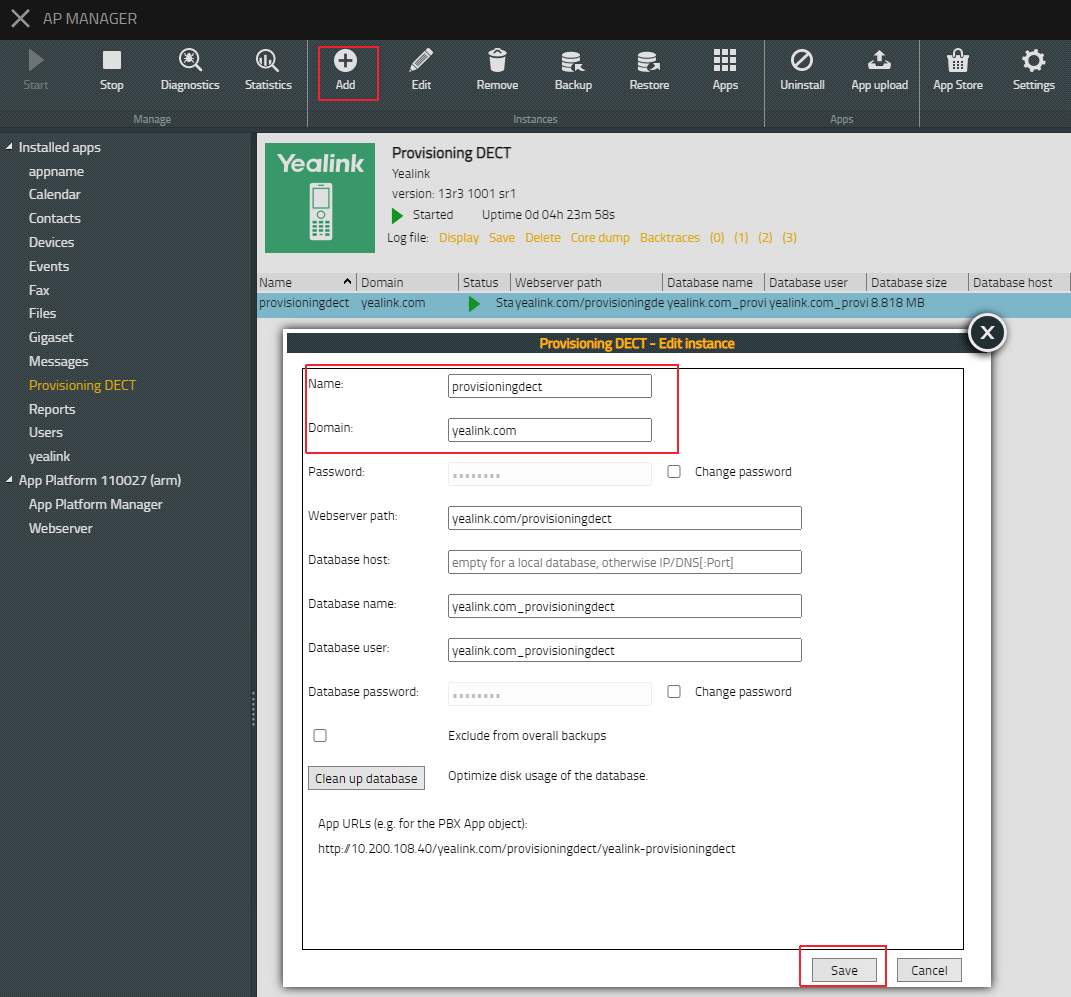
4. Start the app and instance
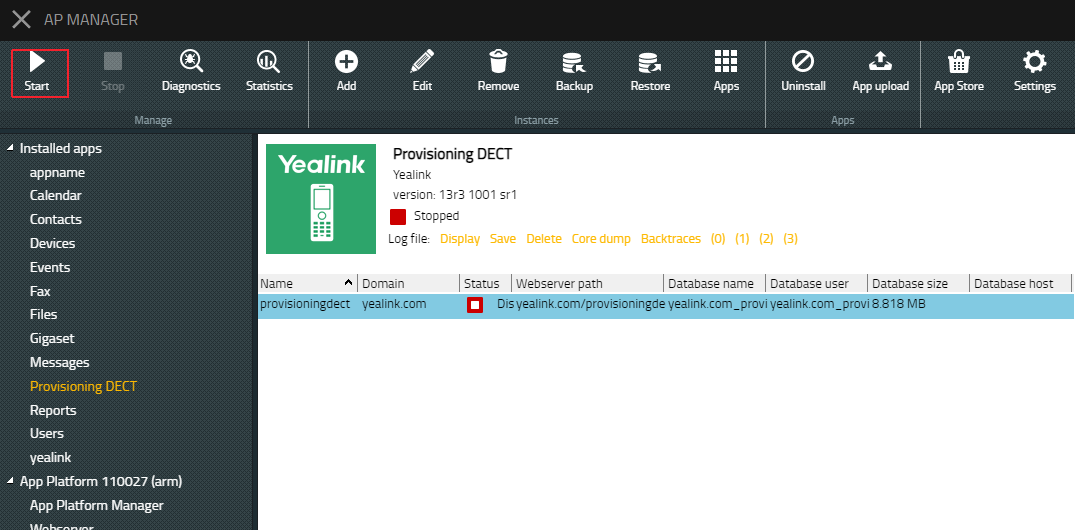
Step3: Create an object for Provisioning DECT
1. Go to the PBX Manager, you can see the instance "provisioningdect" you just created
2. Click AP "provisioningdect", then click “Add an app” to create an object for Provisioning DECT
3. Enter the name, SIP, and choose the template to create
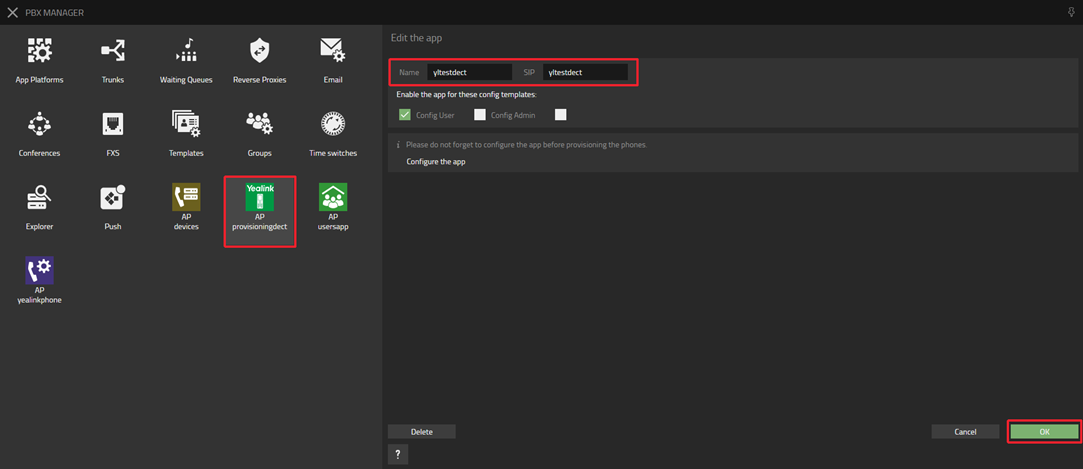
4. In all apps list, you will see the app object Yealinktest you just created. Add it to the Home screen
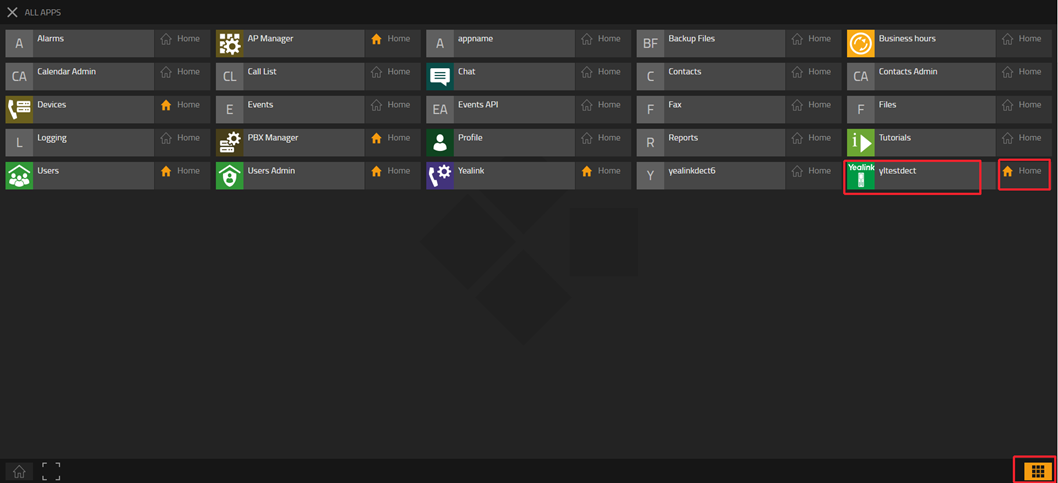
Step 4: Customize other device configurations and MAC for the Provisioning DECT object
1. Go to the "yltestdect", which is the Provisioning DECT object you just created
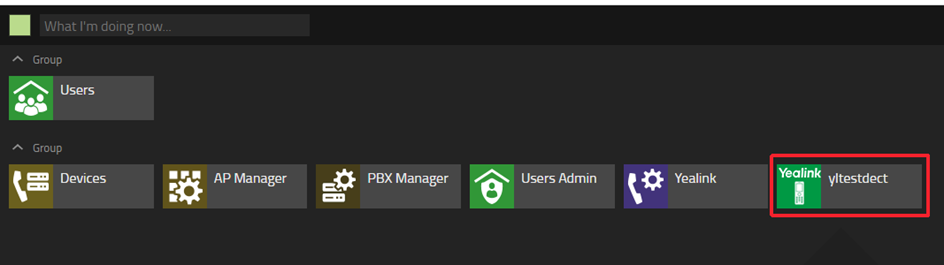
2. Click the hamburger icon in the upper right corner
![]()
3. Customize other device configurations and MAC here
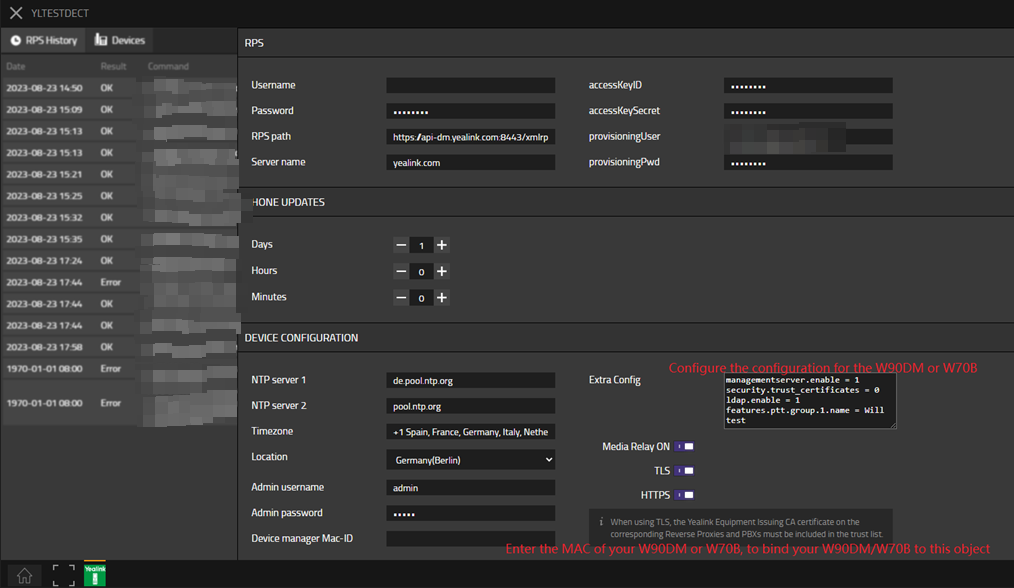
Step 5: Configure the handset and account for your W90/W80/W70B
1. Go to the “Users Admin”-> “Register Phones”, click “+ New phone registrations”
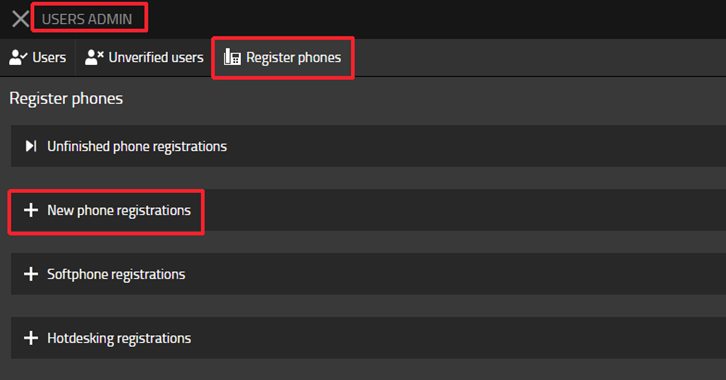
2. Select the YealinkProvisioningDect
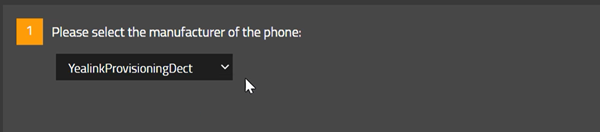
3. Select “master IP Phone”

4. Choose the users you want to assign handsets to, and enter the IPUI of the handsets. Then wait and click the "Finish" button
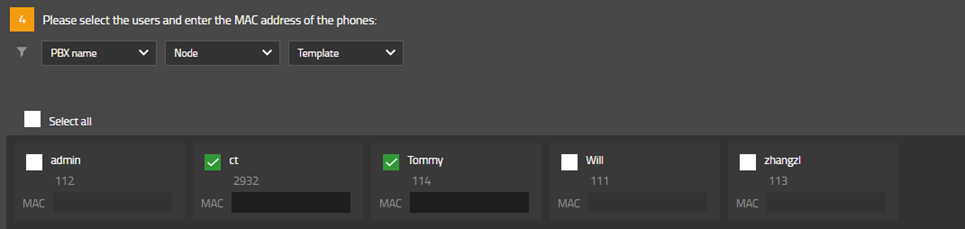
Step 6: Factory reset W90/W80/W70B
Step 7: Connect handset to the W70/W90, then the deployment is completed
W70B: Go to W70B web portal, under “Handset & VOIP”->” Start Register Handset”
W90: Go to W90DM web portal, under “Handset & VOIP”->” Register Handset”, click “Add Handset”, and click “Start Register Handset”. (Before this step, we have to ensure W90 base is connected with W90DM)
Handset: Press OK -> Settings -> Registration -> Register handset and select one base slot to register the handset
Refer to:
1. https://support.yealink.com/en/portal/knowledge/show?id=6458b6dab1fa936c57b5674b
2. https://support.yealink.com/en/portal/knowledge/show?id=6458b6dab1fa936c57b56761
Known Problems
I have DM configured, why can't register the handset to DM?
Contact
| Company Name: | Yealink Network Technology Ltd. |
| Street: | No.666 Hu'an Road High Tech Park, Huli District Xiamen, Fujian China |
| ZIP/City: | Xiamen,361009 |
| Country: | China |
| Phone: | 0086-592-5702000 |
| Mail: | sales@yealink.com |
| Support: | Yealink Technical Support |