Howto:Byon callpoint - byon GmbH - Partner App: Difference between revisions
| Line 1: | Line 1: | ||
<!-- replace CompanyLogo by real logo-name. Do not change size & alignment. Upload image by pressing red link -->[[File:Byon- | <!-- replace CompanyLogo by real logo-name. Do not change size & alignment. Upload image by pressing red link -->[[File:Byon-logo-transparent.png|right|200x200px]] | ||
==Product Name== | ==Product Name== | ||
| Line 22: | Line 22: | ||
<!-- Give some introducting words about the vendor itself --> | <!-- Give some introducting words about the vendor itself --> | ||
<!-- Place optional company logo. Don't change logo size. --> | <!-- Place optional company logo. Don't change logo size. --> | ||
[[ | [[File:Byon-logo-transparent.png|150x150px|byon-logo.png/]] | ||
[https://www.byon.de/unternehmen/ueber-byon Byon - About us] | [https://www.byon.de/unternehmen/ueber-byon Byon - About us] | ||
| Line 68: | Line 68: | ||
<!-- in any case you must be aware of the fact that any questions concerning configuration issues will be directly forwarded by innovaphone to you as manufacturer --> | <!-- in any case you must be aware of the fact that any questions concerning configuration issues will be directly forwarded by innovaphone to you as manufacturer --> | ||
To use the byon callpoint App, you need to install it in innovaphone myApps from the PBX Manager: | To use the byon callpoint App, you need to install it in innovaphone myApps from the PBX Manager: | ||
<br>[[Image:PBX 1.png|pbx_1.png/]]<br> | <br>[[Image:PBX 1.png|pbx_1.png/|pbx_1.png/]]<br> | ||
<br>Select the byon callpoint App in the PBX Manager to install it. Set the name and the right SIP to add it in your PBX. | <br>Select the byon callpoint App in the PBX Manager to install it. Set the name and the right SIP to add it in your PBX. | ||
<br>[[Image:PBX 2.png|pbx_2.png/]]<br> | <br>[[Image:PBX 2.png|pbx_2.png/|pbx_2.png/]]<br> | ||
<br>Now it should look like this: | <br>Now it should look like this: | ||
<br>[[Image:PBX 3.png|pbx_3.png/]]<br> | <br>[[Image:PBX 3.png|pbx_3.png/|pbx_3.png/]]<br> | ||
==Contact== | ==Contact== | ||
Revision as of 12:50, 4 July 2025
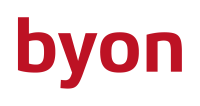
Product Name
byon GmbH byon callpoint
Certification Status

Documentation of this product has been finalized July, 2022.
Category
IP based conferencing and video systems
Vendor
Description
With byon callpoint, byon offers a comprehensive telephone conference platform as a service. This enables the fast and uncomplicated organization of telephone conferences with customers, partners or for team meetings.
Functions such as: security PIN, access control, participant overview, moderator function and many more make the callpoint platform a useful conference tool.
In order to use the full range of functions of the byon telephone conferencing plattform, additional licenses must be purchased directly from byon.
For a consultation as well as a test setup, please contact us at sales@byon.de.
Functions
Create conference rooms for telephony.
Used APIs
none
Licensing
To access the full range of functions, licences must be obtained directly from byon GmbH. You are welcome to get in touch with us for a consultation and trial installation.
Version
Application versions used for interop testing:
- innovaphone V13r1sr41; V13r2 or higher
Configuration
To use the byon callpoint App, you need to install it in innovaphone myApps from the PBX Manager:
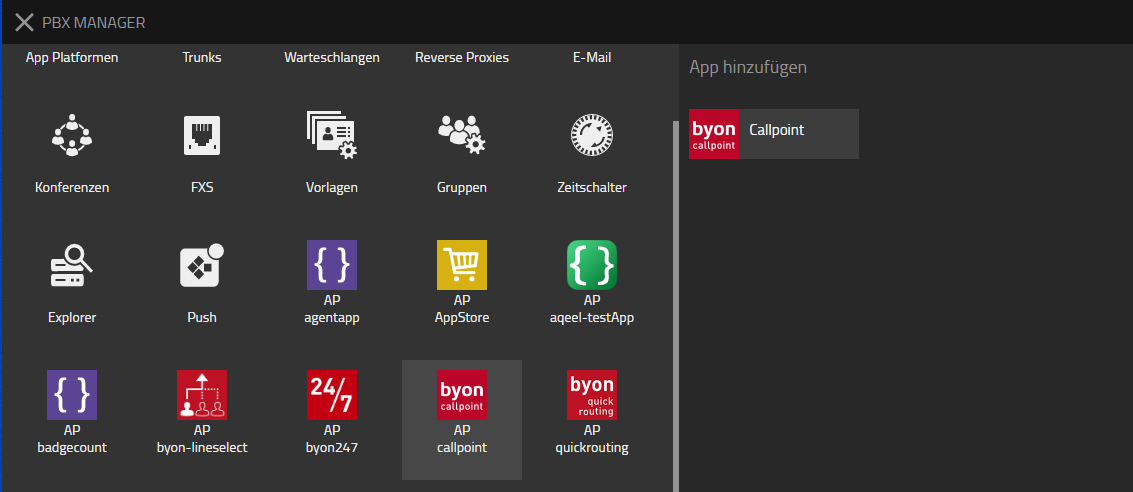
Select the byon callpoint App in the PBX Manager to install it. Set the name and the right SIP to add it in your PBX.
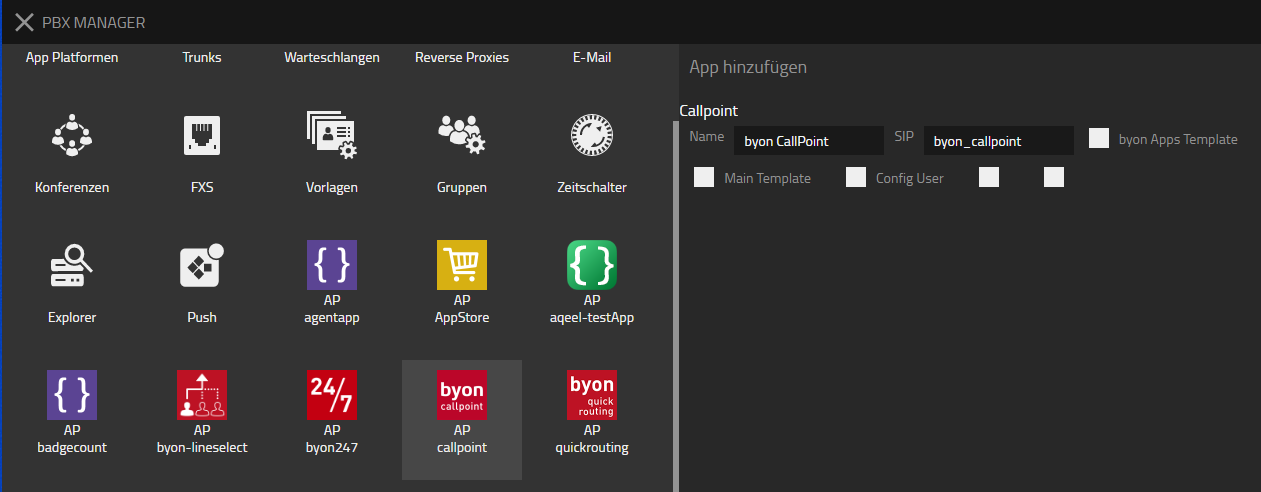
Now it should look like this:
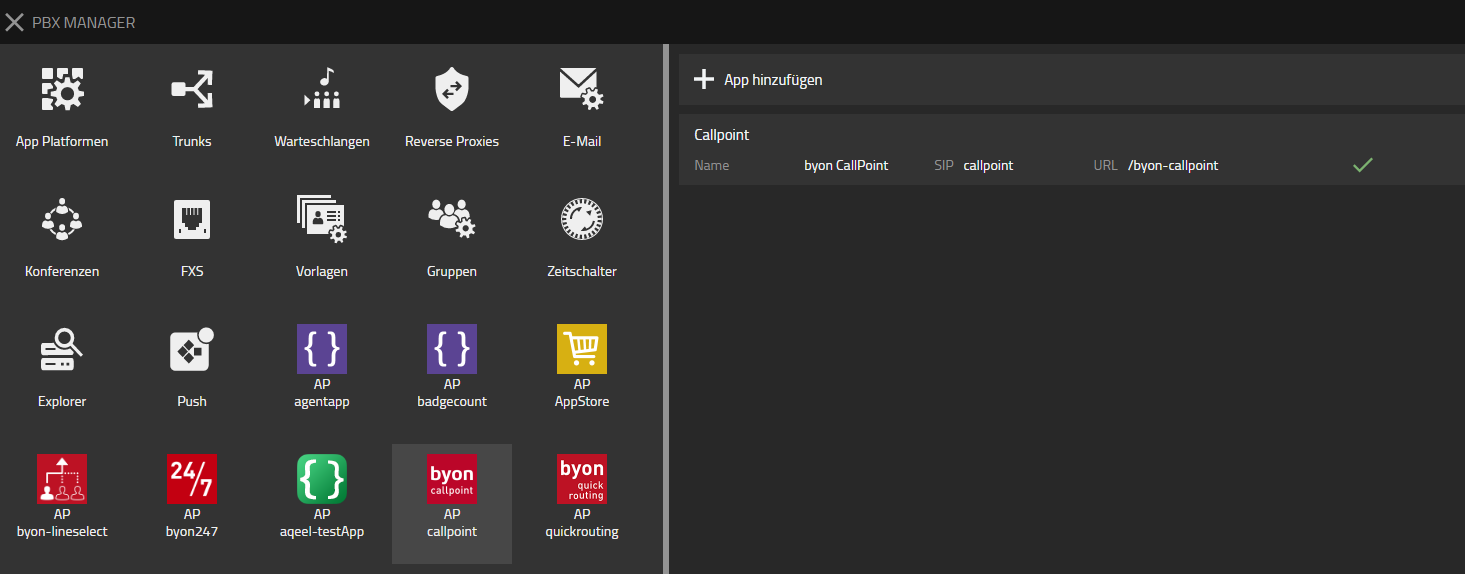
Contact
For any questions please refer to our contact page
