Howto:Byon WhoIsOn - byon GmbH - Partner App: Difference between revisions
| Line 1: | Line 1: | ||
<!-- replace CompanyLogo by real logo-name. Do not change size & alignment. Upload image by pressing red link --> | <!-- replace CompanyLogo by real logo-name. Do not change size & alignment. Upload image by pressing red link -->[[File:Byon-logo-transparent.png|right|200x200px]] | ||
[[ | |||
==Product Name== | ==Product Name== | ||
<!-- Mandatory topic. --> | <!-- Mandatory topic. --> | ||
<!-- replace CompanyName & ProductName by real names and add URL to productpage --> | <!-- replace CompanyName & ProductName by real names and add URL to productpage --> | ||
byon GmbH [https://www.byon.de/de/apps- | byon GmbH [https://www.byon.de/de/produkte/byon-apps/apps-fuer-cloud-telefonie byon WhoIsOn] | ||
==Certification Status== | ==Certification Status== | ||
| Line 15: | Line 14: | ||
==Category== | ==Category== | ||
<!-- Do not change this section and do not remove comments. Will be done by innovaphone upon document check --> | <!-- Do not change this section and do not remove comments. Will be done by innovaphone upon document check --> | ||
[[Category: | [[Category:Partner Apps|{{PAGENAME}}]] | ||
[[Category:3rdParty CTI and integrations|{{PAGENAME}}]] | [[Category:3rdParty CTI and integrations|{{PAGENAME}}]] | ||
{{Category:3rdParty CTI and integrations}} | {{Category:3rdParty CTI and integrations}} | ||
| Line 23: | Line 22: | ||
<!-- Give some introducting words about the vendor itself --> | <!-- Give some introducting words about the vendor itself --> | ||
<!-- Place optional company logo. Don't change logo size. --> | <!-- Place optional company logo. Don't change logo size. --> | ||
[[ | [[File:Byon-logo-transparent.png|150x150px]] | ||
[https://www.byon.de/unternehmen/ueber-byon Byon - About us] | [https://www.byon.de/unternehmen/ueber-byon Byon - About us] | ||
| Line 78: | Line 77: | ||
<br>2. byon WhoIsOn Admin | <br>2. byon WhoIsOn Admin | ||
<br>3. byon WhoIsOn Adminlog | <br>3. byon WhoIsOn Adminlog | ||
<br>[[Image:WhoIsOn PBX 1.png]] | <br>[[Image:WhoIsOn PBX 1.png|whoison_pbx_1.png/]] | ||
<br> | <br> | ||
<br>1. | <br>1. | ||
<br>[[Image:WhoIsOn PBX 2.png]] | <br>[[Image:WhoIsOn PBX 2.png|whoison_pbx_2.png/]] | ||
<br> | <br> | ||
<br>2. | <br>2. | ||
<br>[[Image:WhoIsOn PBX 3.png]] | <br>[[Image:WhoIsOn PBX 3.png|whoison_pbx_3.png/]] | ||
<br> | <br> | ||
<br>3. | <br>3. | ||
<br>[[Image:WhoIsOn PBX 4.png]] | <br>[[Image:WhoIsOn PBX 4.png|whoison_pbx_4.png/]] | ||
<br> | <br> | ||
<br>Now it should look like this: | <br>Now it should look like this: | ||
<br>[[Image:WhoIsOn PBX 5.png]] | <br>[[Image:WhoIsOn PBX 5.png|whoison_pbx_5.png/]] | ||
<br> | <br> | ||
<br>Now you need to connect the byon WhoIsOn App with Microsoft Teams. | <br>Now you need to connect the byon WhoIsOn App with Microsoft Teams. | ||
<br>Here is a Guide: [[Image:Installation guide byon WhoIsOn App for Azure.pdf]] | <br>Here is a Guide: [[Image:Installation guide byon WhoIsOn App for Azure.pdf|installation_guide_byon_whoison_app_for_azure.pdf/]] | ||
==Contact== | ==Contact== | ||
Latest revision as of 12:52, 4 July 2025
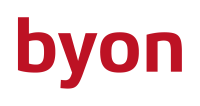
Product Name
byon GmbH byon WhoIsOn
Certification Status

Documentation of this product has been finalized July, 2022.
Category
Computer Telephony Integration and Unified Messaging / Unified Communication
Vendor
Description
With byon WhoIsOn for innovaphone myApps you get an app, which displays the presence statuses of Microsoft Teams members and those of innovaphone PBX users in one interface.
This means you have all participants from both worlds available in one view.
In the free version of this app, it is possible to connect a client in Microsoft Teams (this requires the byon WhoIsOn Microsoft Teams app) and a client from innovaphone myApps.
In order to display the users, as well as their presence status from Microsoft Teams, further settings in your Microsoft Azure environment are required (- for more information please contact myapps-support@byon.de)
Functions
Live synchronisation of presence status with MS Teams and innovaphone myApps.
Used APIs
- Websocket
- PbxSignal
- Messages
- TableUsers
- PbxApi
- Services
Licensing
To access the full range of functions, licences must be obtained directly from byon GmbH. You are welcome to get in touch with us for a consultation and trial installation.
Version
Application versions used for interop testing:
- innovaphone V13r1sr41; V13r2 or higher
Configuration
To use the byon WhoIsOn App, you need to install three Apps in innovaphone myApps from the PBX Manager:
1. byon WhoIsOn
2. byon WhoIsOn Admin
3. byon WhoIsOn Adminlog
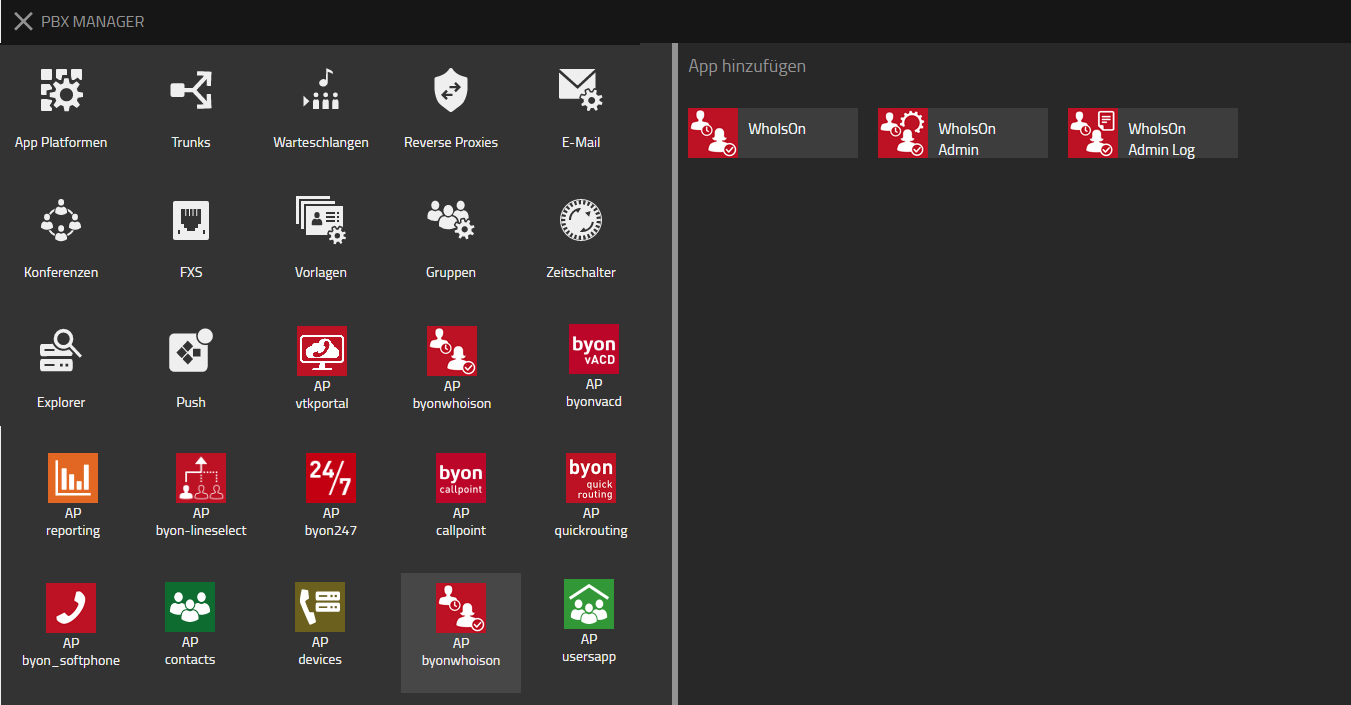
1.
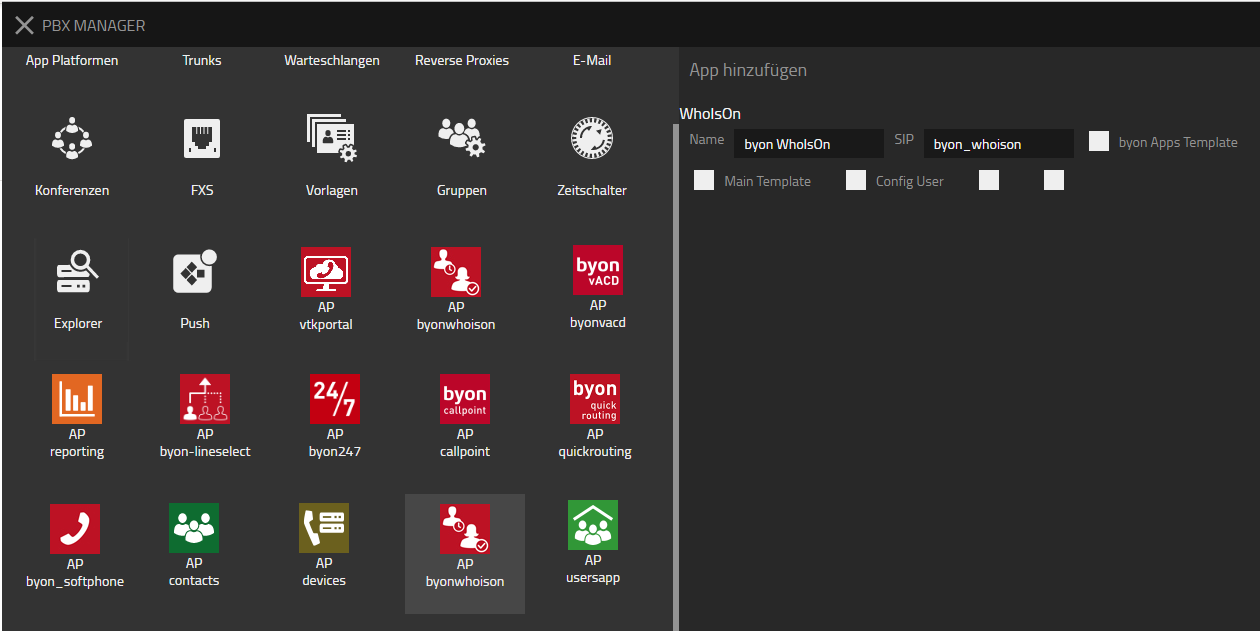
2.
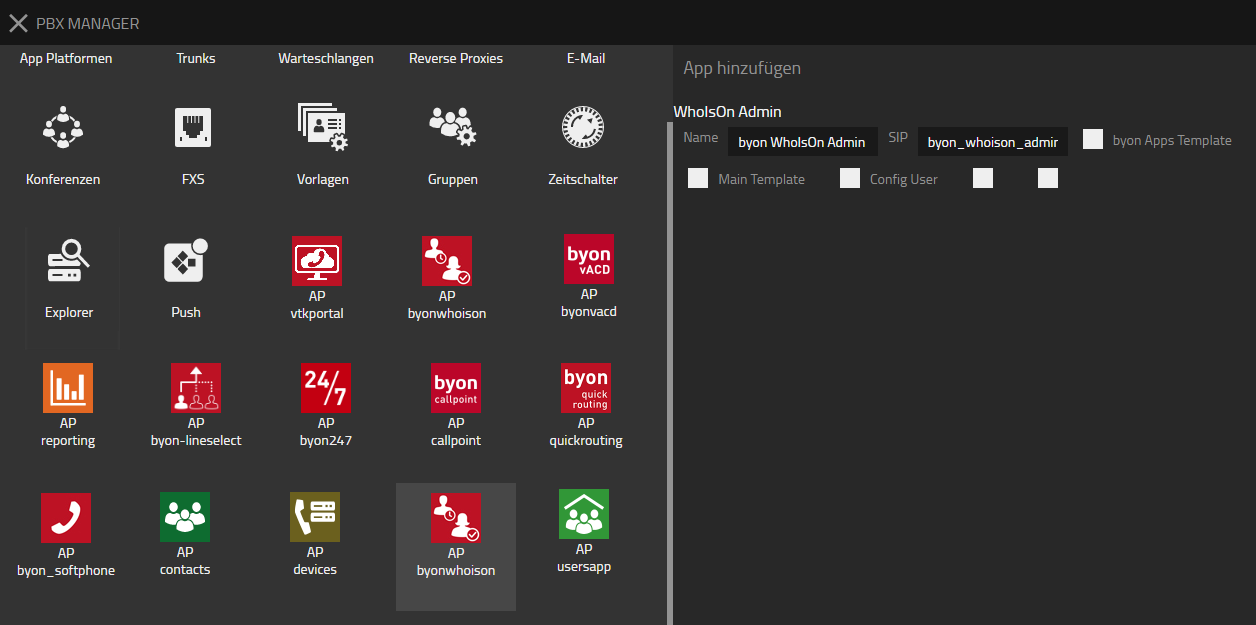
3.
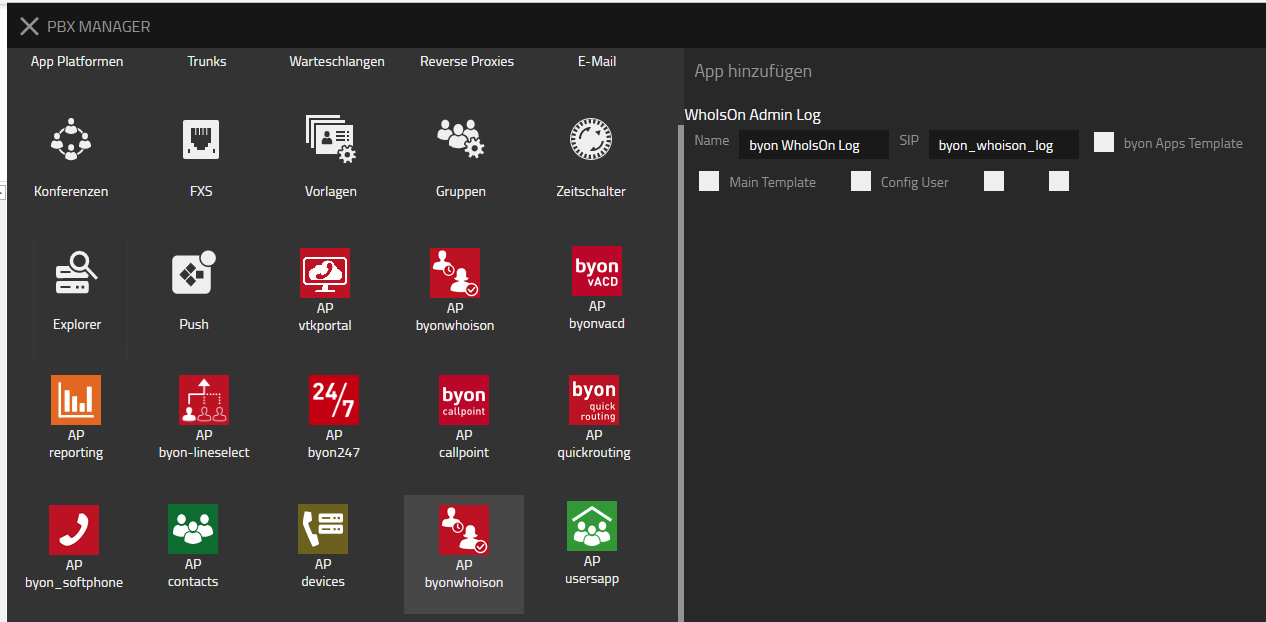
Now it should look like this:
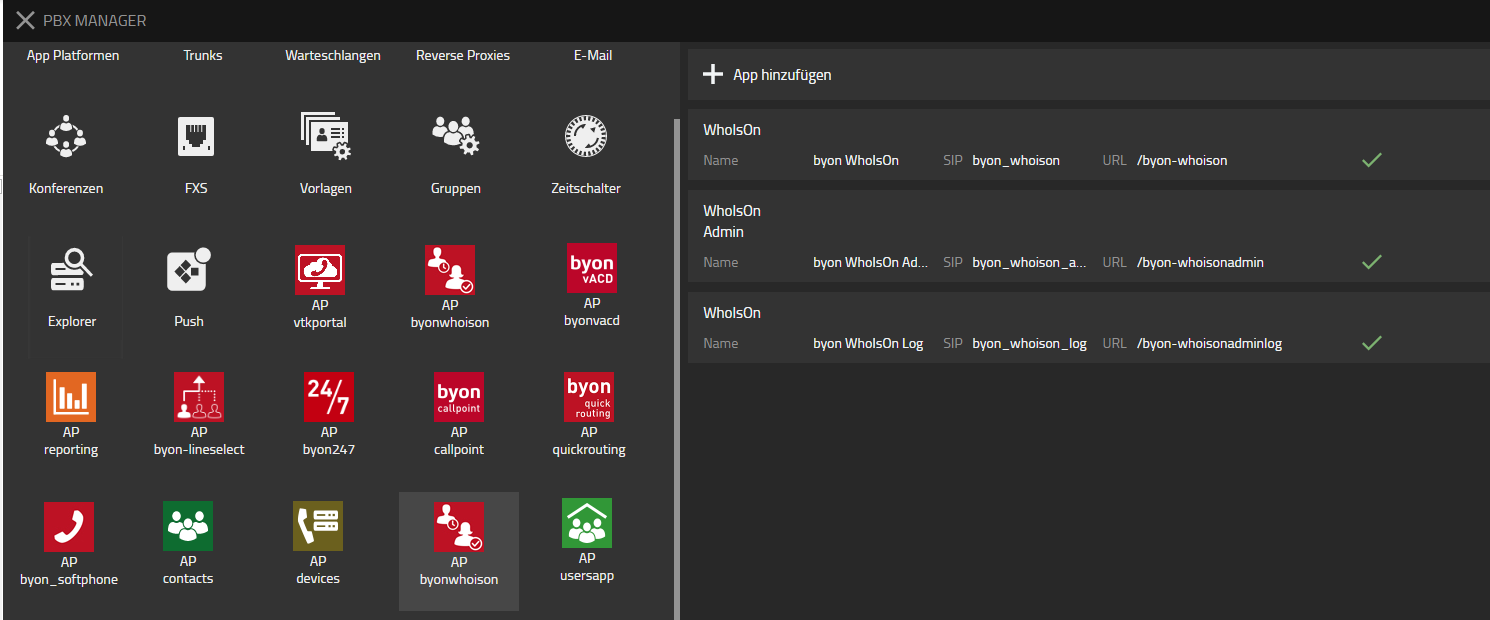
Now you need to connect the byon WhoIsOn App with Microsoft Teams.
Here is a Guide: File:Installation guide byon WhoIsOn App for Azure.pdf
Contact
For any questions please refer to our contact page
