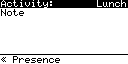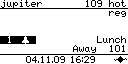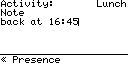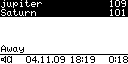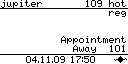Howto:How to use Presence on the telephone: Difference between revisions
| (17 intermediate revisions by 2 users not shown) | |||
| Line 1: | Line 1: | ||
=Introduction= | |||
==Applies To== | ==Applies To== | ||
This information applies to | This information applies to | ||
| Line 11: | Line 12: | ||
The innovaphone Presence implementation is based on RFC 4480 - RPID: Rich Presence Extensions to the Presence Information Data Format (PIDF) [http://www.faqs.org/rfcs/rfc4480.html]. | The innovaphone Presence implementation is based on RFC 4480 - RPID: Rich Presence Extensions to the Presence Information Data Format (PIDF) [http://www.faqs.org/rfcs/rfc4480.html]. | ||
Activity and Notes elements have been implemented for both SIP and H.323 endpoints. | Activity and Notes elements have been implemented for both SIP and H.323 endpoints. | ||
All other elements (e.g. Mood) have not been | All other elements (e.g. Mood) have not been implemented. | ||
=Setting Activities= | |||
==Setting own Activity through Main Manu== | ==Setting own Activity through Main Manu== | ||
On the phone, one may set his/her own current activity by navigating through Main-Menu, User-Setup, Presence, and toggling through the list. When done, save the changes by pressing the (green) menu key twice. | On the phone, one may set his/her own current activity by navigating through Main-Menu, User-Setup, Presence, and toggling through the list. When done, save the changes by pressing the (green) menu key twice. | ||
| Line 21: | Line 23: | ||
==Setting own Activity through Presence Function Key== | ==Setting own Activity through Presence Function Key== | ||
Configure a function key "Presence" either through telephone's web interface or on the telephone display. By subsequent pressing of this function key, one toggles own presence activity until desired activity reached. It is a shortcut for a method described in the previous point. | Configure a function key "Presence" either through telephone's web interface or on the telephone display. By subsequent pressing of this function key, one toggles own presence activity until desired activity reached. It is a shortcut for a method described in the previous point. | ||
[[Image:presence-fkey-lunch.png]] | [[Image:presence-fkey-lunch.png]] | ||
==Setting own Activity automatically== | ==Setting own Activity automatically== | ||
Each time the telephone user goes offhook, or is in a call, the presence is automatically set to "on-the-phone". | Each time the telephone user goes offhook, or is in a call, the presence is automatically set to "on-the-phone". | ||
<font color="red"> | |||
<u>Important Note:</u> | |||
The automatic presence activity "on-the-phone" was removed in Version 9. | |||
Dialog-Info is now supported for monitoring user's telephony activity. | |||
Dialog-Info offers much more detail information about user's telephony activity. | |||
</font> | |||
==Setting a Note through Main Menu== | ==Setting a Note through Main Menu== | ||
On the phone, one may set his/her own current activity by navigating through Main-Menu, User-Setup, Presence, and enter Your personal note. When done, save the changes by pressing the (green) menu key twice. The caller will now be prsented "back at 16:45" instead of "lunch" as activity. | On the phone, one may set his/her own current activity by navigating through Main-Menu, User-Setup, Presence, and enter Your personal note. When done, save the changes by pressing the (green) menu key twice. The caller will now be prsented "back at 16:45" instead of "lunch" as activity. | ||
[[Image:presence-note.png]] | [[Image:presence-note.png]] | ||
=Displaying activities= | |||
==Display Activity or Note of called party== | ==Display Activity or Note of called party== | ||
The bottom line of telephone display presents the Activity or Note of the called party. | The bottom line of telephone display presents the Activity or Note of the called party. | ||
[[Image:presence-call-show.png]] | |||
==Display Activity of a colleague== | ==Display Activity of a colleague== | ||
| Line 40: | Line 54: | ||
[[Image:presence-ff-show.png]] | [[Image:presence-ff-show.png]] | ||
=Presence Mask= | |||
==Subset of all defined activities== | ==Subset of all defined activities== | ||
The list of all available activities defined by RFC 4480 is rather long. So only a subset of these are displayed in presence list and presnce toggle function key. | The list of all available activities defined by RFC 4480 is rather long. So only a subset of these are displayed in presence list and presnce toggle function key. | ||
| Line 53: | Line 67: | ||
As noted before, "on-the-phone" is set automatically but cannot be configured explicitly. | As noted before, "on-the-phone" is set automatically but cannot be configured explicitly. | ||
<font color="red"> | |||
As noted before, "on-the-phone" is <u>not</u> set automatically in Version 9. | |||
</font> | |||
==All activities defined bt RFC 4480== | ==All activities defined bt RFC 4480== | ||
none | |||
1. appointment | |||
2. away | |||
3. breakfast | |||
4. busy | |||
5. dinner | |||
6. holiday | |||
7. in-transit | |||
8. looking-for-work | |||
9. lunch | |||
10. meal | 10. meal | ||
11. meeting | 11. meeting | ||
12. on-the-phone | 12. on-the-phone | ||
13. other | 13. other | ||
14. performance | 14. performance | ||
15. permanent-absence | 15. permanent-absence | ||
16. playing | 16. playing | ||
17. presentation | 17. presentation | ||
18. shopping | 18. shopping | ||
19. sleeping | 19. sleeping | ||
20. spectator | 20. spectator | ||
21. steering | 21. steering | ||
22. travel | 22. travel | ||
23. tv | 23. tv | ||
24. unknown | 24. unknown | ||
25. vacation | 25. vacation | ||
26. working | 26. working | ||
27. worship | 27. worship | ||
28. do-not-disturb | |||
==Defining own subset of activities== | |||
==Defining own subset of activities | |||
Assuming You would like to define a self-made subset of activities, You have to calculate a special presence - bitmask. | Assuming You would like to define a self-made subset of activities, You have to calculate a special presence - bitmask. | ||
| Line 96: | Line 112: | ||
[$>] echo $((1+(1<<1)+(1<<26))) | [$>] echo $((1+(1<<1)+(1<<26))) | ||
67108867 | 67108867 | ||
Alternative: | |||
Calc: 1+(2^1)+(2^26) | |||
Write to config by invoking: | Write to config by invoking: | ||
| Line 103: | Line 123: | ||
config activate | config activate | ||
==Enable all activities | ==Enable all activities == | ||
config add PHONE USER /presence-mask 4294967295 | config add PHONE USER /presence-mask 4294967295 | ||
| Line 109: | Line 129: | ||
config activate | config activate | ||
==Removing own subset of activities | ==Removing own subset of activities== | ||
To return default presence mask, write to config by invoking: | To return default presence mask, write to config by invoking: | ||
Latest revision as of 07:14, 24 April 2015
Introduction
Applies To
This information applies to
- all innovaphone IP telephones, with innovaphone PBX
Build 09-80350 and later.
Idea
The idea of presence is to publish own current activity and/or freehand note to coworkers. E.g. if in lunch break, we would configure our presence - ativity on the phone to "lunch" and this information is presented to each caller during lunch-time. Further, a colleague may setup a partner function key with our number as destination, and will see our current activity on his phone display permanently. Preset activities to choose from may just not be right in some special cases, so notes may be used for more complex messages,e.g. "back at 16:00".
Background
The innovaphone Presence implementation is based on RFC 4480 - RPID: Rich Presence Extensions to the Presence Information Data Format (PIDF) [1]. Activity and Notes elements have been implemented for both SIP and H.323 endpoints. All other elements (e.g. Mood) have not been implemented.
Setting Activities
Setting own Activity through Main Manu
On the phone, one may set his/her own current activity by navigating through Main-Menu, User-Setup, Presence, and toggling through the list. When done, save the changes by pressing the (green) menu key twice.
Setting own Activity through Presence Function Key
Configure a function key "Presence" either through telephone's web interface or on the telephone display. By subsequent pressing of this function key, one toggles own presence activity until desired activity reached. It is a shortcut for a method described in the previous point.
Setting own Activity automatically
Each time the telephone user goes offhook, or is in a call, the presence is automatically set to "on-the-phone".
Important Note: The automatic presence activity "on-the-phone" was removed in Version 9. Dialog-Info is now supported for monitoring user's telephony activity. Dialog-Info offers much more detail information about user's telephony activity.
Setting a Note through Main Menu
On the phone, one may set his/her own current activity by navigating through Main-Menu, User-Setup, Presence, and enter Your personal note. When done, save the changes by pressing the (green) menu key twice. The caller will now be prsented "back at 16:45" instead of "lunch" as activity.
Displaying activities
Display Activity or Note of called party
The bottom line of telephone display presents the Activity or Note of the called party.
Display Activity of a colleague
Configure a function key "Partner" either through telephone's web interface or on the telephone display. By pressing the key, the partner is called. In idle mode, partner's activity is displayed beside the function key. (See picture: 101 is away).
Presence Mask
Subset of all defined activities
The list of all available activities defined by RFC 4480 is rather long. So only a subset of these are displayed in presence list and presnce toggle function key.
These are:
- away
- busy
- lunch
- meeting
- vacation
As noted before, "on-the-phone" is set automatically but cannot be configured explicitly.
As noted before, "on-the-phone" is not set automatically in Version 9.
All activities defined bt RFC 4480
none 1. appointment 2. away 3. breakfast 4. busy 5. dinner 6. holiday 7. in-transit 8. looking-for-work 9. lunch 10. meal 11. meeting 12. on-the-phone 13. other 14. performance 15. permanent-absence 16. playing 17. presentation 18. shopping 19. sleeping 20. spectator 21. steering 22. travel 23. tv 24. unknown 25. vacation 26. working 27. worship 28. do-not-disturb
Defining own subset of activities
Assuming You would like to define a self-made subset of activities, You have to calculate a special presence - bitmask. The presence mask reduces the list of all available activities to a smaller and handier one. Let's suppose, we want to enable "appointment" and "working" only. Appointment is a binary 1 shifted once (1 in the list) and working is a binary 1 shifted 26 times (in the list). We always include the "none" activity, that is a binary 1 not shifted (0). So the bitmask would be 1+(1<<1)+(1<<26).
Compute in e.g. bash shell:
[$>] echo $((1+(1<<1)+(1<<26))) 67108867
Alternative:
Calc: 1+(2^1)+(2^26)
Write to config by invoking:
config add PHONE USER /presence-mask 67108867 config write config activate
Enable all activities
config add PHONE USER /presence-mask 4294967295 config write config activate
Removing own subset of activities
To return default presence mask, write to config by invoking:
config rem PHONE USER /presence-mask config write config activate