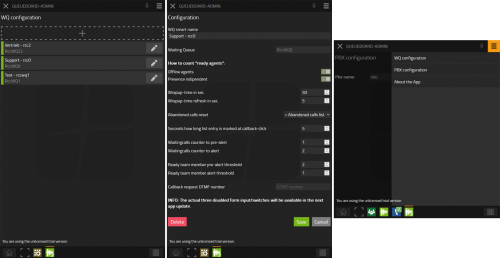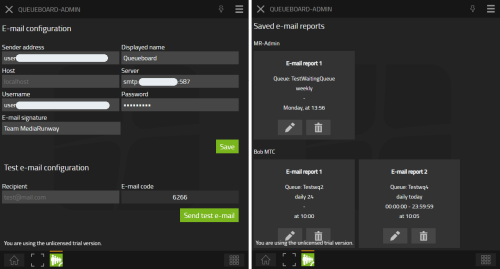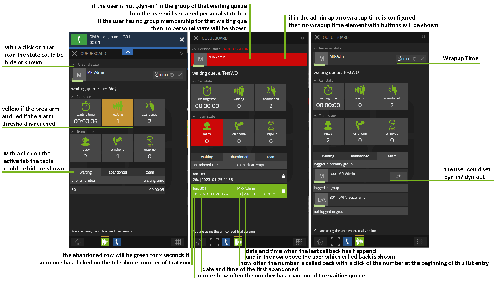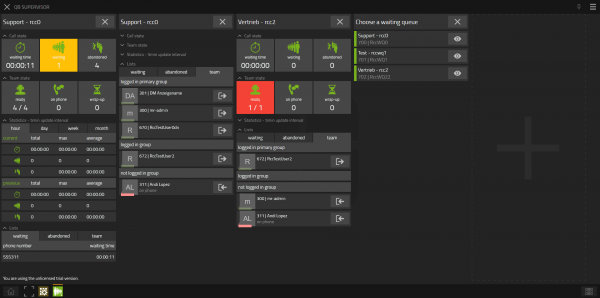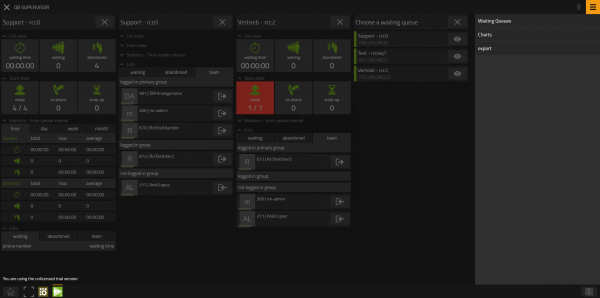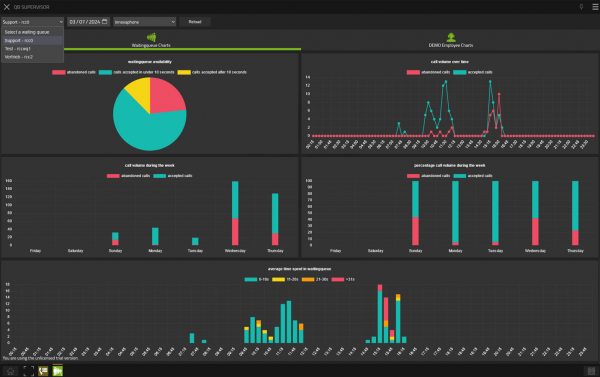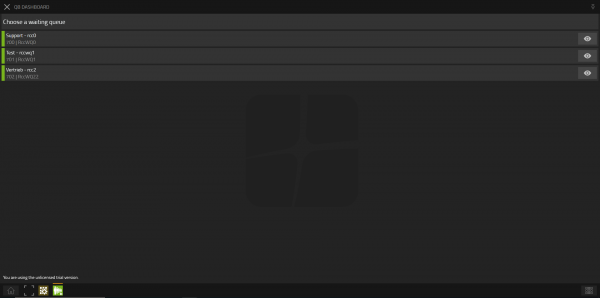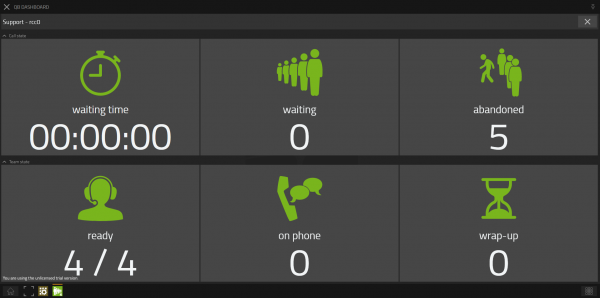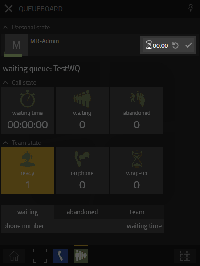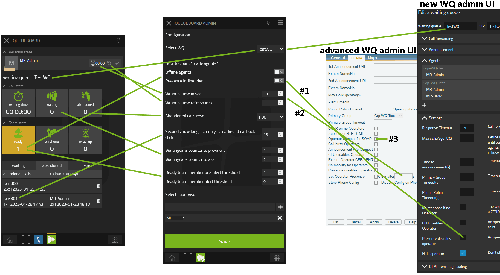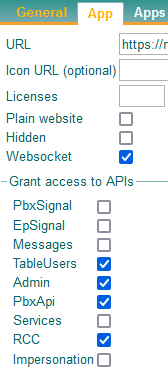Howto:Queueboard - MediaRunway - Partner App: Difference between revisions
New page: <!-- replace CompanyLogo by real logo-name. Do not change size & alignment. Upload image by pressing red link --> |200px|right ==Product Name== ... |
mNo edit summary |
||
| (125 intermediate revisions by 6 users not shown) | |||
| Line 6: | Line 6: | ||
<!-- replace CompanyName & ProductName by real names and add URL to productpage --> | <!-- replace CompanyName & ProductName by real names and add URL to productpage --> | ||
<!-- MR-TODO: Replace NewAppName (newappname) with the name of your app --> | <!-- MR-TODO: Replace NewAppName (newappname) with the name of your app --> | ||
MediaRunway [https://mediarunway.com/myapps/ | MediaRunway [https://mediarunway.com/myapps/ Queue Board] | ||
==Certification Status== | ==Certification Status== | ||
<!-- do not remove comment. Will be added by innovaphone upon document check, app availablity in innovaphone-appstore & operational check --> | <!-- do not remove comment. Will be added by innovaphone upon document check, app availablity in innovaphone-appstore & operational check --> | ||
{{Template:Compat_Status_referral_product_new|type=App}} | |||
This App has been listed April 2023. | |||
==Category== | ==Category== | ||
<!-- Do not change this section and do not remove comments. Will be | <!-- Do not change this section and do not remove comments. Will be done by innovaphone upon document check --> | ||
[[Category:Partner_Apps|{{PAGENAME}}]] | |||
{{Category:3rdParty Contact Center Applications}} | |||
[[Category:3rdParty Contact Center Applications|{{PAGENAME}}]] | |||
{{Category:3rdParty_Reporting_/_Monitoring}} | |||
[[Category:3rdParty_Reporting_/_Monitoring|{{PAGENAME}}]] | |||
==Vendor== | ==Vendor== | ||
| Line 36: | Line 43: | ||
<!-- MR-TODO: Change to icon of the app 100x100 --> | <!-- MR-TODO: Change to icon of the app 100x100 --> | ||
[[Image: | [[Image:MediaRunway-queueboard.png]] | ||
| Line 43: | Line 50: | ||
<!-- MR-TODO: Max. 3 sentences describing the general functionality of the app. --> | <!-- MR-TODO: Max. 3 sentences describing the general functionality of the app. --> | ||
'''Queue Board''' myApps App is an easy way to improve the quality of your corporate communication by using this app to get an overview (live and the supervisor also historical) of the waiting time and the number of callers of a waiting queue. You can see how many callers and after how long these callers gave up the wait. Give each individual team member (call agent) and the supervisor an easy way for all team members to log in or out of the group. If you want to keep an eye on several waiting queues at the same time, no problem for user ans supervisor. The information can just as well be viewed mobile on a smartphone. In addition, the following can be configured in the app: wrap-up time, how active agents are counted, alarm thresholds and the resetting of values. A supervisor can also be a call agent at the same time. | |||
<!-- For further information refer to vendor product website via link --> | <!-- For further information refer to vendor product website via link --> | ||
| Line 57: | Line 64: | ||
<!-- [[Image:ProductLogo.png]] --> | <!-- [[Image:ProductLogo.png]] --> | ||
<!-- some text --> | <!-- some text --> | ||
==Functions== | ==Functions== | ||
<!-- Mandatory topic. --> | <!-- Mandatory topic. --> | ||
| Line 62: | Line 70: | ||
<!-- Preferred format is a short list of functions/buzz words offered by the product --> | <!-- Preferred format is a short list of functions/buzz words offered by the product --> | ||
<!-- MR-TODO: Change the picture, adjust px to width of your picture. The first picture/s should give an impression of the look and the functionality provided by the app --> | <!-- MR-TODO: Change the picture, adjust px to width of your picture. The first picture/s should give an impression of the look and the functionality provided by the app --> | ||
[[Image: | {| class="wikitable" | ||
|+ Dark and light mode in each app | |||
|- | |||
! dark mode !! light mode | |||
|- | |||
| [[Image:QueueBoard-userDetailsDark.png|100px]] || [[Image:QueueBoard-userDetailsLight.png|100px]] | |||
|} | |||
=== Admin app === | |||
[[File:QueueBoard-adminAppIcon.png]] | |||
For configuration to could monitor one or more waiting queue(s) | |||
[[Image:QueueBoard-AdminApp.png|500px]] | |||
Furthermore, the configuration for sending e-mails is carried out here and the admins can view and edit all e-mail reports created by the supervisors. | |||
[[Image:QueueBoard-AdminApp-E-mail.png|500px]] | |||
=== User app === | |||
[[Image:QueueBoard-userAppIcon.png]] | |||
For a normal team member | |||
{| class="wikitable" | |||
|+ A user can choose between two views | |||
|- | |||
! Overview of all waiting queues where the user is member of !! Details of the waiting queue which the user clicked on, in the overview list | |||
|- | |||
| [[Image:QueueBoard-userOverview.png|300px]] || [[Image:QueueBoard-userDetailsDark.png|300px]] | |||
|} | |||
[[Image:UserApp.png|500px]] | |||
=== supervisor app === | |||
[[Image:QueueBoard-supervisorAppIcon.png]] | |||
* show one or more waiting queue details parallel in columns | |||
* per waiting queue | |||
** statistic tables | |||
** charts | |||
** statistic export | |||
** e-mail reports | |||
Waiting queues in columns | |||
* | |||
* | [[Image:UserApps-to-see-more-then-one-queueboard-parallel.png|600px]] | ||
* | |||
-- | [[Image:QueueBoard-dashboardMenu.png|600px]] | ||
Waiting queue charts | |||
[[Image:QueueBoard-dashboardCharts.png|600px]] | |||
Waiting queue e-mail reports | |||
[[Image:QueueBoard-SupervisorApp-E-mail.png|600px]] | |||
In order to fulfill as many requirements as possible for the creation of an e-mail report, there are various configuration options for sending an e-mail report: | |||
* Select the waiting queue from which a report is to be created | |||
* Select the interval at which the e-mail report is to be sent. The following options can be selected: | |||
** "daily yesterday" + time period to be taken into account: Send me a daily report from yesterday for the time period to be considered | |||
** "weekly" + day of delivery: Send me a weekly report on the desired day of delivery (day of delivery not considered in report) | |||
** "monthly": Send me a monthly report (at first day of new month) | |||
** "daily today" + time period to be taken into account: Send me a daily report from today for the time period to be considered | |||
** "daily 24": Send me a daily report of the last 24 hours | |||
** "weekly 24/7" + day of delivery: Send me a weekly report on the desired day of delivery (the past 24/7 hours are taken into account) | |||
* Select the time at which the report should arrive | |||
* Enter the e-mail addresses where to send the reports to | |||
=== dashboard app === | |||
[[Image:QueueBoard-dashboardAppIcon.png]] | |||
For a big Flatscreen | |||
[[Image:QueueBoard-dashboardOverview.png|600px]] | |||
[[Image:QueueBoard-dashboardDetails.png|600px]] | |||
==== wrap-up time ==== | |||
[[Image:UserApp-wrapup-time-element.png|200px]] | |||
[[Image:UserApp-wrapup-time-element-only.png]] | |||
Wrap-up time: Time which is required after a call. Typically this time is used to fill in forms, make notes or have other calls clarify the case. The person is not available for another call during this period. | |||
However, if the user finishes earlier than the time available to him/ her, the user can immediately make himself/ herself available to take the next call by clicking on the hook. | |||
Should the user need more time then the configured wrap-up time, then the user could click on the refresh button to get the configured refresh wrap-up time to get the work done. | |||
The refresh button is inactive up to the time the configured refresh wrap-up time is reached. So that a user is protected to shorten the wrap-up time with a click on the refresh button. | |||
The hook button will first be activated if the agent has end a call and the wrap-up time starts. | |||
In Queue Board 1.0: If the Queue Board Admin has set the "Wrapup-time in sec." to "0" then the wrap-up time element will not be shown in the user app. | |||
==Licensing== | ==Licensing== | ||
<!-- Mandatory topic. --> | <!-- Mandatory topic. --> | ||
<!-- Give information about costs and licensing model. Use formattings if needed --> | <!-- Give information about costs and licensing model. Use formattings if needed --> | ||
* with Queue Board 2.0 the licensing changed to [https://www.innovaphone.com/en/services/licenses/partner-apps.html?app=queueboard&type=license#queueboard this licensing model]. | |||
* [[#Grant_access_to_APIs|See description]] where to add the queue licenses | |||
* the users must be assigned the user/supervisor/dashboard app-license | |||
* have a look here to Configuration > Grant access to APIs where to configure the service (waiting queue) license | |||
==Prerequisites== | ==Prerequisites== | ||
| Line 84: | Line 189: | ||
<!-- MR-TODO: Prerequisites needed for this app. See current MR apps as example and the prerequisites-template.md file. --> | <!-- MR-TODO: Prerequisites needed for this app. See current MR apps as example and the prerequisites-template.md file. --> | ||
<!-- None (at least knowledge about installing an App and adding the App Object for the users) --> | <!-- None (at least knowledge about installing an App and adding the App Object for the users) --> | ||
For that app, you need '''no extra windows server''' or client software, only the myApps plattform and the myApps client (installed or open in a browser). | |||
You have a waiting queue configured in the pbx and also a group and group members for that waiting queue. The group name for the group members should only use for this waiting queue, because if the same group name will be used for another waiting queue, then the user will dyn-in/ dyn-out for more then one waiting queue. But one waiting queue could have more then one group configured, for example to differentiate the users of the primary group from the other users. But that is not special for this Queue Board App, it should only remember to the basic innovaphone admin knowledge. | |||
==Versions== | ==Versions== | ||
<!-- Mandatory topic. --> | <!-- Mandatory topic. --> | ||
<!-- If not present or outdated innovaphone FW is used, no certificate will be given at all --> | <!-- If not present or outdated innovaphone FW is used, no certificate will be given at all --> | ||
With Queue Board Version 133013 sr8 the '''Queue Board 2.0''' starts. And Queue Board 2.0 has '''multi queue''' functionality. '''With this Version the licensing changed to innovaphone licensing.''' | |||
The service release number is smaller then from the last Queue Board 1.0 Version, because the innovaphone sdk sr8 is used, so that also older Systems could use the Queue Board 2.0. | |||
===Compatible innovaphone firmware versions=== | ===Compatible innovaphone firmware versions=== | ||
<!-- List compatible major innovaphone firmware versions. Several listings are valid --> | <!-- List compatible major innovaphone firmware versions. Several listings are valid --> | ||
<!-- MR-TODO: Replace NewAppName and versions text. What SDK version was used during development? With which platform versions was it tested? --> | <!-- MR-TODO: Replace NewAppName and versions text. What SDK version was used during development? With which platform versions was it tested? --> | ||
* MediaRunway | * MediaRunway Queue Board 1.0 (132xxx sr18, 133xxx final) | ||
** innovaphone V13r2 | ** innovaphone V13r2, V13r3 | ||
** innovaphone V13r3 | * MediaRunway Queue Board 2.0 (133x1x sr8) | ||
** innovaphone V13r3, V14r1 | |||
===Application versions used for interop testing=== | ===Application versions used for interop testing=== | ||
| Line 102: | Line 211: | ||
<!-- replace 3rd-Pty-Application by real name --> | <!-- replace 3rd-Pty-Application by real name --> | ||
<!-- MR-TODO: Replace NewAppName and versions text. What SDK version was used during development? With which platform versions was it tested? --> | <!-- MR-TODO: Replace NewAppName and versions text. What SDK version was used during development? With which platform versions was it tested? --> | ||
* MediaRunway | * MediaRunway Queue Board 1.0 (132xxx sr18, 133xxx final) | ||
<!-- adjust tested innovaphone FW --> | <!-- adjust tested innovaphone FW --> | ||
** innovaphone IPVA V13r2sr18 | ** innovaphone IPVA V13r2sr18 | ||
** innovaphone IPVA V13r3final | ** innovaphone IPVA V13r3final | ||
* MediaRunway Queue Board 2.0 (133x1x sr8) | |||
** innovaphone V13r3 | |||
==Configuration== | ==Configuration== | ||
| Line 118: | Line 228: | ||
<!-- MR-TODO: In case it needs to be configured, place text here. If the configuration part is more than a few sentences, go ahead and add a new section below ==Installation==. See current apps as example. --> | <!-- MR-TODO: In case it needs to be configured, place text here. If the configuration part is more than a few sentences, go ahead and add a new section below ==Installation==. See current apps as example. --> | ||
In the next picture are the relations between the Queue Board admin app, the Queue Board user app and the innovaphone waiting queue administration visualized: | |||
[[Image:AdminApp-functions.png|500px]] | |||
Explanation of the three topics marked in the picture above: | |||
1) if in the waiting queue configuration is the checkbox for "Presence disables Operator" marked, then the switch in die Queue Board admin app is set to inactive | |||
2) if in the advanced waiting queue configuration is a "Clear after ___s" set, then in the Queue Board admin app the "Wrapup-time in sec." and "Wrapup-time refresh in sec." will be inactive. The wrapup-time which could configured in the Queue Board admin app is independent of the advanced waiting queue admin ui. So if you set a wrapup-time in the Queue Board admin app, this time will not set the time to the pbx waiting queue object. | |||
A wrapup-time comparison: Currently the wrapup-time of Queue Board will only work if the user has the Queue Board user app started, if not no wrapup-time will start. If a "Clear after ___s" is set in the advanced ui, then this time will work always but no refresh action (button) for the user exists and no user in that wrapup-time could currently count in the Queue Board user app. | |||
3) if in the advanced waiting queue configuration the checkbox of "Operator connect for SOAP" is marked, then in the Queue Board user app a call which is connected to a agent will be shown as waiting. So we recommend to do NOT mark the checkbox "Operator connect for SOAP", if the waiting queue is configured in a Queue Board admin app. | |||
=== Alert and pre-alert tresholds === | |||
==== Waitingcalls ==== | |||
The pre-alert value should be smaller then the alert value, because the alert is a maximum value. | |||
==== Ready team member ==== | |||
The pre-alert value should be greater then the alert value, because the alert is a minimum value. | |||
The quantity which could set for alert and pre-alert depends on the two switch settings in the Queue Board admin app at [How to count "ready agents":]. | |||
=== Grant access to APIs === | |||
[[Image:PBXobjApiAccess.png]] | |||
Only at the queue board admin pbx app object, not for the queue board user, dashboard or supervisor pbx app object! | |||
* Shows the needed api access rights of the Queue Board admin pbx APP object in the advanced admin ui | |||
* And in the input field "Licenses" you have to enter the number of licensed waiting queues | |||
* the user, dahsboard and supervisor pbx app object has no of this checkmarks set and no license number in the input field, this is only done in the queue board admin pbx app object. | |||
==Installation== | ==Installation== | ||
<!-- Mandatory topic. --> | |||
<!-- Describe configuration steps to be done for both innovaphone and 3rd-pty application --> | |||
<!-- | <!-- We recommend to add a link to your website providing this information or alternatively provide a PDF-formatted config document. --> | ||
<!-- List the config steps by adding text & pictures --> | |||
<!-- | <!-- Name used APIs to be activated in ap-objects --> | ||
<!-- If not present, no certificate will be given at all --> | |||
<!-- in any case you must be aware of the fact that any questions concerning configuration issues will be directly forwarded by innovaphone to you as manufacturer --> | |||
The steps of the installation process are the same as [[Howto:Callback_-_MediaRunway_-_Partner_App#Install_app_from_App_Store|described in this article]] only with different names. You have to install the app, add an app instance, and the app objects. | |||
==Known Issues== | |||
- don´t activate the checkbox for soap in the monitored waiting queue pbx object, because then an connected call will not shown as connected. Because of this, you can´t use the iqm parallel to the queue board to monitor correctly the waiting queue in both applications. | |||
- concerns the sending of e-mails; if ipv6 is used in your network, e-mails may not be delivered. The SMTP client from the innovaphone SDK will be updated in an upcoming platform version to eliminate the problem. | |||
==Contact== | ==Contact== | ||
| Line 149: | Line 291: | ||
| Tel: +49 2183 80628-0 | | Tel: +49 2183 80628-0 | ||
|- | |- | ||
| | | Sales: [mailto:myApps-sales@mediarunway.com myApps-sales@mediarunway.com] | ||
|- | |- | ||
| Support: [mailto:myApps-support@mediarunway.com myApps-support@mediarunway.com] | | Support / Presales: [mailto:myApps-support@mediarunway.com myApps-support@mediarunway.com] | ||
|- | |- | ||
| Website: [https://www.mediarunway.com/ MediaRunway.com] | | Website: [https://www.mediarunway.com/ MediaRunway.com] | ||
Latest revision as of 07:12, 16 June 2025

Product Name
MediaRunway Queue Board
Certification Status

This App has been listed April 2023.
Category
Inbound-/Outbound Contact Center Applications, incl. Automated Call Distribution and IVR
Call Statistics, Call Monitoring Systems
Vendor
MediaRunway is an ITC enterprise that provides its customers with contemporary IT services in all areas - Your business, our solution.
Description
Queue Board myApps App is an easy way to improve the quality of your corporate communication by using this app to get an overview (live and the supervisor also historical) of the waiting time and the number of callers of a waiting queue. You can see how many callers and after how long these callers gave up the wait. Give each individual team member (call agent) and the supervisor an easy way for all team members to log in or out of the group. If you want to keep an eye on several waiting queues at the same time, no problem for user ans supervisor. The information can just as well be viewed mobile on a smartphone. In addition, the following can be configured in the app: wrap-up time, how active agents are counted, alarm thresholds and the resetting of values. A supervisor can also be a call agent at the same time.
MediaRunway - About this application
Functions
| dark mode | light mode |
|---|---|
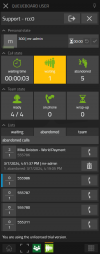 |
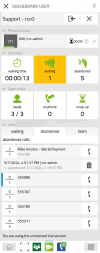
|
Admin app
For configuration to could monitor one or more waiting queue(s)
Furthermore, the configuration for sending e-mails is carried out here and the admins can view and edit all e-mail reports created by the supervisors.
User app
For a normal team member
| Overview of all waiting queues where the user is member of | Details of the waiting queue which the user clicked on, in the overview list |
|---|---|
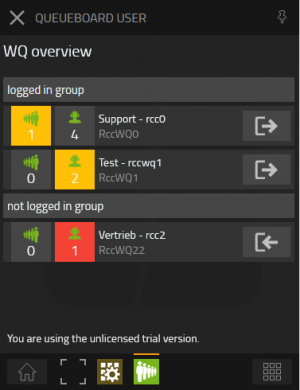 |
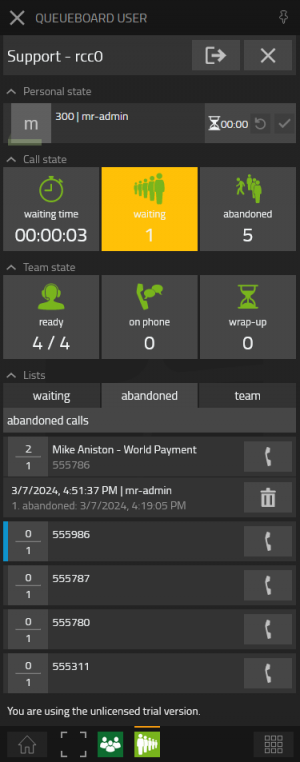
|
supervisor app
- show one or more waiting queue details parallel in columns
- per waiting queue
- statistic tables
- charts
- statistic export
- e-mail reports
Waiting queues in columns
Waiting queue charts
Waiting queue e-mail reports
In order to fulfill as many requirements as possible for the creation of an e-mail report, there are various configuration options for sending an e-mail report:
- Select the waiting queue from which a report is to be created
- Select the interval at which the e-mail report is to be sent. The following options can be selected:
- "daily yesterday" + time period to be taken into account: Send me a daily report from yesterday for the time period to be considered
- "weekly" + day of delivery: Send me a weekly report on the desired day of delivery (day of delivery not considered in report)
- "monthly": Send me a monthly report (at first day of new month)
- "daily today" + time period to be taken into account: Send me a daily report from today for the time period to be considered
- "daily 24": Send me a daily report of the last 24 hours
- "weekly 24/7" + day of delivery: Send me a weekly report on the desired day of delivery (the past 24/7 hours are taken into account)
- Select the time at which the report should arrive
- Enter the e-mail addresses where to send the reports to
dashboard app
For a big Flatscreen
wrap-up time
Wrap-up time: Time which is required after a call. Typically this time is used to fill in forms, make notes or have other calls clarify the case. The person is not available for another call during this period. However, if the user finishes earlier than the time available to him/ her, the user can immediately make himself/ herself available to take the next call by clicking on the hook. Should the user need more time then the configured wrap-up time, then the user could click on the refresh button to get the configured refresh wrap-up time to get the work done. The refresh button is inactive up to the time the configured refresh wrap-up time is reached. So that a user is protected to shorten the wrap-up time with a click on the refresh button. The hook button will first be activated if the agent has end a call and the wrap-up time starts.
In Queue Board 1.0: If the Queue Board Admin has set the "Wrapup-time in sec." to "0" then the wrap-up time element will not be shown in the user app.
Licensing
- with Queue Board 2.0 the licensing changed to this licensing model.
- See description where to add the queue licenses
- the users must be assigned the user/supervisor/dashboard app-license
- have a look here to Configuration > Grant access to APIs where to configure the service (waiting queue) license
Prerequisites
For that app, you need no extra windows server or client software, only the myApps plattform and the myApps client (installed or open in a browser).
You have a waiting queue configured in the pbx and also a group and group members for that waiting queue. The group name for the group members should only use for this waiting queue, because if the same group name will be used for another waiting queue, then the user will dyn-in/ dyn-out for more then one waiting queue. But one waiting queue could have more then one group configured, for example to differentiate the users of the primary group from the other users. But that is not special for this Queue Board App, it should only remember to the basic innovaphone admin knowledge.
Versions
With Queue Board Version 133013 sr8 the Queue Board 2.0 starts. And Queue Board 2.0 has multi queue functionality. With this Version the licensing changed to innovaphone licensing. The service release number is smaller then from the last Queue Board 1.0 Version, because the innovaphone sdk sr8 is used, so that also older Systems could use the Queue Board 2.0.
Compatible innovaphone firmware versions
- MediaRunway Queue Board 1.0 (132xxx sr18, 133xxx final)
- innovaphone V13r2, V13r3
- MediaRunway Queue Board 2.0 (133x1x sr8)
- innovaphone V13r3, V14r1
Application versions used for interop testing
- MediaRunway Queue Board 1.0 (132xxx sr18, 133xxx final)
- innovaphone IPVA V13r2sr18
- innovaphone IPVA V13r3final
- MediaRunway Queue Board 2.0 (133x1x sr8)
- innovaphone V13r3
Configuration
In the next picture are the relations between the Queue Board admin app, the Queue Board user app and the innovaphone waiting queue administration visualized:
Explanation of the three topics marked in the picture above:
1) if in the waiting queue configuration is the checkbox for "Presence disables Operator" marked, then the switch in die Queue Board admin app is set to inactive
2) if in the advanced waiting queue configuration is a "Clear after ___s" set, then in the Queue Board admin app the "Wrapup-time in sec." and "Wrapup-time refresh in sec." will be inactive. The wrapup-time which could configured in the Queue Board admin app is independent of the advanced waiting queue admin ui. So if you set a wrapup-time in the Queue Board admin app, this time will not set the time to the pbx waiting queue object. A wrapup-time comparison: Currently the wrapup-time of Queue Board will only work if the user has the Queue Board user app started, if not no wrapup-time will start. If a "Clear after ___s" is set in the advanced ui, then this time will work always but no refresh action (button) for the user exists and no user in that wrapup-time could currently count in the Queue Board user app.
3) if in the advanced waiting queue configuration the checkbox of "Operator connect for SOAP" is marked, then in the Queue Board user app a call which is connected to a agent will be shown as waiting. So we recommend to do NOT mark the checkbox "Operator connect for SOAP", if the waiting queue is configured in a Queue Board admin app.
Alert and pre-alert tresholds
Waitingcalls
The pre-alert value should be smaller then the alert value, because the alert is a maximum value.
Ready team member
The pre-alert value should be greater then the alert value, because the alert is a minimum value.
The quantity which could set for alert and pre-alert depends on the two switch settings in the Queue Board admin app at [How to count "ready agents":].
Grant access to APIs
Only at the queue board admin pbx app object, not for the queue board user, dashboard or supervisor pbx app object!
- Shows the needed api access rights of the Queue Board admin pbx APP object in the advanced admin ui
- And in the input field "Licenses" you have to enter the number of licensed waiting queues
- the user, dahsboard and supervisor pbx app object has no of this checkmarks set and no license number in the input field, this is only done in the queue board admin pbx app object.
Installation
The steps of the installation process are the same as described in this article only with different names. You have to install the app, add an app instance, and the app objects.
Known Issues
- don´t activate the checkbox for soap in the monitored waiting queue pbx object, because then an connected call will not shown as connected. Because of this, you can´t use the iqm parallel to the queue board to monitor correctly the waiting queue in both applications.
- concerns the sending of e-mails; if ipv6 is used in your network, e-mails may not be delivered. The SMTP client from the innovaphone SDK will be updated in an upcoming platform version to eliminate the problem.
Contact
| MediaRunway GmbH & Co. KG |
| Venloer Str. 8 |
| D-41569 Rommerskirchen |
| Tel: +49 2183 80628-0 |
| Sales: myApps-sales@mediarunway.com |
| Support / Presales: myApps-support@mediarunway.com |
| Website: MediaRunway.com |
For any questions please refer to our contact page.