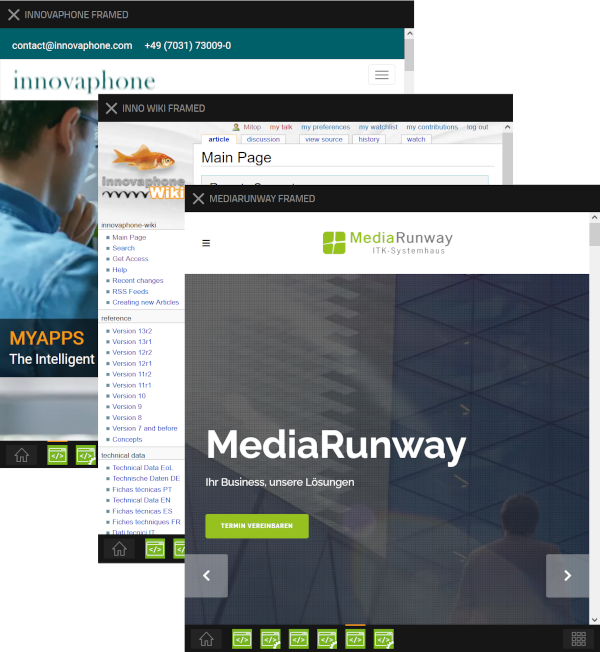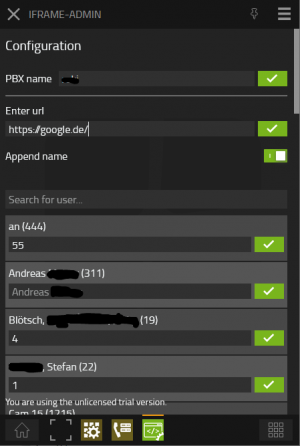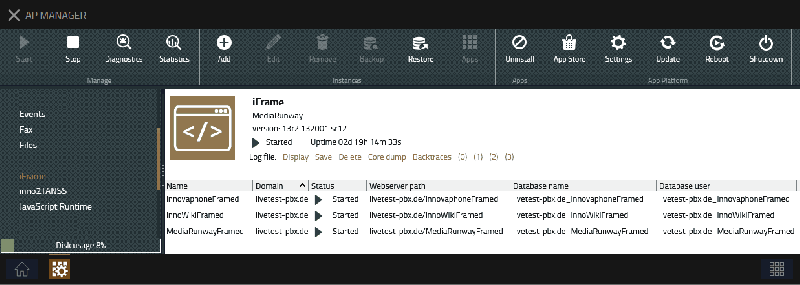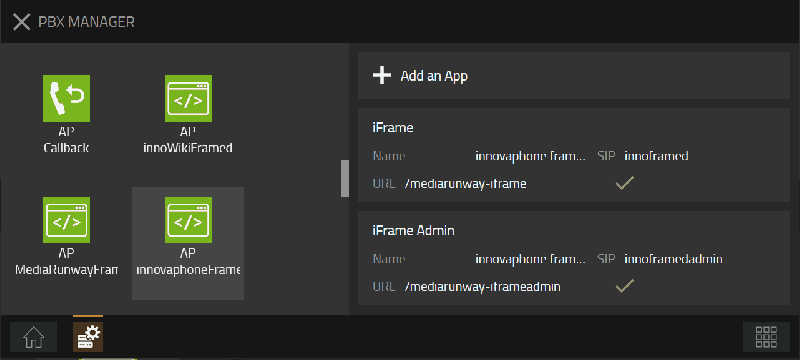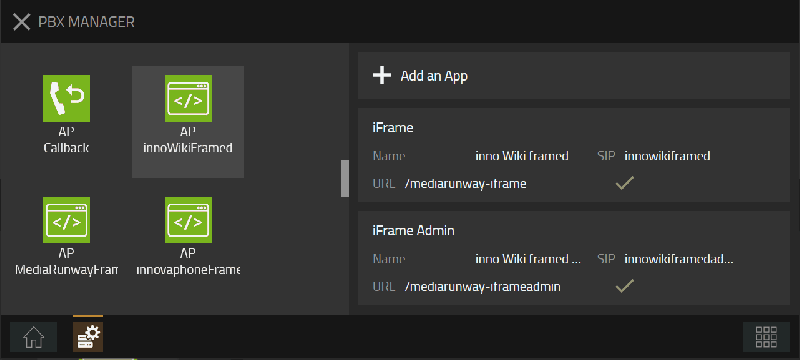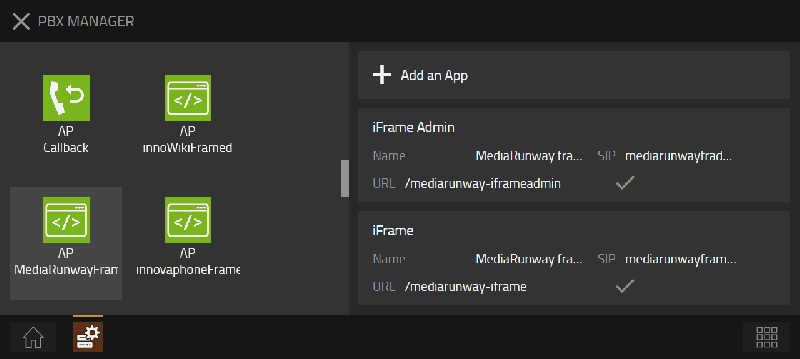Howto:IFrame - MediaRunway - Partner App: Difference between revisions
Mediarunway (talk | contribs) |
|||
| (10 intermediate revisions by one other user not shown) | |||
| Line 62: | Line 62: | ||
<!-- Give functional description about the application. Use formattings if needed --> | <!-- Give functional description about the application. Use formattings if needed --> | ||
<!-- Preferred format is a short list of functions/buzz words offered by the product --> | <!-- Preferred format is a short list of functions/buzz words offered by the product --> | ||
| Line 96: | Line 93: | ||
<!-- Mandatory topic. --> | <!-- Mandatory topic. --> | ||
<!-- Give information about costs and licensing model. Use formattings if needed --> | <!-- Give information about costs and licensing model. Use formattings if needed --> | ||
Licensing: | Licensing: innovaphone licensing, one license per user with any number of devices. No floating licensing, only the users who got a configured license have access. The license will be configured at the pbx user object or with a config template. | ||
==Prerequisites== | ==Prerequisites== | ||
| Line 109: | Line 106: | ||
<!-- List compatible major innovaphone firmware versions. Several listings are valid --> | <!-- List compatible major innovaphone firmware versions. Several listings are valid --> | ||
* MediaRunway iFrame 1.0 (132xxx) | * MediaRunway iFrame 1.0 (132xxx) | ||
** innovaphone V13r2 | ** innovaphone V13r2, V13r3, V14r1 | ||
===Application versions used for interop testing=== | ===Application versions used for interop testing=== | ||
| Line 137: | Line 133: | ||
<!-- in any case you must be aware of the fact that any questions concerning configuration issues will be directly forwarded by innovaphone to you as manufacturer --> | <!-- in any case you must be aware of the fact that any questions concerning configuration issues will be directly forwarded by innovaphone to you as manufacturer --> | ||
To configure the app open the admin app of this app. There you can configure: | |||
* the pbx name of the pbx which should synchronize the users | |||
* the url which will be opend when the user app of the iframe app will be opend | |||
* if the sip of the user or alternative the configured text should be append to the url | |||
* configure an individual text for each user which should be append to the url, if the switch for append name is active | |||
[[Image:IFrame_admin_areas_2.png|300px]] | |||
== | ==Installation== | ||
The steps of the installation process are the same as described in this article [https://wiki.innovaphone.com/index.php?title=Howto:Callback_-_mediarunway_-_3rd_Party_Product#Install_app_from_App_Store "Callback - Install App from App Store"] only with different names. | |||
Here you will find an installation example for three iFrame instances. With each instance you can give access to one website, so we will include the website name in our app and object names for better identification. Every website provided, will have one app instance added and configured one user object and one admin object each. | |||
| Line 189: | Line 191: | ||
** Config Admin: check mark it | ** Config Admin: check mark it | ||
[[Image:IFrame_user_admin_objects_mediarunway_2.png|800px]] | [[Image:IFrame_user_admin_objects_mediarunway_2.png|800px]] | ||
===After Installation=== | ===After Installation=== | ||
Latest revision as of 09:06, 6 May 2024
Product Name
MediaRunway iFrame
Certification Status

Testing of this product has been finalized June 8th, 2022.
Category
Computer Telephony Integration and Unified Messaging / Unified Communication
Vendor
MediaRunway is an ITC enterprise that provides its customers with contemporary IT services in all areas - Your business, our solution.
Description
iFrame is an application that allows you to centrally and easily manage access to a company's corporate application website which is iframe compatible for example ERP, CRM, other information systems and you could decide to add the user SIP ID or an user individual string to the configured url.
MediaRunway - About this application
Functions
- As an admin, you can add iFrame instances according to the number of the websites you want to provide to the users
- Configure every instance with an url plus appendage if needed - the address of the website that should be opened including the parameter that the website can handle
- Add the users SIP ID or an user individual string to the configured url
- Example: URL and appendage configured are https://mediarunway.com/user?= and we decide to append the SIP ID. So our opened url link will be for example https://mediarunway.com/user?=someusersip
- Users can consume the configured company's corporate application websites
Licensing
Licensing: innovaphone licensing, one license per user with any number of devices. No floating licensing, only the users who got a configured license have access. The license will be configured at the pbx user object or with a config template.
Prerequisites
An innovaphone user license for these users who should use this app or try the app in testmode.
Versions
Compatible innovaphone firmware versions
- MediaRunway iFrame 1.0 (132xxx)
- innovaphone V13r2, V13r3, V14r1
Application versions used for interop testing
- MediaRunway iFrame 1.0 (132xxx)
- innovaphone IPVA V13r2 sr11
- innovaphone IPVA V13r2 sr12
- innovaphone IPVA V13r2 sr18
- innovaphone IPVA V13r2 sr19
- innovaphone IPVA V13r3 final
- innovaphone IPVA V13r3 sr1
Version Infos
- With the V13r3 app versions the app changed from C++ to JS on the service side. With the change some database changes will also be done. All the changes will be done automatically by the usual app update process.
- With the V13r3 app versions the licensing changed from partner licensing to innovaphone licensing.
Configuration
To configure the app open the admin app of this app. There you can configure:
- the pbx name of the pbx which should synchronize the users
- the url which will be opend when the user app of the iframe app will be opend
- if the sip of the user or alternative the configured text should be append to the url
- configure an individual text for each user which should be append to the url, if the switch for append name is active
Installation
The steps of the installation process are the same as described in this article "Callback - Install App from App Store" only with different names.
Here you will find an installation example for three iFrame instances. With each instance you can give access to one website, so we will include the website name in our app and object names for better identification. Every website provided, will have one app instance added and configured one user object and one admin object each.
AP Manager: This is how the AP manager will look like after adding three iFrame instances. (Important Notice: Do not use blank space or special characters for your instance name)
- The names of our instances
- innovaphoneFramed
- innoWikiFramed
- MediaRunwayFramed
PBX Manager: Following pictures show the added user and admin objects for our app instances
1. The object names and SIP of our innovaphoneFramed instance
- User object
- Name: "innovaphone framed"
- SIP: "innoframed"
- Config User: check mark it
- Admin object
- Name: "innovaphone framed admin"
- SIP: "innoframedadmin"
- Config Admin: check mark it
2. The object names and SIP of our innoWikiFramed instance
- User object
- Name: "inno Wiki framed"
- SIP: "innowikiframed"
- Config User: check mark it
- Admin object
- Name: "inno Wiki framed admin"
- SIP: "innowikiframedadmin"
- Config Admin: check mark it
3. The object names and SIP of our MediaRunwayFramed instance
- User object
- Name: "MediaRunway framed"
- SIP: "mediarunwayframed"
- Config User: check mark it
- Admin object
- Name: "MediaRunway framed"
- SIP: "mediarunwayframedadmin"
- Config Admin: check mark it
After Installation
After successful installation of the app, the app instances and the user and admin objects, we have to perform some configuration steps. Please see the Configuration and the Funtions section in this article.
Contact
| MediaRunway GmbH & Co. KG |
| Venloer Str. 8 |
| D-41569 Rommerskirchen |
| Tel: +49 2183 80628-0 |
| Mail: myApps-sales@mediarunway.com |
| Support: myApps-support@mediarunway.com |
| Website: MediaRunway.com |
For any questions please refer to our contact page.