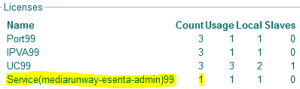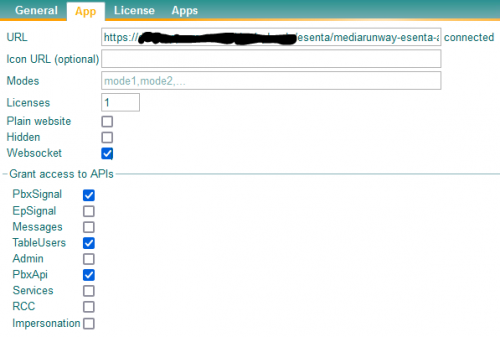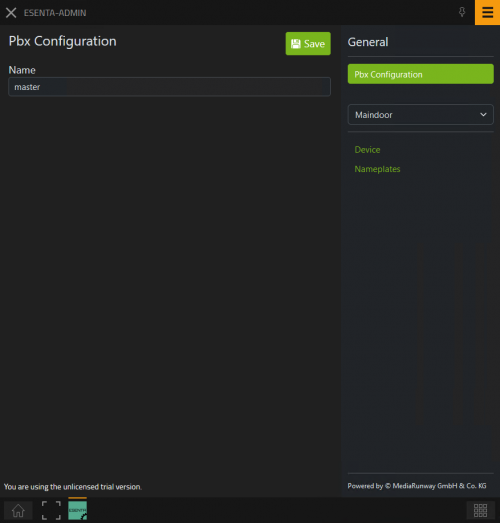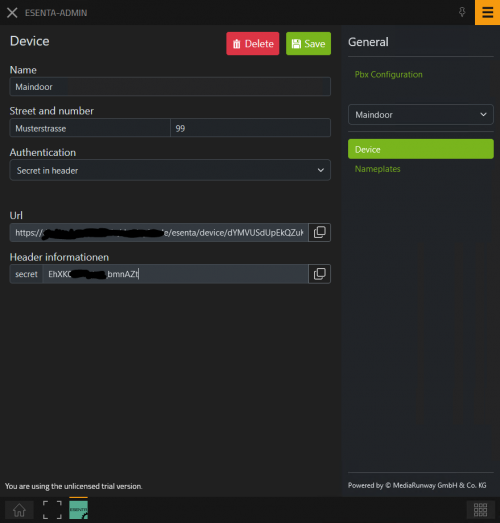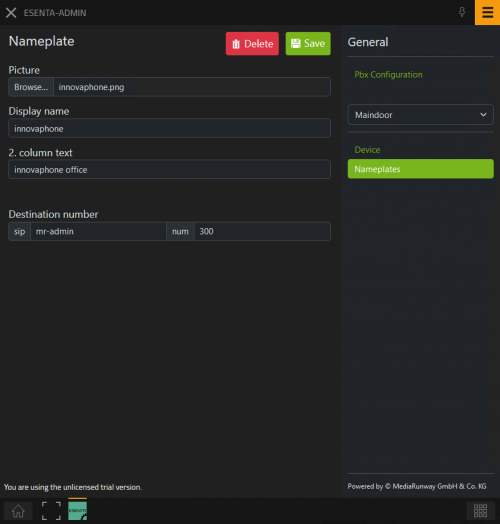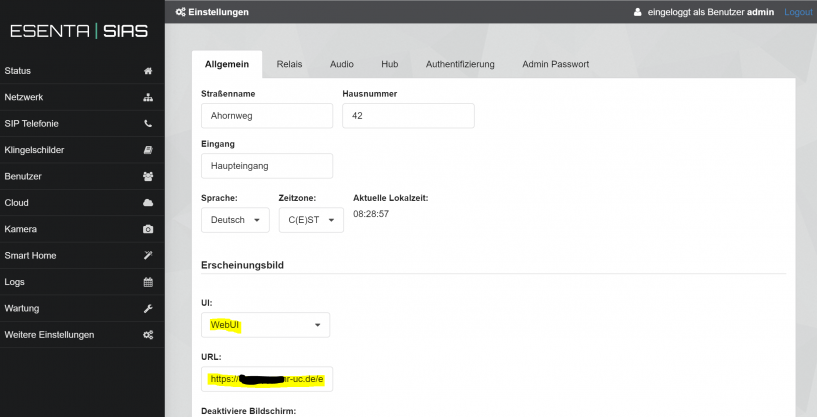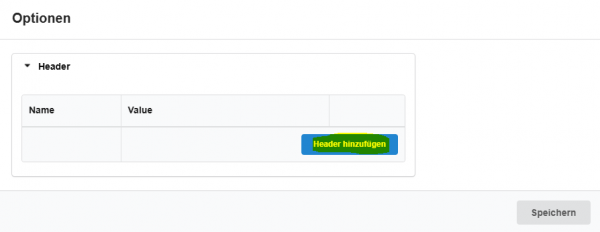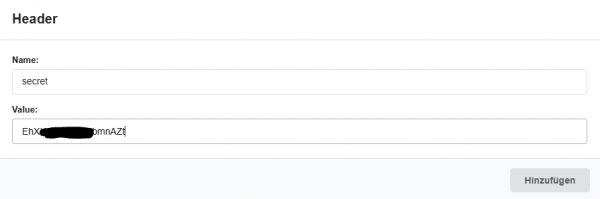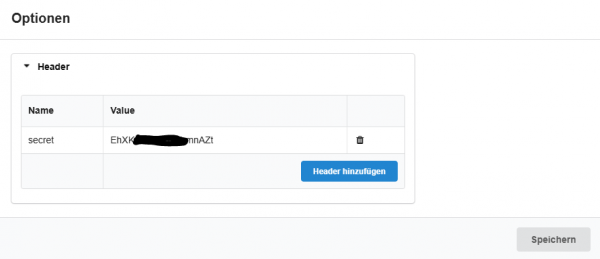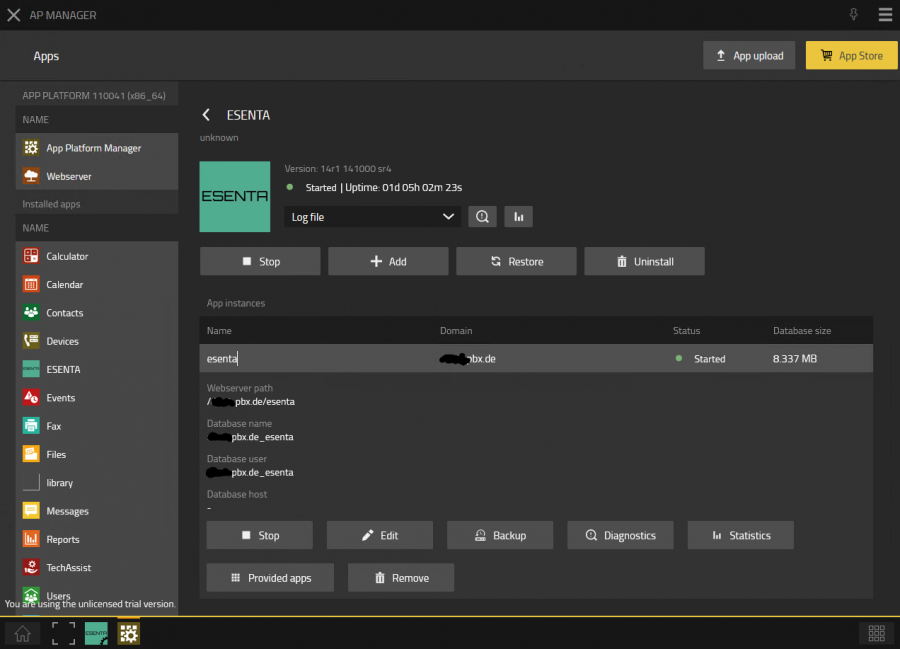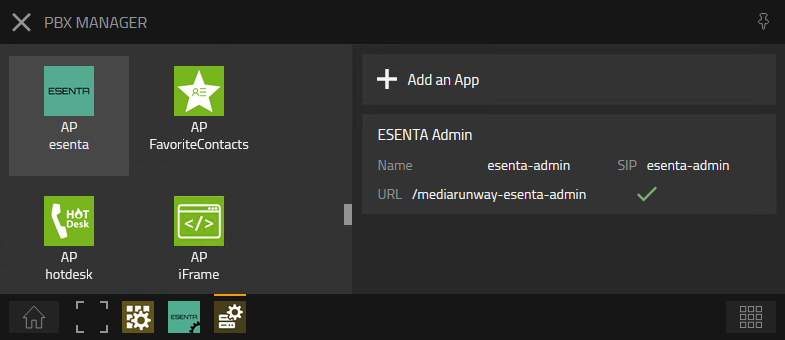Howto:ESENTA - MediaRunway - Partner App: Difference between revisions
Mediarunway (talk | contribs) |
|||
| (56 intermediate revisions by 2 users not shown) | |||
| Line 9: | Line 9: | ||
==Certification Status== | ==Certification Status== | ||
<!-- do not remove comment. Will be added by innovaphone upon document check, app availablity in innovaphone-appstore & operational check --> | <!-- do not remove comment. Will be added by innovaphone upon document check, app availablity in innovaphone-appstore & operational check -->; | ||
{{Template:Compat_Status_referral_product_new|type=App}} | |||
This App has been listed March 2024. | |||
==Category== | ==Category== | ||
<!-- Do not change this section and do not remove comments. Will be set by innovaphone upon document check --> | <!-- Do not change this section and do not remove comments. Will be set by innovaphone upon document check -->; | ||
<!-- {{Category: | <!-- {{Category:Product categorie to be filled by innovaphone}} -->; | ||
<!-- [[Category: | <!-- [[Category:Product categorie to be filled by innovaphone|{{PAGENAME}}]] -->; | ||
[[Category:Partner_Apps|{{PAGENAME}}]] | |||
{{Category:3rdParty_Terminal_Devices}} | |||
[[Category:3rdParty_Terminal_Devices|{{PAGENAME}}]] | |||
==Vendor== | ==Vendor== | ||
| Line 69: | Line 75: | ||
<!-- Preferred format is a short list of functions/buzz words offered by the product --> | <!-- Preferred format is a short list of functions/buzz words offered by the product --> | ||
<!-- MR-TODO: Change the picture, adjust px to width of your picture. The first picture/s should give an impression of the look and/or the functionality provided by the app --> | <!-- MR-TODO: Change the picture, adjust px to width of your picture. The first picture/s should give an impression of the look and/or the functionality provided by the app --> | ||
The ESENTA door intercom system can be used with SIP out of the box. This App is based on innovaphones widget technology, the | The ESENTA door intercom system can be used with SIP out of the box. This App is based on innovaphones WebRTC/ widget technology, so you can do all the nameplate configurations in the PBX myApps App "ESENTA" and you need no remote connection via e.g. VPN to the ESENTA to do these configurations. Also is the WebRTC technology mostly more innovaphone cloud friendly. | ||
This app display an myApps like design on the ESENTA display and shows the presence state if the user has these rights. | |||
[[Image:esenta_terminal_11_3.jpg| | {| class="wikitable" | ||
|+ Configure the name plates as you want it to be displayed on your ESENTA door intercom system | |||
|- | |||
! App configuration/ preview !! Name plates on your ESENTA intercom system | |||
|- | |||
| [[Image:MediaRunway-ESENTA-admin.PNG|400px]] || [[Image:esenta_terminal_11_3.jpg|212px]] | |||
|} | |||
| Line 97: | Line 102: | ||
<!-- MR-TODO: Which license model is used here? Add the appropriate text, see current apps as example or have a look in the license template --> | <!-- MR-TODO: Which license model is used here? Add the appropriate text, see current apps as example or have a look in the license template --> | ||
* innovaphone PBX Version V14r1 or above | |||
* a port license is used by the esenta app to establish a voip registration at the pbx | |||
* video license (optional) for the esenta app object is required to establish video connections [*] | |||
* ESENTA license is required to configure the nameplates in the pbx then in the ESENTA itself (one per ESENTA device) | |||
* optional: for using the innovaphone working api each user need an esenta-working license | |||
[*] UC License can also be used since it includes a Video License | |||
PBX license table, with needed license for the ESENTA app: | |||
[[File:ESENTA pbx licenses.png|300px]] | |||
How to add this license to the app object of the ESENTA admin app: | |||
[ | [[File:MediaRunway-ESENTA-pbxAppObj-AppConfig.png|500px]] | ||
==Prerequisites== | ==Prerequisites== | ||
| Line 111: | Line 126: | ||
<!-- MR-TODO: Prerequisites needed for this app. See current MR apps as example and the prerequisites-template.md file. --> | <!-- MR-TODO: Prerequisites needed for this app. See current MR apps as example and the prerequisites-template.md file. --> | ||
<!-- None (at least knowledge about installing an App and adding the App Object for the users) --> | <!-- None (at least knowledge about installing an App and adding the App Object for the users) --> | ||
* an innovaphone PBX and Application Platform with min. Firmware V14r1 | |||
* the ESENTA door intercom system | |||
* valid licenses | |||
* and ensure that the Application Platform and PBX can communicate with the door intercom system from ESENTA via the lan / wan (internet) | |||
* optional: that innovaphone working app api could be used, the App Plattform firmware has to be min. "V14r2" | |||
==Versions== | ==Versions== | ||
| Line 120: | Line 139: | ||
<!-- List compatible major innovaphone firmware versions. Several listings are valid --> | <!-- List compatible major innovaphone firmware versions. Several listings are valid --> | ||
<!-- MR-TODO: Replace NewAppName and versions text. What SDK version was used during development? With which platform versions was it tested? --> | <!-- MR-TODO: Replace NewAppName and versions text. What SDK version was used during development? With which platform versions was it tested? --> | ||
* MediaRunway ESENTA ( | * MediaRunway ESENTA (141000 sr4) | ||
** innovaphone | ** innovaphone V14r1 | ||
** innovaphone V14r2 | |||
===Application versions used for interop testing=== | ===Application versions used for interop testing=== | ||
| Line 127: | Line 147: | ||
<!-- replace 3rd-Pty-Application by real name --> | <!-- replace 3rd-Pty-Application by real name --> | ||
<!-- MR-TODO: Replace NewAppName and versions text. What SDK version was used during development? With which platform versions was it tested? --> | <!-- MR-TODO: Replace NewAppName and versions text. What SDK version was used during development? With which platform versions was it tested? --> | ||
* MediaRunway ESENTA ( | * MediaRunway ESENTA (141000 sr4) | ||
<!-- adjust tested innovaphone FW --> | <!-- adjust tested innovaphone FW --> | ||
** innovaphone IPVA | ** innovaphone IPVA V14r1 sr4 | ||
** innovaphone IPVA V14r2 sr2 | |||
==Configuration== | ==Configuration== | ||
| Line 141: | Line 162: | ||
<!-- MR-TODO: In case it needs to be configured, place text here. If the configuration part is more than a few sentences, go ahead and add a new section below ==Installation==. See current apps as example. --> | <!-- MR-TODO: In case it needs to be configured, place text here. If the configuration part is more than a few sentences, go ahead and add a new section below ==Installation==. See current apps as example. --> | ||
===ESENTA APP in myApps - configuration=== | |||
'''Pbx Configuration''' | |||
Open the ESENTA admin app in myApps and go to "Pbx Configuration", maybe click on the hamburger menu to see the navigation bar on the right side. | |||
[[Image:MediaRunway-ESENTA-AdminApp-PbxConfiguration.PNG|500px]] | |||
'''Device Configuration''' | |||
Use the Select field in the naviagtion on the right side to choose the automatic created first device or create a new one. | |||
After this click in the right navi on "Device" (done for the selected device) and fill out the form. | |||
The street and number will be shown when the screensaver activates on the ESENTA videodoorbell device. | |||
Authentication should be set to "Secret in header" in productive use from an ESENTA device. "No" could be used for easier troubleshooting, if an administrator want easy access the url from a pc. | |||
[[Image: | [[Image:MediaRunway-ESENTA-AdminApp-DeviceConfiguration.PNG|500px]] | ||
'''Nameplates Configuration''' | |||
First a preview is shown of the actual Nameplates configuraiton. Click on the pen in the row of the nameplate you want to change or in the upper right on "+ Add" to add another nameplate. | |||
[[Image:MediaRunway-ESENTA-admin.PNG|400px]] | |||
When clicked on the pen button or "+ Add", then you will see the next form. It is necessary to fill out both sip and num! | |||
[[Image: | [[Image:MediaRunway-ESENTA-AdminApp-NameplateConfiguration.PNG|500px]] | ||
===ESENTA SIAS - Door intercom configuration=== | |||
Switch at "Weitere Einstellungen > Allgemein > UI:" to "WebUI" and paste the URL from the ESENTA myApps App Device page in the URL input field. | |||
===ESENTA | |||
[[Image:esenta_intercom_link_configuration.PNG|817px]] | |||
You see a preview of the Nameplates here, because the URL config was already done before. | |||
Then click on the button "Optionen" and you will see the next popover and there click on "Header hinzufügen". | |||
Fill the form in the first line with "secret" and in the second line with the copied header information from the device page in the ESENTA Admin myApps App. | |||
[[Image:MediaRunway-ESENTA-device-HeaderSecretConfig1.PNG|600px]] | |||
[ | [[Image:MediaRunway-ESENTA-device-HeaderSecretConfig2.PNG|600px]] | ||
[ | [[Image:MediaRunway-ESENTA-device-HeaderSecretConfig3.PNG|600px]] | ||
==Installation== | ==Installation== | ||
| Line 188: | Line 211: | ||
===AP manager settings=== | ===AP manager settings=== | ||
<!-- MR-TODO: Change the picture, adjust px to width of your picture. Replace newappname. --> | <!-- MR-TODO: Change the picture, adjust px to width of your picture. Replace newappname. --> | ||
[[Image:MediaRunway-ESENTA-APmanagerSettings.png|900px]] | |||
===PBX manager settings=== | ===PBX manager settings=== | ||
<!-- MR-TODO: adjust text as needed (Does your app have an admin area?) --> | <!-- MR-TODO: adjust text as needed (Does your app have an admin area?) --> | ||
Checkmark | Checkmark the e.g. "Config Admin" template while adding the object. | ||
<!-- MR-TODO: Change the picture, adjust px to width of your picture. Replace newappname. --> | <!-- MR-TODO: Change the picture, adjust px to width of your picture. Replace newappname. --> | ||
Latest revision as of 22:20, 30 October 2024

Product Name
MediaRunway ESENTA
Certification Status

This App has been listed March 2024.
Category
SIP hardware and software endpoints
Vendor
MediaRunway is an ITC enterprise that provides its customers with contemporary IT services in all areas - Your business, our solution.
ESENTA GmbH develops multifunctional IP video door intercom systems and smart home solutions. The SIAS IP video door intercom is more than a simple doorbell, it is a home automation and communication unit and combines the four core applications that should be used in every modern building:
Voice over IP video door communication function, access function using multi-factor authentication, smart home function and video surveillance & alarm function.
Description
Configure your ESENTA door intercom system and enable calls to any internal subscriber.
MediaRunway - About this application
Functions
The ESENTA door intercom system can be used with SIP out of the box. This App is based on innovaphones WebRTC/ widget technology, so you can do all the nameplate configurations in the PBX myApps App "ESENTA" and you need no remote connection via e.g. VPN to the ESENTA to do these configurations. Also is the WebRTC technology mostly more innovaphone cloud friendly. This app display an myApps like design on the ESENTA display and shows the presence state if the user has these rights.
| App configuration/ preview | Name plates on your ESENTA intercom system |
|---|---|
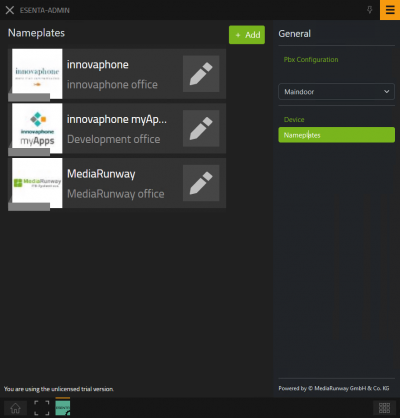 |
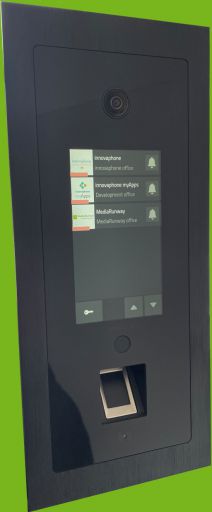
|
Licensing
- innovaphone PBX Version V14r1 or above
- a port license is used by the esenta app to establish a voip registration at the pbx
- video license (optional) for the esenta app object is required to establish video connections [*]
- ESENTA license is required to configure the nameplates in the pbx then in the ESENTA itself (one per ESENTA device)
- optional: for using the innovaphone working api each user need an esenta-working license
[*] UC License can also be used since it includes a Video License
PBX license table, with needed license for the ESENTA app:
How to add this license to the app object of the ESENTA admin app:
Prerequisites
- an innovaphone PBX and Application Platform with min. Firmware V14r1
- the ESENTA door intercom system
- valid licenses
- and ensure that the Application Platform and PBX can communicate with the door intercom system from ESENTA via the lan / wan (internet)
- optional: that innovaphone working app api could be used, the App Plattform firmware has to be min. "V14r2"
Versions
Compatible innovaphone firmware versions
- MediaRunway ESENTA (141000 sr4)
- innovaphone V14r1
- innovaphone V14r2
Application versions used for interop testing
- MediaRunway ESENTA (141000 sr4)
- innovaphone IPVA V14r1 sr4
- innovaphone IPVA V14r2 sr2
Configuration
ESENTA APP in myApps - configuration
Pbx Configuration Open the ESENTA admin app in myApps and go to "Pbx Configuration", maybe click on the hamburger menu to see the navigation bar on the right side.
Device Configuration
Use the Select field in the naviagtion on the right side to choose the automatic created first device or create a new one.
After this click in the right navi on "Device" (done for the selected device) and fill out the form.
The street and number will be shown when the screensaver activates on the ESENTA videodoorbell device.
Authentication should be set to "Secret in header" in productive use from an ESENTA device. "No" could be used for easier troubleshooting, if an administrator want easy access the url from a pc.
Nameplates Configuration
First a preview is shown of the actual Nameplates configuraiton. Click on the pen in the row of the nameplate you want to change or in the upper right on "+ Add" to add another nameplate.
When clicked on the pen button or "+ Add", then you will see the next form. It is necessary to fill out both sip and num!
ESENTA SIAS - Door intercom configuration
Switch at "Weitere Einstellungen > Allgemein > UI:" to "WebUI" and paste the URL from the ESENTA myApps App Device page in the URL input field.
You see a preview of the Nameplates here, because the URL config was already done before.
Then click on the button "Optionen" and you will see the next popover and there click on "Header hinzufügen". Fill the form in the first line with "secret" and in the second line with the copied header information from the device page in the ESENTA Admin myApps App.
Installation
After installing the App, adding the App instance and the App Object for the admins, one can start using "ESENTA". The steps of the installation process are the same as described in this article "Callback - Install App from App Store" only with different names.
AP manager settings
PBX manager settings
Checkmark the e.g. "Config Admin" template while adding the object.
Contact
| MediaRunway GmbH & Co. KG |
| Venloer Str. 8 |
| D-41569 Rommerskirchen |
| Tel: +49 2183 80628-0 |
| Mail: myApps-sales@mediarunway.com |
| Support: myApps-support@mediarunway.com |
| Website: MediaRunway.com |
For any questions please refer to our contact page.