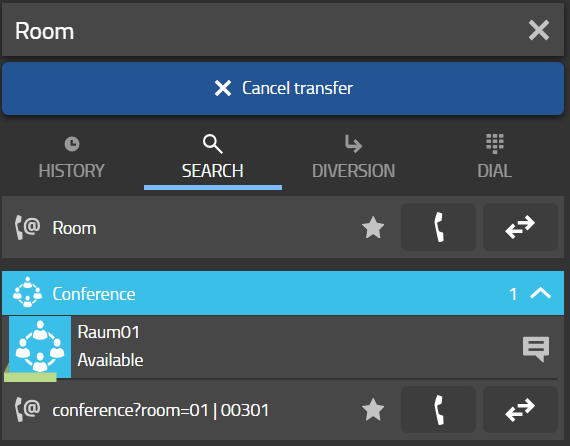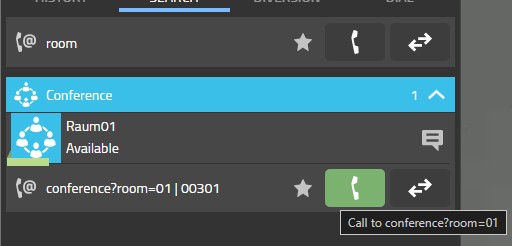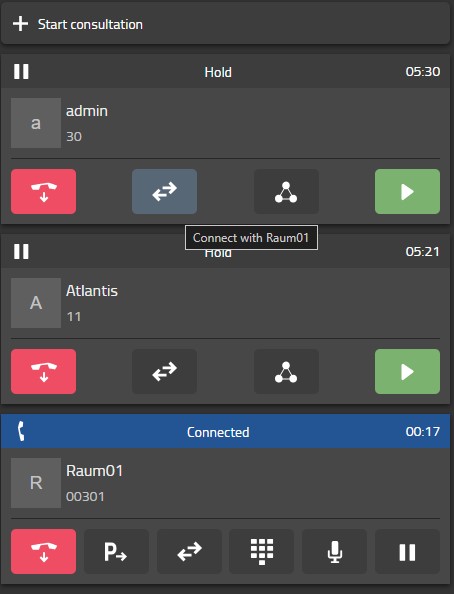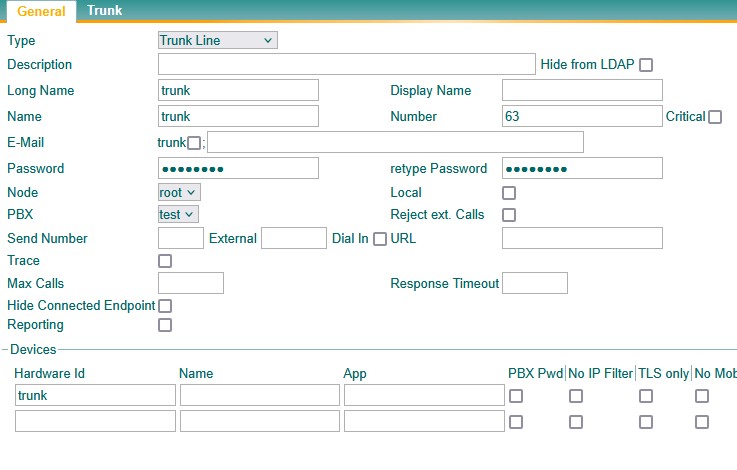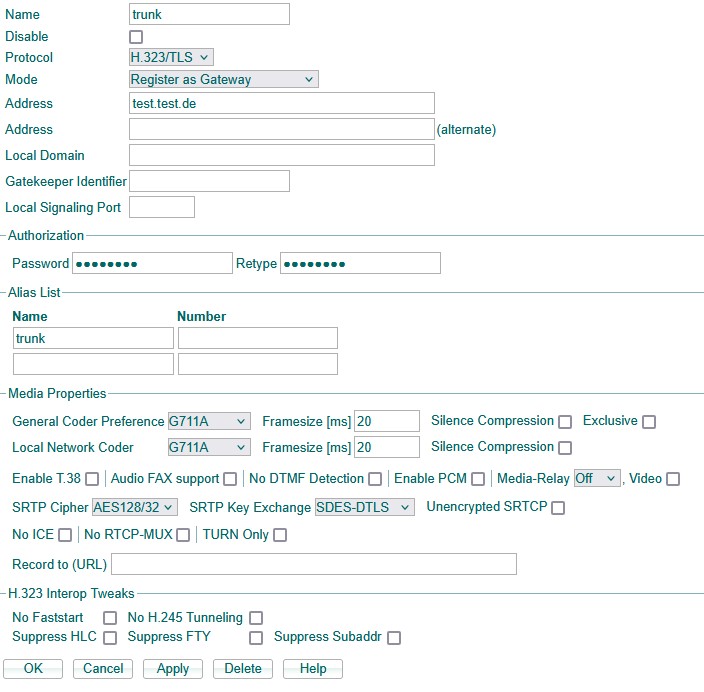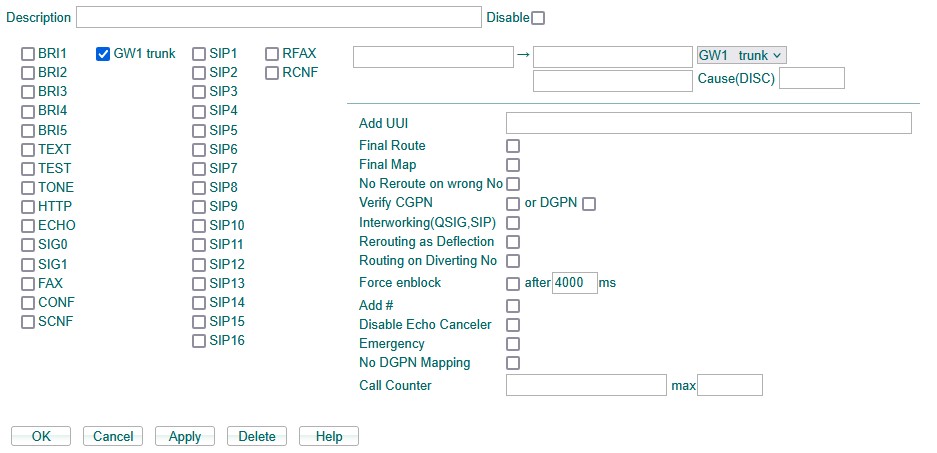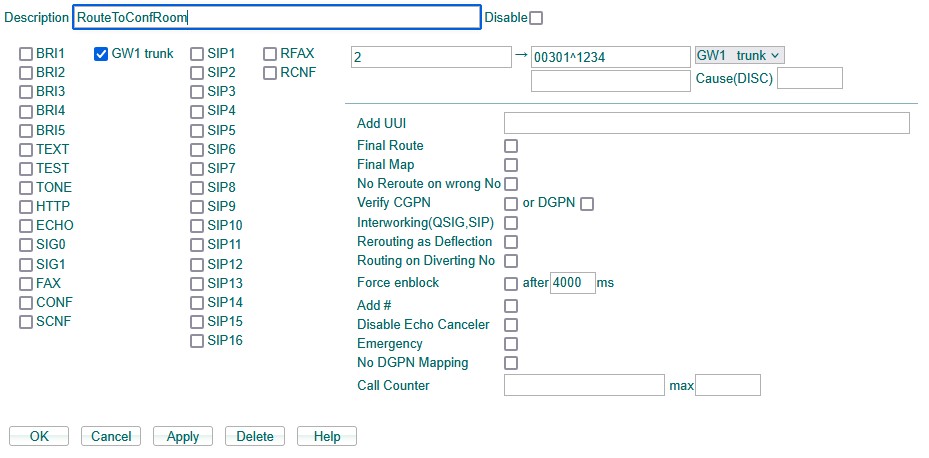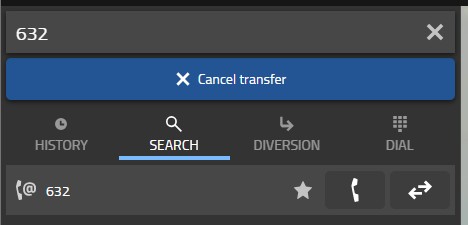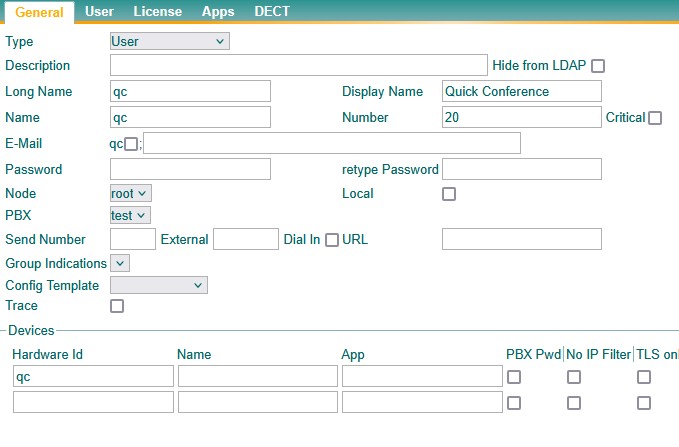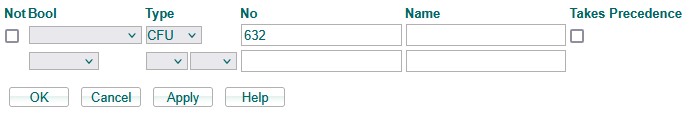Howto14r2:Step-by-Step extended 3 way conference: Difference between revisions
mNo edit summary |
No edit summary |
||
| (10 intermediate revisions by one other user not shown) | |||
| Line 1: | Line 1: | ||
<!-- Keywords: conference, 3-way conference, simplified, step-by-step, easy--> | <!-- Keywords: conference, 3-way conference, simplified, step-by-step, easy--> | ||
[[Category:Step-by-Step]] | [[Category:Step-by-Step|extended 3 way conference]] | ||
{{HOWTOMOD13r3 Translation Info}} | {{HOWTOMOD13r3 Translation Info}} | ||
=='''Pre-information'''== | =='''Pre-information'''== | ||
'''In this Article we will show you how you can extend your 3 way conference to an Innovaphone Conference Room. For instance if you have an ongoing 3 way call and you expect another participant to join, you can simply transfer all participants as well as new incoming calls to an Innovaphone Conference Room.''' | '''In this Article we will show you how you can extend your 3-way conference to an Innovaphone Conference Room. For instance, if you have an ongoing 3 way call and you expect another participant to join, you can simply transfer all participants as well as new incoming calls to an Innovaphone Conference Room.''' | ||
===What do you need?=== | ===What do you need?=== | ||
| Line 18: | Line 18: | ||
* On a Desk Phone, you have the option to concatenate a 3-party conferencing call to have more than 3 participants | * On a Desk Phone, you have the option to concatenate a 3-party conferencing call to have more than 3 participants | ||
* On the Softphone you don't have the option to add another participant, so | * On the Softphone you don't have the option to add another participant, so transferring is necessary | ||
===Procedure=== | ===Procedure=== | ||
| Line 26: | Line 26: | ||
* If the Conference Room has a PIN, you generally have the following options: | * If the Conference Room has a PIN, you generally have the following options: | ||
** Deactivate the room PIN temporarily or give the PIN to your participants - they will have to type it in to successfully join. Follow '''Scenario A''' | ** Deactivate the room PIN temporarily or give the PIN to your participants - they will have to type it in to successfully join. Follow '''Scenario A''' | ||
** If you are | ** If you are comfortable to enter the PIN for the participants follow '''Scenario B''' | ||
** Else if you | ** Else if you don't want to enter the PIN follow '''Scenario C''' | ||
== '''Scenario A: Transfer to a Conference Room without a PIN''' == | == '''Scenario A: Transfer to a Conference Room without a PIN''' == | ||
| Line 53: | Line 53: | ||
=== You are part of a three-party conference call while you get an incoming call. You want wo transfer everybody to a MyApps Conference Room. === | === You are part of a three-party conference call while you get an incoming call. You want wo transfer everybody to a MyApps Conference Room. === | ||
You transfer participants by calling the conference room yourself and then connect the participants to the room. This method has the significant advantage that the participants | You transfer participants by calling the conference room yourself and then connect the participants to the room. This method has the significant advantage that the participants don't have to know and enter the PIN themselves. Using the Softphone App you might have to dial in the room PIN multiple times though. | ||
* First take the incoming call. The conference party members get held | * First take the incoming call. The conference party members get held | ||
* Now move to your phonebook and call the conference room. If necessary put in the PIN to the MyApps Conference Call | * Now move to your phonebook and call the conference room. If necessary put in the PIN to the MyApps Conference Call. You can also use the Conference App to dial in to the room and skip the PIN prompt | ||
[[File:ConfRoom.jpg|alt=ConfRoom|border|/ConfRoom.jpg|/ConfRoom.jpg]] | [[File:ConfRoom.jpg|alt=ConfRoom|border|/ConfRoom.jpg|/ConfRoom.jpg]] | ||
| Line 61: | Line 61: | ||
[[File:ConnectWithRoom.jpg|alt=ConnectWithRoom|border|/ConnectWithRoom.jpg|/ConnectWithRoom.jpg]] | [[File:ConnectWithRoom.jpg|alt=ConnectWithRoom|border|/ConnectWithRoom.jpg|/ConnectWithRoom.jpg]] | ||
* Repeat | * Repeat these steps for every participant that you would like to transfer to the conferencing room | ||
Now you have successfully transferred the participants to the MyApps Conference Room. | Now you have successfully transferred the participants to the MyApps Conference Room. | ||
| Line 70: | Line 70: | ||
=== Configuration === | === Configuration === | ||
Before you can transfer someone from a Call to a MyApps conference room, you have to make some pre-configurations to make it possible to transfer someone without entering the conference room pin. | Before you can transfer someone from a Call to a MyApps conference room, you have to make some pre-configurations to make it possible to transfer someone without entering the conference room pin. | ||
<br/> | |||
* First we create a new Trunk Line object and give the following parameters -> ''Long Name, Name, Number'' and ''Password'' | * First we create a new Trunk Line object and give the following parameters -> ''Long Name, Name, Number'' and ''Password'' | ||
[[File:Trunkobject2.jpg|alt=Trunk Object configuration|border|/Trunkobject2.jpg|/Trunkobject2.jpg]] | [[File:Trunkobject2.jpg|alt=Trunk Object configuration|border|/Trunkobject2.jpg|/Trunkobject2.jpg]] | ||
<br/><br/> | |||
Now we register the newly created Trunk Line object to your gateway: | Now we register the newly created Trunk Line object to your gateway: | ||
| Line 86: | Line 88: | ||
** ''Alias List/Name:'' trunk (has to be identical to the Devices Hardware Id of the Trunk Line object) | ** ''Alias List/Name:'' trunk (has to be identical to the Devices Hardware Id of the Trunk Line object) | ||
[[File:Trunkgateway.jpg|alt=Gateway configuration|border|/Trunkgateway.jpg|/Trunkgateway.jpg]] | [[File:Trunkgateway.jpg|alt=Gateway configuration|border|/Trunkgateway.jpg|/Trunkgateway.jpg]] | ||
<br/><br/> | |||
Note: Alternatively you can use your hardware ID to register the gateway interface to the Trunk Line object. Leave empty ''Password'' and ''Alias List/Name'' in the gateway interface configuration and in the Trunk Line object set ''Hardware ID'' to ''009033AABBCC-GW1'' (replace ''AABBCC'' according to your hardware ID). | |||
<br/><br/> | |||
As next, we create a new route which goes to the gateway interface that we just created (GW1): | As next, we create a new route which goes to the gateway interface that we just created (GW1): | ||
* Go to ''Gateway/Routes'' and click on the small icon in the upper left to add a new route | * Go to ''Gateway/Routes'' and click on the small icon in the upper left to add a new route | ||
| Line 93: | Line 97: | ||
* In the left choose the gateway interface as ''source interface'' | * In the left choose the gateway interface as ''source interface'' | ||
* Also set it as ''destination interface'' in the drop-down menu on the right | * Also set it as ''destination interface'' in the drop-down menu on the right | ||
* Choose an ''input number'' (this | [[File:TrunkRoute2.jpg|alt=Route back configuration|border|/TrunkRoute2.jpg|/TrunkRoute2.jpg]] | ||
* Set the ''output number'' (this number has to be the number of your conference room. In this example | <br/><br/> | ||
Now we add the dialing rule to our route. | |||
*Choose an ''input number'' (this is the number that you'll have to dial along with your trunk line number to reach that route. In this example it's ''2'') | |||
* Set the ''output number'' (this number has to be the number of your conference room. In this example it's ''00301'') | |||
With this configuration your participants still have to enter the PIN of your MyApps Conference Room, so we also have to add a DTMF dialing to the output number so that the PIN will be dialed automatically. (Example: my room number is ''00301'', my Room PIN is ''1234'', this means the output number is ''00301^1234''). | With this configuration your participants still have to enter the PIN of your MyApps Conference Room, so we also have to add a DTMF dialing to the output number so that the PIN will be dialed automatically. (Example: my room number is ''00301'', my Room PIN is ''1234'', this means the output number is ''00301^1234''). | ||
* As discussed add | * As discussed add ^ followed by the PIN to the output number | ||
[[File:TrunkRoute.jpg|alt=Route configuration|border|/TrunkRoute.jpg|/TrunkRoute.jpg]] | [[File:TrunkRoute.jpg|alt=Route configuration|border|/TrunkRoute.jpg|/TrunkRoute.jpg]] | ||
<br/><br/> | |||
Our new route should now appear like this in the routes overview:<br/> | |||
[[File:RouteOverview.jpg|alt=Route Overview|border]] | |||
<br/><br/> | |||
Our new route should now appear like this in the routes overview: | |||
[[File: | |||
Now you have successfully created a Route to our MyApps Conference Room. | Now you have successfully created a Route to our MyApps Conference Room. | ||
<br/><br/> | |||
Testing the configuration: Call the trunk line number followed by the number of your input route. For example: | === Testing the configuration: === | ||
Call the trunk line number followed by the number of your input route. For example: | |||
''63'' (which is the trunk line number) and ''2'' (which is the input route number) -> This means we have to call ''632''. | ''63'' (which is the trunk line number) and ''2'' (which is the input route number) -> This means we have to call ''632''. | ||
The call should be directly routed to your MyApps Conference Room. | |||
<br/><br/> | |||
=== Transferring calls: === | === Transferring calls: === | ||
* First you open the call information on your Softphone for the ongoing call | * First you open the call information on your Softphone for the ongoing call | ||
[[File:call-info-softphone.png|/Call-info-softphone.png|/Call-info-softphone.png]] | [[File:call-info-softphone.png|/Call-info-softphone.png|/Call-info-softphone.png]] | ||
<br/><br/> | |||
* Now you select the participants you would like to Transfer to the conferencing room and click the ''Transfer Button'' | * Now you select the participants you would like to Transfer to the conferencing room and click the ''Transfer Button'' | ||
[[File:softphone-panel.png|/Softphone-panel.png|/Softphone-panel.png]] | [[File:softphone-panel.png|/Softphone-panel.png|/Softphone-panel.png]] | ||
<br/><br/> | |||
* After that, your users window appears | * After that, your users window appears | ||
* Now type ''632'' and click on ''Transfer to'' | * Now type ''632'' and click on ''Transfer to'' | ||
[[File:transferToRoute.jpg|/TransferToRoute.jpg|/TransferToRoute.jpg]] | [[File:transferToRoute.jpg|/TransferToRoute.jpg|/TransferToRoute.jpg]] | ||
<br/><br/> | |||
* Do that procedure with every participant that you would like to transfer to the conferencing room | * Do that procedure with every participant that you would like to transfer to the conferencing room | ||
* At last join the conference yourself | * At last join the conference yourself | ||
<br/> | |||
Now you have successfully transferred your participants to the MyApps Conference Room. | Now you have successfully transferred your participants to the MyApps Conference Room. | ||
<br/><br/> | |||
=== Optional Configuration to make Transfer even easier/faster === | === Optional Configuration to make Transfer even easier/faster === | ||
Now you can transfer participants to your conference room using the route number, in this example ''632''. As a finishing touch it might be worth it to add a dummy user which forwards all calls to the route. Now remembering "qc" or "Quick Conference" is all it takes to transfer participants to our MyApps Conference Room. | Now you can transfer participants to your conference room using the route number, in this example ''632''. As a finishing touch it might be worth it to add a dummy user which forwards all calls to the route. Now remembering "qc" or "Quick Conference" is all it takes to transfer participants to our MyApps Conference Room. | ||
<br/> | |||
* Create a User with the following parameters: ''Long Name, Display Name, Name'' and ''Number'' | * Create a User with the following parameters: ''Long Name, Display Name, Name'' and ''Number'' | ||
[[File:Quickconfuser.jpg|alt=quickconfuser|border|/Quickconfuser.jpg|/Quickconfuser.jpg]] | [[File:Quickconfuser.jpg|alt=quickconfuser|border|/Quickconfuser.jpg|/Quickconfuser.jpg]] | ||
<br/><br/> | |||
* Now add a CFU to that User towards the trunk line number of your MyApps Conference Room. In this case ''632'' | * Now add a CFU to that User towards the trunk line number of your MyApps Conference Room. In this case ''632'' | ||
[[File:Cfu.jpg|alt=Cfu|border|/Cfu.jpg|/Cfu.jpg]] | [[File:Cfu.jpg|alt=Cfu|border|/Cfu.jpg|/Cfu.jpg]] | ||
<br/><br/> | |||
Now you have successfully created a dummy User to directly transfer into a MyApps Conference Room without the need of entering the PIN. | Now you have successfully created a dummy User to directly transfer into a MyApps Conference Room without the need of entering the PIN. | ||
Latest revision as of 11:59, 2 October 2025
If you have difficulty understanding the written language, we recommend to use www.deepl.com for translation.
If installed, you can also use the translation function of your browser by right-clicking.
Pre-information
In this Article we will show you how you can extend your 3-way conference to an Innovaphone Conference Room. For instance, if you have an ongoing 3 way call and you expect another participant to join, you can simply transfer all participants as well as new incoming calls to an Innovaphone Conference Room.
What do you need?
- myApps Conference Room
- Conference Licenses
- More than 3 Participants
- myApps Native Client with Softphone in use
- myApps at least V13r3
Purpose
- On a Desk Phone, you have the option to concatenate a 3-party conferencing call to have more than 3 participants
- On the Softphone you don't have the option to add another participant, so transferring is necessary
Procedure
- If the Conference Room does not have a PIN follow Scenario A
- If the Conference Room has a PIN, you generally have the following options:
- Deactivate the room PIN temporarily or give the PIN to your participants - they will have to type it in to successfully join. Follow Scenario A
- If you are comfortable to enter the PIN for the participants follow Scenario B
- Else if you don't want to enter the PIN follow Scenario C
Scenario A: Transfer to a Conference Room without a PIN
You are part of a three-party conference call and want to transfer the participates to a MyApps Conference Room.
This method also works when the room has a PIN set but the transferred participants have to know and enter the room PIN manually. Keep in mind when sharing PINs to participants that this will allow them to join this conference room at any given time. So you might want to change the PIN afterwards.
- First you open the call information on your Softphone for the ongoing call
- Now you select the participants you would like to transfer to the conferencing room and click the Transfer Button
- After that, your Users Window appears
- Now you select the conferencing room that you would like to transfer your participant to and click on Transfer to Button
- Do that procedure with every participant that you would like to transfer to the conferencing room
- At last join the conference yourself
Now you have successfully transferred the participants to the MyApps Conference Room.
Scenario B: Basic Transfer to a Conference Room with a PIN
You are part of a three-party conference call while you get an incoming call. You want wo transfer everybody to a MyApps Conference Room.
You transfer participants by calling the conference room yourself and then connect the participants to the room. This method has the significant advantage that the participants don't have to know and enter the PIN themselves. Using the Softphone App you might have to dial in the room PIN multiple times though.
- First take the incoming call. The conference party members get held
- Now move to your phonebook and call the conference room. If necessary put in the PIN to the MyApps Conference Call. You can also use the Conference App to dial in to the room and skip the PIN prompt
- Go back to your calls and choose the participant you would like to move to the conference room and select the option "Connect with..."
- Repeat these steps for every participant that you would like to transfer to the conferencing room
Now you have successfully transferred the participants to the MyApps Conference Room.
Scenario C: Advanced Transfer to a Conference Room with a PIN
You are part of a three-party conference call and want to transfer participants to a conference room completely without the need to enter the PIN number.
Configuration
Before you can transfer someone from a Call to a MyApps conference room, you have to make some pre-configurations to make it possible to transfer someone without entering the conference room pin.
- First we create a new Trunk Line object and give the following parameters -> Long Name, Name, Number and Password
Now we register the newly created Trunk Line object to your gateway:
- Go to Gateway/GK on your PBX where you would like to register the trunk line to
- Select the gateway interface where you would like to register your trunk line to (We choose GW1 for this example)
- Enter the following parameters:
- Name
- Protocol
- Mode: Register as Gateway
- Address: (has to be the Address where the Trunk Line object was created)
- Password: (has to be identical to the password that you configured on the Trunk Line object)
- Alias List/Name: trunk (has to be identical to the Devices Hardware Id of the Trunk Line object)
Note: Alternatively you can use your hardware ID to register the gateway interface to the Trunk Line object. Leave empty Password and Alias List/Name in the gateway interface configuration and in the Trunk Line object set Hardware ID to 009033AABBCC-GW1 (replace AABBCC according to your hardware ID).
As next, we create a new route which goes to the gateway interface that we just created (GW1):
- Go to Gateway/Routes and click on the small icon in the upper left to add a new route
- Optional: Add a description
- In the left choose the gateway interface as source interface
- Also set it as destination interface in the drop-down menu on the right
Now we add the dialing rule to our route.
- Choose an input number (this is the number that you'll have to dial along with your trunk line number to reach that route. In this example it's 2)
- Set the output number (this number has to be the number of your conference room. In this example it's 00301)
With this configuration your participants still have to enter the PIN of your MyApps Conference Room, so we also have to add a DTMF dialing to the output number so that the PIN will be dialed automatically. (Example: my room number is 00301, my Room PIN is 1234, this means the output number is 00301^1234).
- As discussed add ^ followed by the PIN to the output number
Our new route should now appear like this in the routes overview:
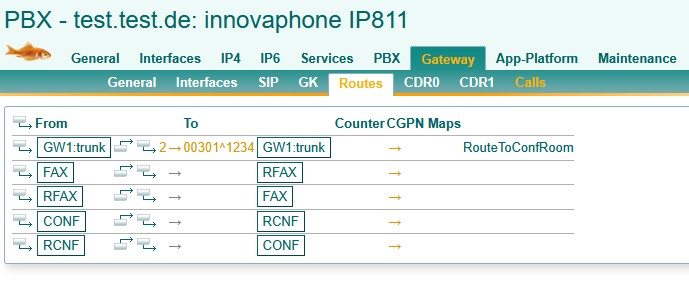
Now you have successfully created a Route to our MyApps Conference Room.
Testing the configuration:
Call the trunk line number followed by the number of your input route. For example:
63 (which is the trunk line number) and 2 (which is the input route number) -> This means we have to call 632.
The call should be directly routed to your MyApps Conference Room.
Transferring calls:
- First you open the call information on your Softphone for the ongoing call
- Now you select the participants you would like to Transfer to the conferencing room and click the Transfer Button
- After that, your users window appears
- Now type 632 and click on Transfer to
- Do that procedure with every participant that you would like to transfer to the conferencing room
- At last join the conference yourself
Now you have successfully transferred your participants to the MyApps Conference Room.
Optional Configuration to make Transfer even easier/faster
Now you can transfer participants to your conference room using the route number, in this example 632. As a finishing touch it might be worth it to add a dummy user which forwards all calls to the route. Now remembering "qc" or "Quick Conference" is all it takes to transfer participants to our MyApps Conference Room.
- Create a User with the following parameters: Long Name, Display Name, Name and Number
- Now add a CFU to that User towards the trunk line number of your MyApps Conference Room. In this case 632
Now you have successfully created a dummy User to directly transfer into a MyApps Conference Room without the need of entering the PIN.
Known issues
- Currently with 14r2 transferring a Participant to a conference room does not support Video. We are working on a fix for so that video is also working again.