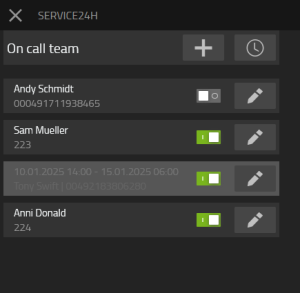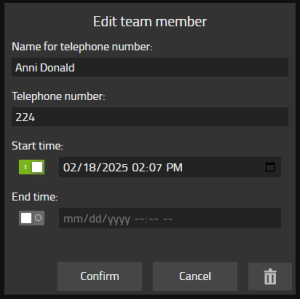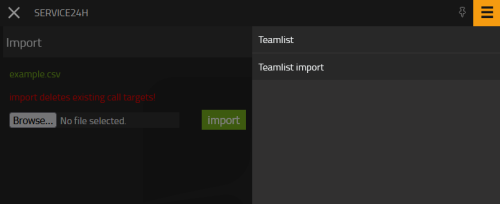Howto:Service24h - MediaRunway - Partner App: Difference between revisions
Mediarunway (talk | contribs) →Configuration: wq with g711a info |
|||
| (4 intermediate revisions by one other user not shown) | |||
| Line 1: | Line 1: | ||
<!-- replace CompanyLogo by real logo-name. Do not change size & alignment. Upload image by pressing red link --> | <!-- replace CompanyLogo by real logo-name. Do not change size & alignment. Upload image by pressing red link --> | ||
[[Image:Mediarunway_company_logo_200.png|200px|right|/Mediarunway_company_logo_200.png]] | [[Image:Mediarunway_company_logo_200.png|200px|right|/Mediarunway_company_logo_200.png|/Mediarunway_company_logo_200.png]] | ||
==Product Name== | ==Product Name== | ||
| Line 9: | Line 9: | ||
==Certification Status== | ==Certification Status== | ||
<!-- do not remove comment. Will be added by innovaphone upon document check, app | <!-- do not remove comment. Will be added by innovaphone upon document check, app availablity in innovaphone-appstore & operational check --> | ||
{{Template:Compat_Status_referral_product_new|type=App}} | |||
Testing of this product has been finalized March 2025. | |||
==Category== | ==Category== | ||
| Line 21: | Line 24: | ||
<!-- Place optional company logo. Don't change logo size. --> | <!-- Place optional company logo. Don't change logo size. --> | ||
[[Image:Mediarunway_company_logo_150_2.png|150px|/Mediarunway_company_logo_150_2.png]] | [[Image:Mediarunway_company_logo_150_2.png|150px|/Mediarunway_company_logo_150_2.png|/Mediarunway_company_logo_150_2.png]] | ||
<!-- Give some introducting words about the vendor itself. --> | <!-- Give some introducting words about the vendor itself. --> | ||
| Line 37: | Line 40: | ||
<!-- MR-TODO: Change to icon of the app 100x100 --> | <!-- MR-TODO: Change to icon of the app 100x100 --> | ||
[[Image:mediarunway-service24h.png|/Mediarunway-service24h.png]] | [[Image:mediarunway-service24h.png|/Mediarunway-service24h.png|/Mediarunway-service24h.png]] | ||
<!-- Give description about the main product purpose. --> | <!-- Give description about the main product purpose. --> | ||
| Line 105: | Line 108: | ||
* If only a name appears in the first line of a row, no time period is configured. If a time period is present, the name is displayed in the second line. | * If only a name appears in the first line of a row, no time period is configured. If a time period is present, the name is displayed in the second line. | ||
[[Image:mediarunway-service24h-user-teamlist.png|300px| | [[Image:mediarunway-service24h-user-teamlist.png|300px|/Mediarunway-service24h-user-teamlist.png|/Mediarunway-service24h-user-teamlist.png]] | ||
[[Image:mediarunway-service24h-user-teamedit.png|300px| | [[Image:mediarunway-service24h-user-teamedit.png|300px|/Mediarunway-service24h-user-teamedit.png|/Mediarunway-service24h-user-teamedit.png]] | ||
[[Image:mediarunway-service24h-user-teamlist_import.png|500px| | [[Image:mediarunway-service24h-user-teamlist_import.png|500px|/Mediarunway-service24h-user-teamlist_import.png|/Mediarunway-service24h-user-teamlist_import.png]] | ||
| Line 116: | Line 119: | ||
* Configure call handling behavior. | * Configure call handling behavior. | ||
** Choose between "Voicemail" and "Direct Call" operation modes. | ** Choose between "Voicemail" and "Direct Call" operation modes. | ||
[[Image:mediarunway-service24h-admin-configuration.png|300px| | {| class="wikitable" | ||
|+ Admin app mode configurations | |||
|- | |||
! Voice mail !! Direct call | |||
|- | |||
| [[Image:mediarunway-service24h-admin-configuration-vm-mode.png|300px|/Mediarunway-service24h-admin-configuration-vm-mode.png|/Mediarunway-service24h-admin-configuration-vm-mode.png]] || [[Image:mediarunway-service24h-admin-configuration.png|300px|/Mediarunway-service24h-admin-configuration.png|/Mediarunway-service24h-admin-configuration.png]] | |||
|} | |||
===Multi-PBX ready=== | ===Multi-PBX ready=== | ||
| Line 179: | Line 187: | ||
Perform the configuration in the Admin App | Perform the configuration in the Admin App | ||
[[Image:mediarunway-service24h-admin-configuration.png|thumb| | [[Image:mediarunway-service24h-admin-configuration.png|thumb|/Mediarunway-service24h-admin-configuration.png|/Mediarunway-service24h-admin-configuration.png]] | ||
* '''Disabled''': It is possible to deactivate or activate the call logic of the app by using the provided switch. When deactivated, the app does not respond to any calls directed to the configured trigger object, and any configuration combination can be saved. | * '''Disabled''': It is possible to deactivate or activate the call logic of the app by using the provided switch. When deactivated, the app does not respond to any calls directed to the configured trigger object, and any configuration combination can be saved. | ||
* '''Mode''': | * '''Mode''': | ||
| Line 185: | Line 193: | ||
*** Select the voicemail object that should be monitored. Note: The voicemail object can only be configured once across one or more Service24h apps! | *** Select the voicemail object that should be monitored. Note: The voicemail object can only be configured once across one or more Service24h apps! | ||
** Direct Call: Use this mode if the service call should be transferred directly to a service staff member who accepts the call. | ** Direct Call: Use this mode if the service call should be transferred directly to a service staff member who accepts the call. | ||
* '''Trigger WQ'''. This is the | * '''Trigger WQ'''. This is the waiting queue to which the caller is routed in order to reach a service staff member. No group configuration should be performed here, as the routing logic is handled by the Service24h app. | ||
* '''Drop WQ''': If the | ** Note: The trigger waiting queue can only be configured once across one or more Service24h apps! | ||
* '''Agent WQ''': This is the | ** Note: We recommend that the WQ announcement is configured with the parameter [https://wiki.innovaphone.com/index.php?title=Reference:Administration/PBX/Objects/Waiting_Queue#Announcements repeat=true] in the wq pbx objekt. | ||
** Note: The agent | * '''Drop WQ''': | ||
** Note: On the PBX object of the agent | ** "Voice mail" mode: If the “Voice mail” mode is selected, the “Drop WQ” announcement is played to the agent, provided the correct DTMF key has been pressed to confirm the call. | ||
** Note: We recommend, that the Agent WQ will be configured with only the g711a codec! This prevents audio codec problems. | ** "Direct call" mode: If the call is not accepted by a service staff member, the call is transferred to this waiting queue. If you do not wish for the call to end on a waiting queue (for example, if it should end on voicemail), configure a CFU (Call Forwarding Unconditional) on this drop waiting queue to the voicemail object. The drop waiting queue can be configured in one or more Service24h apps. | ||
* '''Max loops''': This must be configured with a minimum value of 1. It represents the number of times the configured sequence for contacting the service staff should be attempted before the call is transferred to the drop | * '''Agent WQ''': This is the waiting queue that calls the service staff. If you have configured "DTMF confirm before transfer" and allowed sufficient time under "max call time (for DTMF input)", the service staff will hear the configured audio from this waiting queue. | ||
** Note: The agent waiting queue can only be configured once across one or more Service24h apps! | |||
** Note: On the PBX object of the agent waiting queue, an Announcment and an "Alert Timeout" of 0 must be configured. | |||
** Note: We recommend that the WQ announcement is configured with the parameter [https://wiki.innovaphone.com/index.php?title=Reference:Administration/PBX/Objects/Waiting_Queue#Announcements repeat=true] in the wq pbx objekt. | |||
** Note: We recommend, that the Agent WQ will be configured with only the g711a codec! This prevents audio codec problems. For calls only external to external, then g711a exlusive on the trunk should also work. | |||
* '''Max loops''': This must be configured with a minimum value of 1. It represents the number of times the configured sequence for contacting the service staff should be attempted before the call is transferred to the drop waiting queue. | |||
* '''Max ringing time''': This setting specifies how long the call should ring at the service staff’s extension before being answered. | * '''Max ringing time''': This setting specifies how long the call should ring at the service staff’s extension before being answered. | ||
* '''DTMF confirm before transfer''': This option can be enabled or disabled. When enabled, the agent must press the configured phone key number to accept the call. This is particularly useful when an external number is being called, as there may be scenarios (such as a voicemail picking up) where the call could be inadvertently accepted. | * '''DTMF confirm before transfer''': This option can be enabled or disabled. When enabled, the agent must press the configured phone key number to accept the call. This is particularly useful when an external number is being called, as there may be scenarios (such as a voicemail picking up) where the call could be inadvertently accepted. | ||
* '''Max call time (for DTMF input)''': Set the duration during which the service staff has time to press the phone key after answering the call from the agent | * '''Max call time (for DTMF input)''': Set the duration during which the service staff has time to press the phone key after answering the call from the agent waiting queue. (Consider the length of the audio file that informs the staff which DTMF key to press.) | ||
* '''DTMF number''': This is the number that the service staff must press on their phone after answering the call from the agent | * '''DTMF number''': This is the number that the service staff must press on their phone after answering the call from the agent waiting queue to accept the service call. Once this action is completed, call routing ends and, in direct mode, the service staff can speak with the calling party. | ||
* '''Use caller E.164 in outgoing calls''': This option allows you to decide which number is displayed on the service staff’s phone before the call is answered. It is advisable to enable this feature because if multiple service staff members are called and, for example, the third staff member accepts the call, the other staff members may see a missed call and attempt to return the call unnecessarily. If they only see the number of the agent | * '''Use caller E.164 in outgoing calls''': This option allows you to decide which number is displayed on the service staff’s phone before the call is answered. It is advisable to enable this feature because if multiple service staff members are called and, for example, the third staff member accepts the call, the other staff members may see a missed call and attempt to return the call unnecessarily. If they only see the number of the agent waiting queue, they will understand that they did not initiate the call. | ||
* '''Log Retentiontime in Days''': Defines how long call distribution logs are stored before getting deleted automaticly. | * '''Log Retentiontime in Days''': Defines how long call distribution logs are stored before getting deleted automaticly. | ||
* '''API Token''': If you wish to push information to the service staff via the API, click the reload icon in that row to generate an API token. If the token is no longer needed, clear the API token input field and click Save. When an active API token is present, the '''API Url''' and '''API Curl Example''' will also be displayed. The API Url is used in the API Curl Example. Additionally, a sample CSV for uploading is available in the Service24h User App by clicking on the hamburger menu and then selecting "Teamlist import." | * '''API Token''': If you wish to push information to the service staff via the API, click the reload icon in that row to generate an API token. If the token is no longer needed, clear the API token input field and click Save. When an active API token is present, the '''API Url''' and '''API Curl Example''' will also be displayed. The API Url is used in the API Curl Example. Additionally, a sample CSV for uploading is available in the Service24h User App by clicking on the hamburger menu and then selecting "Teamlist import." | ||
* '''Adding destinations''': If you do NOT only configure external phone numbers in the user app, but also specify internal phone numbers, you must note the following: If the internal destination is directly or indirectly (via CFx) a WQ and this is configured with an alert timeout, then you must also activate “Announcement w/o Connect” for the WQ PBX object. Otherwise, if such a WQ is called without this flag, the call will ring endlessly!!! [Technical background, ICE errors then occur] | |||
==Installation== | ==Installation== | ||
Latest revision as of 10:31, 14 April 2025

Product Name
MediaRunway Service24h
Certification Status

Testing of this product has been finalized March 2025.
Category
Computer Telephony Integration and Unified Messaging / Unified Communication
Vendor
MediaRunway is an ITC enterprise that provides its customers with contemporary IT services in all areas - Your business, our solution.
Description
Service24h is a myApps App.
Service24h is the ideal solution for managing on-call services where service staff are required to respond to incoming calls in a defined sequence. With Service24h, calls are forwarded sequentially to multiple numbers, ensuring that service requests are addressed promptly. The service sequence can be easily configured through the user-friendly app or automatically via an API.
Service24h ensures no critical calls are missed and provides a structured, automated approach to managing on-call staff. Whether through voicemail-based monitoring or direct queue management, Service24h adapts to your organization's needs to deliver fast, reliable call handling.
- Calls are forwarded to a list of predefined service staff in a specified order.
- Each agent is called for a configurable duration (X seconds) until one answers and confirms the call by pressing a designated key (DTMF tone).
- If no agent answers during the first cycle, the system restarts the call sequence as many times as configured.
- Supports internal and external phone numbers, allowing for a diverse and scalable on-call team.
- The agent list can be imported via CSV through the user app or by sending a CSV file to a dedicated HTTP API endpoint.
- View accumulated log data from past calls and their distribution. Logs are automatically deleted after a configurable number of days.
Voicemail Mode:
- Monitors an existing voicemail object in the PBX.
- When a call to the voicemail ends, its duration (age) is evaluated.
- If the call exceeds a configurable time limit, Service24h begins contacting service staff sequentially in a hierarchical, cyclic order.
- service staff can be internal or external and must confirm the call via DTMF to stop the sequence.
- If not confirmed, the system calls the next agent.
- If a agent confirms the call, one gets transfered to a configured drop target.
Direct Mode:
- Monitors a waiting queue object in the PBX.
- Incoming calls are distributed to service staff sequentially in a hierarchical, cyclic order.
- When an agent accepts a call, they are connected to the caller.
- Optionally, service staff can be required to press a DTMF key to confirm the call.
- If no agent is reached, the caller gets transfered to a configured drop target.
Use cases are:
- On-call duty management for technical support teams
- Emergency alert confirmation systems
- Ensuring urgent calls reach the appropriate staff in hierarchical order
MediaRunway - About this application
Functions
User App
- Add, modify, or delete service staff manually or upload them via CSV.
- Sort service staff easily using drag-and-drop to change the order they are called.
- Temporarily deactivate a service staff member using a toggle switch.
- Configure specific start and end times/dates for each service staff member duties.
- Switch views by clicking the clock icon: if dots appear on the clock, service staff with past time configurations are displayed.
- Rows with past or future configurations are dimmed for better recognition of current and future entries.
- If only a name appears in the first line of a row, no time period is configured. If a time period is present, the name is displayed in the second line.
Admin App
- Set the PBX name (for master/slave scenarios).
- Configure call handling behavior.
- Choose between "Voicemail" and "Direct Call" operation modes.
| Voice mail | Direct call |
|---|---|
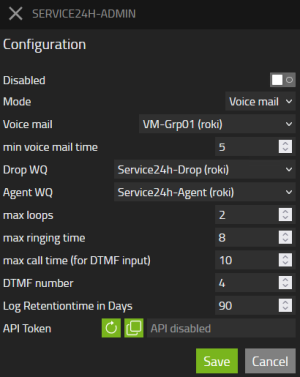 |
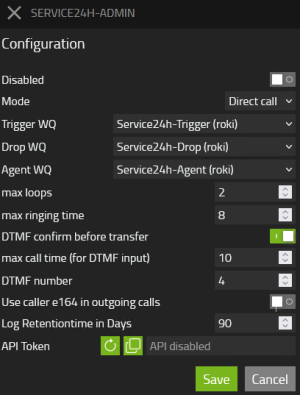
|
Multi-PBX ready
- Have a look here to configuration to set the pbx name.
- In "direct call" mode the trigger wq and agent wq must be from the same pbx!
Cloud ready
Fully compatible with cloud environments with no known restrictions.
Licensing
Licensing: innovaphone licensing, one service license is needed. More infos
Prerequisites
- an innovaphone PBX and Application Platform
- valid licences
- knowledge of the pbx name of the pbx where to synchronize with
Versions
Compatible innovaphone firmware versions
- MediaRunway Service24h 1.0 (133xxx)
- innovaphone V13r3, V14r1, V14r2
Application versions used for interop testing
- MediaRunway Service24h 1.0 (133xxx)
- innovaphone IPVA V14r2 sr5
Configuration
- In a Master/Slave scenario set the PBX name of the pbx where to synchronize with in the Service24h Admin App under "PBX Name" in the hamburger menu
Perform the configuration in the Admin App
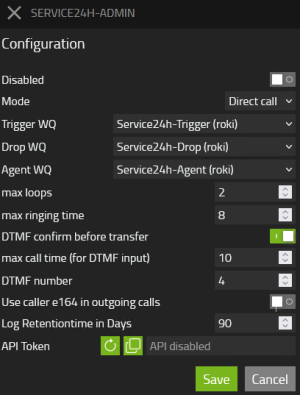
- Disabled: It is possible to deactivate or activate the call logic of the app by using the provided switch. When deactivated, the app does not respond to any calls directed to the configured trigger object, and any configuration combination can be saved.
- Mode:
- Voicemail: Use this mode if the service call should be routed to voicemail. If the call connects for the configurable minimum number of seconds, the service staff will be notified via a call that a new voicemail has been recorded.
- Select the voicemail object that should be monitored. Note: The voicemail object can only be configured once across one or more Service24h apps!
- Direct Call: Use this mode if the service call should be transferred directly to a service staff member who accepts the call.
- Voicemail: Use this mode if the service call should be routed to voicemail. If the call connects for the configurable minimum number of seconds, the service staff will be notified via a call that a new voicemail has been recorded.
- Trigger WQ. This is the waiting queue to which the caller is routed in order to reach a service staff member. No group configuration should be performed here, as the routing logic is handled by the Service24h app.
- Note: The trigger waiting queue can only be configured once across one or more Service24h apps!
- Note: We recommend that the WQ announcement is configured with the parameter repeat=true in the wq pbx objekt.
- Drop WQ:
- "Voice mail" mode: If the “Voice mail” mode is selected, the “Drop WQ” announcement is played to the agent, provided the correct DTMF key has been pressed to confirm the call.
- "Direct call" mode: If the call is not accepted by a service staff member, the call is transferred to this waiting queue. If you do not wish for the call to end on a waiting queue (for example, if it should end on voicemail), configure a CFU (Call Forwarding Unconditional) on this drop waiting queue to the voicemail object. The drop waiting queue can be configured in one or more Service24h apps.
- Agent WQ: This is the waiting queue that calls the service staff. If you have configured "DTMF confirm before transfer" and allowed sufficient time under "max call time (for DTMF input)", the service staff will hear the configured audio from this waiting queue.
- Note: The agent waiting queue can only be configured once across one or more Service24h apps!
- Note: On the PBX object of the agent waiting queue, an Announcment and an "Alert Timeout" of 0 must be configured.
- Note: We recommend that the WQ announcement is configured with the parameter repeat=true in the wq pbx objekt.
- Note: We recommend, that the Agent WQ will be configured with only the g711a codec! This prevents audio codec problems. For calls only external to external, then g711a exlusive on the trunk should also work.
- Max loops: This must be configured with a minimum value of 1. It represents the number of times the configured sequence for contacting the service staff should be attempted before the call is transferred to the drop waiting queue.
- Max ringing time: This setting specifies how long the call should ring at the service staff’s extension before being answered.
- DTMF confirm before transfer: This option can be enabled or disabled. When enabled, the agent must press the configured phone key number to accept the call. This is particularly useful when an external number is being called, as there may be scenarios (such as a voicemail picking up) where the call could be inadvertently accepted.
- Max call time (for DTMF input): Set the duration during which the service staff has time to press the phone key after answering the call from the agent waiting queue. (Consider the length of the audio file that informs the staff which DTMF key to press.)
- DTMF number: This is the number that the service staff must press on their phone after answering the call from the agent waiting queue to accept the service call. Once this action is completed, call routing ends and, in direct mode, the service staff can speak with the calling party.
- Use caller E.164 in outgoing calls: This option allows you to decide which number is displayed on the service staff’s phone before the call is answered. It is advisable to enable this feature because if multiple service staff members are called and, for example, the third staff member accepts the call, the other staff members may see a missed call and attempt to return the call unnecessarily. If they only see the number of the agent waiting queue, they will understand that they did not initiate the call.
- Log Retentiontime in Days: Defines how long call distribution logs are stored before getting deleted automaticly.
- API Token: If you wish to push information to the service staff via the API, click the reload icon in that row to generate an API token. If the token is no longer needed, clear the API token input field and click Save. When an active API token is present, the API Url and API Curl Example will also be displayed. The API Url is used in the API Curl Example. Additionally, a sample CSV for uploading is available in the Service24h User App by clicking on the hamburger menu and then selecting "Teamlist import."
- Adding destinations: If you do NOT only configure external phone numbers in the user app, but also specify internal phone numbers, you must note the following: If the internal destination is directly or indirectly (via CFx) a WQ and this is configured with an alert timeout, then you must also activate “Announcement w/o Connect” for the WQ PBX object. Otherwise, if such a WQ is called without this flag, the call will ring endlessly!!! [Technical background, ICE errors then occur]
Installation
After installing the app, adding the app instance and the app object for the users and the admin, someone can start using "Service24h". The steps of the installation process are the same as described in this article "Callback - Install App from App Store" only with different names.
Brief summary of the installation
- Install the app from app store
- Create an instance of the app
- Values needed: Name (e.g. "service24h", no blanks here please) - Domain (your platform domain) - App Password (generate one, e.g. with 15 characters) - DB Password (generate one, e.g. with 15 characters) - other values will be filled up automatically
- Add the user and the admin object with PbxManager app (when selecting the name, please do not use spaces)
- Jump to Configuration
Contact
| MediaRunway GmbH & Co. KG |
| Venloer Str. 8 |
| D-41569 Rommerskirchen |
| Tel: +49 2183 80628-0 |
| Mail: myApps-sales@mediarunway.com |
| Support: myApps-support@mediarunway.com |
| Website: MediaRunway.com |
For any questions please refer to our contact page.