Howto:Flowe - Wecom - Partner App: Difference between revisions
m Fixed pictures legends and some grammar correction |
→Vendor: Wecom's logo change Tag: 2017 source edit |
||
| (14 intermediate revisions by 2 users not shown) | |||
| Line 1: | Line 1: | ||
{| class="wikitable" style="float:right; margin: 0 0 1em 1em; width: | {{FIXME|reason=Work in progress, still incomplete}} | ||
{| class="wikitable" style="float:right; margin: 0 0 1em 1em; width: 330px;" | |||
! colspan="2" |Partner App Info | ! colspan="2" |Partner App Info | ||
|- | |- | ||
! colspan="2" |[[File:Flowe Logo Small.png|center|frameless| | ! colspan="2" |[[File:Flowe Logo Small.png|alt=|center|frameless|Flowe's logo]] | ||
|- | |- | ||
!Name | !Name | ||
| Line 26: | Line 27: | ||
'''Flowe''' [https://www.innovaphone.com/xsd/vm.htm Link] | '''Flowe''' [https://www.innovaphone.com/xsd/vm.htm Link] | ||
== Certification | == Certification Status == | ||
<!-- Do not remove comment. Will be added by | <!-- Do not remove comment. Will be added by Innovaphone upon document check & app availablity on app store. --> | ||
''Space dedicated to Flowe certification information.'' | ''Space dedicated to Flowe certification information.'' | ||
== Category == | == Category == | ||
<!-- Do not change this section and do not remove comments. Will be set by | <!-- Do not change this section and do not remove comments. Will be set by Innovaphone upon document check. --> | ||
[[Category:Partner Apps|{{PAGENAME}}]] | [[Category:Partner Apps|{{PAGENAME}}]] | ||
{{Category:3rdParty_VoIPSystem_Management}} | {{Category:3rdParty_VoIPSystem_Management}} | ||
| Line 37: | Line 38: | ||
== Vendor == | == Vendor == | ||
[[File:Logo | [[File:Logo 2 Wecom.png|alt=|thumb|Wecom's logo]] | ||
Wecom | Wecom | ||
| Line 58: | Line 59: | ||
=== Scripts - Initial Page === | === Scripts - Initial Page === | ||
[[File:Flowe's Scripts' Initial Page.png|thumb| | [[File:Flowe's Scripts' Initial Page.png|alt=|thumb|419x419px|Scripts' initial page with outlined features]] | ||
The Scripts '''Initial Page''' section is the main entry point of the Flowe application. Upon launching the app, users are presented with an overview of all existing XML scripts that have been created or imported into the system where users can quickly access, search for and manage scripts. | The Scripts '''Initial Page''' section is the main entry point of the Flowe application. Upon launching the app, users are presented with an overview of all existing XML scripts that have been created or imported into the system where users can quickly access, search for and manage scripts. | ||
| Line 71: | Line 72: | ||
==== 1. Searching for script ==== | ==== 1. Searching for script ==== | ||
# Write in the ''"Type to search..."'' input area | # Write in the '''"Type to search..."''' input area. | ||
# The results will | # The results will automatically appear in the list below as you type. | ||
[[File:Flowe Scripts' Search Bar.png|none|thumb|461x461px|Script list search bar]] | |||
[[File:Flowe Scripts' Search Bar.png|none|thumb| | |||
==== 2. Adding new script ==== | ==== 2. Adding new script ==== | ||
* Click | * Click the '''Add''' button next to the search bar. | ||
** You will be redirected to [[#Scripts - Management Page|Scripts Management Page]] | ** You will be redirected to the [[#Scripts - Management Page|Scripts Management Page]] to create a new script. | ||
[[File:Flowe Scripts Add Button.png|none|thumb|Add script button]] | |||
[[File:Flowe Scripts Add Button.png|none|thumb|Add script button | |||
==== 3. Importing script ==== | ==== 3. Importing script ==== | ||
# Click | # Click the '''Import''' button next to the search bar. | ||
#* An | #* An '''Import Script''' modal will appear. | ||
# Select the file by clicking | # Select the file by clicking the '''Select File''' button. | ||
#* | #* This will open your computer’s file selection window. | ||
# Click | # Click the '''Import''' button in the modal. | ||
#* The imported script will appear in the list | #* The imported script will appear in the list automatically. | ||
[[File:Flowe Scripts Import Button.png|none|thumb|Import script button]] | |||
[[File:Flowe Scripts Import Button.png|none|thumb|Import script button | [[File:Flowe Import Script Modal.png|none|thumb|Import script modal]] | ||
[[File:Flowe Import Script Modal.png|none|thumb|Import script modal | <blockquote>⇒ '''Note:''' Only XML script files will be accepted.</blockquote> | ||
==== 4. Downloading script ==== | ==== 4. Downloading script ==== | ||
* Click | * Click the '''Download''' icon on the right side of the script’s information card. | ||
** The download will | ** The download will start immediately once clicked. | ||
[[File:Flowe Download Script Button.png|none|thumb|Download script button]] | |||
[[File:Flowe Download Script Button.png|none|thumb|Download script button | |||
==== 5. Editing script ==== | ==== 5. Editing script ==== | ||
* Click | * Click the '''Edit''' icon on the right side of the script’s information card. | ||
** You will be redirected to [[#Scripts - Management Page|Scripts Management Page]] | ** You will be redirected to the [[#Scripts - Management Page|Scripts Management Page]], where you can edit the script. | ||
[[File:Flowe Edit Script Button.png|none|thumb|Edit script button]] | |||
[[File:Flowe Edit Script Button.png|none|thumb|Edit script button | <blockquote>⇒ '''Note:''' All current script data will be loaded automatically into the management page for editing.</blockquote> | ||
==== 6. Deleting script ==== | ==== 6. Deleting script ==== | ||
#Click | #Click the '''Delete (trash icon)''' icon on the right side of the script’s information card. | ||
#* A | #* A '''Delete Confirmation''' confirmation modal will appear. | ||
# | # To confirm deletion, click the '''Delete''' button on the right. | ||
#* The | #* The script will be permanently deleted and removed from the list. | ||
# If you misclicked or | # If you misclicked or decide not to delete, click the '''Cancel''' button on the left. | ||
#* The modal will close promptly | #* The modal will close promptly without any changes. | ||
[[File:Flowe Delete Script Button.png|none|thumb|Delete script button]] | |||
[[File:Flowe Delete Script Button.png|none|thumb|Delete script button | [[File:Flowe Delete Script Modal.png|none|thumb|Delete script confirmation modal]] | ||
[[File:Flowe Delete Script Modal.png|none|thumb|Delete script modal | <blockquote>⇒ '''Note:''' Deletion is permanent and cannot be undone. Make sure to confirm before deleting a script.</blockquote> | ||
=== Scripts - Management Page === | === Scripts - Management Page === | ||
The Scripts '''Management Page''' is the core interface for creating and editing XML scripts within the Flowe application. This page is designed to provide users with a intuitive interactive editor where scripts can be built from scratch or modified as needed. | The Scripts '''Management Page''' is the core interface for creating and editing XML scripts within the Flowe application. This page is designed to provide users with a intuitive interactive editor where scripts can be built from scratch or modified as needed. | ||
[[File:Flowe New Script Management Page.png|thumb|447x447px| | [[File:Flowe New Script Management Page.png|thumb|447x447px|New script management page with outlined features]] | ||
[[File:Flowe Scripts Management Page 2.1.png|thumb|447x447px| | [[File:Flowe Scripts Management Page 2.1.png|thumb|447x447px|Script management page with added functions and outlined features]] | ||
The interface is divided into the following key areas: | The interface is divided into the following key areas: | ||
| Line 137: | Line 135: | ||
Elements are based on the official [https://www.innovaphone.com/xsd/vm.htm Innovaphone XML Schema]. | Elements are based on the official [https://www.innovaphone.com/xsd/vm.htm Innovaphone XML Schema]. | ||
[[File:Flowe Script Collapsed Functions.png|none|thumb| | [[File:Flowe Script Collapsed Functions.png|none|thumb|459x459px|Pre-existing script management page with collapsed functions]] | ||
==== 1. Elements List ==== | ==== 1. Elements List ==== | ||
The '''Elements List''' contains all XML components available for building scripts in the Flowe application. These elements are based on the official [https://www.innovaphone.com/xsd/vm.htm Innovaphone XML Schema], used for managing the script structure and logic within the XML file. | The '''Elements List''' contains all XML components available for building scripts in the Flowe application. These elements are based on the official [https://www.innovaphone.com/xsd/vm.htm Innovaphone XML Schema], used for managing the script structure and logic within the XML file. | ||
[[File:Flowe Add Element.png|thumb|383x383px|Add element | [[File:Flowe Add Element.png|thumb|383x383px|Add element]] | ||
[[File:Flowe Assign Element.png|thumb|383x383px|Assign element | [[File:Flowe Assign Element.png|thumb|383x383px|Assign element]] | ||
[[File:Flowe If Element.png|thumb| | [[File:Flowe If Element.png|thumb|381x381px|If element with collapsing button]] | ||
* '''How to use the elements:''' Users can insert elements inside functions and fill out the required fields according to their purpose and the Innovaphone documentation. Each element should be configured with the necessary data to achieve the expected behavior within the script logic. | * '''How to use the elements:''' Users can insert elements inside functions and fill out the required fields according to their purpose and the Innovaphone documentation. Each element should be configured with the necessary data to achieve the expected behavior within the script logic. | ||
* '''Nested elements:''' Some elements allow other elements to be placed inside them, supporting nested structures. For example, you can insert a <code>Switch</code> block inside an <code>If</code> condition, and within that <code>Switch</code>, you can have additional <code>If</code> conditions, and so on. These elements are collapsible, with a collapsing button next to the element's name. | * '''Nested elements:''' Some elements allow other elements to be placed inside them, supporting nested structures. For example, you can insert a <code>Switch</code> block inside an <code>If</code> condition, and within that <code>Switch</code>, you can have additional <code>If</code> conditions, and so on. These elements are collapsible, with a collapsing button next to the element's name. | ||
| Line 157: | Line 154: | ||
==== 2. Searching for element ==== | ==== 2. Searching for element ==== | ||
* | * Type your query into the '''"Search elements..."''' input field. | ||
** Use keywords that match either the element name or its description | ** Use keywords that match either the element name or its description. | ||
[[File:Flowe Script Search Element.png|none|thumb|410x410px|Elements list search bar]] | [[File:Flowe Script Search Element.png|none|thumb|410x410px|Elements list search bar]] | ||
[[File:Flowe Script Search Element Example.png|none|thumb|Element search example | [[File:Flowe Script Search Element Example.png|none|thumb|Element search example]] | ||
==== 3. Changing script name ==== | ==== 3. Changing script name ==== | ||
# | #Enter the desired name into the '''"Enter the script name"''' input field. | ||
#* The name is required | #* The name is required to create or edit a script. | ||
#Save | #Click the '''Save''' button to save your changes once you're done managing the script. | ||
#*If the name is already in use, the input | #*If the name is already in use, the input field will highlight in red and the '''Save''' button will be disabled. | ||
#*If | #*If you attempt to save without a name, an alert modal will appear. | ||
<blockquote>⇒ '''Note:''' The script requires a unique name that is not already in use. If the name is duplicated, the Save button will be disabled; if missing, an alert will appear.</blockquote> | |||
[[File:Flowe Enter Script Name.png|none|thumb|499x499px|Script name input | [[File:Flowe Enter Script Name.png|none|thumb|499x499px|Script name input]] | ||
[[File:Flowe Script Name Already In Use Tooltip.png|none|thumb|499x499px|''"A script with this name already exists (...)"'' | [[File:Flowe Script Name Already In Use Tooltip.png|none|thumb|499x499px|''"A script with this name already exists; (...)"'' tooltip alert]] | ||
[[File:Flowe Name Required Modal.png|none|thumb|258x258px|Name requirement alert | [[File:Flowe Name Required Modal.png|none|thumb|258x258px|Name requirement alert modal]] | ||
==== 4. Canceling script management ==== | ==== 4. Canceling script management ==== | ||
* Click | * Click the '''Cancel''' button located between the script name input and the ''Save'' button. | ||
** The page will | ** The page will redirect back to the initial Scripts area, and any unsaved progress will be lost. | ||
[[File:Flowe Cancel Script Button.png|none|thumb|260x260px|Cancel script management button]] | |||
[[File:Flowe Cancel Script Button.png|none|thumb|260x260px|Cancel script management button | |||
==== 5. Saving script ==== | ==== 5. Saving script ==== | ||
* Click | * Click the '''Save''' button beside the Cancel button. | ||
** The page will | ** The page will redirect back to the Scripts initial page. | ||
*** The script will be updated on | *** The script will be updated on or added to your list. | ||
[[File:Flowe Save Script Button.png|none|thumb|160x160px|Save script button]] | |||
<blockquote>⇒ '''Note:''' The script can only be saved if it has a unique name that is not already in use.</blockquote> | |||
[[File:Flowe Save Script Button.png|none|thumb|160x160px|Save script | |||
==== 6. Adding function to script ==== | ==== 6. Adding function to script ==== | ||
# | # Type in the '''"New function name"''' input area; | ||
# Click the '''Add''' button on the right. | |||
# Click | #* New functions will be added sequentially below the previous ones. | ||
#* New functions will be added | [[File:Flowe Script New Function.png|none|thumb|543x543px|Add new function input and button]] | ||
<blockquote>⇒ '''Note:''' A valid name is mandatory to create a new function. Without it, the function won’t be added.</blockquote> | |||
[[File:Flowe Script New Function.png|none|thumb|543x543px|Add a new function | |||
==== 7. Changing function name ==== | ==== 7. Changing function name ==== | ||
# Click | # Click the '''Edit (pencil icon)''' button next to the red trash icon. | ||
# Edit the name in the input field. | |||
# | # Click outside the input field to save. | ||
# | #* The new name will be saved automatically. | ||
#* The name will be saved automatically. | [[File:Flowe Script Function Name Change.png|none|thumb|531x531px|Change function name]] | ||
<blockquote>⇒ '''Note:''' The Main function’s name is fixed and cannot be changed.</blockquote> | |||
[[File:Flowe Script Function Name Change.png|none|thumb|531x531px| | |||
==== 8. Removing function from script ==== | ==== 8. Removing function from script ==== | ||
* Click | * Click the red '''Delete''' '''(trash icon)''' in the top-right corner of the function block | ||
** The entire function will be deleted | ** The entire function will be deleted immediately. | ||
[[File:Flowe Script Delete Function Button.png|none|thumb|266x266px|Remove function button]] | |||
[[File:Flowe Script Delete Function Button.png|none|thumb|266x266px| | |||
==== 9. Adding element to function ==== | ==== 9. Adding element to function ==== | ||
# Click | # Click the '''+ dotted area''' where you want to add an element. | ||
#* The area will | #* The area will be highlighted when selected. | ||
# Click on the element | # Click on the desired element from the elements list. | ||
#* | #* You can search for elements using the search bar and simply click to add. | ||
#* Elements can be added before, after, in between elements. | |||
#* | #* Elements can also be nested within other elements using the same process. | ||
[[File:Flowe Add First Element.png|none|thumb|467x467px|Add first element (in the highlighted dotted area)]] | |||
#* | [[File:Flowe Adding More Elements.png|none|thumb|468x468px|Add more elements (in the dotted areas)]] | ||
[[File:Flowe Adding Nested Elements.png|none|thumb|467x467px|Add nested elements (in the dotted areas)]] | |||
[[File:Flowe Add First Element.png|none|thumb| | <blockquote>⇒ '''Note:''' If no insertion point is selected, the element will be <u>added at the end of the function</u>. If there are no existing elements in the function and no insertion point is selected, the element <u>will not be added</u>.</blockquote> | ||
[[File:Flowe Adding More Elements.png|none|thumb|468x468px| | |||
[[File:Flowe Adding Nested Elements.png|none|thumb|467x467px| | |||
==== 10. Filling element information ==== | ==== 10. Filling element information ==== | ||
* | * Enter the required details in the element’s input fields. | ||
** | ** Each element has its own specific required inputs, based on the Innovaphone XML Schema. | ||
[[File:Flowe Add Element Values.png|none|thumb|467x467px|Add element inputs]] | |||
[[File:Flowe Add Element Values.png|none|thumb|467x467px|Add | |||
==== 11. Removing element from function ==== | ==== 11. Removing element from function ==== | ||
* Click | * Click the red '''Delete (trash icon)''' in the top-right corner of the element block. | ||
** The entire element will be deleted | ** The entire element will be deleted immediately. | ||
[[File:Flowe Remove Element.png|none|thumb|469x469px|Remove element button]] | |||
[[File:Flowe Remove Element.png|none|thumb|469x469px|Remove element button | |||
=== IVRs === | === IVRs === | ||
The '''IVRs Page''' is the main interface for managing IVR entries within the Flowe application. It allows users to create, edit, and organize IVRs that are associated with existing XML scripts. | The '''IVRs Page''' is the main interface for managing IVR entries within the Flowe application. It allows users to create, edit, and organize IVRs that are associated with existing XML scripts. | ||
[[File:Flowe IVR Page.png|thumb|383x383px|IVR page with outlined features]] | |||
The interface is divided into the following key areas: | The interface is divided into the following key areas: | ||
* '''IVR Search Bar''' – Positioned at the top of the page, this input allows users to search through existing IVRs | * '''IVR Search Bar''' – Positioned at the top of the page, this input allows users to search through existing IVRs using keywords and numbers that match either the title, the internal number or SIP. | ||
* '''Add IVR Button''' – Located to the right of the search bar, this button opens a modal window to create a new IVR entry. | * '''Add IVR Button''' – Located to the right of the search bar, this button opens a modal window to create a new IVR entry. Every information is required to create the new IVR. | ||
* '''IVRs List''' – Displays all IVRs in a card-based format. Each card contains the following details: | * '''IVRs List''' – Displays all IVRs in a card-based format. Each card contains the following details: | ||
** '''Title''' – The unique name identifying the IVR. | ** '''Title''' – The unique name identifying the IVR. | ||
| Line 263: | Line 251: | ||
IVRs are fully integrated with the Scripts module, ensuring that each IVR is functional only if a valid script is associated with it. | IVRs are fully integrated with the Scripts module, ensuring that each IVR is functional only if a valid script is associated with it. | ||
==== Searching for IVR ==== | ==== 1. Searching for IVR ==== | ||
* Type your search query into the '''"Type to search..."''' input field. | |||
** You can use keywords that match the IVR’s title, internal number, or SIP address. | |||
[[File:Flowe IVR Search Bar.png|none|thumb|522x522px|IVR search bar]] | |||
==== | ==== 2. Adding a New IVR ==== | ||
==== Deleting IVR ==== | # Click the '''Add''' button next to the IVR List search bar; | ||
#* A '''Create a new IVR''' modal will appear; | |||
# Fill in all required fields: | |||
#* Type the name of the IVR; | |||
#* Enter the internal number; | |||
#* Enter the SIP address; | |||
#* Select a pre-existing script to associate with the IVR; | |||
# Click the '''Save''' button in the bottom-right corner to create the IVR; | |||
# To cancel the creation process, click the '''Cancel''' button in the bottom-left corner. | |||
[[File:Flowe Add New IVR Button.png|none|thumb|285x285px|Add new IVR button]] | |||
[[File:Flowe New IVR Modal.png|none|thumb|372x372px|Create a new IVR modal]] | |||
<blockquote>⇒ '''Note:''' All fields are mandatory to successfully add a new IVR. | |||
Once saved, the new IVR will appear in the list automatically, and the modal will close.</blockquote> | |||
==== 3. Editing an IVR ==== | |||
# Click the '''Edit''' icon on the bottom-right of the IVR card. | |||
#* An '''Update the IVR''' modal will appear with the current information pre-filled. | |||
# Update any of the fields as needed: | |||
#* Enter a new IVR name, internal number, and/or SIP address. | |||
#* Select a different existing script to associate with the IVR. | |||
# Click the '''Save''' button in the bottom-right corner to apply the changes. | |||
# To cancel the editing process, click the '''Cancel''' button in the bottom-left corner. | |||
[[File:Flowe IVR Edit Button.png|none|thumb|Edit IVR button]] | |||
[[File:Flowe Edit IVR Modal.png|none|thumb|Update the IVR modal]] | |||
<blockquote>⇒ '''Note:''' All fields remain mandatory when editing an IVR. | |||
Once saved, the updated IVR will replace the old information in the list, and the modal will close.</blockquote> | |||
==== 4. Deleting IVR ==== | |||
# Click the '''Delete (trash icon)''' on the bottom-right of the IVR card. | |||
#* A '''Delete IVR''' confirmation modal displaying the name of the selected IVR will appear. | |||
# To confirm deletion, click the '''Delete''' button on the right. | |||
#* The IVR will be permanently deleted and removed from the list. | |||
# If you misclicked or decide not to delete, click the '''Cancel''' button on the left. | |||
#* The modal will close promptly without any changes. | |||
[[File:Flowe IVR Delete Button.png|none|thumb|301x301px|Delete IVR button]] | |||
[[File:Flowe Delete IVR Modal.png|none|thumb|Delete IVR confirmation modal]] | |||
<blockquote>⇒ '''Note:''' Deletion is permanent and cannot be undone. Make sure to confirm before deleting a script.</blockquote> | |||
=== Additional Functions === | === Additional Functions === | ||
==== Navigation Tab ==== | |||
The '''navigation tab''' on the top provides direct access to the main sections of the Flowe application: Scripts initial page, IVRs page, and Licensing information page. Users can quickly navigate between these sections by clicking the corresponding tab. The currently active section is highlighted to indicate the page in view. | |||
The navigation tab remains visible at all times, ensuring easy switching between functionalities within the app. | |||
[[File:Flowe Top Navigation Tab.png|none|thumb|344x344px|Navigation tab]] | |||
==== Licensing Page ==== | ==== Licensing Page ==== | ||
The '''Licensing page''' displays essential licensing information related to the Flowe application. This page is purely informational and does not contain interactive elements. It typically shows a message with contact details for inquiries or further licensing procedures. | The '''Licensing page''' displays essential licensing information related to the Flowe application. This page is purely informational and does not contain interactive elements. It typically shows a message with contact details for inquiries or further licensing procedures. | ||
[[File:Flowe Licensing Page.png|none|thumb|363x363px|Licensing page | [[File:Flowe Licensing Page.png|none|thumb|363x363px|Licensing page]] | ||
==== Language Configuration ==== | ==== Language Configuration ==== | ||
The '''language selector''' is always visible within the application's interface, allowing users to seamlessly switch between Portuguese, English, and German at any time. This ensures that the application is accessible and user-friendly across different language preferences, with all texts dynamically updated upon selection. | The '''language selector''' is always visible within the application's interface, allowing users to seamlessly switch between Portuguese, English, and German at any time. This ensures that the application is accessible and user-friendly across different language preferences, with all texts dynamically updated upon selection. | ||
[[File:Flowe Language Select.png|none|thumb| | [[File:Flowe Language Select.png|none|thumb|195x195px|Language selection]] | ||
== Component Diagram == | |||
The diagram below illustrates the architecture of the '''Flowe''' application and how its components interact with the '''Innovaphone PBX''', the '''App Platform''' and external services. | |||
[[File:Flowe Component Diagram Fixed.png|none|thumb|425x425px|Flowe's component diagram]] | |||
=== Component Flow Overview === | |||
* '''Flowe:''' stores and manages XML-based scripts that define the call flow logic. | |||
* '''Files:''' holds audio files that can be used by scripts during execution. | |||
* '''PBX Objects:''' are linked to scripts created in Flowe. When a call reaches a PBX object, it triggers the associated script. | |||
* '''Webserver Routepoint:''' handles HTTP/HTTPS requests from Flowe: | |||
** It interacts with external services (e.g. APIs) and returns the response in the expected format. | |||
** It also stores audio files referenced by the scripts. | |||
== Licensing ==<!-- Needs further analysis and confirmation if more information is needed. --> | |||
The '''Flowe''' application is licensed via the Innovaphone Pricelist. Currently, it is not yet listed on the official Innovaphone Partner App Licenses page, but it is expected to be included in future updates. | |||
The license model is based on the number of created scripts: each script requires one license.<blockquote>'''License type:''' Innovaphone Pricelist | |||
'''License model:''' One license per script | |||
'''Listed at:''' https://www.innovaphone.com/en/services/licenses/partner-apps.html?app=Flowe&type=license#flowe</blockquote> | |||
== Prerequisites ==<!-- Needs further analysis and confirmation if more information is needed. --> | |||
Before using Flowe, make sure your environment meets the following requirements: | |||
== | ==== System Requirements ==== | ||
== | * '''Innovaphone firmware:''' Version 14r1 or later | ||
* '''App Platform:''' Must be enabled and running in your myApps environment | |||
* '''PBX Access:''' Access to the Admin UI to manage PBX Voicemail Objects | |||
* '''Browser access:''' myApps Web or myApps Windows/Mobile | |||
* '''Network access:''' Outbound access to the App and PBX services | |||
==== Functional Requirements ==== | |||
* Must have rights to create/edit/delete '''Voicemail Objects''' in the PBX | |||
* Must have access to manage XML script files through the app interface | |||
* Users must have login permissions in the App Platform | |||
== Versions == | == Versions == | ||
<!-- Needs further analysis and confirmation if more information is needed. --> | |||
* '''Current version:''' 1.0 | |||
* '''Latest release:''' <code>2001 final</code> | |||
* '''Release date:''' May 22, 2025 | |||
* '''Innovaphone compatibility:''' Yes (Voicemail XML Schema) | |||
* '''Architectures supported:''' <code>arm</code>, <code>x86_64</code>, <code>arm64</code> | |||
== Configuration == | == Configuration == | ||
Configuration | <!-- Needs further analysis and confirmation if more information is needed. --> | ||
Once installed, the '''Flowe''' app provides a structured and intuitive interface within '''MyApps''' for managing '''Voicemail Objects''' and their corresponding XML-based call flows. The configuration process is divided into two main areas: using the '''Flowe editor''' and linking the flow to the PBX via '''PBX Manager'''. | |||
To apply a script to a PBX Voicemail Object and activate it in the Innovaphone system: | |||
# Open the '''Devices''' app in MyApps and go to the '''Devices''' tab. | |||
# Locate your PBX and click '''Admin UI'''. | |||
# In the Admin UI interface, go to the '''PBX''' tab and select '''Objects'''. | |||
# In the drop-down menu, choose '''Voicemail''', then click '''new'''. | |||
# Fill in the necessary fields: | |||
#* <code>Name</code>, <code>Number</code>, <code>Display Name</code>, and <code>Password</code> | |||
#* Under the '''Voicemail''' tab, provide: | |||
#** '''Script URL''' (e.g., the script created in Flowe) | |||
# Click '''Apply''' to save the object. | |||
[[File:PBX Manager flow for Flowe - voicemails.png|none|thumb|477x477px|PBX Manager flow to configure voicemail objects]] | |||
[[File:PBX Voicemail Object General Configuration.png|none|thumb|479x479px|PBX voicemail object general configuration]] | |||
[[File:PBX Voicemail Object Voicemail Configuration with Buttons.png|none|thumb|350x350px|PBX voicemail object voicemail configuration with buttons]] | |||
== Installation == | == Installation == | ||
Installation information. | Follow the steps below to install the '''Flowe''' application in your Innovaphone environment. | ||
=== Option 1: Installing via AP Manager App Store (Recommended) === | |||
You can install '''Flowe''' directly through the '''App Platform Manager''' (AP Manager) by accessing the App Store: | |||
# Open the '''AP Manager'''. | |||
# Click the yellow '''App Store''' button in the top-right corner. | |||
# Search for '''Flowe''' in the list. | |||
# Select the latest version and confirm the download. | |||
# The app will be automatically installed and ready to configure. | |||
<blockquote>🛈 This is the easiest and fastest way to deploy the app.</blockquote> | |||
[[File:Innovaphone MyApps Lab AppStore Button in AP Manager.png|link=https://wiki.innovaphone.comhttps//wiki.innovaphone.com/File:Innovaphone%20MyApps%20Lab%20AppStore%20Button%20in%20AP%20Manager.png|none|thumb|436x436px|AppStore Button in AP Manager outlined]] | |||
[[File:AP Manager Appstore Interface.png|link=https://wiki.innovaphone.comhttps//wiki.innovaphone.com/File:AP%20Manager%20Appstore%20Interface.png|none|thumb|436x436px|AP Manager Appstore interface]] | |||
=== Option 2: Manual Installation via Upload === | |||
If you prefer installing manually, follow the steps below: | |||
==== Step 1: Download the App Package ==== | |||
# Visit the official [https://appstore.wecom.com.br/release/WecomStore/1410593/download.htm Wecom myApps Downloads Portal]. | |||
# Find the '''Flowe''' app. | |||
# Download the latest available version compatible with your system architecture. | |||
[[File:Wecom MyApps App Store Flowe.png|none|thumb|418x418px|Flowe on MyApps' Wecom's App Store]] | |||
==== Step 2: Upload to AP Manager ==== | |||
# In '''AP Manager''', click '''App upload''' (top right). | |||
# Select the <code>.app</code> package you downloaded from the portal. | |||
# After successful upload, the app will appear in your list and show as '''Running'''. | |||
[[File:App Upload Button on MyApps AP Manager.png|link=https://wiki.innovaphone.comhttps//wiki.innovaphone.com/File:App%20Upload%20Button%20on%20MyApps%20AP%20Manager.png|none|thumb|487x487px|App Upload button on AP Manager outlined]] | |||
[[File:Flowe on AP Manager.png|none|thumb|490x490px|Flowe on AP Manager]] | |||
=== Step 3: Add Application Instance === | |||
# After uploading the app, click the yellow '''+ Add''' button to create an instance of the application. | |||
# Fill in the required fields: | |||
#* '''Name:''' A recognizable name for the instance. | |||
#* '''Domain:''' The domain for the PBX. | |||
#* '''Password:''' A secure admin password for the app instance. | |||
#* '''Webserver path:''' Optional path (or leave blank). | |||
#* '''Database host:''' Leave empty for local DB or specify IP/DNS if external. | |||
#* '''Database name''' and '''Database user''': Use consistent values for your environment. | |||
#* '''Database password:''' Corresponding DB password. | |||
# When all values are filled, click '''Save'''. | |||
[[File:AP Manager Flowe App Instance Creation Example.png|none|thumb|440x440px|Example of instance creation screen in AP Manager]] | |||
=== Final Step: Registering the App in PBX Manager === | |||
# Open the '''PBX Manager'''. | |||
# Go to the '''Apps''' section. | |||
# Click '''Add App''' and register: | |||
#* A '''Users App''' | |||
#* An '''Admin App''' | |||
# Assign access rights as needed. | |||
[[File:PBX Manager Add an App Flowe.png|none|thumb|440x440px|PBX Manager Add an App select the app]] | |||
[[File:PBX Manager Flowe Add an App Config.png|none|thumb|440x440px|PBX Manager Add an App configurations]] | |||
[[File:Flowe on PBX Manager.png|none|thumb|441x441px|Flowe on PBX Manager configured]] | |||
<blockquote>⇒ After registration, both apps will appear in MyApps and are ready for use.</blockquote> | |||
== Copyright == | |||
''Space dedicated to Flowe copyright information.'' | |||
== Contact ==<!-- Needs further analysis and confirmation if more information is needed. --> | |||
* '''PORTO ALEGRE - RS''' | |||
Av. Carlos Gomes, 466 / 401 | |||
Boa Vista - CEP 90480-000 | |||
'''Tel:''' +55 51 3079.5000 | |||
* '''FLORIANÓPOLIS - SC''' | |||
SC 401, 8600 - Room 7 | |||
Corporate Park - Block 2 | |||
Santo Antônio de Lisboa | |||
CEP 88050-001 | |||
'''Tel:''' +55 48 3112.6200 | |||
'''Mail:''' [mailto:comercial@wecom.com.br comercial@wecom.com.br] | |||
'''Support:''' [mailto:suporte@wecom.com.br suporte@wecom.com.br] | |||
'''Website:''' [https://wecom.com.br/ wecom.com.br] | |||
For any questions please refer to [https://wecom.com.br/fale-conosco/ our contact page.] | |||
Latest revision as of 12:45, 16 July 2025
| Partner App Info | |
|---|---|
 | |
| Name | Flowe |
| Company | Wecom |
| Version | 1.0 |
| Compatibility | Innovaphone XML Schema |
| License | Via Innovaphone Pricelist |
| Languages | Portuguese, English, German |
Product Name
Flowe Link
Certification Status
Space dedicated to Flowe certification information.
Category
VoIP system management products
Vendor

Wecom
Description
Flowe is a Partner App developed by Wecom for the Innovaphone MyApps platform. It is designed to simplify the creation, edition, and management of XML scripts and Voicemail Objects within the PBX.
With a user-friendly and responsive interface optimized for mobile and desktop use, Flowe allows administrators to:
- Create and edit XML scripts visually
- Import and export script files
- Create and assign scripts to IVRs (Interactive Voice Response systems)
- Manage multi-language content (Portuguese, English, German)
Flowe enhances productivity by abstracting technical complexity and aligning with Innovaphone’s native schema definitions.
Functions
This section provides an overview of each core part of the Flowe application. It highlights the purpose of each page, what actions can be performed, and how to navigate through the available features. Additionally, this section provides step-by-step explanations for each functionality.
Scripts - Initial Page
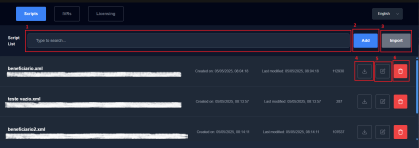
The Scripts Initial Page section is the main entry point of the Flowe application. Upon launching the app, users are presented with an overview of all existing XML scripts that have been created or imported into the system where users can quickly access, search for and manage scripts.
The interface is divided into a search bar, a list of scripts, and two main action buttons: Add and Import. Each script listed displays essential information such as its filename, creation date, last modification date, file size and a unique identifier.
Additionally, each script entry offers three direct action buttons:
- Download – allows the user to download the XML file locally.
- Edit – redirects the user to the Script Management page, where the script can be fully edited.
- Delete – opens a confirmation modal for script deletion.
1. Searching for script
- Write in the "Type to search..." input area.
- The results will automatically appear in the list below as you type.
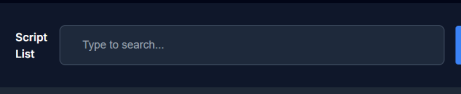
2. Adding new script
- Click the Add button next to the search bar.
- You will be redirected to the Scripts Management Page to create a new script.
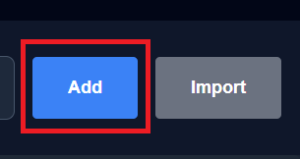
3. Importing script
- Click the Import button next to the search bar.
- An Import Script modal will appear.
- Select the file by clicking the Select File button.
- This will open your computer’s file selection window.
- Click the Import button in the modal.
- The imported script will appear in the list automatically.
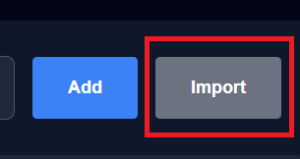
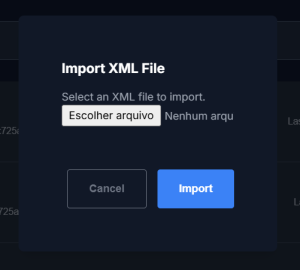
⇒ Note: Only XML script files will be accepted.
4. Downloading script
- Click the Download icon on the right side of the script’s information card.
- The download will start immediately once clicked.
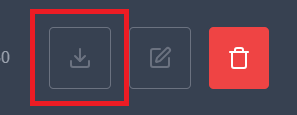
5. Editing script
- Click the Edit icon on the right side of the script’s information card.
- You will be redirected to the Scripts Management Page, where you can edit the script.
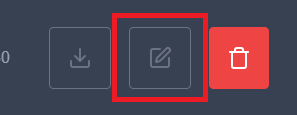
⇒ Note: All current script data will be loaded automatically into the management page for editing.
6. Deleting script
- Click the Delete (trash icon) icon on the right side of the script’s information card.
- A Delete Confirmation confirmation modal will appear.
- To confirm deletion, click the Delete button on the right.
- The script will be permanently deleted and removed from the list.
- If you misclicked or decide not to delete, click the Cancel button on the left.
- The modal will close promptly without any changes.
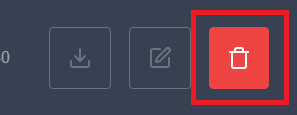
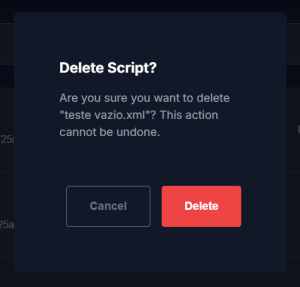
⇒ Note: Deletion is permanent and cannot be undone. Make sure to confirm before deleting a script.
Scripts - Management Page
The Scripts Management Page is the core interface for creating and editing XML scripts within the Flowe application. This page is designed to provide users with a intuitive interactive editor where scripts can be built from scratch or modified as needed.
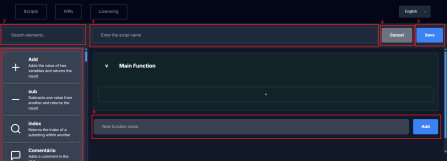
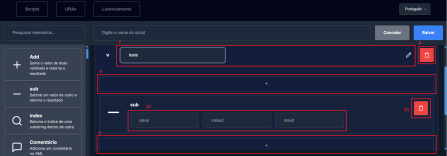
The interface is divided into the following key areas:
- Script Name Input – Located at the top of the page, filling this input field in is mandatory. Users must define a unique name for the script before they can save it.
- Elements List – Positioned on the left side, this section contains all available XML elements, each with a brief description, that can be inserted into the script.
- Search Bar for Elements – A search bar above the elements list allows users to search through using keywords that match either the element name or its description.
- Script Body – The main workspace is located on the right side and displays the full structure of the script as collapsed blocks. Each script begins with a pre-created Main Function (automatically provided when starting a new script), the following functions and, inside each function, users can dynamically insert and manage elements.
- Add New Function – Below the script body, an input field and button allow users to sequentially create new named functions.
- Action Buttons:
- Save – Saves the current script, either as a new file or as an update to an existing one.
- Cancel – Aborts the script creation or editing process and returns the user to the Initial Scripts Page.
Elements are based on the official Innovaphone XML Schema.
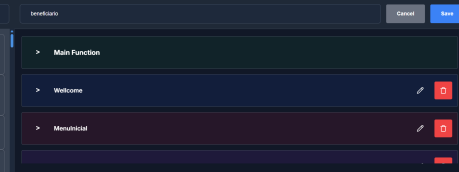
1. Elements List
The Elements List contains all XML components available for building scripts in the Flowe application. These elements are based on the official Innovaphone XML Schema, used for managing the script structure and logic within the XML file.


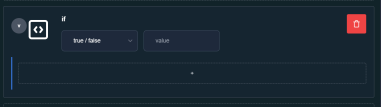
- How to use the elements: Users can insert elements inside functions and fill out the required fields according to their purpose and the Innovaphone documentation. Each element should be configured with the necessary data to achieve the expected behavior within the script logic.
- Nested elements: Some elements allow other elements to be placed inside them, supporting nested structures. For example, you can insert a
Switchblock inside anIfcondition, and within thatSwitch, you can have additionalIfconditions, and so on. These elements are collapsible, with a collapsing button next to the element's name. - Custom element – "Comment": In addition to the standard Innovaphone elements, Flowe provides a new custom element named Comment (as of now, shown as "Comentário"). This element is designed purely for documentation purposes and allows users to insert comments directly into the XML code. These comments have no effect on script execution and serve only as notes or explanations within the file.

- In the examples shown in the images:
- Add element: one can write two values and the output.
- Assign element: one can assign a value to a variable
- If element: one can define the condition and nest an element inside. The else if and else elements are not automatically created.
- Comment element: with a text input, one can add a comment to the script in the position where the element was added.
2. Searching for element
- Type your query into the "Search elements..." input field.
- Use keywords that match either the element name or its description.
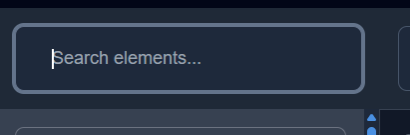
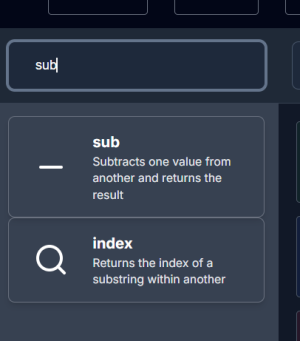
3. Changing script name
- Enter the desired name into the "Enter the script name" input field.
- The name is required to create or edit a script.
- Click the Save button to save your changes once you're done managing the script.
- If the name is already in use, the input field will highlight in red and the Save button will be disabled.
- If you attempt to save without a name, an alert modal will appear.
⇒ Note: The script requires a unique name that is not already in use. If the name is duplicated, the Save button will be disabled; if missing, an alert will appear.


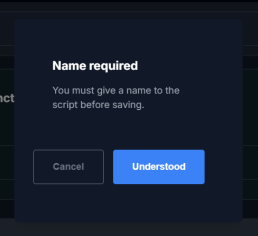
4. Canceling script management
- Click the Cancel button located between the script name input and the Save button.
- The page will redirect back to the initial Scripts area, and any unsaved progress will be lost.
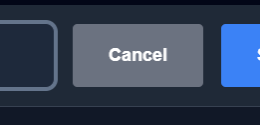
5. Saving script
- Click the Save button beside the Cancel button.
- The page will redirect back to the Scripts initial page.
- The script will be updated on or added to your list.
- The page will redirect back to the Scripts initial page.

⇒ Note: The script can only be saved if it has a unique name that is not already in use.
6. Adding function to script
- Type in the "New function name" input area;
- Click the Add button on the right.
- New functions will be added sequentially below the previous ones.

⇒ Note: A valid name is mandatory to create a new function. Without it, the function won’t be added.
7. Changing function name
- Click the Edit (pencil icon) button next to the red trash icon.
- Edit the name in the input field.
- Click outside the input field to save.
- The new name will be saved automatically.
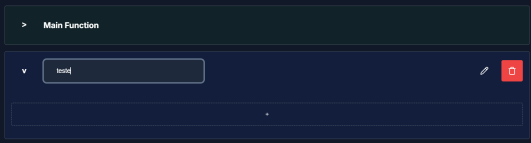
⇒ Note: The Main function’s name is fixed and cannot be changed.
8. Removing function from script
- Click the red Delete (trash icon) in the top-right corner of the function block
- The entire function will be deleted immediately.
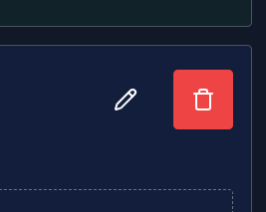
9. Adding element to function
- Click the + dotted area where you want to add an element.
- The area will be highlighted when selected.
- Click on the desired element from the elements list.
- You can search for elements using the search bar and simply click to add.
- Elements can be added before, after, in between elements.
- Elements can also be nested within other elements using the same process.

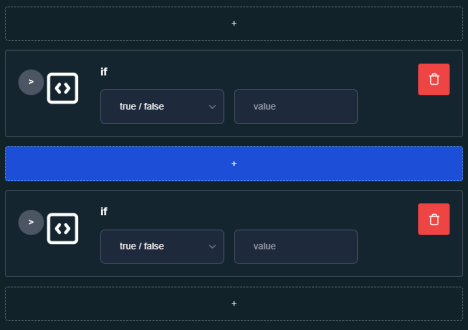
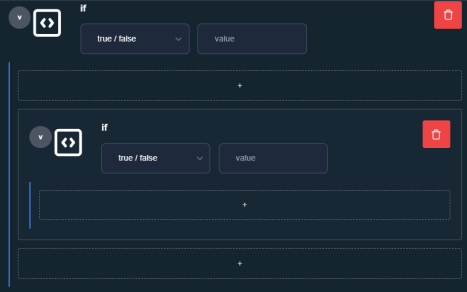
⇒ Note: If no insertion point is selected, the element will be added at the end of the function. If there are no existing elements in the function and no insertion point is selected, the element will not be added.
10. Filling element information
- Enter the required details in the element’s input fields.
- Each element has its own specific required inputs, based on the Innovaphone XML Schema.

11. Removing element from function
- Click the red Delete (trash icon) in the top-right corner of the element block.
- The entire element will be deleted immediately.
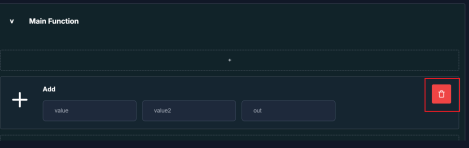
IVRs
The IVRs Page is the main interface for managing IVR entries within the Flowe application. It allows users to create, edit, and organize IVRs that are associated with existing XML scripts.
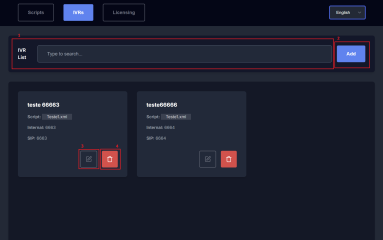
The interface is divided into the following key areas:
- IVR Search Bar – Positioned at the top of the page, this input allows users to search through existing IVRs using keywords and numbers that match either the title, the internal number or SIP.
- Add IVR Button – Located to the right of the search bar, this button opens a modal window to create a new IVR entry. Every information is required to create the new IVR.
- IVRs List – Displays all IVRs in a card-based format. Each card contains the following details:
- Title – The unique name identifying the IVR.
- Internal Number – The internal extension assigned to the IVR.
- SIP Number – The SIP number configured for the IVR.
- Script – The XML script that is linked to the IVR.
- Action Buttons on Each IVR:
- Edit – Opens the same modal used for creation, pre-filled with the IVR’s current data for editing.
- Delete – Removes the IVR after confirmation.
IVRs are fully integrated with the Scripts module, ensuring that each IVR is functional only if a valid script is associated with it.
1. Searching for IVR
- Type your search query into the "Type to search..." input field.
- You can use keywords that match the IVR’s title, internal number, or SIP address.

2. Adding a New IVR
- Click the Add button next to the IVR List search bar;
- A Create a new IVR modal will appear;
- Fill in all required fields:
- Type the name of the IVR;
- Enter the internal number;
- Enter the SIP address;
- Select a pre-existing script to associate with the IVR;
- Click the Save button in the bottom-right corner to create the IVR;
- To cancel the creation process, click the Cancel button in the bottom-left corner.
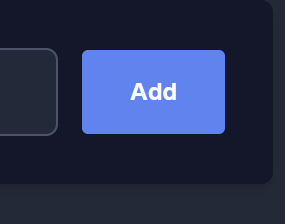
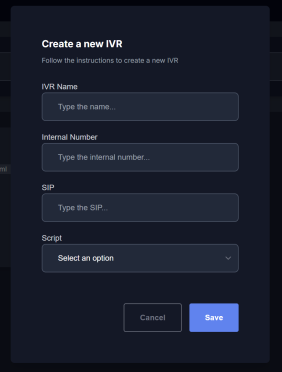
⇒ Note: All fields are mandatory to successfully add a new IVR. Once saved, the new IVR will appear in the list automatically, and the modal will close.
3. Editing an IVR
- Click the Edit icon on the bottom-right of the IVR card.
- An Update the IVR modal will appear with the current information pre-filled.
- Update any of the fields as needed:
- Enter a new IVR name, internal number, and/or SIP address.
- Select a different existing script to associate with the IVR.
- Click the Save button in the bottom-right corner to apply the changes.
- To cancel the editing process, click the Cancel button in the bottom-left corner.
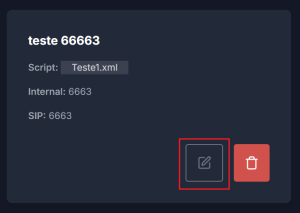
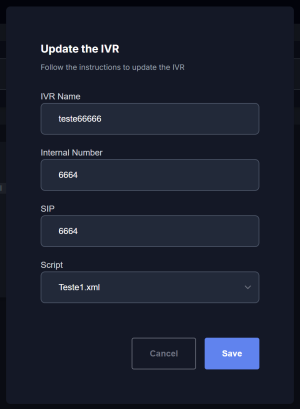
⇒ Note: All fields remain mandatory when editing an IVR. Once saved, the updated IVR will replace the old information in the list, and the modal will close.
4. Deleting IVR
- Click the Delete (trash icon) on the bottom-right of the IVR card.
- A Delete IVR confirmation modal displaying the name of the selected IVR will appear.
- To confirm deletion, click the Delete button on the right.
- The IVR will be permanently deleted and removed from the list.
- If you misclicked or decide not to delete, click the Cancel button on the left.
- The modal will close promptly without any changes.
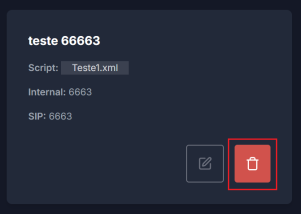
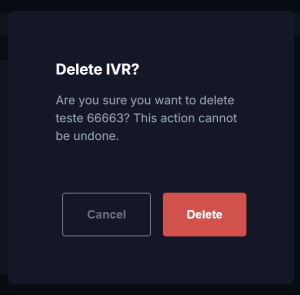
⇒ Note: Deletion is permanent and cannot be undone. Make sure to confirm before deleting a script.
Additional Functions
The navigation tab on the top provides direct access to the main sections of the Flowe application: Scripts initial page, IVRs page, and Licensing information page. Users can quickly navigate between these sections by clicking the corresponding tab. The currently active section is highlighted to indicate the page in view.
The navigation tab remains visible at all times, ensuring easy switching between functionalities within the app.

Licensing Page
The Licensing page displays essential licensing information related to the Flowe application. This page is purely informational and does not contain interactive elements. It typically shows a message with contact details for inquiries or further licensing procedures.
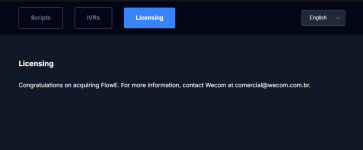
Language Configuration
The language selector is always visible within the application's interface, allowing users to seamlessly switch between Portuguese, English, and German at any time. This ensures that the application is accessible and user-friendly across different language preferences, with all texts dynamically updated upon selection.
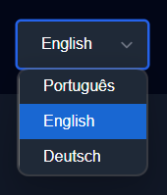
Component Diagram
The diagram below illustrates the architecture of the Flowe application and how its components interact with the Innovaphone PBX, the App Platform and external services.
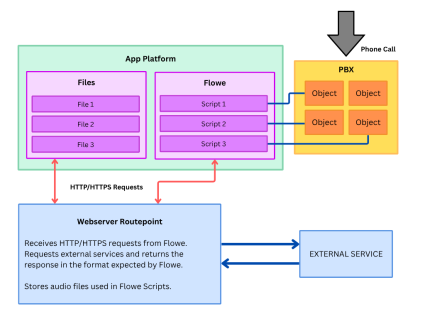
Component Flow Overview
- Flowe: stores and manages XML-based scripts that define the call flow logic.
- Files: holds audio files that can be used by scripts during execution.
- PBX Objects: are linked to scripts created in Flowe. When a call reaches a PBX object, it triggers the associated script.
- Webserver Routepoint: handles HTTP/HTTPS requests from Flowe:
- It interacts with external services (e.g. APIs) and returns the response in the expected format.
- It also stores audio files referenced by the scripts.
Licensing
The Flowe application is licensed via the Innovaphone Pricelist. Currently, it is not yet listed on the official Innovaphone Partner App Licenses page, but it is expected to be included in future updates.
The license model is based on the number of created scripts: each script requires one license.
License type: Innovaphone Pricelist
License model: One license per script
Listed at: https://www.innovaphone.com/en/services/licenses/partner-apps.html?app=Flowe&type=license#flowe
Prerequisites
Before using Flowe, make sure your environment meets the following requirements:
System Requirements
- Innovaphone firmware: Version 14r1 or later
- App Platform: Must be enabled and running in your myApps environment
- PBX Access: Access to the Admin UI to manage PBX Voicemail Objects
- Browser access: myApps Web or myApps Windows/Mobile
- Network access: Outbound access to the App and PBX services
Functional Requirements
- Must have rights to create/edit/delete Voicemail Objects in the PBX
- Must have access to manage XML script files through the app interface
- Users must have login permissions in the App Platform
Versions
- Current version: 1.0
- Latest release:
2001 final - Release date: May 22, 2025
- Innovaphone compatibility: Yes (Voicemail XML Schema)
- Architectures supported:
arm,x86_64,arm64
Configuration
Once installed, the Flowe app provides a structured and intuitive interface within MyApps for managing Voicemail Objects and their corresponding XML-based call flows. The configuration process is divided into two main areas: using the Flowe editor and linking the flow to the PBX via PBX Manager.
To apply a script to a PBX Voicemail Object and activate it in the Innovaphone system:
- Open the Devices app in MyApps and go to the Devices tab.
- Locate your PBX and click Admin UI.
- In the Admin UI interface, go to the PBX tab and select Objects.
- In the drop-down menu, choose Voicemail, then click new.
- Fill in the necessary fields:
Name,Number,Display Name, andPassword- Under the Voicemail tab, provide:
- Script URL (e.g., the script created in Flowe)
- Click Apply to save the object.

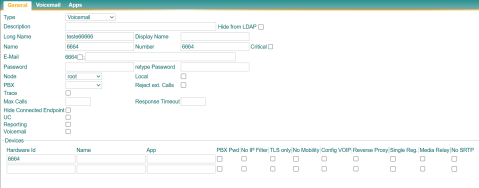
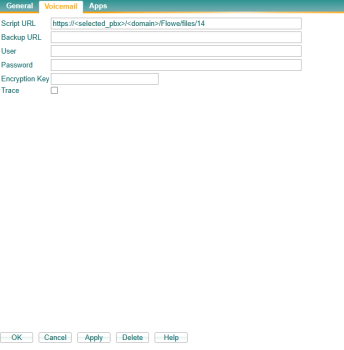
Installation
Follow the steps below to install the Flowe application in your Innovaphone environment.
Option 1: Installing via AP Manager App Store (Recommended)
You can install Flowe directly through the App Platform Manager (AP Manager) by accessing the App Store:
- Open the AP Manager.
- Click the yellow App Store button in the top-right corner.
- Search for Flowe in the list.
- Select the latest version and confirm the download.
- The app will be automatically installed and ready to configure.
🛈 This is the easiest and fastest way to deploy the app.

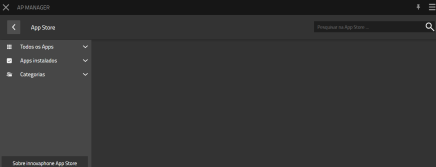
Option 2: Manual Installation via Upload
If you prefer installing manually, follow the steps below:
Step 1: Download the App Package
- Visit the official Wecom myApps Downloads Portal.
- Find the Flowe app.
- Download the latest available version compatible with your system architecture.

Step 2: Upload to AP Manager
- In AP Manager, click App upload (top right).
- Select the
.apppackage you downloaded from the portal. - After successful upload, the app will appear in your list and show as Running.

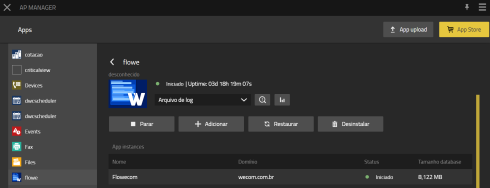
Step 3: Add Application Instance
- After uploading the app, click the yellow + Add button to create an instance of the application.
- Fill in the required fields:
- Name: A recognizable name for the instance.
- Domain: The domain for the PBX.
- Password: A secure admin password for the app instance.
- Webserver path: Optional path (or leave blank).
- Database host: Leave empty for local DB or specify IP/DNS if external.
- Database name and Database user: Use consistent values for your environment.
- Database password: Corresponding DB password.
- When all values are filled, click Save.

Final Step: Registering the App in PBX Manager
- Open the PBX Manager.
- Go to the Apps section.
- Click Add App and register:
- A Users App
- An Admin App
- Assign access rights as needed.


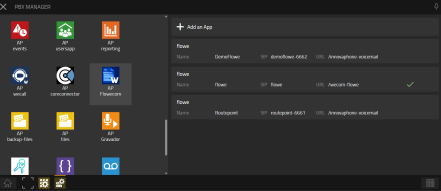
⇒ After registration, both apps will appear in MyApps and are ready for use.
Copyright
Space dedicated to Flowe copyright information.
Contact
- PORTO ALEGRE - RS
Av. Carlos Gomes, 466 / 401
Boa Vista - CEP 90480-000
Tel: +55 51 3079.5000
- FLORIANÓPOLIS - SC
SC 401, 8600 - Room 7
Corporate Park - Block 2
Santo Antônio de Lisboa
CEP 88050-001
Tel: +55 48 3112.6200
Mail: comercial@wecom.com.br
Support: suporte@wecom.com.br
Website: wecom.com.br
For any questions please refer to our contact page.