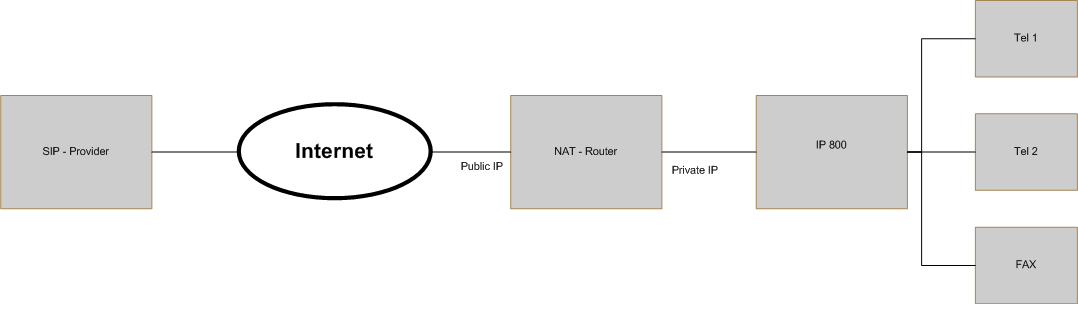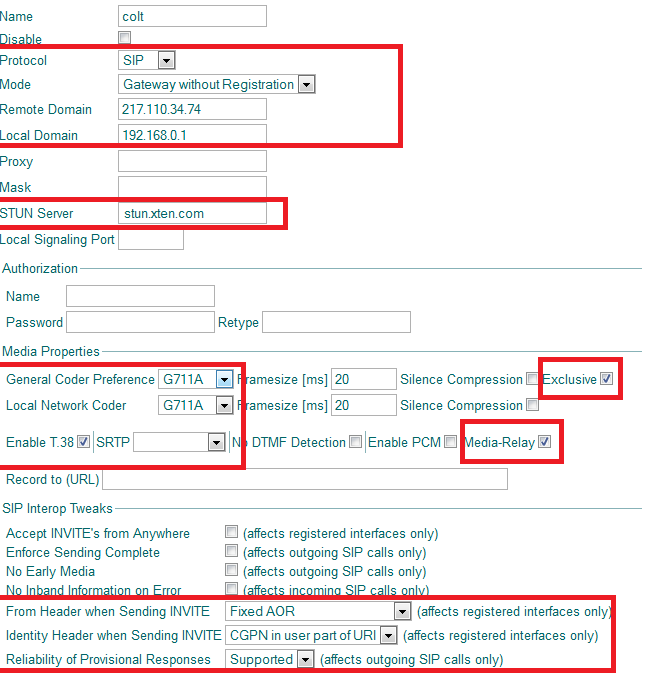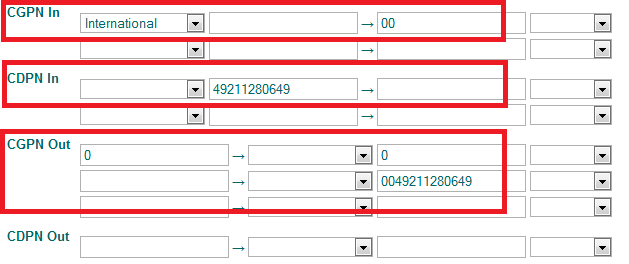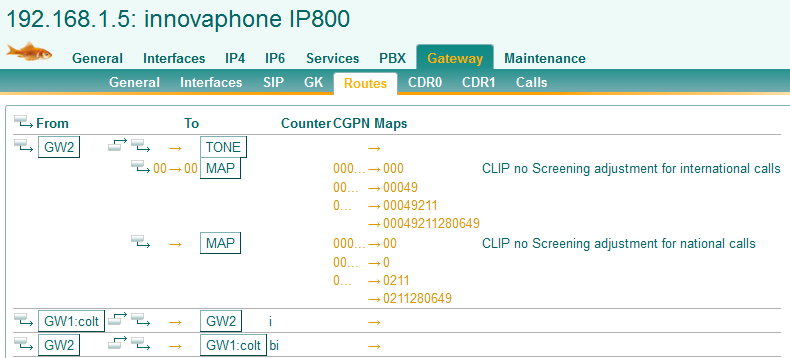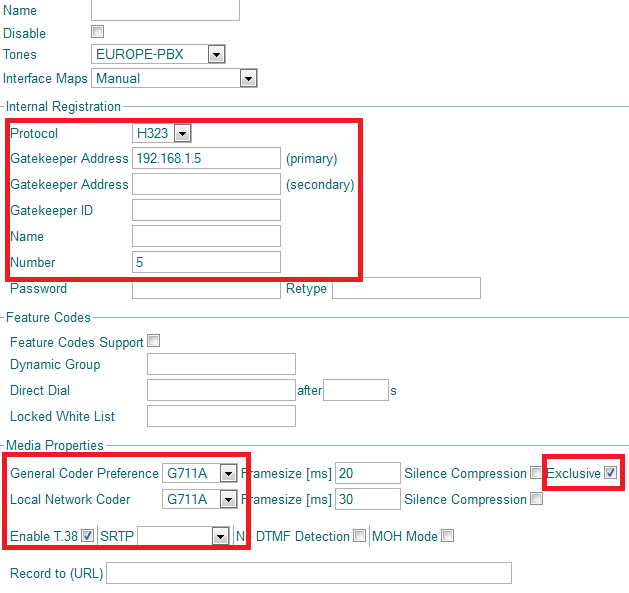Howto:Colt VoIP Access SIP Provider Compatibility Test: Difference between revisions
| Line 200: | Line 200: | ||
=== Firmware version === | === Firmware version === | ||
* version 9.00 | * version 9.00 hotfix4 | ||
=== SIP - Trunk === | |||
First of all the SIP Trunk must be configured. Since Colt authenticates a user account only by IP - Address, you cannot use the normal SIP-Gateway object. You need to configure a GW without registration and route the calls to the PBX. Make sure that Media Relay is activated and an exclusive codec is selected. | |||
[[Image:Colt VoIP Access SIP Provider Compatibility Test 1.PNG]] | |||
=== Number Mapping === | |||
[[Image:Colt VoIP Access SIP Provider Compatibility Test 2.PNG]] | |||
=== Route Settings === | |||
Because Colt, as most SIP - Providers too, doesn't support overlap sending, you must enable the blockwise sending of the phone number. You can do this by enabling ''Force enblock'' in your routes. | |||
The second setting you must check is Interworking(QSIG,SIP). This feature must be enabled to properly relay supplementary services, like Hold over the SIP Trunk. If this checkbox is unchecked only basic call Information like connect and disconnect will be forwarded by the Gateway. | |||
It is also very important that the correct number is sent to the SIP provider. To ensure this the gateway 'Routing Table' must contain a Clip No Screening configuration, as shown below. | |||
[[Image:Colt VoIP Access SIP Provider Compatibility Test 3.PNG]] | |||
=== Fax === | |||
The FAX was connected via a IP22 to the IP800. When configuring the IP22 you must keep in mind that you will use the analog interface for fax communication. That's why the T.38 codec must be enabled. Additionally an exclusive codec must be selected at the analog interface. | |||
[[Image:Colt VoIP Access SIP Provider Compatibility Test 4.PNG]] | |||
===CLIR=== | |||
To suppress the CGPN for outbound calls a config line option must be activated. Please enter the following lines in your browser: | |||
<nowiki>http://PBX-IP-address/!config add SIP /pai</nowiki> | |||
<nowiki>http://PBX-IP-address/!config write</nowiki> | |||
<nowiki>http://PBX-IP-address/!config activate</nowiki> | |||
[[Category:Compat|{{PAGENAME}}]] | [[Category:Compat|{{PAGENAME}}]] | ||
Revision as of 10:10, 19 October 2011
Innovaphone Compatibility Test Report
Summary
SIP Provider: Colt
- Features:
- Direct Dial In
- DTMF
- Supported Codecs by the provider
- G711A
- G729
- T.38
Current test state
This product is being tested right now. The test is not yet completed.
Testing Environment
Scenario NAT
This scenario describes a setup where the PBX and phones are in a private network. The IP800 works as media relay, all RTP - streams go through the PBX.
Test Results
For more information on the test procedure, please read the following wiki article: SIP Interop Test Description. Bold lines in the test results indicate a KO-criteria.
Basic Call
| Tested feature | Result |
|---|---|
| call using g711a | Yes |
| call using g711u | Yes |
| call using g723 | Yes |
| call using g729 | Yes |
| Overlapped sending | No |
| early media channel | Yes |
| Fax using T.38 | Yes, requires Media Relay & STUN |
| CGPN can be suppressed | Yes |
| CLIP no screening | Yes |
| Reverse Media Negotiaton | Yes |
| Long time call possible | Yes |
| External Transfer | Yes, requires Media Relay |
| Voice Quality OK? | Yes |
Direct Dial In
| Tested feature | Result |
|---|---|
| Inbound(Provider -> Innovaphone) | Yes |
| Outbound(Innovaphone -> Provider) | Yes |
DTMF
| Tested feature | Result |
|---|---|
| DTMF tones sent correctly | Yes |
| DTMF tones sent correctly via SIP-Info | Yes |
| DTMF tones received correctly | Yes |
Hold/Retrieve
| Tested feature | Result |
|---|---|
| Call can be put on hold | Yes |
| Held end hears music on hold / announcement from PBX | Yes |
Transfer with consultation
| Tested feature | Result |
|---|---|
| Call can be transferred | Yes |
| Held end hears music on hold | Yes |
| Call returns to transferring device if the third
Endpoint is not available |
Yes |
Transfer with consultation (alerting only)
| Tested feature | Result |
|---|---|
| Call can be transferred | Yes |
| Held end hears music on hold or dialling tone | Yes |
| Call returns to transferring device if the third
Endpoint is not available |
Yes |
Blind Transfer
| Tested feature | Result |
|---|---|
| Call can be transferred | Yes |
| Held end hears dialling tone | Yes |
Broadcast Group & Waiting Queue
| Tested feature | Result |
|---|---|
| Caller can make a call to a Broadcast Group | Yes, requires Media Relay |
| Caller can make a call to a Waiting Queue | Yes |
| Announcement if nobody picks up the call | Yes |
Configuration
Firmware version
- version 9.00 hotfix4
SIP - Trunk
First of all the SIP Trunk must be configured. Since Colt authenticates a user account only by IP - Address, you cannot use the normal SIP-Gateway object. You need to configure a GW without registration and route the calls to the PBX. Make sure that Media Relay is activated and an exclusive codec is selected.
Number Mapping
Route Settings
Because Colt, as most SIP - Providers too, doesn't support overlap sending, you must enable the blockwise sending of the phone number. You can do this by enabling Force enblock in your routes.
The second setting you must check is Interworking(QSIG,SIP). This feature must be enabled to properly relay supplementary services, like Hold over the SIP Trunk. If this checkbox is unchecked only basic call Information like connect and disconnect will be forwarded by the Gateway.
It is also very important that the correct number is sent to the SIP provider. To ensure this the gateway 'Routing Table' must contain a Clip No Screening configuration, as shown below.
Fax
The FAX was connected via a IP22 to the IP800. When configuring the IP22 you must keep in mind that you will use the analog interface for fax communication. That's why the T.38 codec must be enabled. Additionally an exclusive codec must be selected at the analog interface.
CLIR
To suppress the CGPN for outbound calls a config line option must be activated. Please enter the following lines in your browser:
http://PBX-IP-address/!config add SIP /pai http://PBX-IP-address/!config write http://PBX-IP-address/!config activate