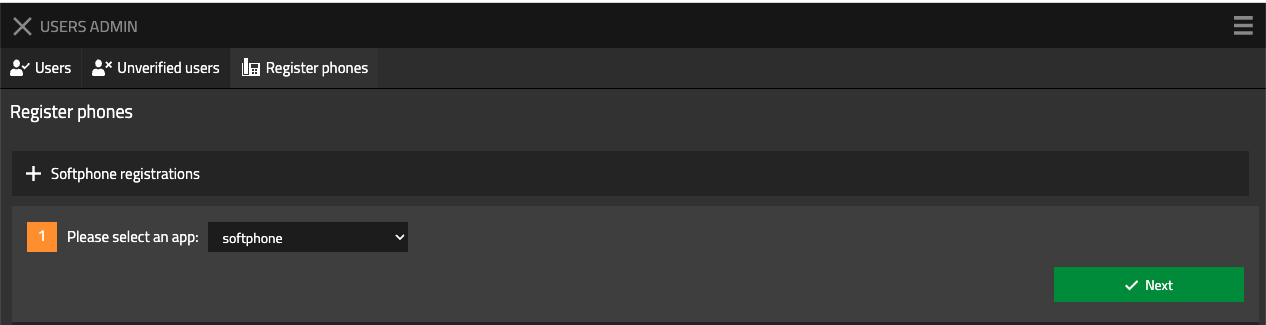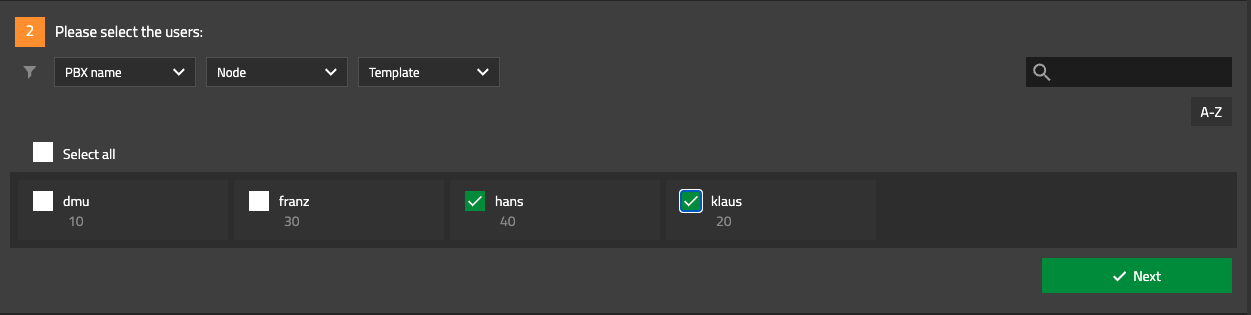Howto13r1:Softphone provisioning via UsersAdmin: Difference between revisions
Jump to navigation
Jump to search
| Line 22: | Line 22: | ||
* select "Softphone registrations" | * select "Softphone registrations" | ||
* select "softphone" as app and click Next | * select "softphone" as app and click Next | ||
* select the Users which get the SoftphoneApp and click Next | [[Image:howto-softphone_register-phones.png]] | ||
* select the Users which will get the SoftphoneApp and click Next | |||
[[Image:howto-softphone_select-users.png]] | |||
* After successful registration, a green checkmark will appear behind the user | * After successful registration, a green checkmark will appear behind the user | ||
[[Image:howto-softphone_registration-success.png]] | |||
* click Finish | * click Finish | ||
Revision as of 09:32, 5 July 2022
Applies To
This information applies to
- innovaphone PBX V13
- innovaphone AppPlatform V13
- SoftphoneApp V13
More information
This article describes how to set up the SoftphoneApp for a specific user via UsersAdminApp
System Requirements
- innovaphone PBX
- innovaphone AppPlatform
- UsersAdminApp
Installation
If the PBX and the UsersApp is already set up, no further installation steps are required.
Configuration
- open UsersAdminApp
- select Tab "Register phones"
- select "Softphone registrations"
- select "softphone" as app and click Next
- select the Users which will get the SoftphoneApp and click Next
- After successful registration, a green checkmark will appear behind the user
- click Finish
Known Problems
Related Articles
https://wiki.innovaphone.com/index.php?title=Reference13r3:Concept_App_SoftphoneApp