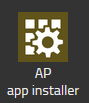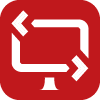Reference15r1:Concept App Remote Control: Difference between revisions
No edit summary |
|||
| Line 86: | Line 86: | ||
**Enter your name, info and session link ''(same link that is used to download the client)'' | **Enter your name, info and session link ''(same link that is used to download the client)'' | ||
**Click on Join Session | **Click on Join Session | ||
''Note : from 15r1sr2 we | ''Note : from 15r1sr2 we introduced a new, lighter client that requires less effort to install and use. The new client also offers a new possibility of joining sessions with elevated admin rights for users who are not admins on their computers. '' | ||
====With your myApps Remote Control App==== | ====With your myApps Remote Control App==== | ||
Revision as of 14:11, 21 May 2025
Applies to
- innovaphone PBX from version 15r1
Requirements
- innovaphone PBX
- innovaphone Application Platform (minimum version 130006)
- V15r1
- myApps for Windows.
- Remote Control Client for external participants Note : in v15r1 the Remote Control Client is only available for Windows
Overview
Remote Control is an application to access a remote PC.
The application can be used by the IT department to provide remote support or it could also be used as a collaborative tool for remote work.
Licensing
- For the licensed features you will need to order the Service(innovaphone-remotecontrol) license, order number : 02-00050-015
- The application includes one session by default
Installation
For new v15r1 installation
The Remote Control App is automatically installed by the installer and will be deployed in the Config User template
With the PBX manager AP app installer plug-in
Go to the PBX manager/Settings and open the "AP app installer" plugin. On the right panel, the App Store will be shown. Hint : if you access it for the first time, you will need to accept the "Terms of Use of the innovaphone App Store"
- In the search field located on the top right corner of the store, search for "remote control" and click on it
- Select the proper firmware version, here "v15" and click on install
- Tick "I accept the terms of use" and continue by clicking on the install yellow button
- Wait until the install has been finished
- Close and open the PBX manager to refresh the list of the available coloured AP plugin
- Click on the "AP remotecontrol" and click on " + Add an App"
- The "Name" display name field (all characters allowed) and the "SIP" administration field (no spaces, no capital letters) are prefilled, you can leave them as they are.
- Tick the appropriate template to distribute the App
- Enter the amount of purchased licenses
- Click OK to save the settings and a green check mark will be shown to inform you that the configuration is good
Apps
Remote Control (remotecontrol)
This is the standard UI App for Remote Control. Parameters:
- Websocket
- Connection between the PBX and the App Platform. the App Platform receives the number of licences via this connection.
- PbxSignal
- Protocol to register to the PBX and do signalling with the JSON signalling protocol (necessary to retrieve the TURN server data from the PBX)
- PbxApi
- App notification and presence monitoring of in-app user list
Concept
A user (viewer) sends a request to another user (sharer) to access the sharer's PC, the sharer accepts the session and begins to share their desktop with the viewer.
The viewer is also automatically given control of the mouse and keyboard. Remote sessions are also possible between companies using myApps or not.
Features
Here are the features available in the Remote Control App
- Included features
- App notification to start a session
- Multiple monitor support: Viewers can switch between desktops by clicking on the monitor icons
- Direction of control: Change the direction of sharing, a viewer would become a sharer
- Screen scaling: Two different views of the remote desktop, original size or resized
- Notifications: On the remote PC, if the sharer does not have the remote control open or is busy with another session, the person requesting a session will be notified within the Remote Control App
- Text copy & paste support in both directions
- Support for different keyboard layouts
- Licensed features
- Support with participants outside your organisation
- Between 2 different myApps installation using Remote Control App (e.g 2 different companies) via a session link.
- Without myApps with the Remote Control Client.
- Share/Join session
- Generate a session link from Remote Control App and share it
- Join a session by entering a link
- Multiple sessions:
- If you need more than one session (e.g many viewers for one sharer, more than one parallel session)
Remote Control with participants outside your organisation
With the Remote Control Client external application
The Remote Control Client allows you to establish a remote session with people who are not part of your myApps environment. E.g. : external participants such as your customers. External participants see the myApps user's screen sharing.
- Client compatible with Windows only
- Easy to install, download client via a session link:
- Open the shared session link in a web browser and get the remoteControl.exe
- Open the previously downloaded file on your computer
- Enter your name, info and session link (same link that is used to download the client)
- Click on Join Session
Note : from 15r1sr2 we introduced a new, lighter client that requires less effort to install and use. The new client also offers a new possibility of joining sessions with elevated admin rights for users who are not admins on their computers.
With your myApps Remote Control App
It is possible to establish a remote session between 2 organisations using myApps and having the Remote Control App installed. In the App you can also join/share a session with a link.
- Compatible only between myApps Windows clients
- Easy to use:
- User A from company "xyz.com" opens his Remote Control App in myApps and clicks on Share session
- User A copies the link and sends it to User B
- User B from company "abc.com" opens his Remote Control App in myApps, clicks on Join session and pastes the link received from User A into the Session link text field
- User A will receive a Join Session notification to accept
- User A will see User B shared session
Technical overview
- Note: SCTP packets are routed through the TURN server and therefore the transmission is not peer-to-peer if the TURN server is selected from the ICE candidate.
Technical data
- The maximum bitrate is 1.2Mbits for the users who is sending its desktop UI. The viewer just sends mouse and keyboards events
- Remote Control App is using the SCTP protocol with a fix UDP port range between 50200-50299 within the myApps client. Same range as the Application Sharing feature
- Same port range is used by the Remote Control Client msi application
Troubleshooting
When you open a support ticket, you will be asked to provide us with debugging data of your issue. You can also send us screenshots/videos of the behavior you are reporting. Do not forget to send us also the PBX default configuration file.
Trace flags of the App instance on the App Platform
Select the corresponding App instance of the Remote Control App service and click on the Diagnostics button. Tick the following trace flags:
- App
- Database
Trace flags of the myAPPS Client
Go to the myApps Burger menu, click on more, and then click the magnifying glass. Tick the following trace flag:
- AppSharing
Trace of the Remote Control Client
Do a right click on the app try icon and click on open trace folder (default path C:\Users\[YourUser]\AppData\Local\innovaphone\RemoteControl), get the whole content in a zip file.
Known issues
- Push notifications on sharer's smartphone : if a viewer wants to start a remote session with a sharer who does not have the Remote Control App open on their PC, a push notification is triggered on the sharer's myApps mobile phone (if installed).