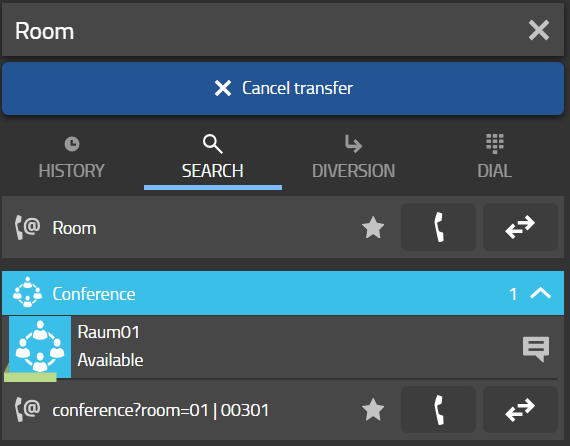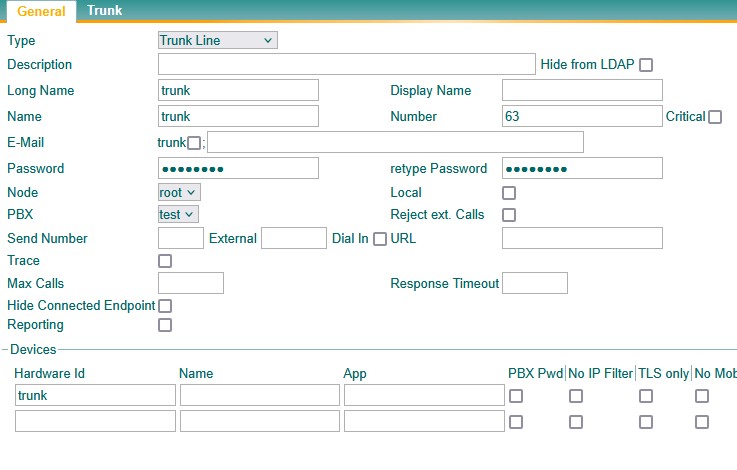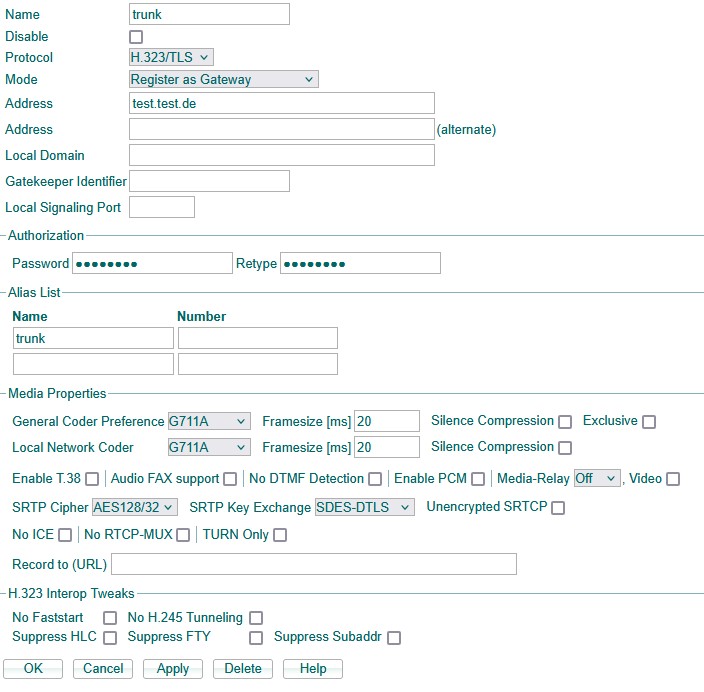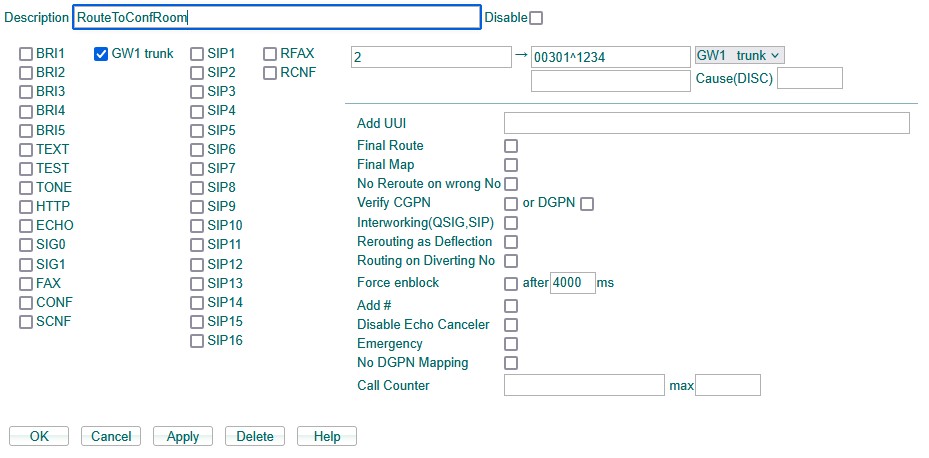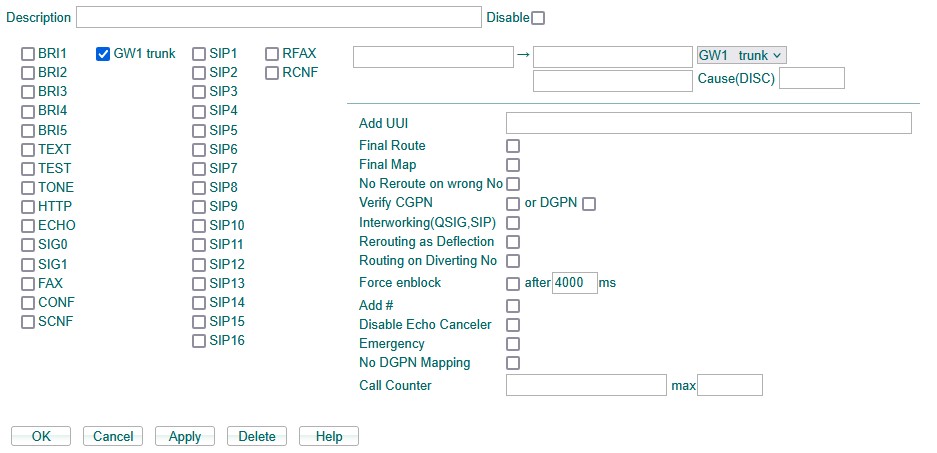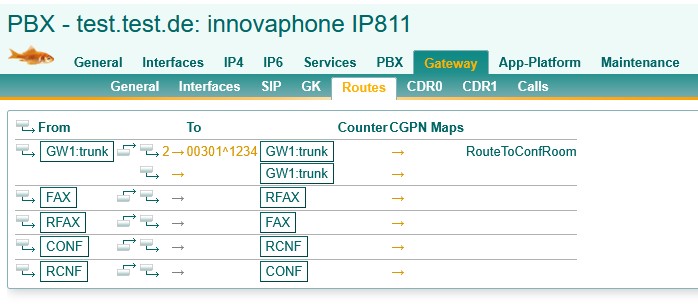Howto14r2:Step-by-Step extended 3 way conference: Difference between revisions
No edit summary |
No edit summary |
||
| Line 3: | Line 3: | ||
{{HOWTOMOD13r3 Translation Info}} | {{HOWTOMOD13r3 Translation Info}} | ||
'''In this Article we will show you how you can extend your 3 way Conference to an Innovaphone Conference Room.''' | |||
'''In this Article we will show you how you can extend your 3 way Conference to an Innovaphone Conference Room.''' | '''In this Article we will show you how you can extend your 3 way conference to an Innovaphone Conference Room. For instance if you have an ongoing 3 way call and you expect another participant to join, you can simply transfer all participants as well as new incoming calls to an Innovaphone Conference Room.''' | ||
=='''Pre-information'''== | =='''Pre-information'''== | ||
===What do you need?=== | ===What do you need?=== | ||
* myApps Conference Room | * myApps Conference Room | ||
* Conference Licenses | * Conference Licenses | ||
* More than 3 Participants | * More than 3 Participants | ||
| Line 20: | Line 19: | ||
===Purpose=== | ===Purpose=== | ||
* On a Desk Phone, you have the option to concatenate a | * On a Desk Phone, you have the option to concatenate a 3-party conferencing call to have more than 3 participants | ||
* On the Softphone you don't have the | * On the Softphone you don't have the option to add another participant, so transfering is necessary | ||
===Procedure=== | |||
* If the Conference Room does not have a PIN follow '''Scenario A''' | |||
* If the Conference Room has a PIN, you generally have the following options: | |||
** Deactivate the room PIN temporarily or give the PIN to your participants - they will have to type it in to successfully join. Follow '''Scenario A''' | |||
** If you are confortable to enter the PIN yourself follow '''Scenario B''' | |||
** Else if you dont want to enter the PIN follow '''Scenario C''' | |||
== | == '''Scenario A: Transfer to a Conference Room without a PIN''' == | ||
=== You are part of a three-party conference call and want to transfer the participates to a MyApps Conference Room. === | |||
* First you open the call information on your Softphone for the ongoing call | |||
[[File:call-info-softphone.png|/Call-info-softphone.png]] | |||
* Now you select the participants you would like to transfer to the conferencing room and click the ''Transfer Button'' | |||
[[File:softphone-panel.png|/Softphone-panel.png]] | |||
* After that, your ''Users Window'' appears | |||
* Now you select the conferencing room that you would like to transfer your participant to and click on ''Transfer to'' ''Button'' | |||
=== | [[File:room-search.png|/Room-search.png]] | ||
* Do that procedure with every participant that you would like to transfer to the conferencing room | |||
* At last join the conference yourself | |||
Now you have successfully transferred the participants to the MyApps Conference Room. | |||
'''Note:''' This method in theory also works when the room has a PIN set but the transferred participants have to know and enter the room PIN manually. Keep in mind when sharing PINs to participants that this will allow them to join this conference room at any given time. So you might want to change the PIN afterwards. | |||
== '''Scenario B: Basic Transfer to a Conference Room with a PIN''' == | |||
=== You are part of a three-party conference call while you get an incoming call. You want wo transfer everybody to a MyApps Conference Room. === | |||
You transfer participants by calling the conference room yourself and then connect the participants to the room. | |||
* First take the incoming call. The three-party conference gets held | |||
* Now move to your phonebook and call the conference room. If necessary put in the PIN to the MyApps Conference Call | |||
* Go back to your calls and choose the participant you would like to move to the conference room and select the option ''"Connect with''..." | |||
* Repeat this steps for every participant that you would like to transfer to the conferencing room | |||
Now you have successfully transferred the participants to the MyApps Conference Room. | |||
'''Note:''' This method also works when the room has a PIN set and it has the significant advantage that the participants dont have to know and enter the PIN themself. Using the softphone you will have to dial in the rooms PIN multiple times though. | |||
== '''Scenario C: Advanced Transfer to a Conference Room with a PIN''' == | |||
=== You are part of a three-party conference call and want to transfer participants to a conference room completely without the need to enter the PIN number. === | |||
=== Configuration === | |||
Before you can transfer someone from a Call to a MyApps conference room, you have to make some pre-configurations to make it possible to transfer someone without entering the conference room pin. | |||
* First we create a new Trunk Line object and give the following parameters -> ''Long Name, Name, Number'' and ''Password'' | |||
[[File:Trunkobject2.jpg|alt=Trunk Object configuration|border]] | |||
Now we register the newly created Trunk Line object to your gateway: | |||
* Go to ''Gateway/GK'' on your PBX where you would like to register the trunk line to | |||
* Select the gateway interface where you would like to register your trunk line to (We choose ''GW1'' for this example) | |||
* Enter the following parameters: | |||
** ''Name'' | |||
** ''Protocol'' | |||
** ''Mode:'' Register as Gateway | |||
** Address: (has to be the Address where the Trunk Line object was created) | |||
** ''Password'': (has to be identical to the password that you configured on the Trunk Line object) | |||
** ''Alias List/Name:'' trunk (has to be identical to the Devices Hardware Id of the Trunk Line object) | |||
[[File:Trunkgateway.jpg|alt=Gateway configuration|border]] | |||
[[File: | As next, we create a new route which goes to the gateway interface that we just created (GW1): | ||
* Go to ''Gateway/Routes'' and click on the small icon in the upper left to add a new route | |||
* Optional: Add a description | |||
* In the left choose the gateway interface as ''source interface'' | |||
* Also set it as ''destination interface'' in the drop-down menu on the right | |||
* Choose an ''input number'' (this number is the number that you'll have to dial along with your trunk line number to reach that route) | |||
* Set the ''output number'' (this number has to be the number of your conference room. In this example its ''00301'') | |||
With this configuration your participants still have to enter the PIN of your MyApps Conference Room, so we also have to add a DTMF dialing to the output number so that the PIN will be dialed automatically. (Example: my room number is ''00301'', my Room PIN is ''1234'', this means the output number is ''00301^1234''). | |||
* As discussed add '^' followed by the PIN to the output number | |||
[[File:TrunkRoute.jpg|alt=Route configuration|border]] | |||
Now we quickly add the route back: | |||
* | * Click on the second symbol (the box with an arrow down to the right) between the ''From'' and ''To'' column to modify our route | ||
* | * Optional: Add a description | ||
* In the left choose the gateway interface as ''source interface'' | |||
* Also set it as ''destination interface'' in the drop-down menu on the right | |||
* leave the rest as is | |||
[[File: | [[File:TrunkRoute2.jpg|alt=Route back configuration|border]] | ||
Our new route should now appear like this in the routes overview: | |||
[[File:RouteOversight.jpg|alt=Route Oversight]] | |||
Now you have successfully created a Route to a MyApps Conference Room with a PIN | |||
Test our configuration: Call the trunk line number following the number of your input route. For example: | |||
''63'' (which is the trunk line number) and ''2'' (which is the input route number) -> This means we call ''632''. | |||
Now we should be directly be routed to your MyApps Conference Room. | |||
=== Transferring calls: === | |||
* | * First you open the Call information on your Softphone for the ongoing Call | ||
[[index.php?title=File:Call-info-softphone.png]] | |||
* Now you select the Participants you would like to Transfer to the Conferencing Room and Click the Transfer Button | |||
[[index.php?title=File:Softphone-panel.png]] | |||
* | * After that, your Users window appears | ||
* Now | * Now type ''632'' and click on ''Transfer to Button'' | ||
[[index.php?title=File:Room-search.png]] | |||
* Do that procedure with every participant that you would like to transfer to the conferencing room | |||
* At last join the conference yourself | |||
Now you have successfully transferred your participants to the MyApps Conference Room. | |||
=== Optional Configuration you can make to Transfer even faster === | |||
With this Configuration, you are able to Transfer faster to a MyApps Conference Room with a PIN | |||
* Create a dummy User with the following parameters -> Long Name, Display Name, Name and Number. | |||
* Now you create a CFU for that User to the Trunk Line Number of your MyApps conference Room. In my case it is 632 | |||
* If you now call the dummy User, you will be directly transferred to the MyApps Conference Room without entering the PIN. | |||
'''Now you have successfully created a dummy User to directly Transfer into a MyApps Conference Room''' | |||
=== With PIN with dummy === | === With PIN with dummy === | ||
Revision as of 15:08, 25 February 2025
If you have difficulty understanding the written language, we recommend to use www.deepl.com for translation.
If installed, you can also use the translation function of your browser by right-clicking.
In this Article we will show you how you can extend your 3 way Conference to an Innovaphone Conference Room.
In this Article we will show you how you can extend your 3 way conference to an Innovaphone Conference Room. For instance if you have an ongoing 3 way call and you expect another participant to join, you can simply transfer all participants as well as new incoming calls to an Innovaphone Conference Room.
Pre-information
What do you need?
- myApps Conference Room
- Conference Licenses
- More than 3 Participants
- myApps Native Client with Softphone in use
- myApps at least V13r3
Purpose
- On a Desk Phone, you have the option to concatenate a 3-party conferencing call to have more than 3 participants
- On the Softphone you don't have the option to add another participant, so transfering is necessary
Procedure
- If the Conference Room does not have a PIN follow Scenario A
- If the Conference Room has a PIN, you generally have the following options:
- Deactivate the room PIN temporarily or give the PIN to your participants - they will have to type it in to successfully join. Follow Scenario A
- If you are confortable to enter the PIN yourself follow Scenario B
- Else if you dont want to enter the PIN follow Scenario C
Scenario A: Transfer to a Conference Room without a PIN
You are part of a three-party conference call and want to transfer the participates to a MyApps Conference Room.
- First you open the call information on your Softphone for the ongoing call
- Now you select the participants you would like to transfer to the conferencing room and click the Transfer Button
- After that, your Users Window appears
- Now you select the conferencing room that you would like to transfer your participant to and click on Transfer to Button
- Do that procedure with every participant that you would like to transfer to the conferencing room
- At last join the conference yourself
Now you have successfully transferred the participants to the MyApps Conference Room.
Note: This method in theory also works when the room has a PIN set but the transferred participants have to know and enter the room PIN manually. Keep in mind when sharing PINs to participants that this will allow them to join this conference room at any given time. So you might want to change the PIN afterwards.
Scenario B: Basic Transfer to a Conference Room with a PIN
You are part of a three-party conference call while you get an incoming call. You want wo transfer everybody to a MyApps Conference Room.
You transfer participants by calling the conference room yourself and then connect the participants to the room.
- First take the incoming call. The three-party conference gets held
- Now move to your phonebook and call the conference room. If necessary put in the PIN to the MyApps Conference Call
- Go back to your calls and choose the participant you would like to move to the conference room and select the option "Connect with..."
- Repeat this steps for every participant that you would like to transfer to the conferencing room
Now you have successfully transferred the participants to the MyApps Conference Room.
Note: This method also works when the room has a PIN set and it has the significant advantage that the participants dont have to know and enter the PIN themself. Using the softphone you will have to dial in the rooms PIN multiple times though.
Scenario C: Advanced Transfer to a Conference Room with a PIN
You are part of a three-party conference call and want to transfer participants to a conference room completely without the need to enter the PIN number.
Configuration
Before you can transfer someone from a Call to a MyApps conference room, you have to make some pre-configurations to make it possible to transfer someone without entering the conference room pin.
- First we create a new Trunk Line object and give the following parameters -> Long Name, Name, Number and Password
Now we register the newly created Trunk Line object to your gateway:
- Go to Gateway/GK on your PBX where you would like to register the trunk line to
- Select the gateway interface where you would like to register your trunk line to (We choose GW1 for this example)
- Enter the following parameters:
- Name
- Protocol
- Mode: Register as Gateway
- Address: (has to be the Address where the Trunk Line object was created)
- Password: (has to be identical to the password that you configured on the Trunk Line object)
- Alias List/Name: trunk (has to be identical to the Devices Hardware Id of the Trunk Line object)
As next, we create a new route which goes to the gateway interface that we just created (GW1):
- Go to Gateway/Routes and click on the small icon in the upper left to add a new route
- Optional: Add a description
- In the left choose the gateway interface as source interface
- Also set it as destination interface in the drop-down menu on the right
- Choose an input number (this number is the number that you'll have to dial along with your trunk line number to reach that route)
- Set the output number (this number has to be the number of your conference room. In this example its 00301)
With this configuration your participants still have to enter the PIN of your MyApps Conference Room, so we also have to add a DTMF dialing to the output number so that the PIN will be dialed automatically. (Example: my room number is 00301, my Room PIN is 1234, this means the output number is 00301^1234).
- As discussed add '^' followed by the PIN to the output number
Now we quickly add the route back:
- Click on the second symbol (the box with an arrow down to the right) between the From and To column to modify our route
- Optional: Add a description
- In the left choose the gateway interface as source interface
- Also set it as destination interface in the drop-down menu on the right
- leave the rest as is
Our new route should now appear like this in the routes overview:
Now you have successfully created a Route to a MyApps Conference Room with a PIN
Test our configuration: Call the trunk line number following the number of your input route. For example:
63 (which is the trunk line number) and 2 (which is the input route number) -> This means we call 632.
Now we should be directly be routed to your MyApps Conference Room.
Transferring calls:
- First you open the Call information on your Softphone for the ongoing Call
index.php?title=File:Call-info-softphone.png
- Now you select the Participants you would like to Transfer to the Conferencing Room and Click the Transfer Button
index.php?title=File:Softphone-panel.png
- After that, your Users window appears
- Now type 632 and click on Transfer to Button
index.php?title=File:Room-search.png
- Do that procedure with every participant that you would like to transfer to the conferencing room
- At last join the conference yourself
Now you have successfully transferred your participants to the MyApps Conference Room.
Optional Configuration you can make to Transfer even faster
With this Configuration, you are able to Transfer faster to a MyApps Conference Room with a PIN
- Create a dummy User with the following parameters -> Long Name, Display Name, Name and Number.
- Now you create a CFU for that User to the Trunk Line Number of your MyApps conference Room. In my case it is 632
- If you now call the dummy User, you will be directly transferred to the MyApps Conference Room without entering the PIN.
Now you have successfully created a dummy User to directly Transfer into a MyApps Conference Room
With PIN with dummy
This way, you can take an incoming Call and Transfer it to a MyApps Conference Room with PIN (With a dummy User) while you are being in a Three-Party Conference Call.
- First you take the Call
- Now you move to your Phonebook and Call the dummy User.
- Now you move back to your Calls and select a Participant you would like to Move to the Conference Room and select the Option "Connect with ...".
- The Participant is now being moved to the Conference Room without having to type in the PIN anymore.
- Note: If you want to move every Participant, then you have to redo the steps above and move every single Member manually.
Known issues
- Currently with 14r2 transferring a Participant to a conference room does only support Video. We are working on a fix for that so that video is also working again