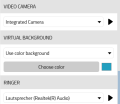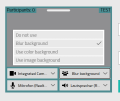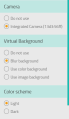Reference15r1:Concept Virtual Background App: Difference between revisions
Added beta5 feature |
mNo edit summary |
||
| Line 1: | Line 1: | ||
[[Category:Concept|Apps]] | [[Category:Concept|Apps]] | ||
Revision as of 09:33, 25 March 2025
The Virtual Background App is required to use virtual backgrounds in the Softphone, Phone and WebAccess.
Applies to
- Virtual Background App
Requirements
- innovaphone PBX
- innovaphone Application Platform
- V15r1
PBX Manager Plugins
Virtual Background
With the Virtual Background plugin the Virtual Background App Object can be created, edited and deleted on the PBX. Furthermore, config templates can be used for distribution to users via the PBX Manager plugin. This affects the availability on Softphone and Phone.
Conference
In the Conference plugin, the menu item "Virtual Background for WebAccess" appears for conferences. Here you can control the availability in WebAccess. By default, this is automatically enabled once Virtual Background is installed via the Virtual Background plugin.
More information
Virtual Background App (innovaphone-virtualbackground)
The hidden app offers an interface via the Service API (com.innovaphone.virtualbackground). If available, the settings options for the virtual background are activated in the respective apps (Softphone, Phone, WebAccess).
Parameters:
- URL
http://<ap.domain.tld>/<domain.tld>/<instance-name>/innovaphone-virtualbackground
Features
- Using different filter and effects
- Using a blurred background
- Using a color background
- Using a image background
- Integrated in ...
- Softphone
- Phone
- WebAccess
Configuration
- Download the Virtual Background App via App Store.
- Install the Virtual Background App on the App Platform.
- Create an instance in the Virtual Background App on the App Platform.
- Make sure the Instance is running.
- Create via the PBX Manager Plugin a new Virtual Background App Object and assign the App to authorized users using a config template.
User interface
Softphone and Phone
The virtual background in Softphone and Phone can be activated via the options. Those menu items are only visible if Virtual Background is installed and configured. The following options are available here:
- Do not use
- Blur background
- Use color background
- Use image background
As soon as a value has been selected, further settings can be changed below the selection (intensity of the blur, color selection, image selection). These affect the image or open a dialog. All options are saved in the local storage. Uploaded images are saved in the database for reuse.
-
Configuration
WebAccess
The virtual background in WebAccess can be activated via the welcome screen and via the options. Those menu items are only visible if Virtual Background is installed and configured. The following options are available here:
- Do not use
- Blur background
- Use color background
- Use image background
When selecting the color and image background, a corresponding dialog or selection menu opens with which the color or background can be selected. All options, except the uploaded image, are saved in the local storage. A custom image must be uploaded again when WebAccess is restarted.
-
Welcome Screen
-
Configuration
Restrictions / Known issues
- Occasionally errors occur when selecting colors on mobile devices
- Currently, some Firefox's privacy settings may block the use of Virtual Background
- An active effect may run slowly on devices with weak CPU / GPU performance due to the increased computational overhead
Troubleshooting
If any issue can be reproduced, take a screenshot, save the browser logs and send those attached in your support ticket.
Related Articles
Currently no related articles available.