Howto:Flowe - Wecom - Partner App: Difference between revisions
Beginning of functions section |
Add all sections, overview on Script initial page, all subsections of functions. |
||
| Line 4: | Line 4: | ||
! colspan="2" |Partner App Info | ! colspan="2" |Partner App Info | ||
|- | |- | ||
! colspan="2" |[[File:Flowe Logo Small.png|center|frameless| | ! colspan="2" |[[File:Flowe Logo Small.png|center|frameless|flowe_logo_small.png/|flowe_logo_small.png/]] | ||
|- | |- | ||
!Name | !Name | ||
| Line 54: | Line 54: | ||
== Functions == | == Functions == | ||
=== Scripts === | === Scripts - Initial Page === | ||
The Scripts initial page section is the main entry point of the Flowe application. Upon launching the app, users are presented with an overview of all existing XML scripts that have been created or imported into the system where users can quickly access, search for and manage scripts. | |||
The interface is divided into a '''search bar,''' a '''list of scripts''', and two main action buttons: '''Add''' and '''Import'''. Each script listed displays essential information such as its filename, creation date, last modification date, file size and a unique identifier. | |||
Additionally, each script entry offers three direct action buttons: | |||
* Download – allows the user to download the XML file locally. | |||
* Edit – redirects the user to the Script Management page, where the script can be fully edited. | |||
* Delete – opens a confirmation modal for script deletion. | |||
==== | ==== Search for script ==== | ||
=== | ==== Import script ==== | ||
==== | ==== Download script ==== | ||
==== ... ==== | ==== Delete script ==== | ||
==== Add new script ==== | |||
==== Edit script ==== | |||
=== Scripts - Management Page === | |||
Overview of script management page. | |||
==== List of Elements ==== | |||
==== Search for element ==== | |||
==== Add element to function ==== | |||
==== Remove element from function ==== | |||
==== Cancel creation/edition ==== | |||
==== Add function to script ==== | |||
==== Save script ==== | |||
=== IVRs Page === | |||
Overview of IVR page. | |||
==== Search for IVR ==== | |||
==== Add new IVR ==== | |||
==== Edit IVR ==== | |||
==== Delete IVR ==== | |||
=== Additional Functions === | |||
==== Licensing Page ==== | |||
==== Language Configuration ==== | |||
== Licensing == | |||
Licensing information. | |||
== Prerequisites == | |||
Prerequisites information. | |||
== Versions == | |||
Versioning information. | |||
== Configuration == | |||
Configuration information. | |||
== Installation == | |||
Installation information. | |||
== Copyright information == | |||
== Contact == | |||
Contact information. | |||
Revision as of 19:35, 2 May 2025
| Partner App Info | |
|---|---|
 | |
| Name | Flowe |
| Company | Wecom |
| Version | 1.0 |
| Compatibility | Innovaphone XML Schema |
| License | Via Innovaphone Pricelist |
| Languages | Portuguese, English, German |
Product Name
Flowe Link
Certification status
Space dedicated to Flowe certification information.
Category
PBX / Voicemail / IVR / Scripting
Vendor
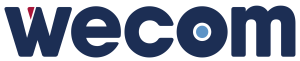
Wecom
Description
Flowe is a Partner App developed by Wecom for the Innovaphone MyApps platform. It is designed to simplify the creation, edition, and management of XML scripts and Voicemail Objects within the PBX.
With a user-friendly and responsive interface optimized for mobile and desktop use, Flowe allows administrators to:
- Create and edit XML scripts visually
- Import and export script files
- Create and assign scripts to IVRs (Interactive Voice Response systems)
- Manage multi-language content (Portuguese, English, German)
Flowe enhances productivity by abstracting technical complexity and aligning with Innovaphone’s native schema definitions.
Functions
Scripts - Initial Page
The Scripts initial page section is the main entry point of the Flowe application. Upon launching the app, users are presented with an overview of all existing XML scripts that have been created or imported into the system where users can quickly access, search for and manage scripts.
The interface is divided into a search bar, a list of scripts, and two main action buttons: Add and Import. Each script listed displays essential information such as its filename, creation date, last modification date, file size and a unique identifier.
Additionally, each script entry offers three direct action buttons:
- Download – allows the user to download the XML file locally.
- Edit – redirects the user to the Script Management page, where the script can be fully edited.
- Delete – opens a confirmation modal for script deletion.
Search for script
Import script
Download script
Delete script
Add new script
Edit script
Scripts - Management Page
Overview of script management page.
List of Elements
Search for element
Add element to function
Remove element from function
Cancel creation/edition
Add function to script
Save script
IVRs Page
Overview of IVR page.
Search for IVR
Add new IVR
Edit IVR
Delete IVR
Additional Functions
Licensing Page
Language Configuration
Licensing
Licensing information.
Prerequisites
Prerequisites information.
Versions
Versioning information.
Configuration
Configuration information.
Installation
Installation information.
Copyright information
Contact
Contact information.