Howto:Flowe - Wecom - Partner App: Difference between revisions
Add all sections, overview on Script initial page, all subsections of functions. |
Add overview within each function section |
||
| Line 55: | Line 55: | ||
=== Scripts - Initial Page === | === Scripts - Initial Page === | ||
The Scripts | The Scripts '''Initial Page''' section is the main entry point of the Flowe application. Upon launching the app, users are presented with an overview of all existing XML scripts that have been created or imported into the system where users can quickly access, search for and manage scripts. | ||
The interface is divided into a '''search bar,''' a '''list of scripts''', and two main action buttons: '''Add''' and '''Import'''. Each script listed displays essential information such as its filename, creation date, last modification date, file size and a unique identifier. | The interface is divided into a '''search bar,''' a '''list of scripts''', and two main action buttons: '''Add''' and '''Import'''. Each script listed displays essential information such as its filename, creation date, last modification date, file size and a unique identifier. | ||
| Line 61: | Line 61: | ||
Additionally, each script entry offers three direct action buttons: | Additionally, each script entry offers three direct action buttons: | ||
* Download – allows the user to download the XML file locally. | * '''Download''' – allows the user to download the XML file locally. | ||
* Edit – redirects the user to the Script Management page, where the script can be fully edited. | * '''Edit''' – redirects the user to the Script Management page, where the script can be fully edited. | ||
* Delete – opens a confirmation modal for script deletion. | * '''Delete''' – opens a confirmation modal for script deletion. | ||
==== Search for script ==== | ==== Search for script ==== | ||
| Line 78: | Line 78: | ||
=== Scripts - Management Page === | === Scripts - Management Page === | ||
The Scripts '''Management Page''' is the core interface for creating and editing XML scripts within the Flowe application. This page is designed to provide users with a intuitive interactive editor where scripts can be built from scratch or modified as needed. | |||
The interface is divided into the following key areas: | |||
* '''Script Name Input''' – Located at the top of the page, this input field is <u>mandatory</u>. Users must define a unique name for the script before they can save it. | |||
* '''Elements List''' – Positioned on the left side, this section contains all available XML elements, each with a brief description, that can be inserted into the script. | |||
* '''Search Bar for Elements''' – A search bar above the elements list allows users to search through using keywords that match either the element name or its description. | |||
* '''Script Body''' – The main workspace is located on the right side and displays the full structure of the script as collapsed blocks. Each script begins with a pre-created Main Function (automatically provided when starting a new script), the following functions and, inside each function, users can dynamically insert and manage elements. | |||
* '''Add New Function''' – Below the script body, an input field and button allow users to sequentially create new named functions. | |||
* '''Action Buttons''': | |||
** '''Save''' – Saves the current script, either as a new file or as an update to an existing one. | |||
** '''Cancel''' – Aborts the script creation or editing process and returns the user to the Initial Scripts Page. | |||
Elements are based on the official [https://www.innovaphone.com/xsd/vm.htm Innovaphone XML Schema]. | |||
==== List of Elements ==== | ==== List of Elements ==== | ||
| Line 94: | Line 107: | ||
==== Save script ==== | ==== Save script ==== | ||
=== IVRs | === IVRs === | ||
The '''IVRs Page''' is the main interface for managing IVR entries within the Flowe application. It allows users to create, edit, and organize IVRs that are associated with existing XML scripts. | |||
The interface is divided into the following key areas: | |||
* '''IVR Search Bar''' – Positioned at the top of the page, this input allows users to search through existing IVRs by title. | |||
* '''Add IVR Button''' – Located to the right of the search bar, this button opens a modal window to create a new IVR entry. It is <u>mandatory</u> to associate the IVR with a previously created script. | |||
* '''IVRs List''' – Displays all IVRs in a card-based format. Each card contains the following details: | |||
** '''Title''' – The unique name identifying the IVR. | |||
** '''Internal Number''' – The internal extension assigned to the IVR. | |||
** '''SIP Number''' – The SIP number configured for the IVR. | |||
** '''Script''' – The XML script that is linked to the IVR. | |||
* '''Action Buttons on Each IVR''': | |||
** '''Edit''' – Opens the same modal used for creation, pre-filled with the IVR’s current data for editing. | |||
** '''Delete''' – Removes the IVR after confirmation. | |||
IVRs are fully integrated with the Scripts module, ensuring that each IVR is functional only if a valid script is associated with it. | |||
==== Search for IVR ==== | ==== Search for IVR ==== | ||
| Line 108: | Line 136: | ||
==== Licensing Page ==== | ==== Licensing Page ==== | ||
The '''Licensing page''' displays essential licensing information related to the Flowe application. This page is purely informational and does not contain interactive elements. It typically shows a message with contact details for inquiries or further licensing procedures. | |||
==== Language Configuration ==== | ==== Language Configuration ==== | ||
The '''language selector''' is always visible within the application's interface, allowing users to seamlessly switch between Portuguese, English, and German at any time. This ensures that the application is accessible and user-friendly across different language preferences, with all texts dynamically updated upon selection. | |||
== Licensing == | == Licensing == | ||
Revision as of 20:25, 2 May 2025
| Partner App Info | |
|---|---|
 | |
| Name | Flowe |
| Company | Wecom |
| Version | 1.0 |
| Compatibility | Innovaphone XML Schema |
| License | Via Innovaphone Pricelist |
| Languages | Portuguese, English, German |
Product Name
Flowe Link
Certification status
Space dedicated to Flowe certification information.
Category
PBX / Voicemail / IVR / Scripting
Vendor
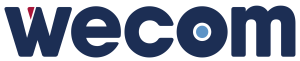
Wecom
Description
Flowe is a Partner App developed by Wecom for the Innovaphone MyApps platform. It is designed to simplify the creation, edition, and management of XML scripts and Voicemail Objects within the PBX.
With a user-friendly and responsive interface optimized for mobile and desktop use, Flowe allows administrators to:
- Create and edit XML scripts visually
- Import and export script files
- Create and assign scripts to IVRs (Interactive Voice Response systems)
- Manage multi-language content (Portuguese, English, German)
Flowe enhances productivity by abstracting technical complexity and aligning with Innovaphone’s native schema definitions.
Functions
Scripts - Initial Page
The Scripts Initial Page section is the main entry point of the Flowe application. Upon launching the app, users are presented with an overview of all existing XML scripts that have been created or imported into the system where users can quickly access, search for and manage scripts.
The interface is divided into a search bar, a list of scripts, and two main action buttons: Add and Import. Each script listed displays essential information such as its filename, creation date, last modification date, file size and a unique identifier.
Additionally, each script entry offers three direct action buttons:
- Download – allows the user to download the XML file locally.
- Edit – redirects the user to the Script Management page, where the script can be fully edited.
- Delete – opens a confirmation modal for script deletion.
Search for script
Import script
Download script
Delete script
Add new script
Edit script
Scripts - Management Page
The Scripts Management Page is the core interface for creating and editing XML scripts within the Flowe application. This page is designed to provide users with a intuitive interactive editor where scripts can be built from scratch or modified as needed.
The interface is divided into the following key areas:
- Script Name Input – Located at the top of the page, this input field is mandatory. Users must define a unique name for the script before they can save it.
- Elements List – Positioned on the left side, this section contains all available XML elements, each with a brief description, that can be inserted into the script.
- Search Bar for Elements – A search bar above the elements list allows users to search through using keywords that match either the element name or its description.
- Script Body – The main workspace is located on the right side and displays the full structure of the script as collapsed blocks. Each script begins with a pre-created Main Function (automatically provided when starting a new script), the following functions and, inside each function, users can dynamically insert and manage elements.
- Add New Function – Below the script body, an input field and button allow users to sequentially create new named functions.
- Action Buttons:
- Save – Saves the current script, either as a new file or as an update to an existing one.
- Cancel – Aborts the script creation or editing process and returns the user to the Initial Scripts Page.
Elements are based on the official Innovaphone XML Schema.
List of Elements
Search for element
Add element to function
Remove element from function
Cancel creation/edition
Add function to script
Save script
IVRs
The IVRs Page is the main interface for managing IVR entries within the Flowe application. It allows users to create, edit, and organize IVRs that are associated with existing XML scripts.
The interface is divided into the following key areas:
- IVR Search Bar – Positioned at the top of the page, this input allows users to search through existing IVRs by title.
- Add IVR Button – Located to the right of the search bar, this button opens a modal window to create a new IVR entry. It is mandatory to associate the IVR with a previously created script.
- IVRs List – Displays all IVRs in a card-based format. Each card contains the following details:
- Title – The unique name identifying the IVR.
- Internal Number – The internal extension assigned to the IVR.
- SIP Number – The SIP number configured for the IVR.
- Script – The XML script that is linked to the IVR.
- Action Buttons on Each IVR:
- Edit – Opens the same modal used for creation, pre-filled with the IVR’s current data for editing.
- Delete – Removes the IVR after confirmation.
IVRs are fully integrated with the Scripts module, ensuring that each IVR is functional only if a valid script is associated with it.
Search for IVR
Add new IVR
Edit IVR
Delete IVR
Additional Functions
Licensing Page
The Licensing page displays essential licensing information related to the Flowe application. This page is purely informational and does not contain interactive elements. It typically shows a message with contact details for inquiries or further licensing procedures.
Language Configuration
The language selector is always visible within the application's interface, allowing users to seamlessly switch between Portuguese, English, and German at any time. This ensures that the application is accessible and user-friendly across different language preferences, with all texts dynamically updated upon selection.
Licensing
Licensing information.
Prerequisites
Prerequisites information.
Versions
Versioning information.
Configuration
Configuration information.
Installation
Installation information.
Copyright information
Contact
Contact information.