Reference15r1:Concept Buttons App: Difference between revisions
| Line 53: | Line 53: | ||
=== Output actions === | === Output actions === | ||
===== Chat ===== | ===== Chat ===== | ||
===== Notify ===== | Buttons allow you to send a message to a reachable user. Simply enter the SIP (or H.323) name of the destination and the message you wish to send. | ||
===== Chat + Notify ===== | |||
===== Presence ===== | ===== Notify ===== | ||
===== Phonemessage ===== | Buttons allow you to a notify a to a reachable user. Simply enter the SIP (or H.323) name of the destination and the message you wish to send. A Notifiy is just a notification to the client and works with the notification policies of the used client. | ||
===== Phonecall ===== | |||
===== Connect App===== | ===== Chat + Notify ===== | ||
This is a combination of both in one rule. | |||
===== Presence ===== | |||
You can set the presence of users. In case of the buttons-user app, it's to the own user. | |||
===== Phonemessage ===== | |||
Similiar to Chat, but it sends messages to innovaphone DesktPhones. As destination you can use the number or the name. | |||
===== Phonecall ===== | |||
You need to assign a Waiting Queue via Buttons-Admin App. After that, this Waiting Queue is used to perform outgoing calls and stream the announcement. The Waiting Queue needs a special configuration. => '''<u>Alert Timout = 0</u>''' otherwise it would not work. | |||
===== Connect App===== | |||
If the Connect App is assigend to the buttons-user AppObject, buttons is able to create ConnectPosts. Also if you combine ConnectPosts and Calls with the same trigger actions, also interactions of the phonecalls are presented to the Connect Post. | |||
===== Working App===== | ===== Working App===== | ||
If the Working App is assigned to the buttons-user AppObject, buttons is able to control your Working App. Also the Dial In Number "99" is reservered for Working Toggle. So, if your dial in number for buttons is 85, you can call 8599 from your extension and your working status is toggled. | |||
You can also create own rules for working-start or working-stop | |||
== myApps Buttons - App Service == | == myApps Buttons - App Service == | ||
Revision as of 14:12, 2 June 2025
Applies To
- innovaphone from version 15r1
Overview
The myApps Buttons App is an open source app that deals with the integration of IoT devices and PBX features as triggers. In principle, it is about linking certain input triggers to various output actions
Installation
Go to the Settings App (PBX manager) and open the "AP app installer" plugin. On the right panel, the App Store will be shown. Hint : if you access it for the first time, you will need to accept the "Terms of Use of the innovaphone App Store"
- In the search field located on the top right corner of the store, search for "Buttons" and click on it
- Select the proper firmware version, for example "Version 15r1" and click on install
- Tick "I accept the terms of use" and continue by clicking on the install yellow button
- Wait until the install has been finished
- Close and reopen the Settings App (PBX manager) again in order to refresh the list of the available colored AP plugin
- Click on the "Buttons" and click on " + Add an App" and then on the "Buttons" button.
- Enter a "Name" that is used as display name (all character allowed) for it and the "SIP" name that is the administrative field (no space, no capital letters). e.g : Name: Buttons, SIP: buttons
- Click OK to save the settings and a green check mark will be shown to inform you that the configuration is good
Buttons App
Every mentioned Input Trigger can be multiple combined wit output actions.
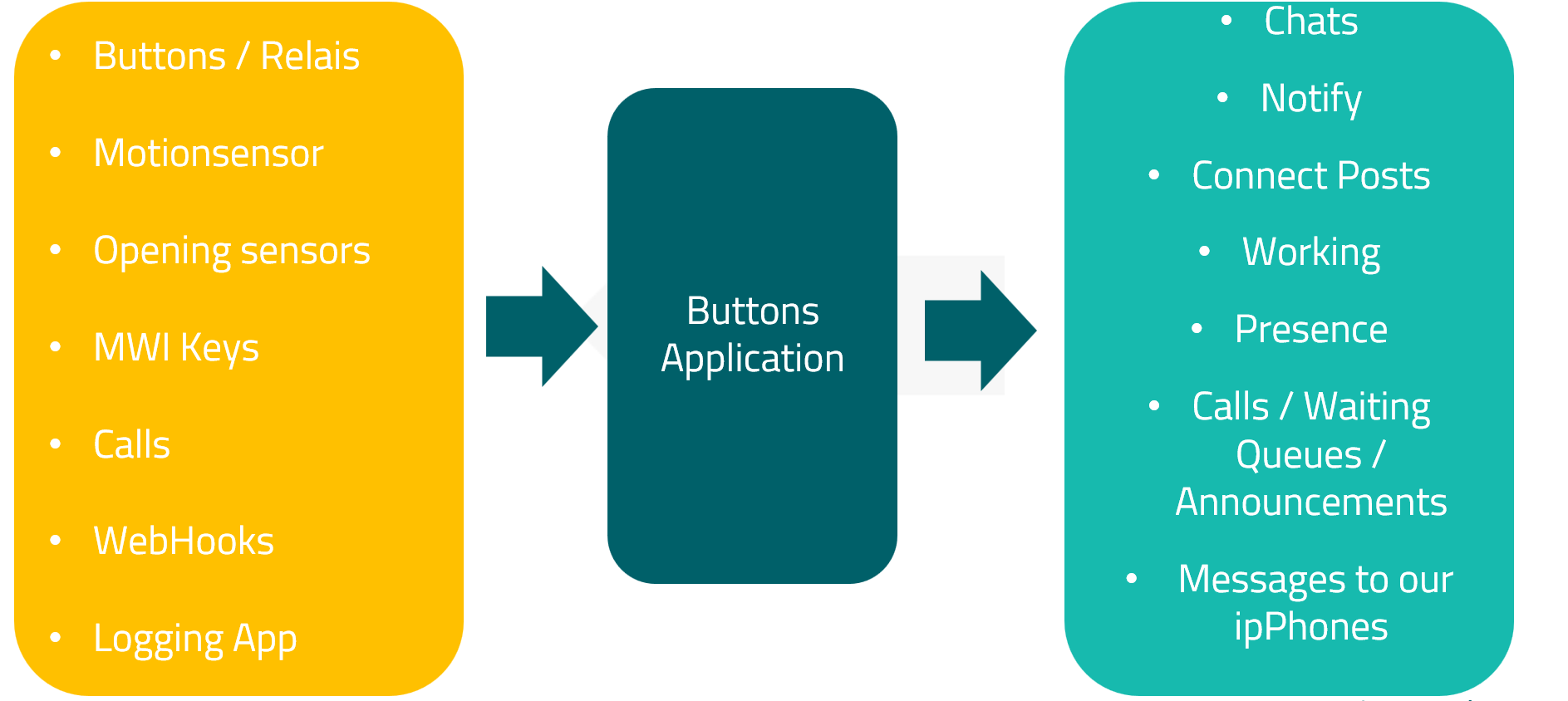
Input trigger
PhoneKeys / Dial In
The Buttons app can be made available for calls via a dial-in number. This involves a comparison of the caller (cgpn, sip) and the number called (cdpn).
myApps Windows Client (Hotkey)
In the myApps Windows Launcher, buttons can be assigned a hotkey. To do this, append the parameter <code>?hotkey=[number]</code> to the name of the app object.
Example:
If your app object is named "buttons" and you want to assign hotkey number 1, the entry would be: buttons?hotkey=1
Shelly Devices
Shelly devices can be used as trigger devices in the Buttons app. To do this, the app opens another web socket below the app path. The path name is “/shelly ”
For example: wss://your-app-platforn-dns/domain.com/buttons/shelly
Most Devices that can establish an outgoing websocket are supported. You can also work with BLE devices if you have a BLE gateway or other Shelly device that is capable of both BLE and Websocket, so that it could work as gateway for BLE signals,
Buttons
We have tested with Shelly BLU Button1 and Shelly BLU Gateway, but you can also use an other Shelly PRO or PLUS Device to handle BLE signals.
Windows-/ Door Sensor
We have tested with Shelly BLU Door/Window and Shelly BLU Gateway
Motionsensor
We have tested with Shelly BLU Motion and Shelly BLU Gateway
Output actions
Chat
Buttons allow you to send a message to a reachable user. Simply enter the SIP (or H.323) name of the destination and the message you wish to send.
Notify
Buttons allow you to a notify a to a reachable user. Simply enter the SIP (or H.323) name of the destination and the message you wish to send. A Notifiy is just a notification to the client and works with the notification policies of the used client.
Chat + Notify
This is a combination of both in one rule.
Presence
You can set the presence of users. In case of the buttons-user app, it's to the own user.
Phonemessage
Similiar to Chat, but it sends messages to innovaphone DesktPhones. As destination you can use the number or the name.
Phonecall
You need to assign a Waiting Queue via Buttons-Admin App. After that, this Waiting Queue is used to perform outgoing calls and stream the announcement. The Waiting Queue needs a special configuration. => Alert Timout = 0 otherwise it would not work.
Connect App
If the Connect App is assigend to the buttons-user AppObject, buttons is able to create ConnectPosts. Also if you combine ConnectPosts and Calls with the same trigger actions, also interactions of the phonecalls are presented to the Connect Post.
Working App
If the Working App is assigned to the buttons-user AppObject, buttons is able to control your Working App. Also the Dial In Number "99" is reservered for Working Toggle. So, if your dial in number for buttons is 85, you can call 8599 from your extension and your working status is toggled.
You can also create own rules for working-start or working-stop