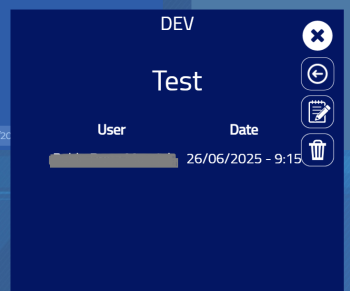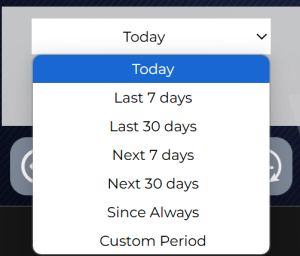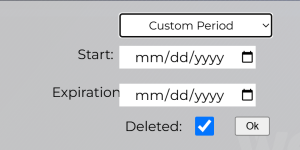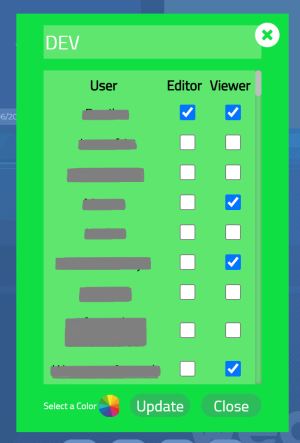Howto:Billboard - Wecom - Partner App: Difference between revisions
→Installation: Addition of step 3 - app instance creation Tag: 2017 source edit |
→2. Managing the Billboard License: Changed to viewing licensing billboard information Tag: 2017 source edit |
||
| Line 130: | Line 130: | ||
[[File:A1. Billboard Admin Users Page.png|none|thumb|450x450px|Users Page with search bar and checkboxes for admin privileges]] | [[File:A1. Billboard Admin Users Page.png|none|thumb|450x450px|Users Page with search bar and checkboxes for admin privileges]] | ||
==== 2. | ==== 2. Viewing the Billboard License Information ==== | ||
# In the Admin App sidebar, click on the '''Licensing''' tab. | # In the Admin App sidebar, click on the '''Licensing''' tab. | ||
# | # The page will display information related to the current license. | ||
* '''System Token''': Unique identifier | * '''System Token''': Unique identifier for the system, used for license validation. | ||
* '''Active License''': Indicates if the license is active (e.g., Temporary). | |||
* '''Active License''': | * '''Billboard Install Date''': Shows the exact date and time when the Billboard app was installed. | ||
* '''Licenses in Use''': Displays the number of users currently using the Billboard Apps. | |||
* ''' | |||
* '''Licenses in Use''': | [[File:License Page Billboard Admin Correct.jpg|none|thumb|450x450px|Licensing page showing all license details]] | ||
[[File: | |||
==== 3. Managing Departments ==== | ==== 3. Managing Departments ==== | ||
Revision as of 19:31, 1 July 2025
Product Name
Billboard Link
Certification Status
Space dedicated to Billboard certification information.
Category
Space dedicated to Billboard category information.
Vendor
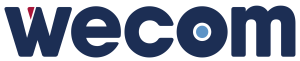
Wecom
Description
Billboard is a Partner App developed by Wecom to modernize internal communications by digitizing traditional bulletin boards. Through a user-friendly interface integrated into Innovaphone’s myApps workspace, departments (referred to as "groups" within the app) can publish announcements with scheduled validity, targeted visibility, and interaction tracking.
Main components:
- Users App – For general users to access and interact with department posts.
- Admin App – For administrators to manage groups, posts, and licensing.
Functions
Users App
The Users App is the interface where users access, read, create, and manage department posts, based on their permissions (viewer or editor). Each user sees only the groups they are part of.
1. Accessing a Group
- Upon opening the Users App, the main screen lists all groups (departments) the user belongs to.
- To enter a group, simply click on the desired group.
Groups are color-coded and may display badges for new or unseen posts.
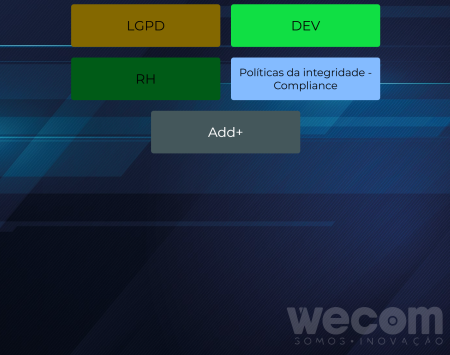
Users App main page with every group you are on
2. Creating a Group (Admins only)
- Only users assigned with the "create department" permission (via Admin App) will see the Add+ button on the main screen.

Groups page with "+ Add" button outlined - Click Add+ to open the group creation modal.
- Fill in:
- Enter the Department Name
- Select the color using the color picker
- Assign users to roles:
- Editor – Can manage posts, see group's history and edit the department.
- Viewer – Can only view posts.
- Clicking "Viewer" name label selects all users as viewers.
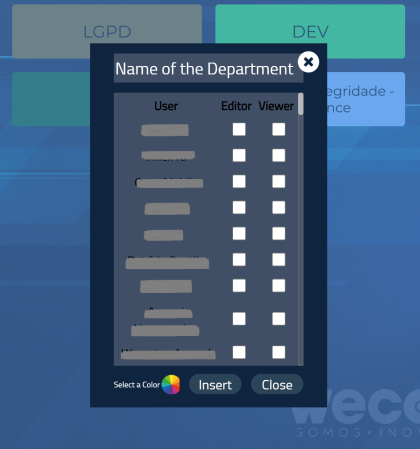
Group creation modal with roles selection, color picking and name input
3. Viewing a Post
- Inside a group, posts are displayed as cards.
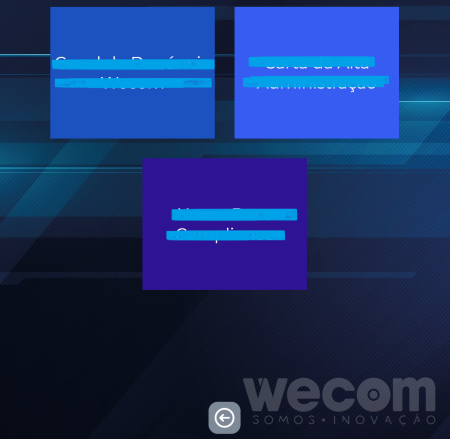
Posts inside a group - Click on a post to open its details.
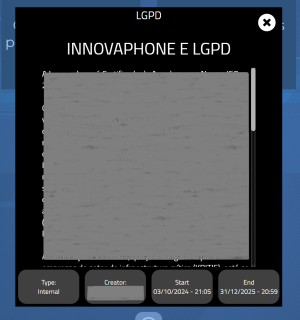
Open post with information and description - The post view shows:
- Type (External or Internal)
- Creator's name
- Start and end dates of visibility
- To close the post, click the X button in the top right corner.
4. Creating a Post
- Editors will see an Add+ card within the department page.

Posts on a group with Editor view, with "Add+" card - Click it to open the post creation modal.
- Fill in the following:
- Click Insert to save or Close to cancel.
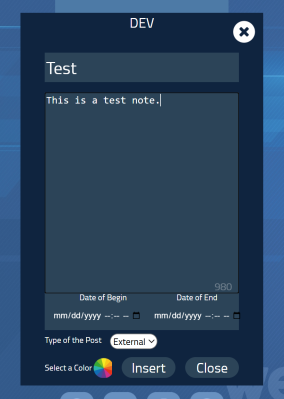
Post creation and editing modal
5. Editing or Deleting a Post
- If you are the creator or an editor of the group:
6. Viewing Post History
- Inside the post, click the Clock icon to view who has accessed it.
7. Managing Groups (Editor role)
- Editors see extra options in the bottom menu of the department page.
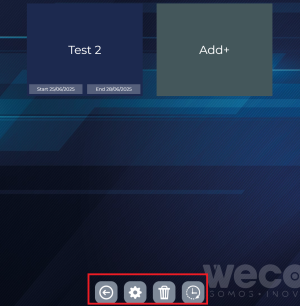
Posts on a group as an Editor with bottom menu outlined
- Click the trash icon to delete the group.
- Click the clock icon to access post history.
- Click the gear icon to edit group settings:
Admin App
The Admin App provides global management functionalities for users, groups (departments), and posts. Only users marked as administrators via this panel will have access to it.
1. Granting Administrator Access
- Access the Admin App – it will open on the Users Page by default.
- Use the search bar at the top to find the user you wish to promote.
- Locate the user in the list below.
- Click the checkbox next to their name to grant administrator privileges.
Only an existing admin can assign admin rights to another user.

2. Viewing the Billboard License Information
- In the Admin App sidebar, click on the Licensing tab.
- The page will display information related to the current license.
- System Token: Unique identifier for the system, used for license validation.
- Active License: Indicates if the license is active (e.g., Temporary).
- Billboard Install Date: Shows the exact date and time when the Billboard app was installed.
- Licenses in Use: Displays the number of users currently using the Billboard Apps.
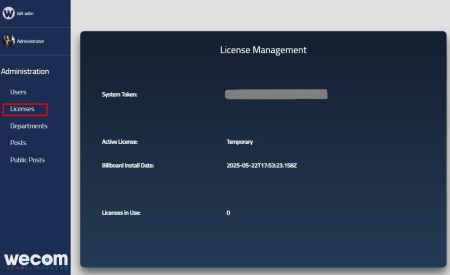
3. Managing Departments
- In the Admin App sidebar, click on the Departments tab.
- Browse the list of all departments created in the system.
- Scroll to locate the department you wish to edit.
- Click on the color circle next to the department to open the editing modal.
- In the modal:
- Update the department's name.
- Change its color using the color picker.
- Add or remove users as Editors or Viewers.
- Save the changes to apply them.
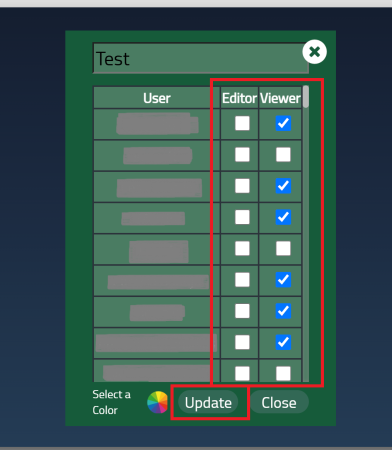
- The list includes all departments, including those marked as deleted.
- Deleted departments are labeled with their deletion date.
- Each department entry shows:
- Department name
- Assigned color
- Creator's name
- Status (active or deleted)
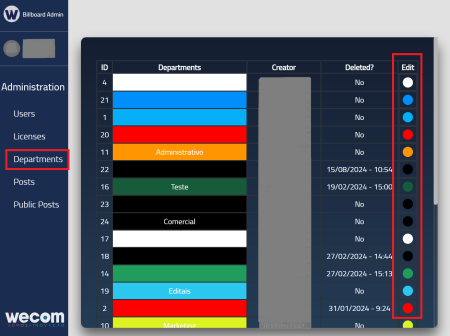
4. Managing Posts
- Click on the Posts tab in the Admin App sidebar.
- Browse the full list of posts created across all departments.
- Scroll to locate a specific post.
- Click the edit icon next to a post to open the editing modal.
- In the modal:
- Modify the title, description, color, type, and visibility period.
- Save the changes to update the post.
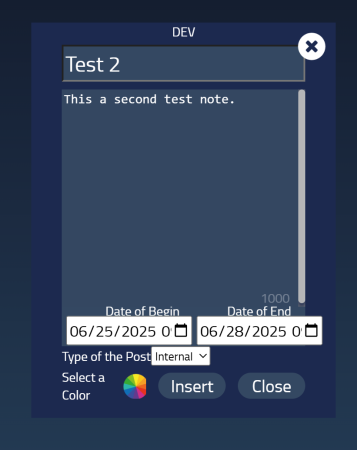
- The post list includes:
- Active posts
- Expired posts
- Deleted posts (showing the deletion date)
- Each post displays:
- Title
- Department (group) association
- Type: Internal or External
- Start and end dates (visibility period)
- Creator's name
- Current status: active, expired, or deleted

5. Accessing Public Posts
- In the sidebar, click on the Public Posts tab.
- A modal will appear, redirecting you to the Billboard Users App to view a list of posts.
- Click on any post from this list.
- Only posts with the "External" type selected during creation appear here.
- This page is read-only and used for quick access to public content.

Component Diagram
The diagrams below illustrate the architecture of the Billboard application and its interaction with the Innovaphone platform, as well as the various components involved.
User and Admin Interaction Flow
Flow Overview:
- ADMIN: The administrator has the ability to manage groups and posts across the system, including controlling visibility and user access.
- DEPARTMENT (Group): Represents different groups (like IT and HR), each having specific announcements and user interactions.
- NOTES: Each group can have specific notes (e.g., IT or HR), which are shown to relevant users.
- USERS: Users from various groups (IT, HR, and General) can access posts that are published within their allowed groups.
Application Architecture
Flow Overview:
- PBX Platform: Interacts with the Billboard App, managing internal communication and service integration.
- APP Platform: Hosts the Billboard Service, which manages posts and user interactions, and communicates with the database.
- Service DWC: Responsible for managing the backend services for the Billboard app, providing routes to interact with both the database and the PBX platform.
This architecture shows how the components integrate within the Innovaphone ecosystem, allowing for seamless communication between groups and users through the Billboard app.
Licensing
Billboard is licensed via the Innovaphone Pricelist.
License type: Innovaphone Pricelist License model: One license per user Trial: 30 days temporary license available after installation
Prerequisites
System Requirements
- Innovaphone firmware:
14r1or later - Innovaphone App Platform with myApps
- PBX Manager for app registration
Licensing Activation
- Requires license token and file provided by Wecom
- Insert into Admin interface for activation
Versions
- Current version: 1.0
- Latest release:
1011 final - Release date: June 17, 2025
- Innovaphone compatibility: Yes
- Architectures supported:
arm,x86_64,arm64
Installation
Follow the steps below to install the Billboard application in your Innovaphone environment.
Option 1: Installing via AP Manager App Store (Recommended)
You can install Billboard directly through the App Platform Manager (AP Manager) by accessing the App Store:
- Open the AP Manager.
- Click the yellow App Store button in the top-right corner.
- Search for Billboard in the list.
- Click on it to open further information
- Select the latest version and confirm the download.
- The app will be automatically installed and ready to configure.
🛈 This is the easiest and fastest way to deploy the app.

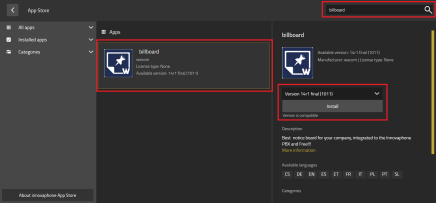
Option 2: Manual Installation via Upload
If you prefer installing manually, follow the steps below:
Step 1: Download the App Package
- Visit the official Wecom myApps Downloads Portal.
- Find the Billboard app.
- Download the latest available version compatible with your system architecture.
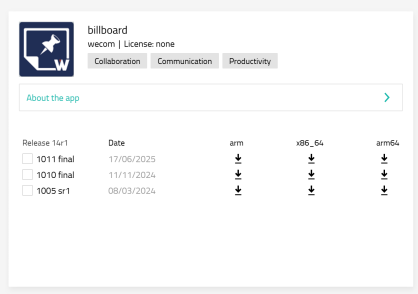
Step 2: Upload to AP Manager
- In AP Manager, click App upload (top right).
- Select the
.apppackage you downloaded from the portal. - After successful upload, the app will appear in your list and show as Running.

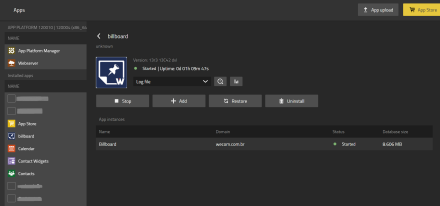
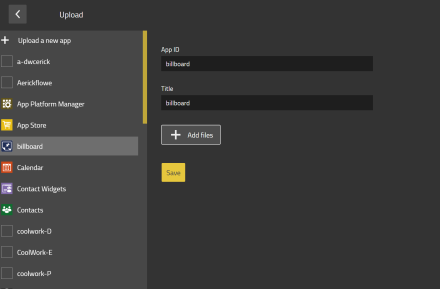
Step 3: Add Application Instance
- After uploading the app, click the yellow + Add button to create an instance of the application.
- Fill in the required fields:
- Name: A recognizable name for the instance.
- Domain: The domain for the PBX.
- Password: A secure admin password for the app instance.
- Webserver path: Optional path (or leave blank).
- Database host: Leave empty for local DB or specify IP/DNS if external.
- Database name and Database user: Use consistent values for your environment.
- Database password: Corresponding DB password.
- When all values are filled, click Save.

Final Step: Registering the App in PBX Manager
- Open the PBX Manager.
- Go to the Apps section.
- Click Add App and register:
- A Users App
- An Admin App
- Assign access rights as needed.
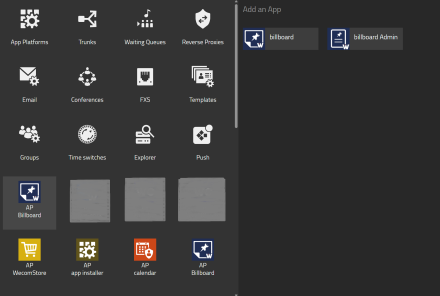

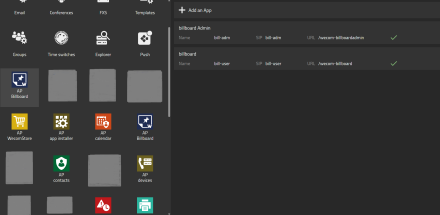
⇒ After registration, both apps will appear in MyApps and are ready for use.
Copyright
Space dedicated to Flowe copyright information.
Contact
- PORTO ALEGRE - RS
Av. Carlos Gomes, 466 / 401
Boa Vista - CEP 90480-000
Tel: +55 51 3079.5000
- FLORIANÓPOLIS - SC
SC 401, 8600 - Room 7
Corporate Park - Block 2
Santo Antônio de Lisboa
CEP 88050-001
Tel: +55 48 3112.6200
Mail: comercial@wecom.com.br
Support: suporte@wecom.com.br
Website: wecom.com.br
For any questions please refer to our contact page.