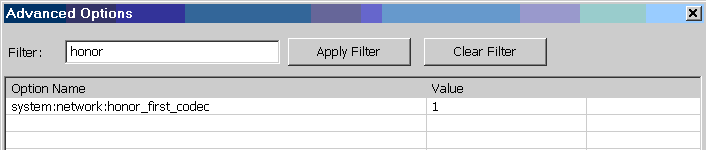Howto:EyeBeam Softphone: Difference between revisions
| Line 18: | Line 18: | ||
===Configuration=== | ===Configuration=== | ||
====PBX User Object==== | |||
Add a new PBX object of type "user":<br> | Add a new PBX object of type "user":<br> | ||
[[Image:Eyebeam_new_user_object.gif]] | [[Image:Eyebeam_new_user_object.gif]] | ||
====EyeBeam Account Configuration==== | |||
On the eyeBeam softphone go to "SIP Account Settings ...".<br> | On the eyeBeam softphone go to "SIP Account Settings ...".<br> | ||
Open "Properties" of a new account and fill like this:<br> | Open "Properties" of a new account and fill like this:<br> | ||
[[Image:Eyebeam_account_config.gif]] | [[Image:Eyebeam_account_config.gif]] | ||
====EyeBeam Advanced Options==== | |||
See "Known Problems" for details. | See "Known Problems" for details (very important to avoid one-way audio). | ||
===Features (Sucessfully tested)=== | ===Features (Sucessfully tested)=== | ||
Revision as of 16:30, 29 February 2008
Applies To
This information applies to
- innovaphone PBX v7-preview
- eyeBeam 1.5.16.1 for Windows
More Information
Connecting eyeBeam with innovaphone PBX using SIP protocol.
Problem Details
System Requirements
Refer to http://www.counterpath.com/
Installation
Follow instructions provided with eyeBeam.
Configuration
PBX User Object
Add a new PBX object of type "user":
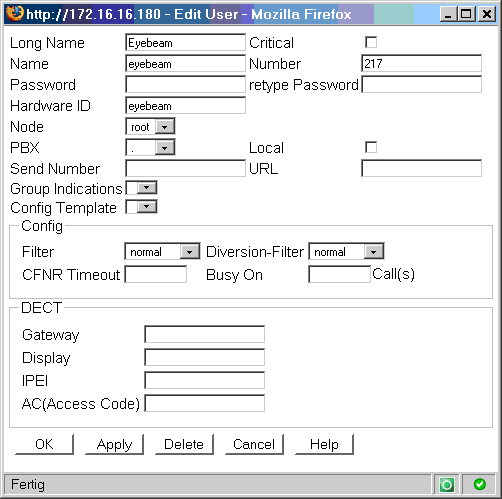
EyeBeam Account Configuration
On the eyeBeam softphone go to "SIP Account Settings ...".
Open "Properties" of a new account and fill like this:
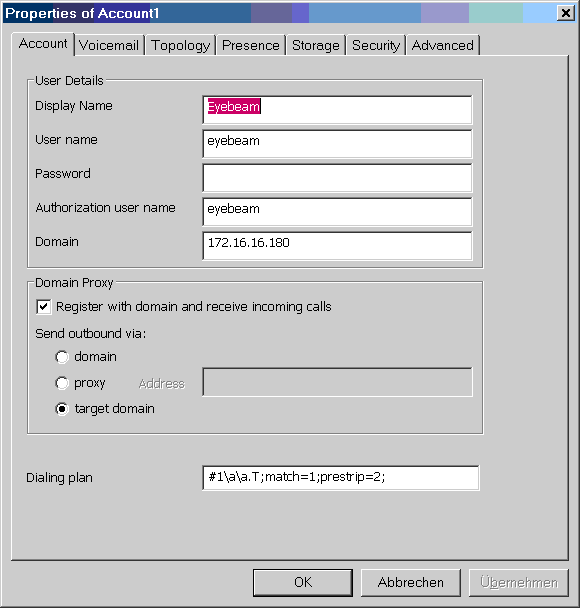
EyeBeam Advanced Options
See "Known Problems" for details (very important to avoid one-way audio).
Features (Sucessfully tested)
- EyeBeam softphone can call to other PBX users.
- EyeBeam softphone can be called from other PBX users.
- EyeBeam softphone shows the remote partys display name. Even special characters (ä,ö,ü) are rendered correctly.
- EyeBeam softphone can put an established call on hold and retrieve it. The held party gets music on hold from the PBX.
- EyeBeam softphone can be held/retrieved by remote party. EyeBeam softphone receives music on hold provided by the PBX.
Known Problems
One-way Audio
EyeBeam softphone supports a lot of different audio codecs. In opposite to most embedded VoIP devices ("hardphones"), eyeBeam does support switching between different codecs without re-negotiation and even different audio codecs in send and recv direction. Embedded VoIP devices on the other hand require same audio codec in send and recv direction (symmetric codec) and change of codec requires re-negotiation using another SDP offer/answer exchange.
Example:
If eyeBeam is called from a hardphone that offers "g711a,g711u,g729,g723"
EyeBeam will send an answer with "g711a,g711u", but starts sending g711u.
The hardphone will take g711a as the one-and-only selected codec and starts sending g711a.
EyeBeam will playback g711a without any problem while sending g711u, but the hardphone CANNOT playback g711u.
To workaround this known problem you must open the "Advanced Options" dialog.
To do so, simply dial ***7469 on your eyeBeam softphone.
In order to find the option "system:network:honor_first_codec" apply "honor" as filter.
Make sure the value of "system:network:honor_first_coder" is "1" (not "0") as shown here: