Howto13r3:Configure User Presence Sync by Connector for Microsoft365
There are also other versions of this article available:
Howto13r3 (this version) | Howto14r2 | Howto15r1 | Howto16r1
Applies To
This information applies to V13r3
More Information
This article outlines a configuration scheme for Connector for Microsoft365 functionality.
System Requirements
- admin account in Azure Portal of Microsoft
Configuration in Azure Portal
- In the Azure Portal of Microsoft you have to add an app registration
- You only have to give a name for the app
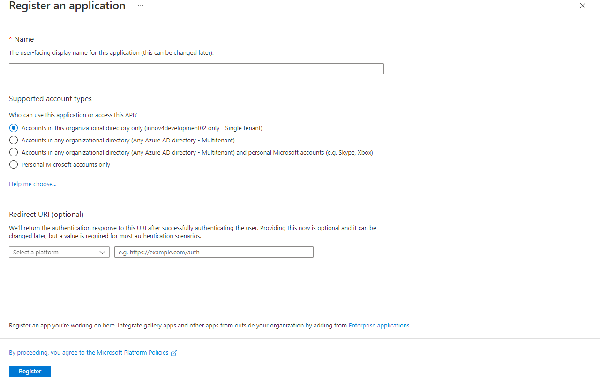
- Switch to the authentication in the left-
- You only have to configure allow public client flow
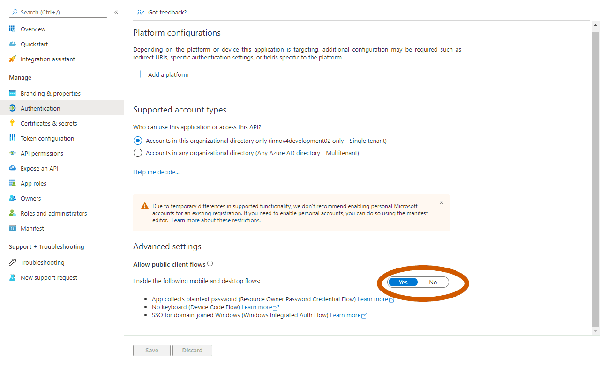
- Switch to api permissions on the left
- You have to configure delegated permissions (User.Read.All and Presence.Read.All) as shown in the picture
- Grant access to the api permissions, if not possible you have to ask an admin
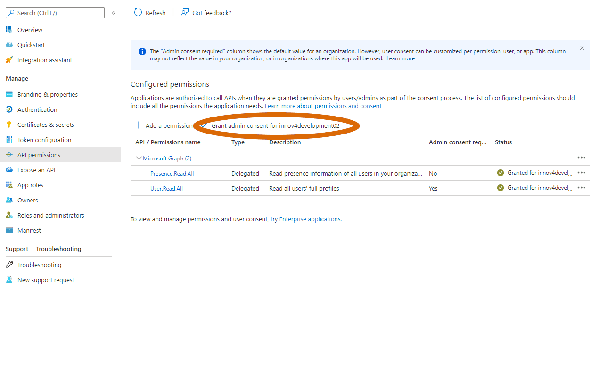
With these configurations you can configure the Connector for Microsoft365
- Client ID as shown in the picture
- Tenant ID as shown in the picture
- User
- Password
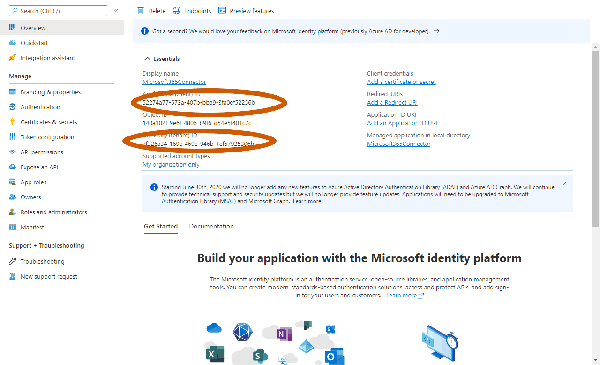
Configuration in PBX Manager
For configuring the app you need the following parameter:
- Name of the master PBX (Not full DNS name, really just only the PBX name)
- Client ID of the registrated app from the azure portal
- Tenant ID of your organization, also from the azure portal
- Credentials for your Microsoft Azure Portal login (User needs a Teams license)
- Notification uri "https://{your_domain}/{your_tenant}/microsoft365/subscriptions"
- After successful configuration and subscription the Microsoft services will connect to the specified notification uri for presence and line state updates.
- For this to work it is important to make sure that the specified notification uri is reachable from the Microsoft services, meaning from the public internet.