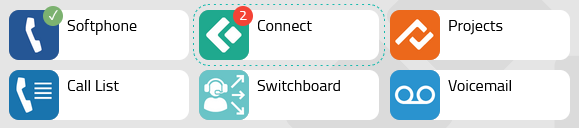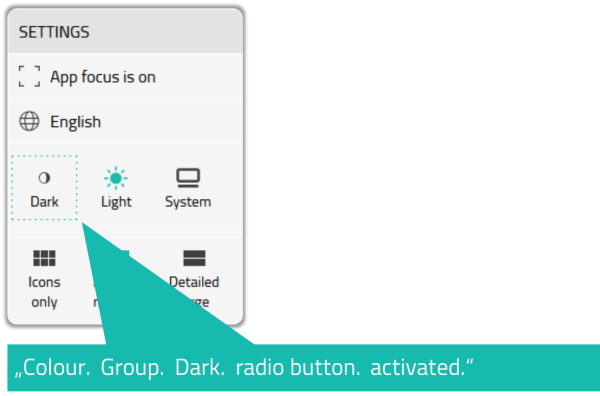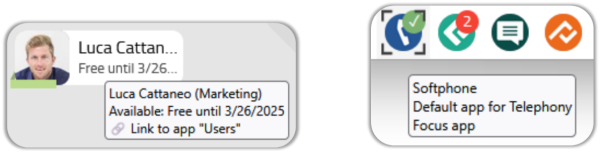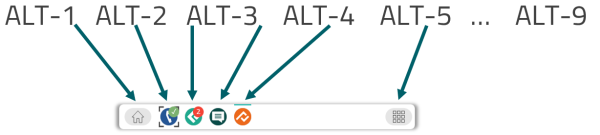Reference14r2:Concept Accessibility
Introduction
Inclusivity is an important objective for innovaphone and should naturally be supported by its solutions. An increasingly common requirement is the accessibility of deployed software solutions. Accessibility is a broad concept.
Its implementation must be evaluated individually for each solution component:
- The most frequent requirement for communication solutions is support for screen readers to read out defined screen content or display it on a Braille display. Since version 14r2, the myApps client offers such support.
- For individual apps, this support must be implemented accordingly.
- innovaphone plans a step-by-step implementation of accessibility features in the most important apps, starting with the Phone App and the Softphone App.
Notice: For partner apps, the implementation must be carried out by the app developer.
Current Status
Finished
- myApps client
- ✔️ screen reader support
Next steps
(subject to change based on prioritization)
- Softphone App
- 🛠️ screen reader support
- Phone App
- ❌ screen reader support
- RCC App
- ❌ screen reader support
myApps
Starting from 14r2, screen reader compatibility is available in the myApps client itself. The myApps web client is fully operable via keyboard.
Note: This relates to the myApps web client itself. For information about possible accessibility features in individual apps or other products see below.
Screen reader support
The myApps client offers full support for screen readers by providing additional markup.
This is based on general web technology so it should be compatible with any screen reader.
For testing we use:
- NVDA
- Jaws
Keyboard control
While navigating using the keyboard the current element is highlighted using a dashed outline.
- TAB
- Go to next element
- SHIFT-TAB
- Go to previous element
- SPACE
- Activate current element
- ESC
- Close or exit action
Focused elements are visually emphasized. All UI elements include textual descriptions that are read out by the screen reader.
Additionally we added some hotkeys for navigation that work while the myApps webclient has the focus.
Note: Those hotkeys only work while the myApps client has the focus.
- ALT+1
- Home
- ALT+2
- First running app
- ALT+3
- Second running app
- ...
- ALT+0
- All apps