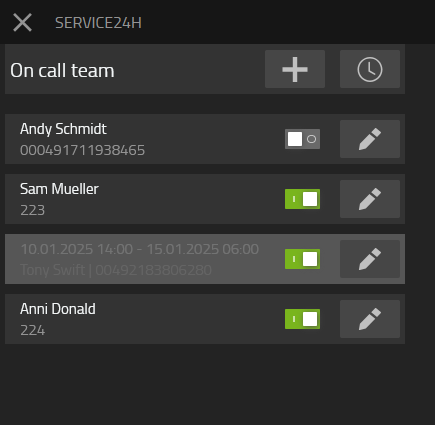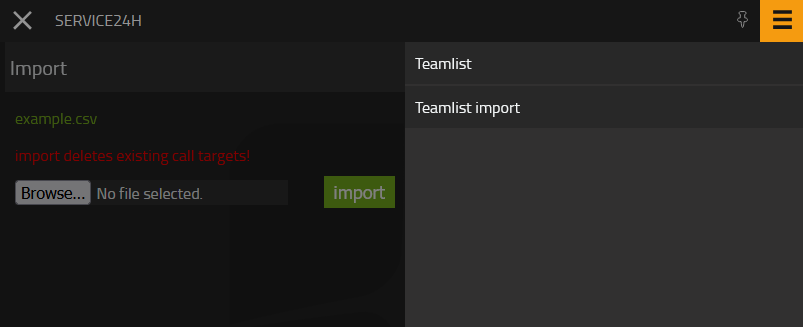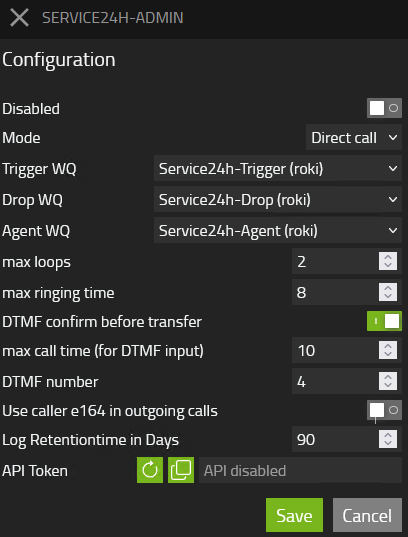Howto:Service24h - MediaRunway - Partner App

Product Name
MediaRunway Service24h
Certification Status
Category
Vendor
MediaRunway is an ITC enterprise that provides its customers with contemporary IT services in all areas - Your business, our solution.
Description
Service24h is a myApps App.
Service24h is the solution for the on-call service, where service staff should ring one after the other and in a specific order to take over a pending service call. And creating the service sequence is very easy with the user app or automatically via an API.
MediaRunway - About this application
Functions
User App
- add, change or delete manually the service staffs or upload them via csv
- sort the service staff by drag and drop
- deactivate temporary a service staff via switch
- configure a specific start and and time/date for a service staff
- with a click on the clock button in the headline, you can change the view. if you can see the clock with dots, then also the configured user(s) with a time in the past are shown.
Admin App
- set the pbx name (for master/slave scenarios)
- configure the calling behavior
- choose the trigger mode voicemail or direct call to a specific wq
Multi-PBX ready
- Have a look here to configuration to set the pbx name.
- In "direct call" mode the trigger wq and agent wq must be from the same pbx!
Cloud ready
There are no known restrictions.
Licensing
Licensing: innovaphone licensing, one service license is needed. More infos
Prerequisites
- an innovaphone PBX and Application Platform
- valid licences
- knowledge of the pbx name of the pbx where to synchronize with
Versions
Compatible innovaphone firmware versions
- MediaRunway Service24h 1.0 (133xxx)
- innovaphone V13r3, V14r1, V14r2
Application versions used for interop testing
- MediaRunway Service24h 1.0 (133xxx)
- innovaphone IPVA V14r2 sr5
Configuration
- In a Master/Slave scenario set the PBX name of the pbx where to synchronize with in the Service24h Admin App under "PBX Name" in the hamburger menu
Do the configuration in the admin app
- it is possible to deactivate/activate the call logic of the app by set the switch. Then the app doesn´t react to any call to the configured trigger object and in deactivate state any config combination could be saved.
- 1. choose the mode voicemail or direct call
- voicemail is used if the service call should be routed to the voicemail and if the call was connected with the configureable minimum seconds the the service staffs will be informed via call that there is a new voicemail recorded
- select the voicemail object which should be observed. The voicemail could only be configured once in one or more service24h apps!
- direct call is used if the service call should be directly transfered to a service staff who accepts the call
- select the trigger wq, this wq where the caller is routed to to get a service staff. Here no group config should be done, because the routing logic is done by the service24h app. The trigger wq could only be configured once in one or more service24h apps!
- select the drop wq, if the user isn´t accepted by a service staff then the call is transfered to that wq. if you didn´t want end on a wq, for example on a voicemail, then do on this drop wq a cfu to the voicemail object. The drop wq could be configured in one or more service24h apps.
- select the agent wq, this is the wq which calls the service staffs, so if you configure "DTMF cm before transfer" and enough time at "max call time (for DTMF input) the service staff will hear the configured audio from this wq.
- the agent wq could only be configured once in one or more service24h apps!
- on the wq pbx object of the agent wq there must be configured a "Alert Timeout" of 0
- voicemail is used if the service call should be routed to the voicemail and if the call was connected with the configureable minimum seconds the the service staffs will be informed via call that there is a new voicemail recorded
- max loops: must be configured with a minimum of 1, thats the counter how often the configured sequence of the staffs should be called before the call will be transfered to the drop wq.
- max ringing time: the time how long it should be ring at the service staff, to take the call
- DTMF confirm before transfer: could be switched on or of, if switched on the agent has to press the configured phonekey number to accept a call. This is helpfull if an external number will be called, because there are different scenarios like a mailbox which could also accept the call
- max call time (for DTMF input): set the time the staff has time to press on the phonekey after he has taken the call from the agent wq
- DTMF number: this number the service staff has to push on his phonekey after he has taken the call from the agent wq to accept the service call (after that call routing ends and in direct mode the service staff could speak with the calling party)
- Use caller e164 in outgoing calls: you could decide which number the service staff will see on his phone before he takes the call. Please think about to switch it on, because if more then one service staff will be called and for example the 3rd staff will accept the call, the two other staffs see a missed call and maybe try to call the number, but its not necessary. If they see only the number of the agent wq, they know that they have not call this number.
- API Token: if you want to push the service staff via api then press on the reload icon in that row to generate an api token. If you have pressed on it and it isn´t needed anymore, then you can clear the input field of the api token and click on save. If you have an active api token, then there will be also shown "API Url" and "API Curl Example", the API Url is also shown and used in the API Curl Example. You got a sample csv for uploading in the service24h user app by click on the hamburgermenu and then a click on "Teamlist import"
Installation
After installing the app, adding the app instance and the app object for the users and the admin, someone can start using "Service24h". The steps of the installation process are the same as described in this article "Callback - Install App from App Store" only with different names.
Brief summary of the installation
- Install the app from app store
- Create an instance of the app
- Values needed: Name (e.g. "service24h", no blanks here please) - Domain (your platform domain) - App Password (generate one, e.g. with 15 characters) - DB Password (generate one, e.g. with 15 characters) - other values will be filled up automatically
- Add the user and the admin object with PbxManager app (when selecting the name, please do not use spaces)
- [1]
Contact
| MediaRunway GmbH & Co. KG |
| Venloer Str. 8 |
| D-41569 Rommerskirchen |
| Tel: +49 2183 80628-0 |
| Mail: myApps-sales@mediarunway.com |
| Support: myApps-support@mediarunway.com |
| Website: MediaRunway.com |
For any questions please refer to our contact page.