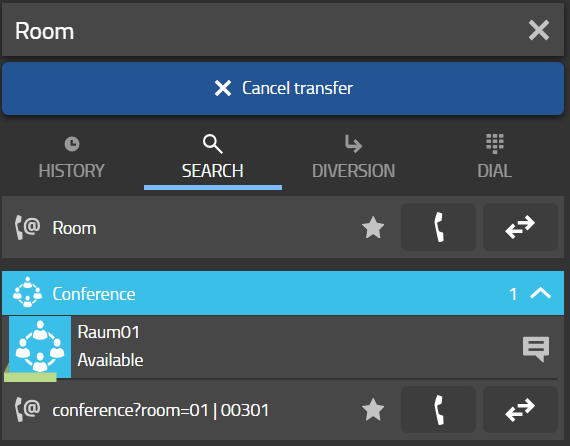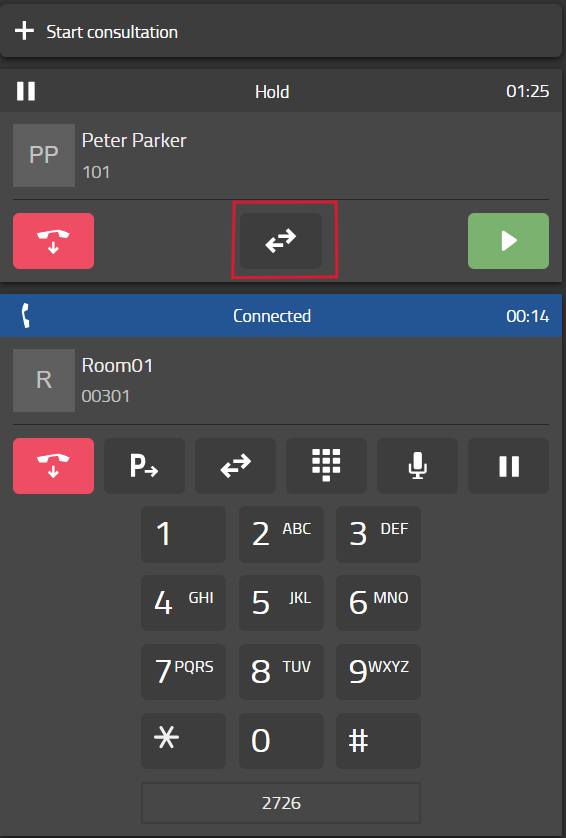Howto14r2:Step-by-Step extended 3 way conference
In this Article I will show you how you can extend your 3 way Conference to an Innovaphone Conference Room.
Pre-information
If you have an ongoing 3 way Call and you expect another Participant to join, you can simply transfer new Incoming Calls as well as the 3 way Call Participants to an Innovaphone Conference Room without PIN.
What do you need?
- myApps Conference Room (Without PIN)
- Conference Licenses
- More than 3 Participants
- myApps Native Client with Softphone in use
- myApps at least V13r3
Purpose
- On a Desk Phone, you have the option to concatenate a Three-Party Conferencing Call to have more than 3 Participants
- On the Softphone you don't have the Option to add another Participant
Limitations
- If the Conference Room has a PIN, you either have to give your Participants the Room PIN or you deactivate a Room PIN otherwise the Call Transfer won't work
Transferring a Three-Party Conferencing Call to a MyApps Conference Room without PIN
Start a Three-Party Conferencing Call
First you need to Start or participate in a Three-Party Conferencing Call, it doesn't matter for the Call Transfer to work if you initiate the Call or just participate.
Transfer ongoing call participates to a MyApps Conference Room
- First you open the Call information on your Softphone for the ongoing Call
- Now you select the Participants you would like to Transfer to the Conferencing Room and Click the Transfer Button
- After that, your Users window appears
- Now you select the Conferencing Room that you would like to Transfer your Participant to and Click on "Transfer to" Button
- Do that procedure with every Participant that you would like to Transfer to the Conferencing Room
- Now your Participants are being Transferred to the conference Room you selected
Note: If the Conferencing Room that you selected has a Room PIN, your transferred Participants has to enter the Room PIN of the Conferencing Room. This will also allow them to always Join in to this Conference Room if you don't change the PIN.
Now you have Successfully Transferred your Participants to the MyApps Conference Room!
Transferring a Three-Party Conferencing Call to a MyApps Conference Room with PIN
Pre Configuration you have to make to make a Call Transfer to a MyApps Conference Room possible
Before you can transfer someone from a Call to a MyApps conference room, you have to make some pre-configurations to make it possible to transfer someone with the conference room pin.
- First you create a new Trunk Line object and give the following parameters -> Long Name, Name, Number and Password.
- Now you register the newly created Trunk Line object to your Gateway, for this you go to Gateway/GK on your PBX where you would like to Register the Trunk line to.
- After that, you select the Gateway Interface where you would like to Register your Trunk Line to and enter the following parameters -> Name, Protocol, Mode -> Register as Gateway, Address (which has to be the Address where the Trunk Line object was created) and Password (which has to be identical to the Password that you configured on the Trunk Line object).
- As next, you create a new Route which goes in to the Gateway interface that you just created (GW1), also choose this Gateway interface as output.
- Now you edit the Route and choose an input number (This Number has to be a number that you also dial with your Trunk Line Number, to reach that Route) and an output Number (This Number has to be the Number of your Conference Room).
- With this Configuration, your participants still have to enter the PIN of your MyApps Conference Room, so we also add a DTMF dialing to the MyApps Conference Room Number in your Route.
- So now add the Sign for a DTMF Dialing to your Conference Room destination '^' and enter your PIN afterwards, this way your Room PIN will follow after your Room Number. (Example: my Room Number is 6902, my Room PIN is 1234, this means my Room output Number is 6902^1234).
It should look like this then:
- Now you also pick where the Call should be routed to, so select your Gateway where your Trunk Line is located at (GW1 in my Case).
- Test your Configuration: Call the Trunk Line number following the Number of your input route, for example -> 63 (which is my Trunk Line Number) and 2 (which is my input Route Number) -> This means I call 632. Now you should be directly be routed to your MyApps Conference Room.
Now you have successfully created a Route to a MyApps Conference Room with a PIN
Optional Configuration you can make to Transfer even faster
With this Configuration, you are able to Transfer faster to a MyApps Conference Room with a PIN
- Create a dummy User with the following parameters -> Long Name, Display Name, Name and Number.
- Now you create a CFU for that User to the Trunk Line Number of your MyApps conference Room. In my case it is 632
- If you now call the dummy User, you will be directly transferred to the MyApps Conference Room without entering the PIN.
Now you have successfully created a dummy User to directly Transfer into a MyApps Conference Room
To Transfer participants to your MyApps Conference Room with PIN, Proceed as above and either use your dummy User or your Trunk Line extension
Transferring an incoming Call while being part of a Three-Party Conferencing Call to a MyApps Conference Room with/without PIN
Scenario: You are Part of a Three-party Conference Call and you get an incoming Call
With PIN without dummy
This way, you can take an incoming Call and Transfer it to a MyApps Conference Room with PIN (Without a dummy User) while you are being in a Three-Party Conference Call.
- First you take the Call
- Now you move to your Phonebook and Call the Conference Room.
- After that, you put in your PIN to the MyApps Conference Call.
- Now you move back to your Calls and choose a Participant you would like to Move to the Conference Room and select the Option "Connect with ...".
- The Participant is now being moved to the Conference Room without having to type in the PIN anymore.
- Note: If you want to move every Participant, then you have to redo the steps above and move every single Member manually.
With PIN with dummy
This way, you can take an incoming Call and Transfer it to a MyApps Conference Room with PIN (With a dummy User) while you are being in a Three-Party Conference Call.
- First you take the Call
- Now you move to your Phonebook and Call the dummy User.
- Now you move back to your Calls and select a Participant you would like to Move to the Conference Room and select the Option "Connect with ...".
- The Participant is now being moved to the Conference Room without having to type in the PIN anymore.
- Note: If you want to move every Participant, then you have to redo the steps above and move every single Member manually.