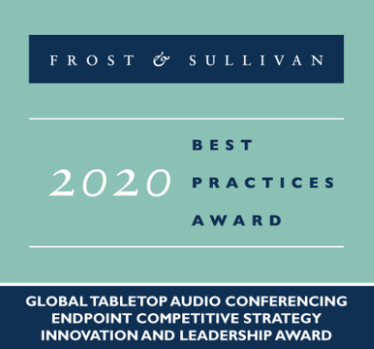Howto:Deploy Yealink Devices on myApps
Product Name
Certification Status
Category
SIP hardware and software endpoints
Vendor
About us
Yealink Network Technology Ltd. is a professional designer and manufacturer of innovative, affordable, and high-quality IP voice and video products for the worldwide broadband telephony market. The company's products are fully compatible with the SIP industry standard, field-proven with a large and rapidly growing deployed base, and also have broad interoperability with the major IP-PBX, IMS, NGN, soft-switch and other third-party SIP products on the market today. Until now, Yealink has risen to be the #1 SIP Phone provider in the World, the data from FROST&SULLIVAN More About Yealink
Description
DECT System
W70B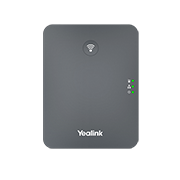 W80DM/W80B
W80DM/W80B W90DM/W90B
W90DM/W90B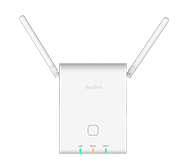 W73H
W73H W56H
W56H W78H
W78H
The Yealink W70B is the DECT IP base station for small and medium-sized businesses.
- Up to 10 handsets/DECT headsets
- Up to 20 simultaneous calls
- Up to 10 SIP accounts
- Up to 6 repeaters per base station (RT30)
- No Perception Upgrade
- 3-way conference
- DECT radio coverage up to 50m indoors and 300m outdoors
- Support Opus
- Support PoE
W70B datasheet
The Yealink W80 DECT IP Multi-Cell System, consisting of a base station W80B and a DECT Manager W80DM, is designed to provide organizations requiring wireless coverage with the full ease of deployment.
- Seamless handover and roaming
- Up to 100 parallel calls
- Up to 30 base stations
- Up to 100 handsets
- Up to 100 SIP accounts
- Support XML/LDAP/Remote Phonebook
- DECT radio coverage up to 50m indoors and 300m outdoors
- Support Opus
- Support PoE
W80DM/W80B datasheet
The Yealink W90 DECT IP Multi-Cell System, consisting of three elements - a Virtual Integrator Manager (optional), a DECT Manager W90DM and a base station W90B, is designed to provide the organizations who require wireless coverage with the full ease of deployment.
- Sync over the air and LAN (Seamless handover and roaming)
- External antennas
- Each W90 Multi-Cell System:
Up to 60 base stations
Up to 250 handsets
Up to 250 VoIP accounts
Up to 250 simultaneous calls
- Each VIM Ststem:
Up to 10 DM
Up to 600 base stations
Up to 2500 handsets
Up to 2500 VoIP accounts
Up to 2500 simultaneous calls
W90DM/W90B datasheet
The Yealink W73H is the new generation of stylish modern wireless handsets designed for business use with a new ID design that is more sleek and convenient to carry.
- 1.8’’ 128x160 TFT color screen
- Up to 2 simultaneous calls per handset
- 3-way conference
- OTA (Over-The-Air) upgrade
- FNR (Flexible Noise Reduction)/Noise Cancellation
- Handset Size: 144.5 mm x 48 mm x 21 mm
- Up to 35 hours of talk time (in ideal conditions)
- Up to 400 hours of standby time (in ideal conditions)
- Headset jack (3.5 mm)
- Hearing Aid Compatibility (HAC) compliant
W73H datasheet
The Yealink W56H is the next-generation wireless handset designed for business use with excellent battery life and high compatibility.
- 2.4’’ 240x320 pixels color display
- Up to 2 simultaneous calls per handset
- 3-way conference
- OTA (Over-The-Air) upgrade
- Handset Size: 175 mm x 53 mm x 20.3 mm
- Up to 30 hours of talk time (in ideal conditions)
- Up to 400 hours of standby time (in ideal conditions)
- Headset jack (3.5 mm)
- Hearing Aid Compatibility (HAC) compliant
W56H datasheet
Yealink W78H is a high-end, modern, stylish wireless handset with a 2.4’’ screen for business use. Its new ID design makes it more sleek, convenient, and durable.
- 2.4’’ 240 x 320 TFT color screen
- Up to 2 simultaneous calls per handset
- 3-way conference
- OTA (Over-The-Air) upgrade
- FNR (Flexible Noise Reduction)/Noise Cancellation
- Handset Size: 151 mm x 49.5 mm x 21 mm
- Up to 21 hours of talk time (in ideal conditions)
- Up to 166 hours of standby time (in ideal conditions)
- Headset jack (3.5 mm)
- Quick charging: 10-minute charging time for 2-hour talking time
- Bluetooth 5.1
- Vibration alarm
W78H datasheet
Yealink W57R, certified to rigorous IP54 standard, is a professional ruggedized DECT handset with an integrated vibration alarm that is pretty eligible for the environment where there may be dusty, humid, and harsh.
- 1.8’’ 128x160 TFT color screen
- Up to 2 simultaneous calls per handset
- 3-way conference
- OTA (Over-The-Air) upgrade
- FNR (Flexible Noise Reduction)/Noise Cancellation
- Handset Size: 157 mm x 51 mm x 24 mm
- Up to 40 hours of talk time (in ideal conditions)
- Up to 575 hours of standby time (in ideal conditions)
- Rugged DECT handset with IP54 protection rating
- Scratch resistant, disinfectant resistant
- Quick charging: 10-minute charging time for 2-hour talking time
- Vibration alarm
W57R datasheet
Yealink W59R, certified to rigorous IP67 standard, is a professional ruggedized DECT handset with integrated Bluetooth and vibration alarm that is pretty eligible for the environment where there may be dusty, humid, and harsh.
- 1.8’’ 128x160 TFT color screen
- Up to 2 simultaneous calls per handset
- 3-way conference
- OTA (Over-The-Air) upgrade
- FNR (Flexible Noise Reduction)/Noise Cancellation
- Handset Size: 157 mm x 51 mm x 24 mm
- Up to 28 hours of talk time (in ideal conditions)
- Up to 360 hours of standby time (in ideal conditions)
- Rugged DECT handset with IP67 protection rating
- Scratch resistant, disinfectant resistant
- Quick charging: 10-minute charging time for 2-hour talking time
- Vibration alarm
- Alarm functions: push-button/no-movement/man-down/running
- Bluetooth 4.2
W59R datasheet
How to deploy Yealink desk phone on Innovaphone?
Step 1: Download the Yealink app in “App Store”

Step 2: Create an instance for Yealink
1. Go to the AP manager -> Installed apps, you can see the “Yealink” in the app list
2. Click “Add” to create an instance for Yealink app
3. Enter the name, Domain, Password, and Database password to create
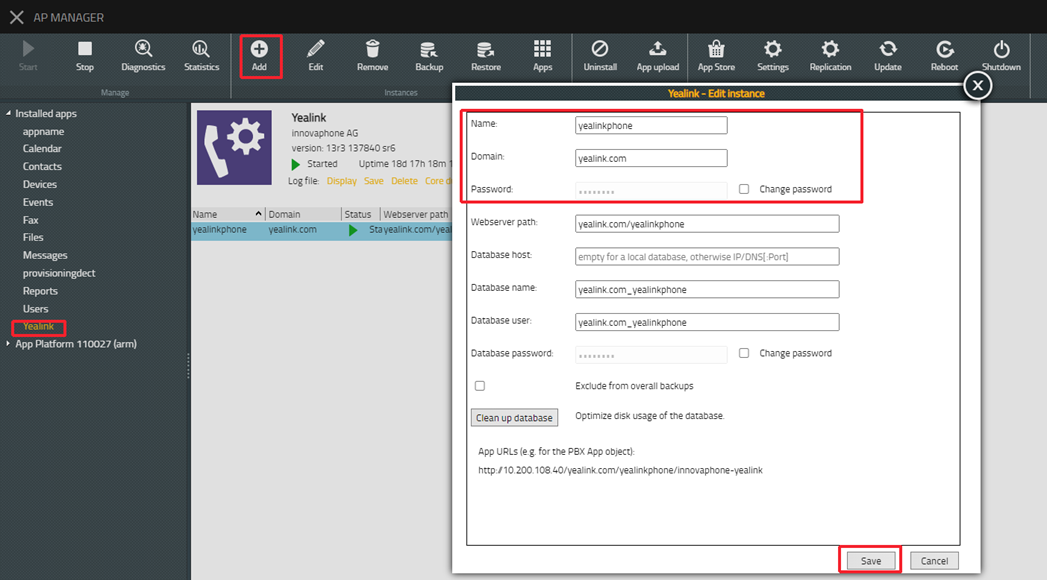
4. Start the app and instance.
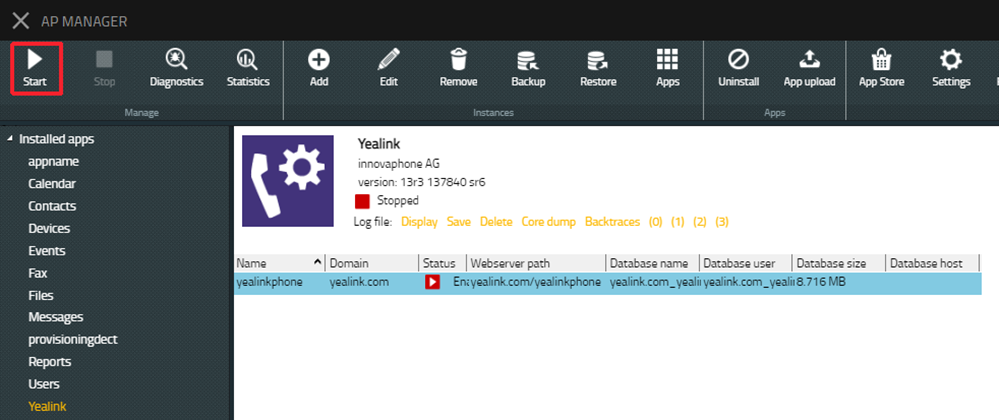
Step3: Create an object for yealinkphone
1. Go to the PBX Manager, you can see the instance "yealinkphone" you just created
2. Click AP "yealinkphone", then click “Add an app” to create an object for "yealinkphone"
3. Enter the name, SIP and choose the template to create
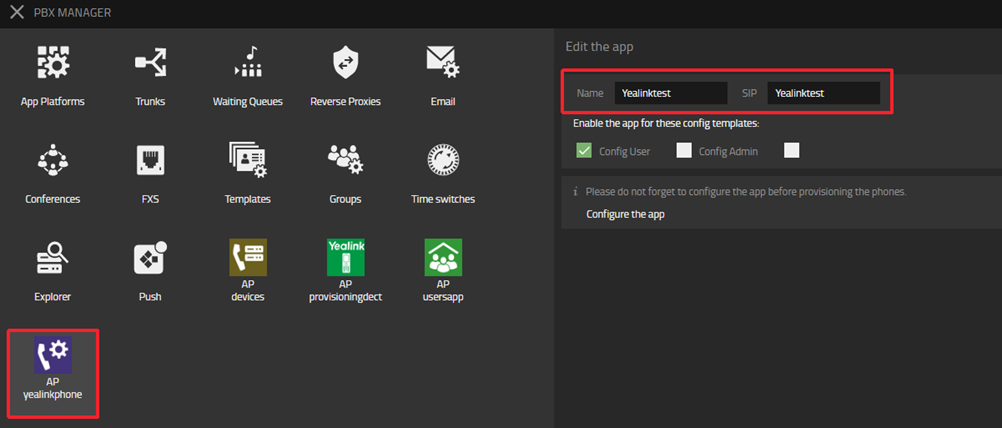
4. In all apps list, you will see the app object Yealinktest you just created. Add it to the Home screen
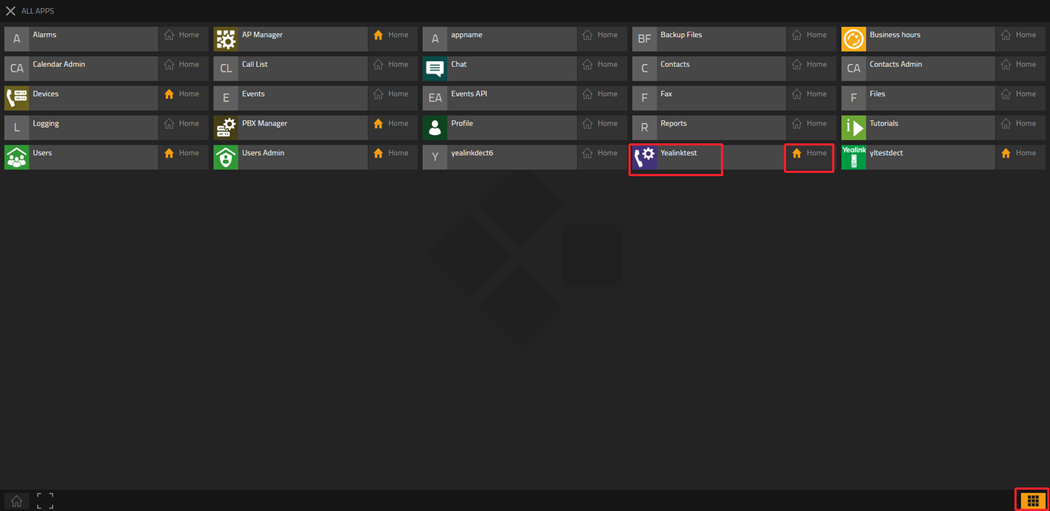
Step 4: Customize other device configurations
1. Go to the Yealinktest, which is the Yealink object you just created
2. Click the hamburger icon in the upper right corner
![]()
3. Customize other device configurations here
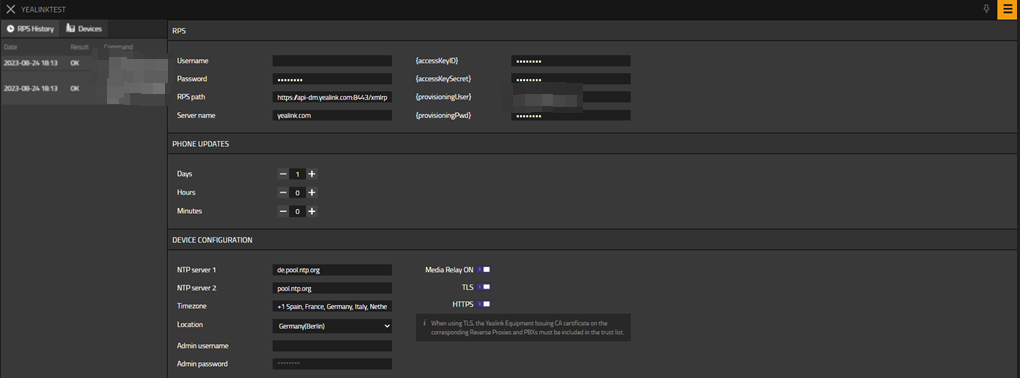
Step 5: Configure the desk Phone MAC and account
1. Go to the “Users Admin”-> “Register Phones”, click “+ New phone registrations”
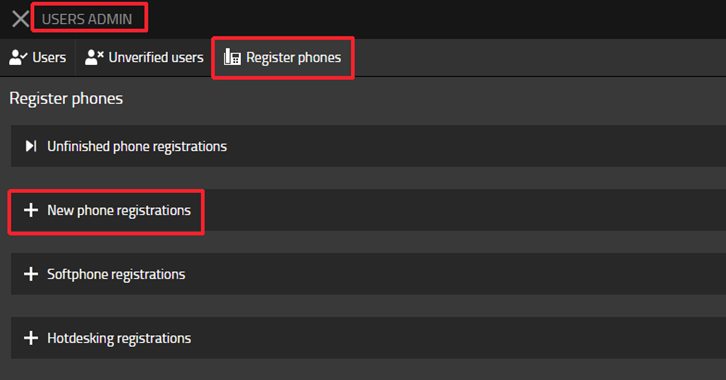
2. Select the Yealink
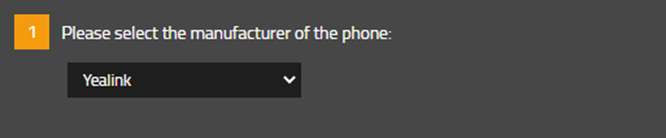
3. Select “master IP Phone”

4. Choose the users you want to assign the phone and enter the MAC of the desk Phone. You can configure multiple phones at once. Then wait and click the "Finish" button
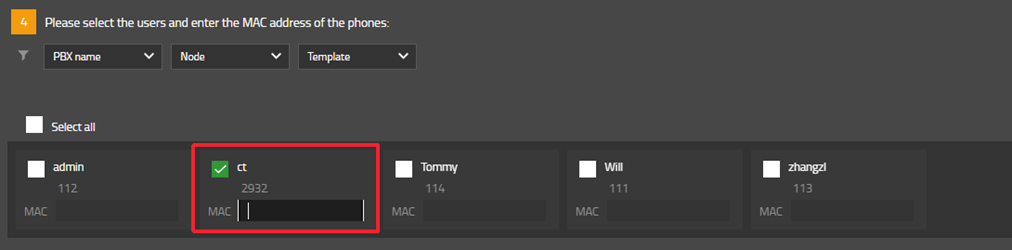
Step 6: Factory reset the desk Phone, then the deployment is completed
How to deploy Yealink DECT Phone on Innovaphone?
Step 1: Download the Yealink app in “App Store”

Step 2: Create an instance for Provisioning DECT
1. Go to the AP manager -> Installed apps, you can see the “Yealink” in the app list
2. Click “Add” to create an instance for Provisioning DECT
3. Enter the name, Domain, Password, and Database password to create
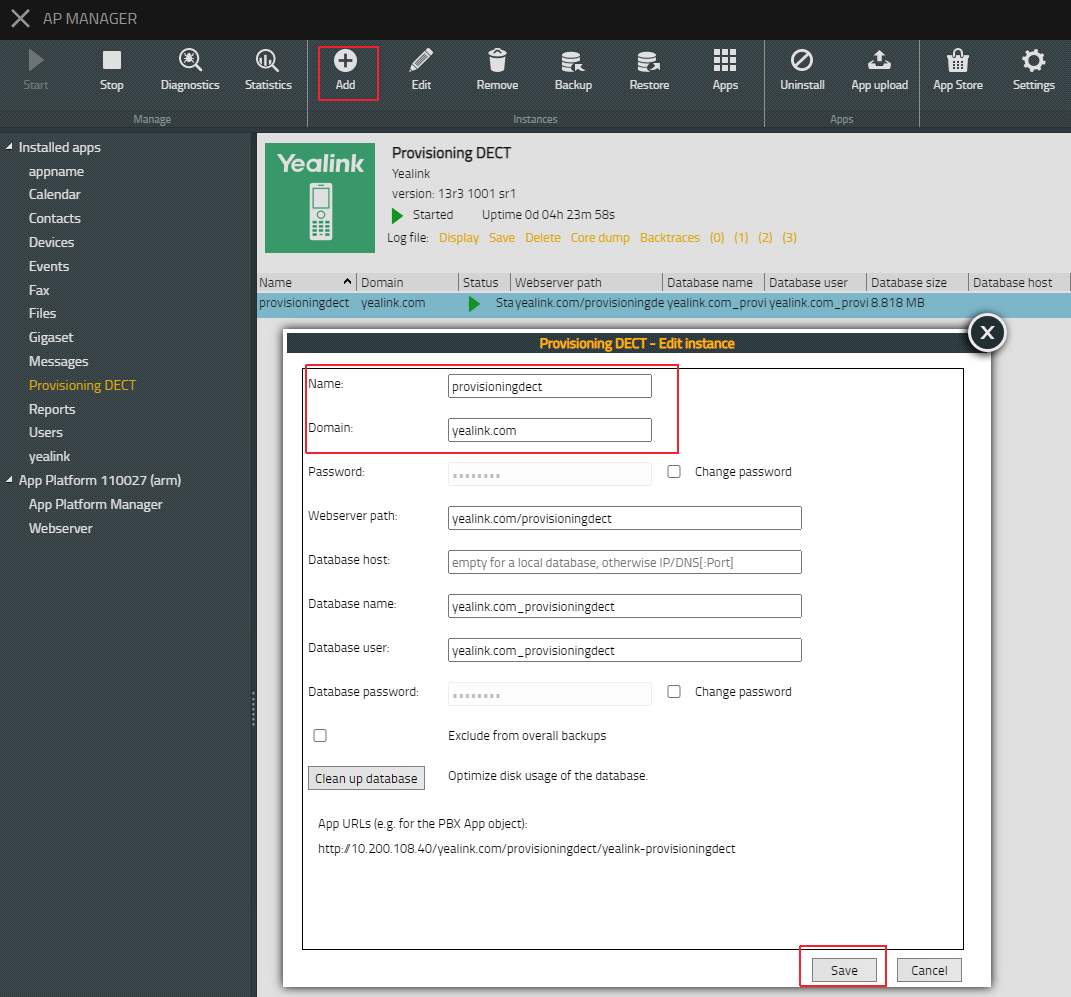
4. Start the app and instance
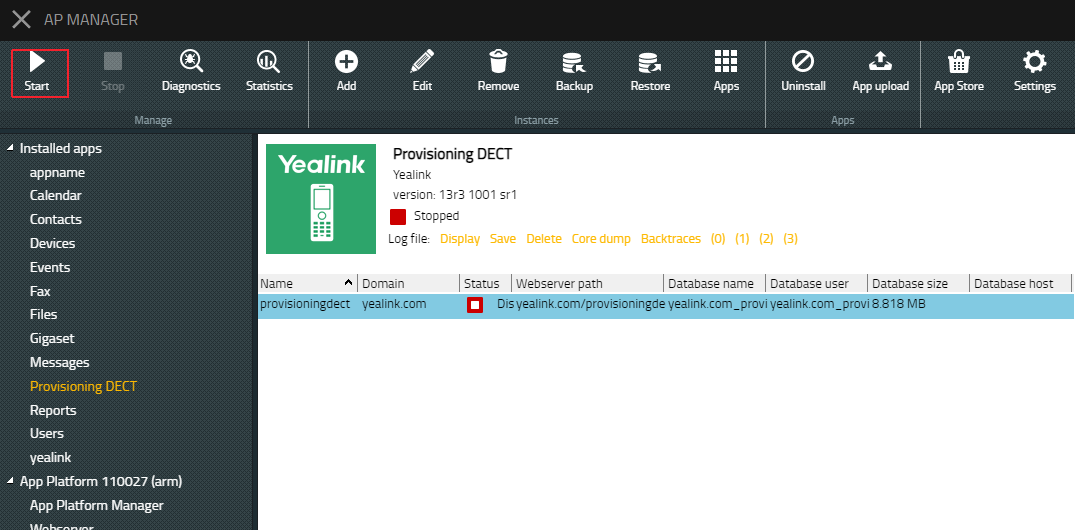
Step3: Create an object for Provisioning DECT
1. Go to the PBX Manager, you can see the instance "provisioningdect" you just created
2. Click AP "provisioningdect", then click “Add an app” to create an object for Provisioning DECT
3. Enter the name, SIP, and choose the template to create
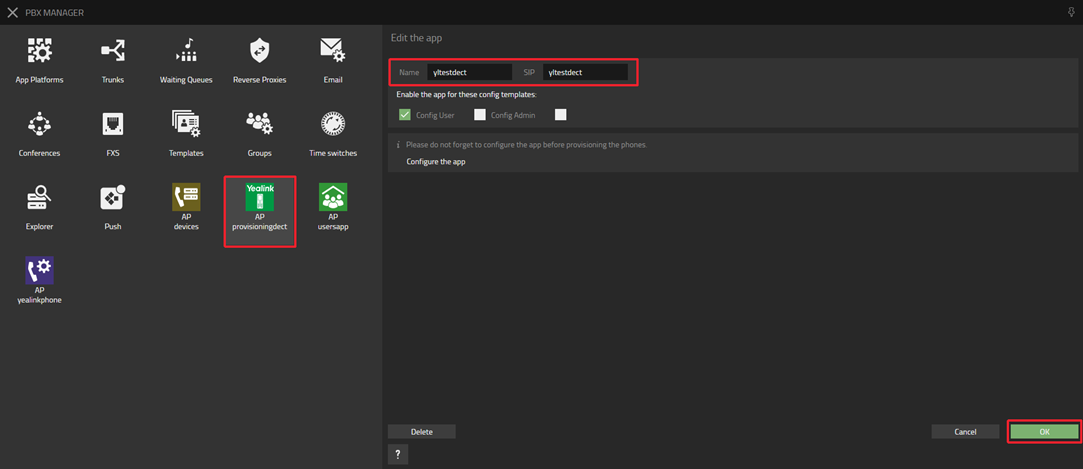
4. In all apps list, you will see the app object Yealinktest you just created. Add it to the Home screen
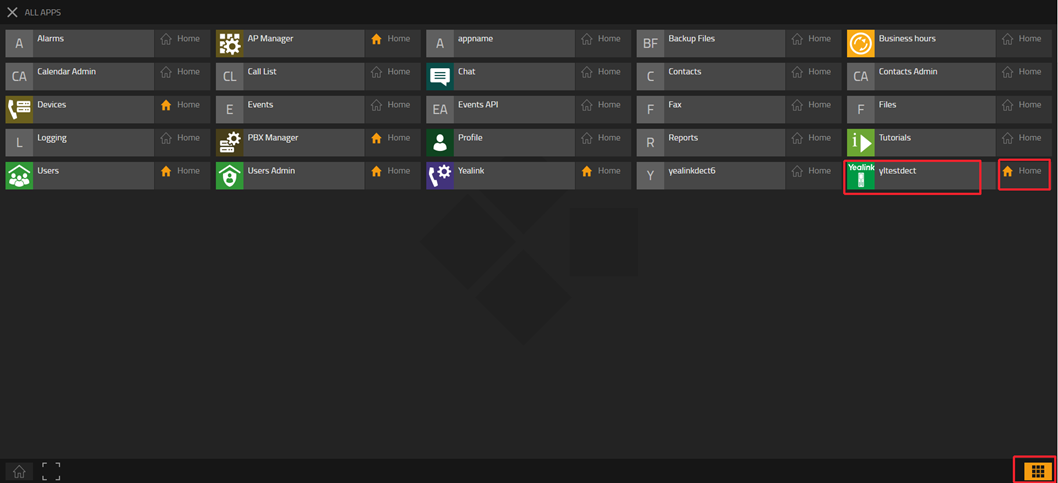
Step 4: Customize other device configurations and MAC for the Provisioning DECT object
1. Go to the "yltestdect", which is the Provisioning DECT object you just created
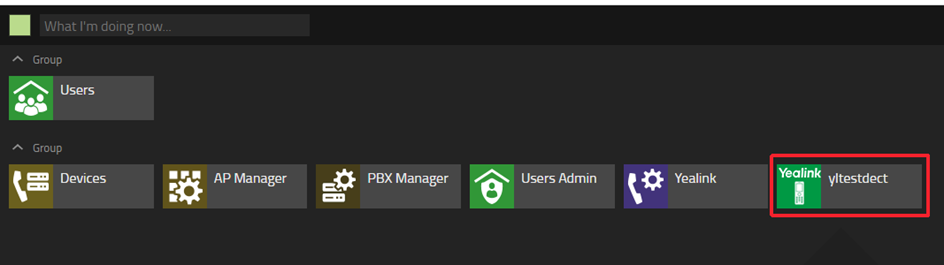
2. Click the hamburger icon in the upper right corner
![]()
3. Customize other device configurations and MAC here
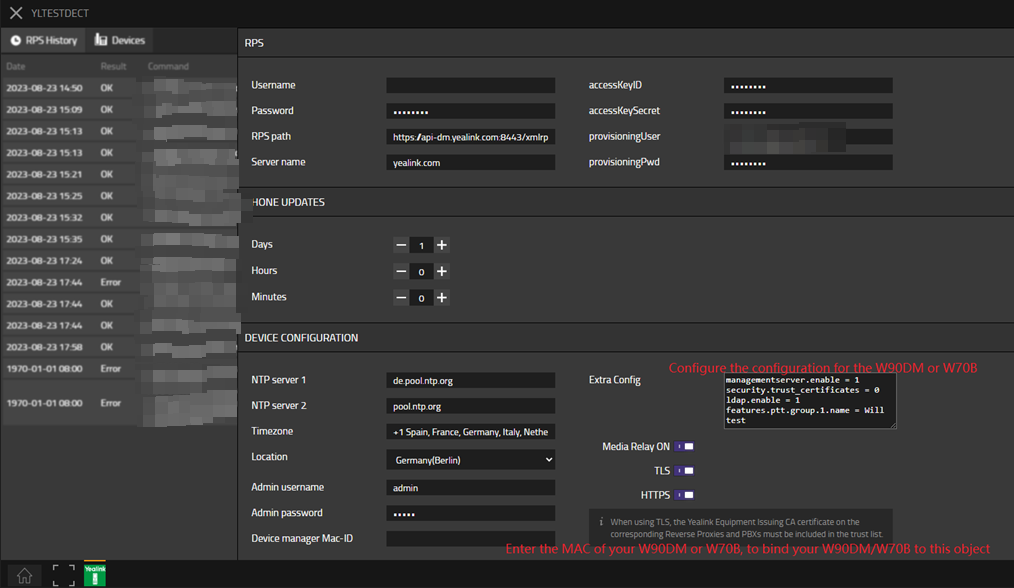
Step 5: Configure the handset and account for your W90/W80/W70B
1. Go to the “Users Admin”-> “Register Phones”, click “+ New phone registrations”
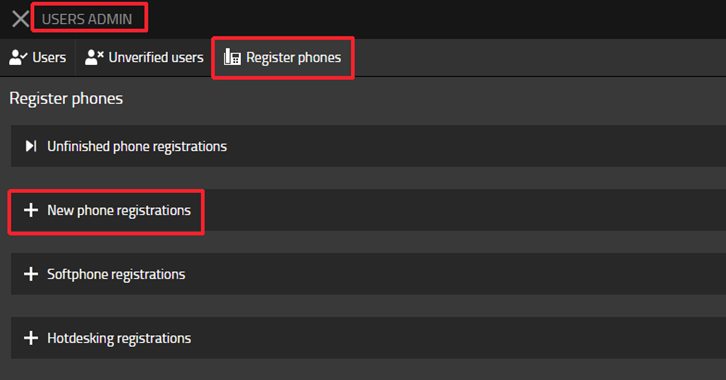
2. Select the YealinkProvisioningDect
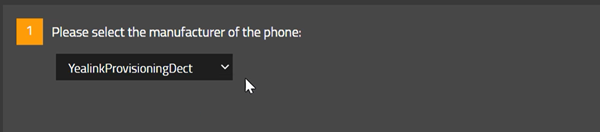
3. Select “master IP Phone”

4. Choose the users you want to assign handsets to, and enter the IPUI of the handsets. Then wait and click the "Finish" button
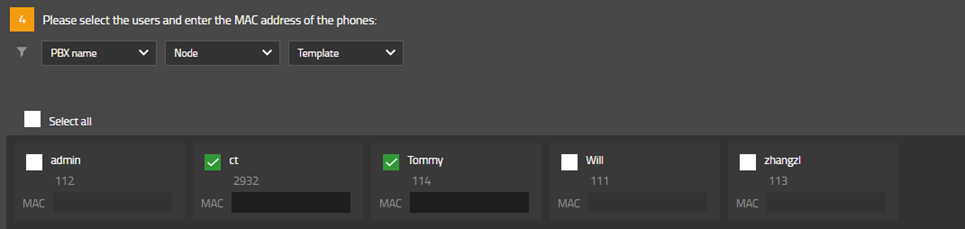
Step 6: Factory reset W90/W80/W70B
Step 7: Connect handset to the W70/W90, then the deployment is completed
W70B: Go to W70B web portal, under “Handset & VOIP”->” Start Register Handset”
W90: Go to W90DM web portal, under “Handset & VOIP”->” Register Handset”, click “Add Handset”, and click “Start Register Handset”. (Before this step, we have to ensure W90 base is connected with W90DM)
Handset: Press OK -> Settings -> Registration -> Register handset and select one base slot to register the handset
Refer to:
1. https://support.yealink.com/en/portal/knowledge/show?id=6458b6dab1fa936c57b5674b
2. https://support.yealink.com/en/portal/knowledge/show?id=6458b6dab1fa936c57b56761
Known Problems
I have DM configured, why can't register the handset to DM?
Contact
| Company Name: | Yealink Network Technology Ltd. |
| Street: | No.666 Hu'an Road High Tech Park, Huli District Xiamen, Fujian China |
| ZIP/City: | Xiamen,361009 |
| Country: | China |
| Phone: | 0086-592-5702000 |
| Mail: | sales@yealink.com |
| Support: | Yealink Technical Support |