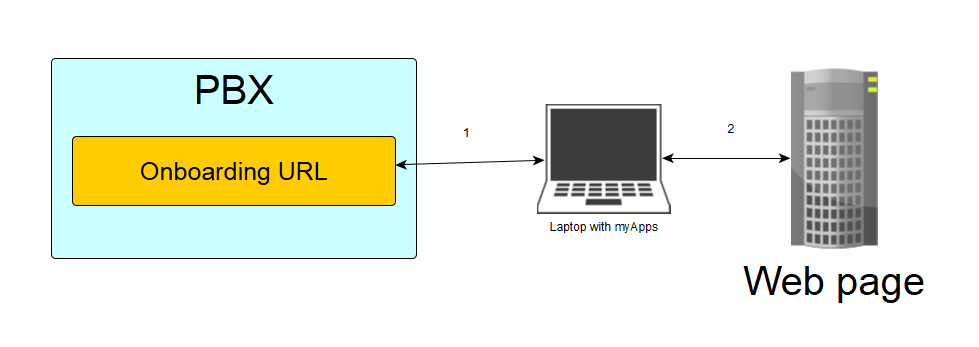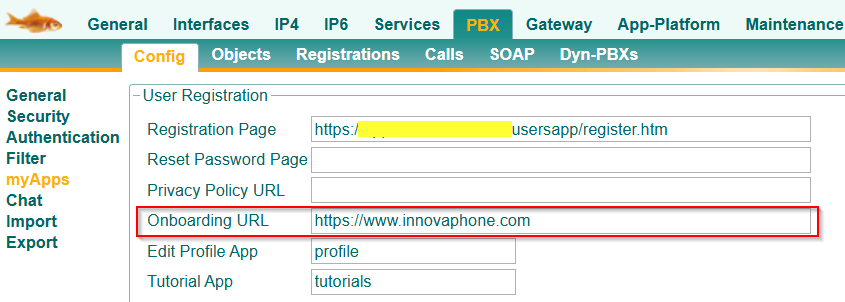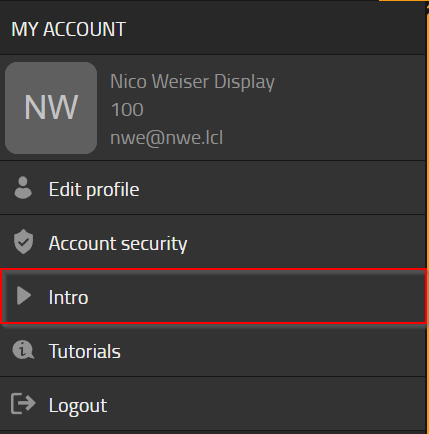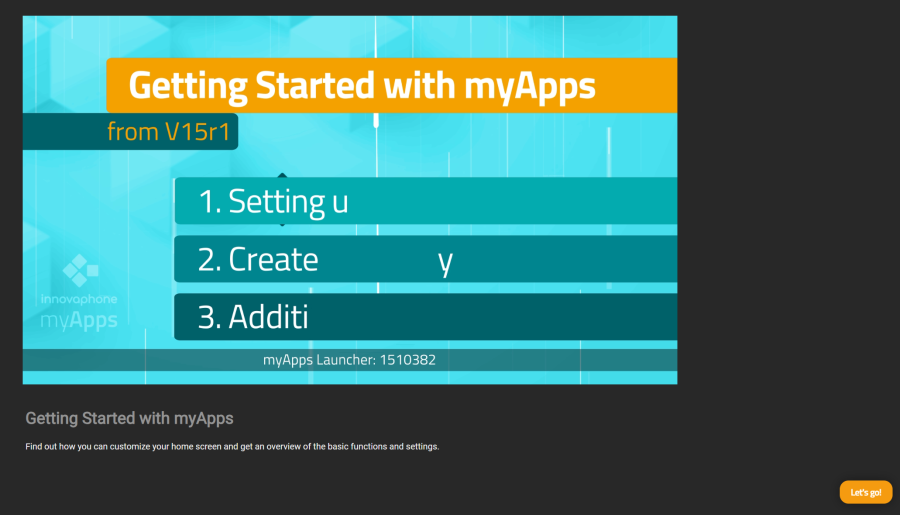Howto15r1:Step-by-Step Custom Onboarding screen for new Users
If you have difficulty understanding the written language, we recommend to use www.deepl.com for translation.
If installed, you can also use the translation function of your browser by right-clicking.
This article explains how to set up a custom onboarding screen in myApps for new Users. This onboarding screen will be displayed once when starting myApps for the first time and in the burger menu at "intro".
Purpose
An individual onboarding screen can be configured and used for the first myApps Login of an User or in the burger menu. By Default, in a new installation, an introduction Video by innovaphone is used to introduce the new myApps User, but it's also possible to use a custom introduction Page or Video (embedded inside a Web page).
Features
- Custom onboarding screen and Website for new myApps users
- Viewable at all time through the burger menu
- Give new Users an Overview of myApps
- Include anything that might be needed for new Users (Websites, App explanations, How to use myApps,...)
Limitations
Requirements
- At least PBX Version 15r1
- Custom Web page which is accessable for all myApps Users (internal and/or also external Users)
- Must work inside an IFrame.
- Should follow the language given in the URL parameters, defaulting to "en" if no contents are available for the language. ( See passed URL Parameters: https://wiki.innovaphone.com/index.php?title=Reference15r1:Concept_myApps#Onboarding )
- Should follow the collor scheme ("dark" or "light") given in the URL Parameters. ( See passed URL Parameters: https://wiki.innovaphone.com/index.php?title=Reference15r1:Concept_myApps#Onboarding )
- Must be responsive to work in different orientations (landscape or portrait) and on different screen sizes (Desktop and Smartphone).
- Must reserve a space (width 306px, height 102px) for an overlay button that is displayed by myApps in the bottom right corner.
Things to know before you begin
- This article does not explain how to set up the Web page, this Article will only show the configuration steps which are needed to use a custom Web page as onboarding screen for myApps.
Configuration
In this scenario we will replace the (by Default) configured onboarding URL to use a custom Web Page. For demonstration purposes the Website I will use is the innovaphone Homepage.
Set up a Website
First, you need to create a Website with all important infomation that should be included. Additionally you can have a Video on that Website, it's up to you what should be included. Make sure that the following Rules are applied to that Website:
- Accessable for all myApps users
- Support for iFrame
- Should follow the passed Paramenters (see above)
Set up this Website as the onboarding Website
- Open the Admin UI of your PBX
- Go to PBX - Config - myApps
- Replace or enter (if empty) the Onboarding URL by your own Website URL.
Verification
In the burger menu of myApps should be a new Button called "Intro".
- To test if your Website works you can open "Intro" at any time to see the onboarding screen.
- Brand new myApps Users who never opened myApps before will get this Screen after the first successful Login.
- With a click on the right below textbox "Let's go", the onboarding screen will close.