Reference15r1:Concept Buttons App
Applies To
- innovaphone from version 15r1
Overview
The myApps Buttons App is an open source app that deals with the integration of IoT devices and PBX features as triggers. In principle, it is about linking certain input triggers to various output actions
Installation
Go to the Settings App (PBX manager) and open the "AP app installer" plugin. On the right panel, the App Store will be shown. Hint : if you access it for the first time, you will need to accept the "Terms of Use of the innovaphone App Store"
- In the search field located on the top right corner of the store, search for "Buttons" and click on it
- Select the proper firmware version, for example "Version 15r1" and click on install
- Tick "I accept the terms of use" and continue by clicking on the install yellow button
- Wait until the install has been finished
- Close and reopen the Settings App (PBX manager) again in order to refresh the list of the available colored AP plugin
- Click on the "Buttons" and click on " + Add an App" and then on the "Buttons" button.
- Enter a "Name" that is used as display name (all character allowed) for it and the "SIP" name that is the administrative field (no space, no capital letters). e.g : Name: Buttons, SIP: buttons
- Click OK to save the settings and a green check mark will be shown to inform you that the configuration is good
Buttons App
Every mentioned Input Trigger can be multiple combined wit output actions.
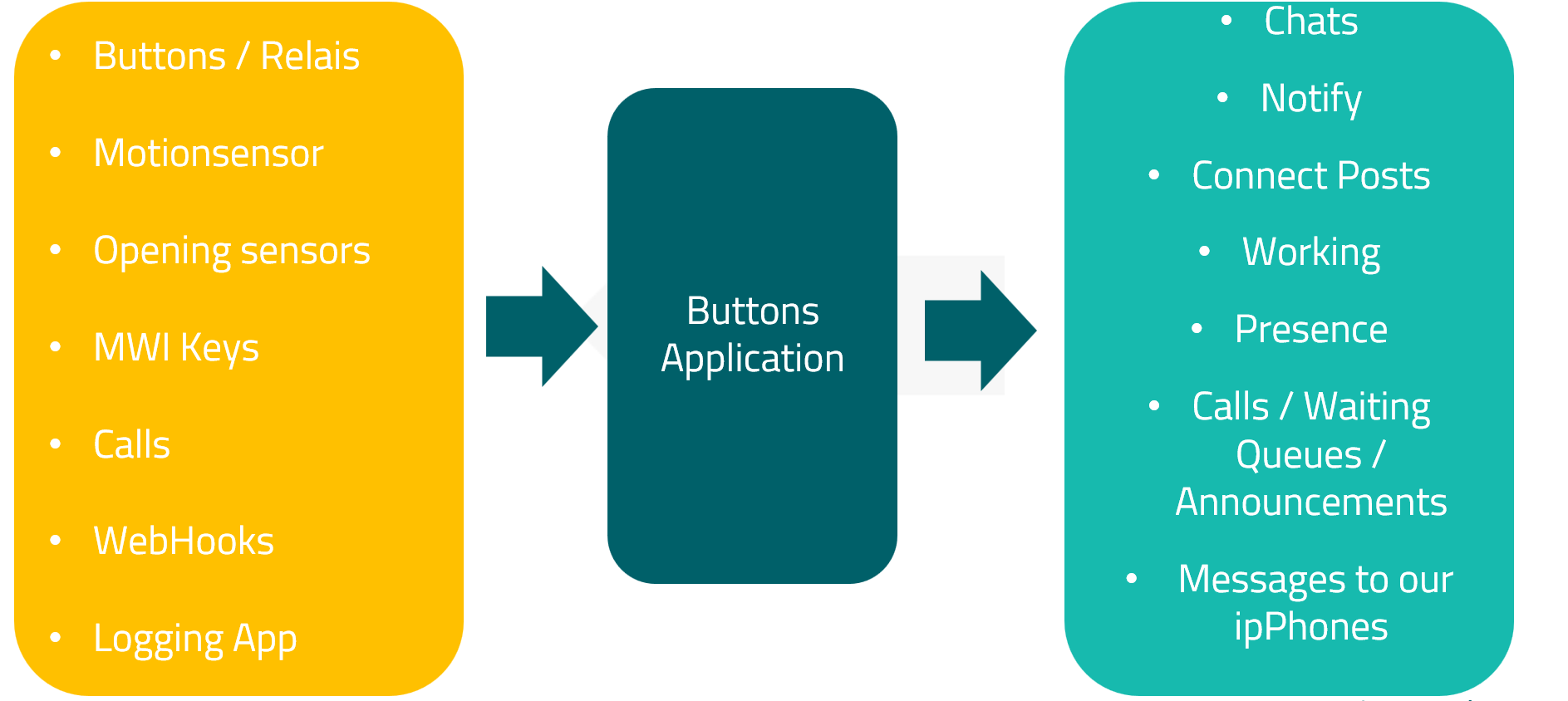
Input trigger
PhoneKeys / Dial In
The Buttons app can be made available for calls via a dial-in number. This involves a comparison of the caller (cgpn, sip) and the number called (cdpn).
myApps Windows Client (Hotkey)
In the myApps Windows Launcher, buttons can be assigned a hotkey. To do this, append the parameter <code>?hotkey=[number]</code> to the name of the app object.
Example:
If your app object is named "buttons" and you want to assign hotkey number 1, the entry would be: buttons?hotkey=1