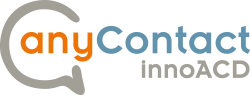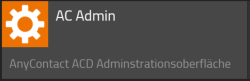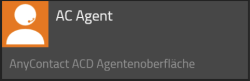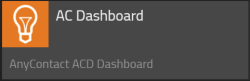Howto:AnyContact innoACD - SNcom - Partner App
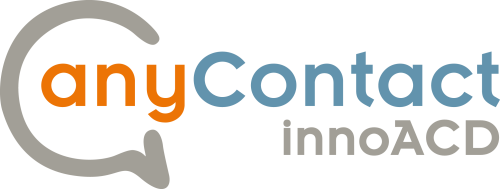
Product Name
SNcom GmbH: anyContact innoACD
Certification Status
Category
Vendor
The name SNcom stands for Solution Network – reflecting our focus on providing integrated, well-designed solutions for modern communication. We connect people with businesses, systems with processes, and technology with strategy. Our portfolio includes all components required for contemporary customer service – delivered as customized, needs-based solutions.
Description
SNcom GmbH offers “anyContact innoACD”, an independent call/contact center solution for intelligent call handling on the innovaphone App Platform.
In contrast to the standard built-in, purely waiting queue-based solutions, innoACD relies on intelligent skill-based routing: Incoming calls are not simply processed in the order of arrival or via call groups, but are distributed based on the individual skills of the available agents. This enables an optimized service experience for the caller.
The technical foundation is still based on innovaphone Waiting Queues, which continue to be used for call tracking and playing announcements. However, the control of the routing – in other words, the decision about which agent or target is selected for a call – is handled entirely by innoACD’s intelligent routing logic.
Functions
For a detailled description of functions and features, please refer to the official online reference manual of anyContact innoACD.
- Automatic / Intelligent Call Distribution (ACD / ICD)
- Skill-Based Routing
- Agent Client
- Dashboard
- Skill Levels
- Inter-Agent Transfer
- After-Call Work / Wrap-up
- Short Calls
- Queue Factors
- Mandatory and optional Skills
- Mandatory Skill Timers
- Queue Overflows
- RONA (Redirect on no answer)
- General Contact Center Features
inno ACD Apps
A total of five different apps are available for the configuration and operation of “anyContact innoACD,” enabling granular access and permission management. Each of these apps is described in detail in this section.
Administrative Apps
| AC Admin | This app serves as the central point for configuring system-wide settings that affect all components of anyContact innoACD. It is also used to manage the licensing of the solution. |
| AC Agent Admin | This app is used to configure all relevant settings for users and agents – including the assignment of skills and the definition of skill levels. |
| AC Queue Admin | This app is used to configure all relevant settings for the queues made available in the system with the “anyContact” prefix. |
Agent Apps
| AC Agent | With this app, users log in as agents to “innoACD” and are thereby integrated into the intelligent routing process. |
| AC Dashboard | This app displays the standard dashboard, providing a real-time overview of key metrics such as the number of logged-in and available agents, as well as the maximum wait times across all queues. |
Multi-PBX ready
There are no known restrictions.
Cloud ready
There are no known restrictions.
Provided APIs
anyContact innoACD does not provide any APIs yet.
Licensing
App(manufacturer-appname) Service(manufacturer-appname)
Prerequisites
To successfully deploy the anyContact innoACD solution, the following technical requirements must be met:
innovaphone PBX:
A running installation of the innovaphone PBX is required.
innovaphone AppPlatform:
The AppPlatform must be active with at least version 14.2. anyContact innoACD is deployed directly on this platform.
Administrative rights on the innovaphone PBX:
Administrative access rights to the innovaphone PBX are required for setup and configuration of the solution. These rights are necessary to properly create and link objects such as queues, users, and interfaces.
Versions
Compatible innovaphone firmware versions
The AppPlatform must be active with at least version 14.2.
Configuration
To operate the anyContact innoACD, the setup requires configuration of three core object types:
- Applications – for administration and assigning agents to skills
- Waiting Queues – managed by innoACD via innovaphone WaitingQueue objects
- ACD Agents – users who participate in skill-based routing
Step 1: Create and Configure an ACD Queue Device
The ACD Queue Device is based on the innovaphone WaitingQueue object.
To use it with innoACD, follow these steps:
1.1 Create or select a WaitingQueue object
- Go to the innovaphone PBX.
- Create a new object of type WaitingQueue or select an existing one.
Important:
The name of the WaitingQueue must start with the prefix <code>AnyContact</code> (e.g. <code>AnyContactSupport</code>).
This prefix is required for the SNcom ACD integration but is not visible in the anyContact configuration apps.
1.2 Choose your configuration method:
- Classic Method: via the Device view on the PBX
- Modern Method: via the PBX Manager on the innovaphone App Platform
1.3 Define announcements:
- Set up desired greeting and queue announcements for the WaitingQueue.
Step 2: Configure Routing and Skills via AC Queue Admin App
After the WaitingQueue is set up, continue as follows:
2.1 Open the AC Queue Admin App
- Select the queue to be managed.
- Define required skills (e.g. product knowledge, languages).
- Configure additional routing parameters such as priority levels, overflow handling, or working hours.
Step 3: Set Up ACD Agents (Users)
Agents are standard innovaphone users with additional ACD-specific rights.
3.1 Assign AC Agent App access
- Ensure each agent has access to the AC Agent App.
- This can be granted:
- Directly in the user object
- Via a config profile in the profile chain
3.2 Manage individual agent skills
- Use the AC Admin Agent App to:
- Assign skills (e.g. “English”, “Support Level 2”)
- Adjust proficiency levels, if applicable
- Enable or disable agent participation in specific queues
Final Check: Test and Monitor
- Ensure all queues, skills, and agents are properly linked.
- Place test calls to verify skill-based routing logic.
- Use available monitoring tools or dashboards to observe live activity.
Contact
| SNcom GmbH |
| Christian Brunschier |
| Zeche Westfalen 1 |
| 59227 Ahlen Germany |
| Tel: |
| Mail: info@sncom.de |
For any questions please refer to our contact page.