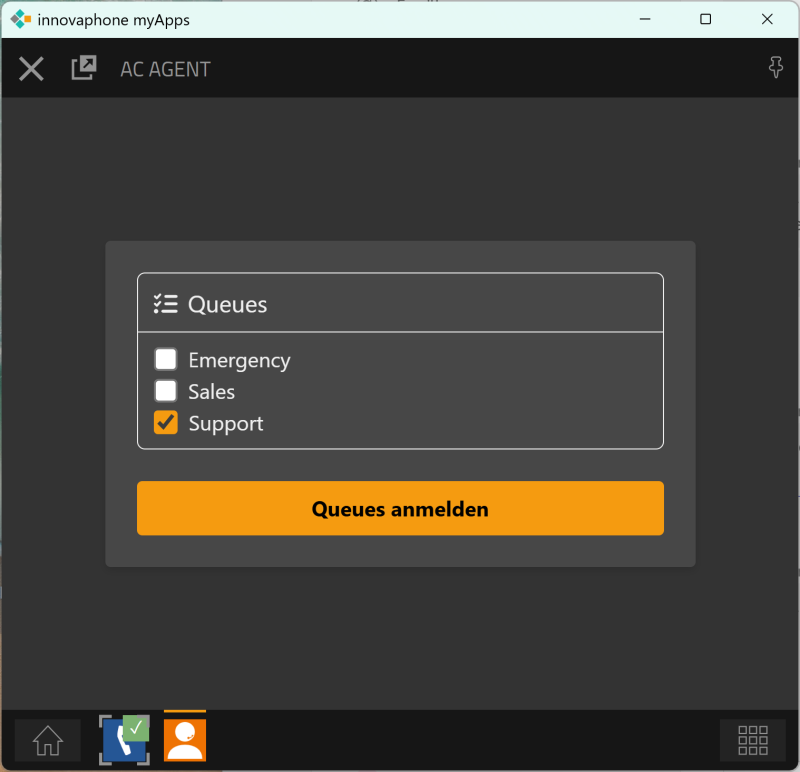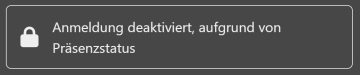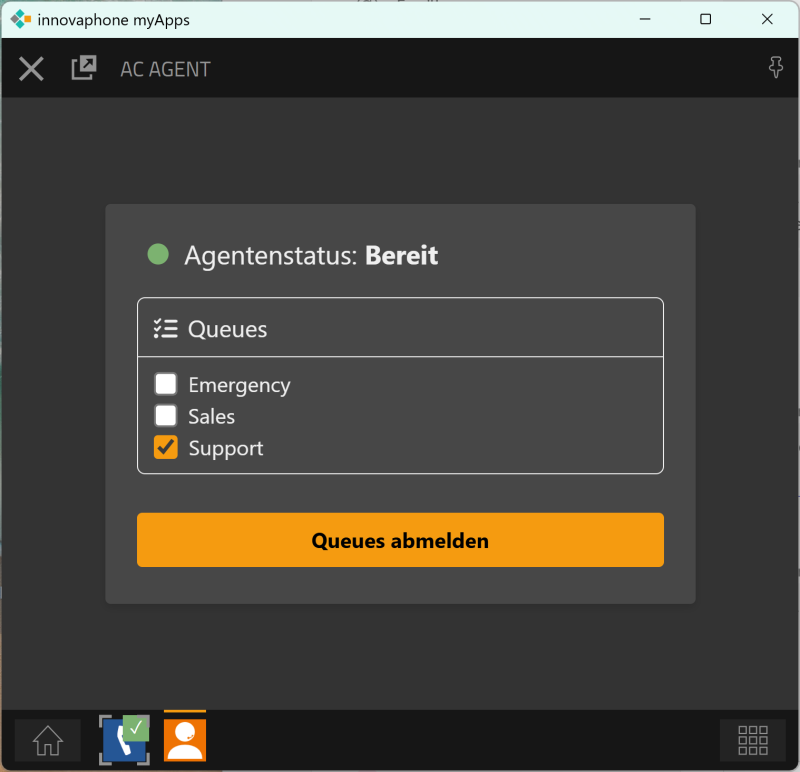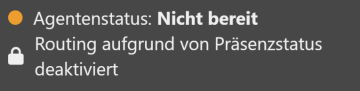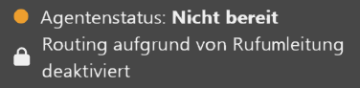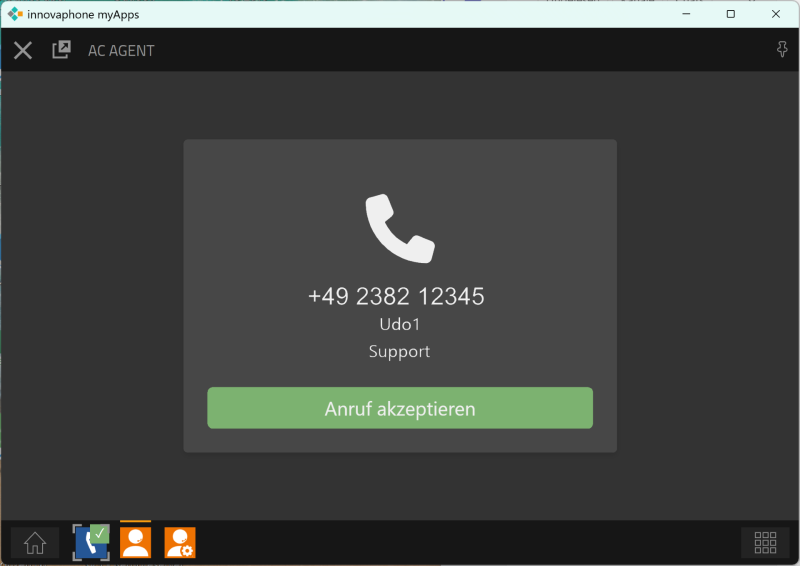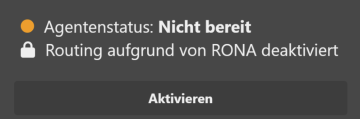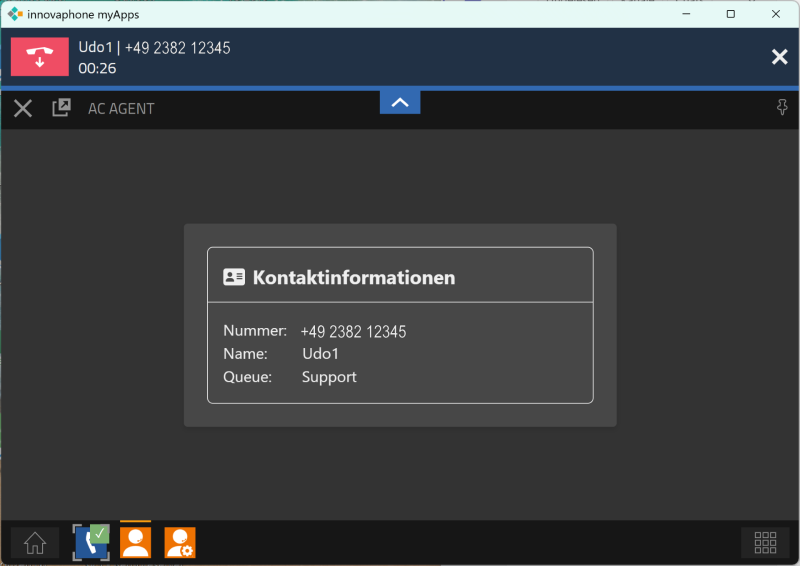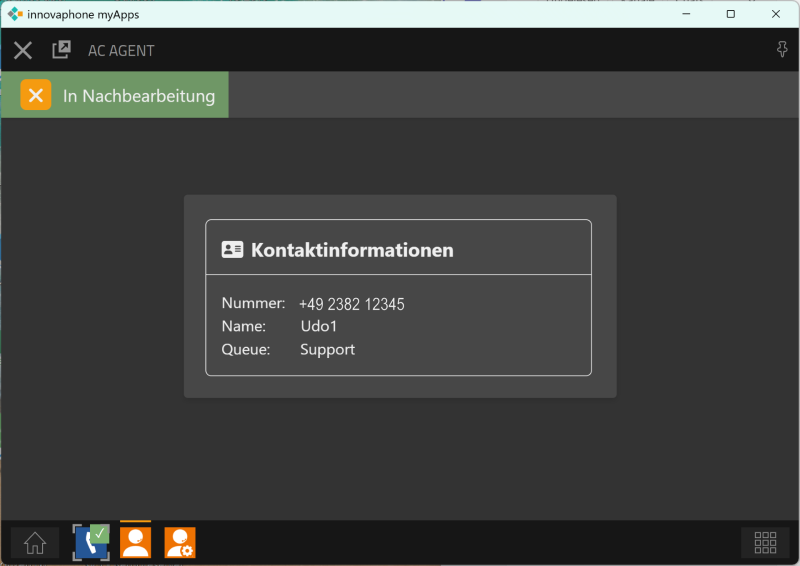Howto:AnyContact innoACD - SNcom GmbH - Partner App
Product Name
anyContact inno ACD by SNcom GmbH
Certification Status
<internal>
Zertifikatsvorlagen liegen unter \\inno-sifi\dfs\Techserv\Testlab
Beim Abschluss des Tests (egal ob gut, schlecht oder abgebrochen) bitte Nachricht an ptr!
Bitte darauf achten, dass das Zertifizierungsdatum angegeben ist, also "Testing of this product has been finalized January 1st, 1970"
</internal>
Category
Contact Center Applications, ACD
Description
SNcom GmbH offers “anyContact innoACD”, an independent call/contact center solution for intelligent call handling on the innovaphone App Platform.
In contrast to the standard built-in, purely waiting queue-based solutions, innoACD relies on intelligent skill-based routing: Incoming calls are not simply processed in the order of arrival or via call groups, but are distributed based on the individual skills of the available agents. This enables an optimized service experience for the caller.
The technical foundation is still based on innovaphone Waiting Queues, which continue to be used for call tracking and playing announcements. However, the control of the routing – in other words, the decision about which agent or target is selected for a call – is handled entirely by innoACD’s intelligent routing logic.
Requirements
To successfully deploy the anyContact innoACD solution, the following technical requirements must be met:
innovaphone PBX:
A running installation of the innovaphone PBX is required.
innovaphone AppPlatform:
The AppPlatform must be active with at least version 14.2. anyContact innoACD is deployed directly on this platform.
Administrative rights on the innovaphone PBX:
Administrative access rights to the innovaphone PBX are required for setup and configuration of the solution. These rights are necessary to properly create and link objects such as queues, users, and interfaces.
Functions
inno ACD Apps
A total of five different apps are available for the configuration and operation of “anyContact innoACD,” enabling granular access and permission management. Each of these apps is described in detail in this section.
Administrative Apps
| AC Admin | This app serves as the central point for configuring system-wide settings that affect all components of anyContact innoACD. It is also used to manage the licensing of the solution. |
| AC Agent Admin | This app is used to configure all relevant settings for users and agents – including the assignment of skills and the definition of skill levels. |
| AC Queue Admin | This app is used to configure all relevant settings for the queues made available in the system with the “anyContact” prefix. |
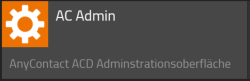


Agent Apps
| AC Agent | With this app, users log in as agents to “innoACD” and are thereby integrated into the intelligent routing process. |
| AC Dashboard | This app displays the standard dashboard, providing a real-time overview of key metrics such as the number of logged-in and available agents, as well as the maximum wait times across all queues. |
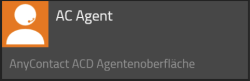
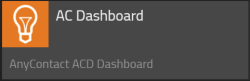
AC Agent
Through this app, the agent actively participates in intelligent call distribution. Even before logging in, they can specifically select the queues they wish to be part of. To complete the login process successfully, selecting at least one queue is required. After making the selection, the agent activates their participation in call distribution for the chosen queues by clicking the "Join Queues" button.
If the presence status in the innovaphone MyApps client is set to “Away” or “Do Not Disturb,” login to the system is prevented, and the following message is displayed in the agent interface:
After a successful login, the current agent status is displayed above the queue selection. Throughout the login session, the agent can modify their queue selection at any time, as long as at least one queue remains selected. Additionally, users can fully log out of the system by clicking the “Leave Queues” button to stop participating in the routing process.
Using the presence control, the agent can temporarily log out of or pause automatic call distribution. To do this, the agent changes their presence status in the myApps client to "Away" or "Do Not Disturb." As soon as the agent switches back to "Available," they are once again included in automatic call distribution.
If the presence status in the innovaphone myApps client is set to "Away" or "Do Not Disturb" while actively participating in innoACD routing, this status is also reflected in the agent interface, and routing participation is automatically deactivated. The interface displays this as follows:
The same applies in the case of a call forwarding of the type “immediate” or “always” set by the agent. Since call forwarding should generally be avoided in call and contact center environments, the agent is also set to the status “Not Ready” in this case.
As soon as a call is received during availability for one of the selected queues, it is assigned to the agent. During the assignment process, the relevant contact information is displayed below a telephone receiver icon.
If “Reserve” is selected as the transfer strategy in the AC Admin app, clicking “Accept Call” will initiate the conversation.
If the transfer strategy is set to “Direct,” the respective endpoint will start ringing immediately.
IMPORTANT: If the transfer strategy is set to “Direct,” calls that are actively declined by the agent are not returned to the waiting queue but are instead lost.
If the call is not accepted within the centrally configured RONA time, a message appears in the agent interface stating “Routing deactivated due to RONA.”
The agent status is then set to “Not Ready,” meaning the agent will no longer participate in routing until they manually reactivate it by clicking the “Activate” button.
Once the call has been accepted, the conversation between the caller and the agent begins. The contact information remains visible throughout the entire call duration.
During the call, other apps within the myApps client can still be used as usual.
After the call ends, the wrap-up time starts automatically. The remaining time is indicated by a green progress bar at the top of the screen.
The wrap-up phase can be ended early by clicking the yellow-highlighted “X” to allow for quicker handling of the next waiting call.
AC Admin
This app serves as the central point for configuring system-wide settings that affect all components of anyContact innoACD. The individual configuration parameters are described here in detail.
General Settings
| Mandatory Skill Timer | This parameter defines the system-wide timeout for a mandatory skill. After this time expires, a skill required by the queue is no longer mandatory but only preferred for routing decisions. After this period, calls can also be handled by agents who do not possess the required skill set. This global setting can be overridden by the settings for individual skills in “AC Queue Admin” if configured there. |
| Call Time Until RONA | This parameter defines the maximum time (in seconds) an incoming call is offered to an agent before it is considered RONA (Redirect On No Answer). If the call is not accepted within this period, it is automatically returned to the queue or forwarded to another available agent. The agent who did not answer is automatically set to “Not Available.” |
| Short Call Time | Short calls are defined as calls that last less than a system-wide configurable duration either in the queue or in conversation with an agent. If a caller hangs up within this time, the call is not counted as a lost call and does not negatively impact the service level. Similarly, if a conversation with an agent ends within this time, the call is not counted, and the agent does not receive wrap-up time. |
Advanced Settings
Two variants are distinguished in the transfer strategy:
| Transfer Strategy |
|
License Settings
At the bottom area of the user interface, there is the function “Add License”, which allows additional licenses to be imported.
Each license is always tied to the end customer and stored using a unique license key. Licensing is cumulative – existing licenses can be expanded at any time.
Example:
If an initial license for 30 agents is imported and later needs to be expanded by 10 more agents, only an additional license key for 10 agents must be obtained and imported using the “Add License” function. The total number of licensed agents will then automatically increase to 40.
Note: It is not necessary to replace or overwrite the existing license – all valid license keys are processed additively by the system along with their respective validity periods.
Above the input field for the license key, information about the current licensing status is also displayed.
Version
1.2.3
Vendor

Competitive Analysis
Compared to traditional contact center solutions or simple group-based call handling, anyContact innoACD offers a unique approach that is deeply integrated into the innovaphone App Platform. While many competitors rely on cloud-only deployments or external routing engines, innoACD provides an on-premise-capable, lightweight, and highly customizable solution that works directly within the innovaphone ecosystem.
The key differentiator is the intelligent skill-based routing. Instead of routing calls solely based on order of arrival or static group assignments, innoACD matches calls with agents based on their specific skills and defined proficiency levels – all in real time. This leads to more efficient resource utilization, shorter wait times, and higher customer satisfaction.
Whereas some solutions require additional middleware or complex third-party systems, innoACD is designed to run lean and efficiently on existing innovaphone infrastructure. It integrates seamlessly with native waiting queues while extending them with advanced logic, role-based administration, and live dashboards.
Ideal use cases include small to mid-sized customer service teams, internal helpdesks, or companies looking to move beyond basic group-based distribution – without the overhead of a full-blown enterprise contact center suite.
For innovaphone resellers, innoACD is the go-to choice when a customer asks for smart, integrated call distribution with full control, quick deployment, and a consistent user experience across all apps.
Summary
innovaphone Vendor Testreport
- or -
This solution proved to meet the expectations in the following customer projects:
- or -
This solution has been tested by the vendor.
[http::/www.vendor.com/testresultpage http::/www.vendor.com/testresultpage]
Howto:Hardcopy-of-Vendor-Testreport-and-Result
Pricing
Contact
| Marcus Testman | ||||||||||||||||||||||||||||||||||||||||||||||||||||||||||||||||||||||||||||||||||||||||||||||||||
| company | ||||||||||||||||||||||||||||||||||||||||||||||||||||||||||||||||||||||||||||||||||||||||||||||||||
| address | ||||||||||||||||||||||||||||||||||||||||||||||||||||||||||||||||||||||||||||||||||||||||||||||||||
| zip, town | ||||||||||||||||||||||||||||||||||||||||||||||||||||||||||||||||||||||||||||||||||||||||||||||||||
| Tel: | +49 7031 73009 0 | |||||||||||||||||||||||||||||||||||||||||||||||||||||||||||||||||||||||||||||||||||||||||||||||||
| Fax: | +49 7031 73009 99 | |||||||||||||||||||||||||||||||||||||||||||||||||||||||||||||||||||||||||||||||||||||||||||||||||
| Mail: | info@company.com | |||||||||||||||||||||||||||||||||||||||||||||||||||||||||||||||||||||||||||||||||||||||||||||||||