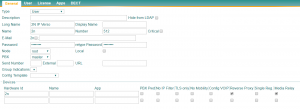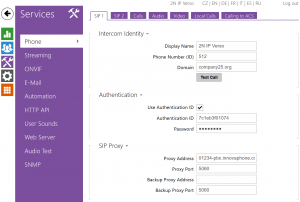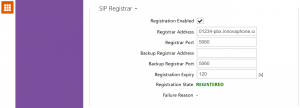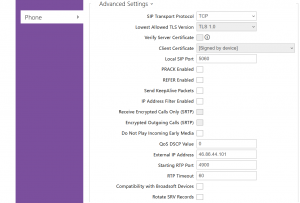Howto:MyApps Cloud - connecting 2N-Intercom
Applies To
This information applies to
- Howto connect a 2N Intercom device to a myApps Cloud PBX
- myApps Cloud v13
Scope
The article describes how to configure a 2N Intercom to register and connect to a myApps Cloud PBX
For a better overview, the necessary configuration is divided in 2 parts:
- The first part covers the respective PBX object
- The second part describes the configuration of the 2N Intercom device.
Disclaimer
2N is a 3rd party brand. As such, innovaphone is not liable for any malfunction of the 2N firmware itself, or malfunction caused through or due to changes in the 2N firmware.
Requirements
- innovaphone myApps Cloud PBX
- 2N intercom device
- PBX-Port licence for registration of the intercom at the pbx
- optional PBX-Video or PBX-UC license for the intercom pbx-userobject to establish video connections
Considerations
The parameters below are innovaphone default settings. These settings might be different in the specific cloud environment. Thus, please check your documentation and take a note of the corresponding parameters of your specific cloud instance.
- 2N does not deploy device certificates on its devices. Thus, secure TLS connections to the myApps Cloud platform are not possible.
Due to this reason, this example uses a connection via SIP/TCP. - The system name (devices domain name) of the PBX in this example is: company25.org
- The URL or the respective PBX in this example is: 01234-pbx.innovaphone.com
Configuration innovaphone myApps Cloud PBX
Setting of the PBX User Object
Configuration 2N Intercom
Prior to proceed with the configuration of the 2N device, please make sure the device contains the most recent Firmware.
Tab: Services > Phone
Tab: Directory > Users
|
The Users list contains user information, relevant for the quick dialing.
|
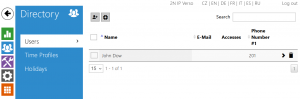 |
Tab: Hardware > Buttons
|
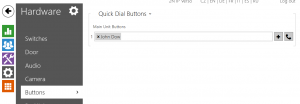 |
Validation
- Initiate a Test Call to verify your configuration...